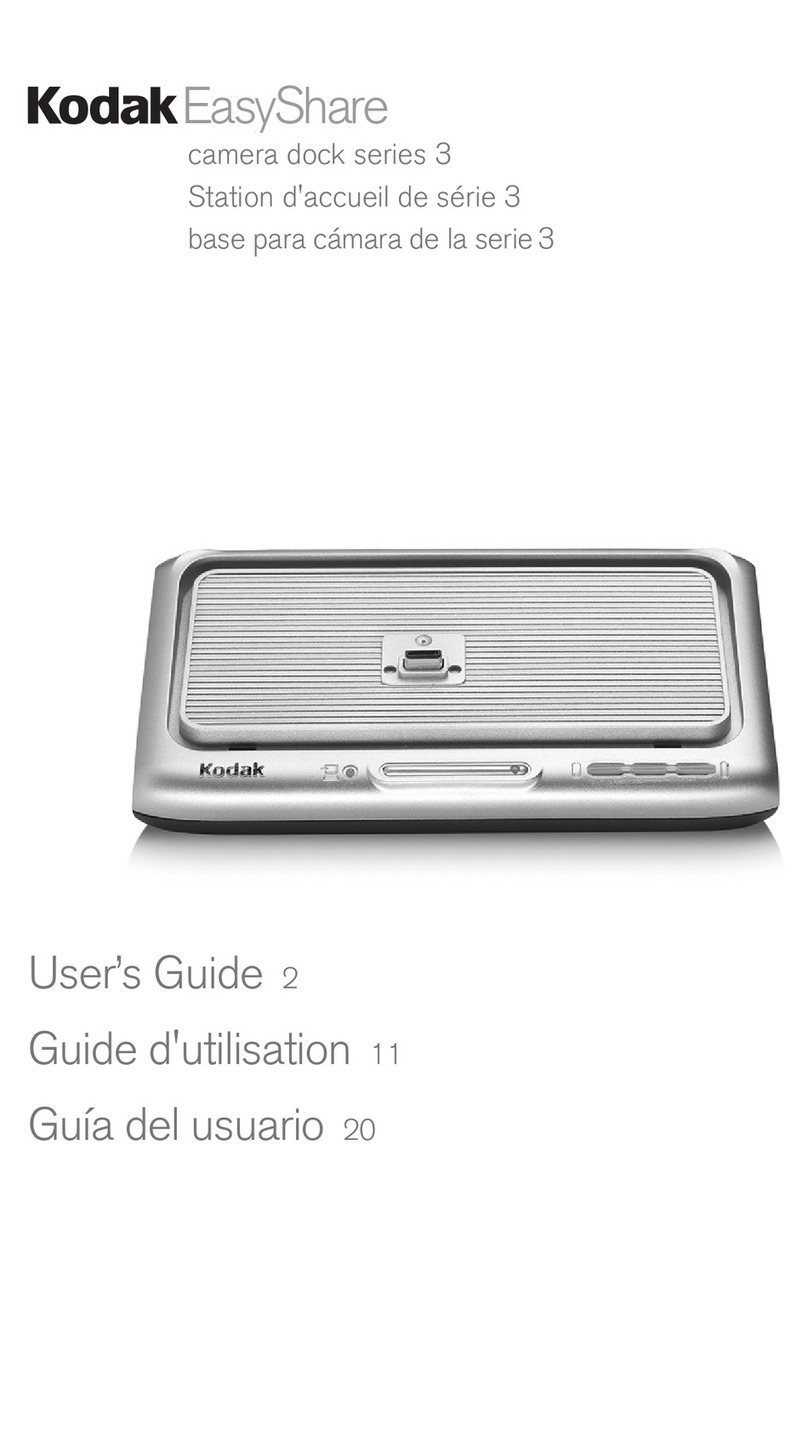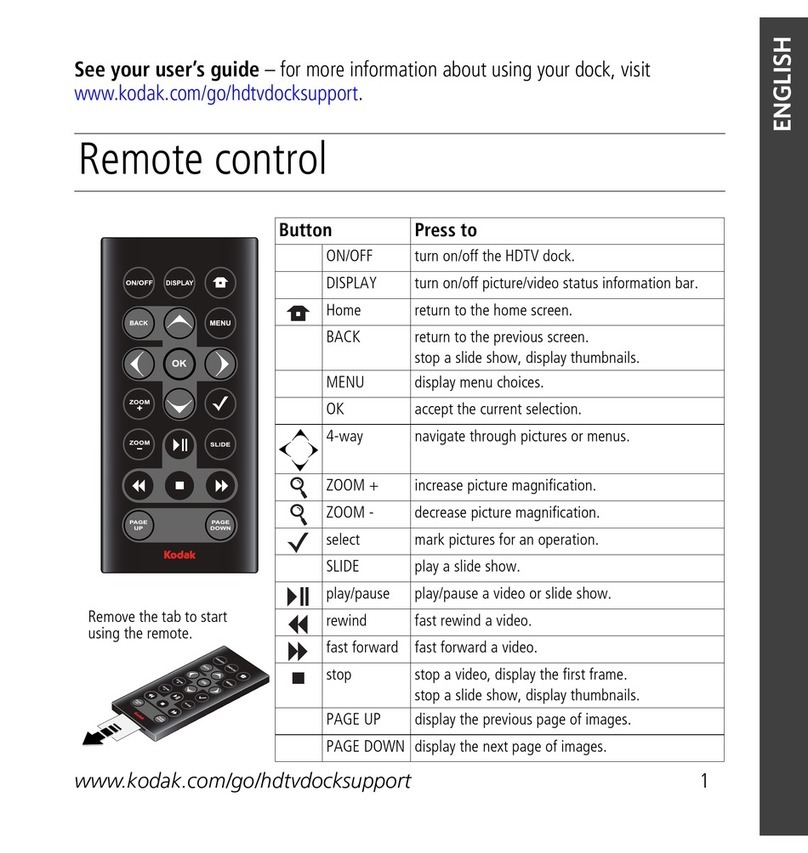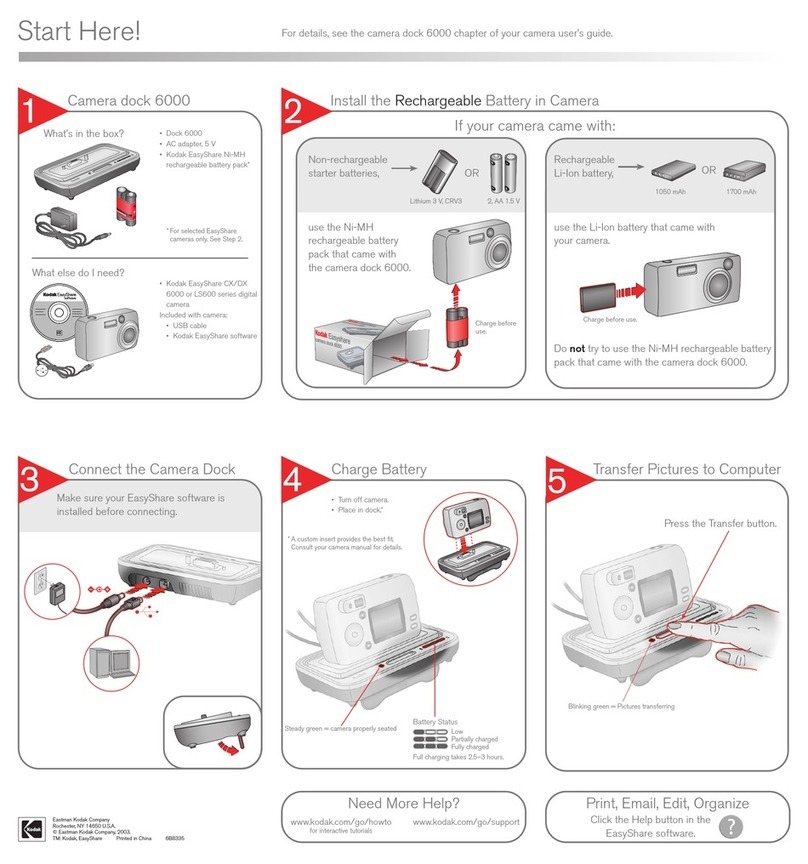ii www.kodak.com/go/support
Table o contents 1
1 Getting started ......................................................................................1
Using the remote control...............................................................................1
Activating the remote control ................................................................... 1
Understanding the remote control buttons................................................ 2
Using the Menu button ............................................................................3
Setting up your HDTV dock............................................................................5
onnecting the dock to your high definition TV......................................... 5
Attaching the camera insert......................................................................6
Docking your camera; turning on the dock................................................6
Setting your language ..............................................................................7
Inserting a card or USB device ..................................................................7
harging the camera battery ....................................................................8
2 Working with pictures/videos ................................................................9
Viewing pictures and videos .......................................................................... 9
Accessing the Home screen ....................................................................10
Home screen features............................................................................. 11
Viewing a single picture/information.......................................................11
Playing sound tags .................................................................................12
Magnifying pictures................................................................................12
ropping pictures...................................................................................12
Rotating pictures....................................................................................13
Using Kodak Perfect Touch technology ........................................................13
Playing a video............................................................................................14
Making a picture from a video................................................................14
3 Doing more with your dock .................................................................15
Selecting pictures/videos .............................................................................15
Selecting one at a time...........................................................................15
Selecting all ...........................................................................................15
opying with your dock...............................................................................16