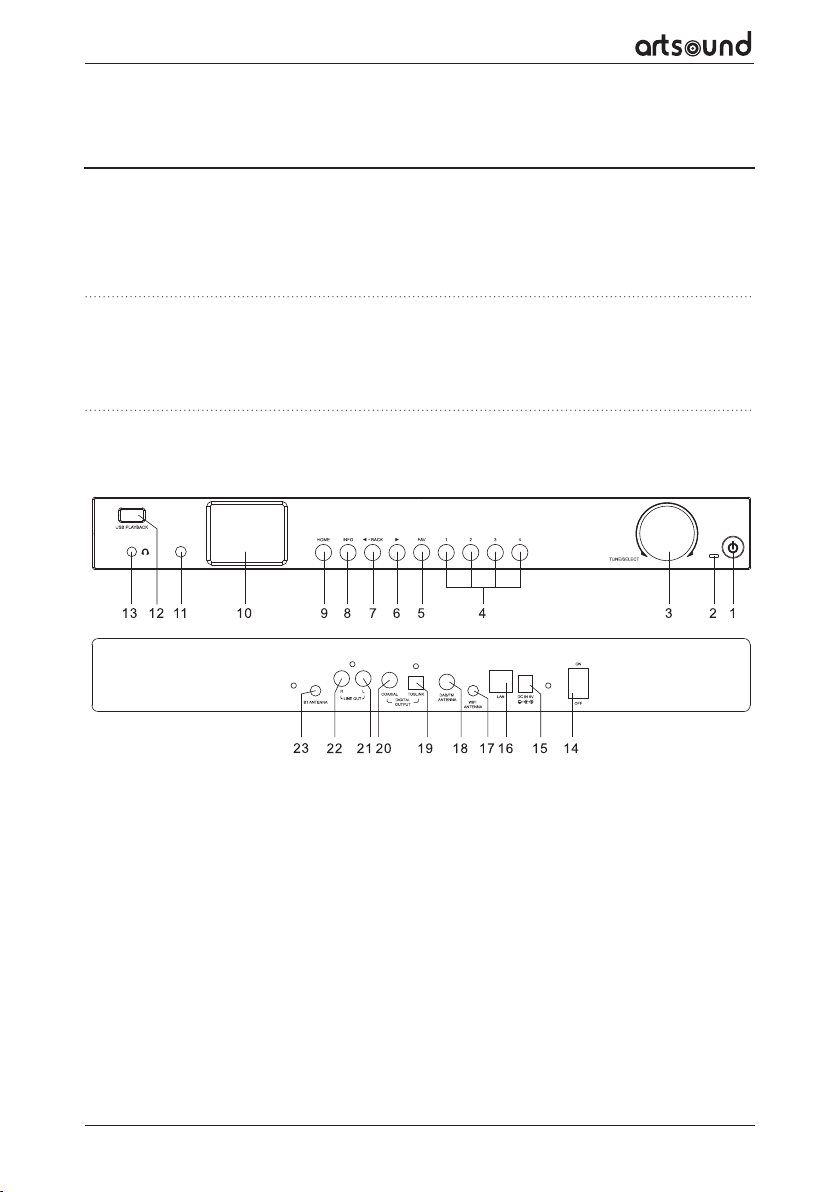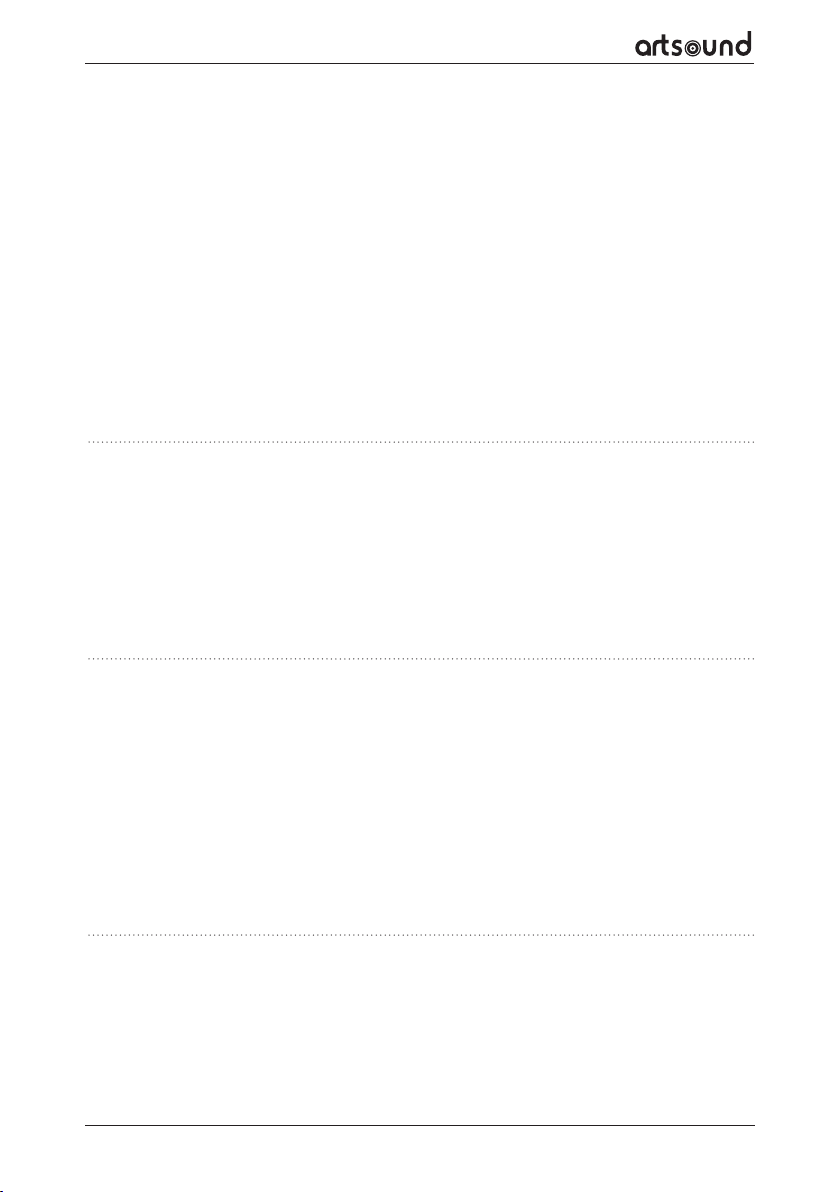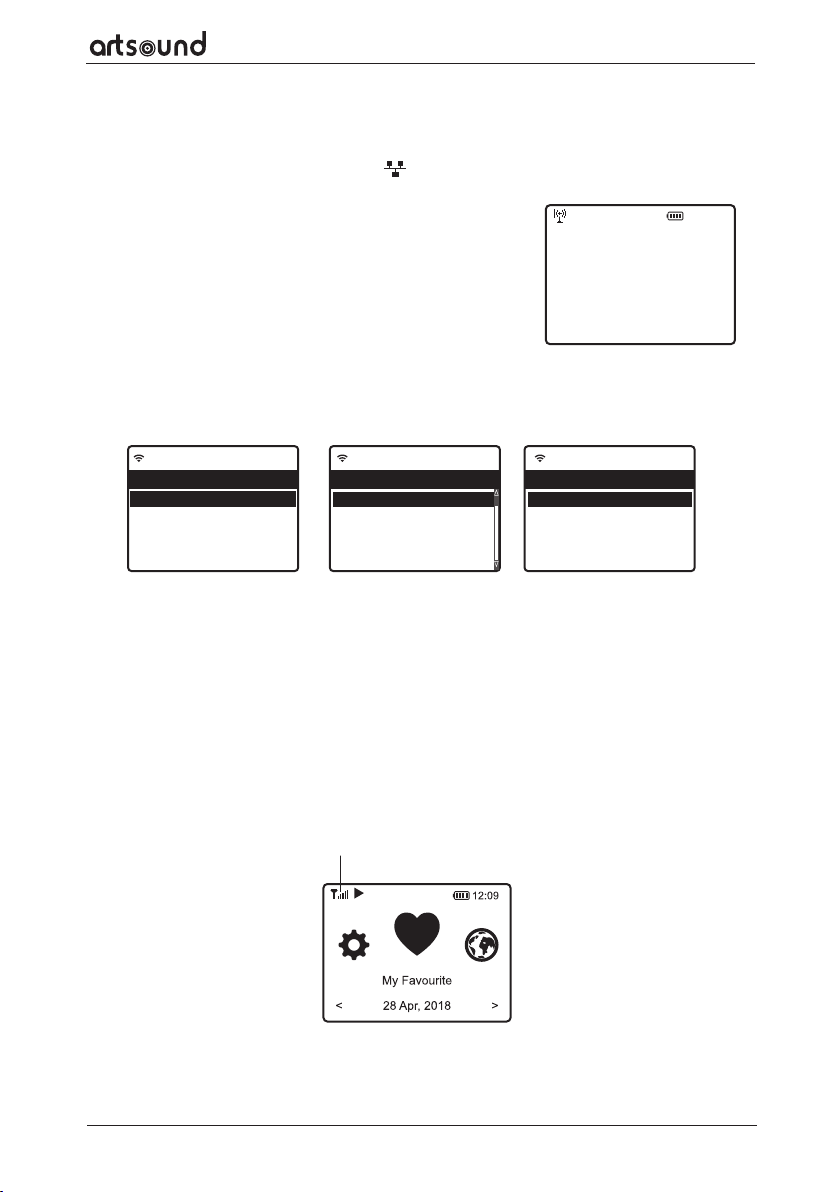R99
10
14. FM RADIO
13. DAB+/DAB RADIO
To receive the ordinary FM stations (no internet connection is required), place the radio close to the window
and extend the antenna as far as it can go to get the best reception. You may need to adjust the direction of the
antenna to improve reception.
On the main menu, scroll to FM Radio or use the [MODE] button on remote to switch to FM Radio. Press [OK] to
start.
Choose FM full scan to confirm scanning if this is the first time using the DAB radio. Confirm to start scan-
ning and it will show the progress on the number of channels received. When it is done, a preset page will be
displayed for your action.
You can select the channel and start listening to it. Whenever you want to add
to My Favourite, press the button on the remote or press and hold the [FAV]
button on the Tuner, it will add to the favourite list.
Always press the [ / ] button on the remote to skip to previous or next
preset. Press the [ ⊳ ] button (or use the [TUNE/SELECT] knob on the Tuner) to
return to the Preset list.
Note – When it is playing FM radio, press the [INFO] button to view more radio information, each time you press
the [INFO] button, it will display various information at a time such as radio frequency and big clock display.
If there is Digital Audio Broadcasting (DAB) in your area, the Tuner can pick up the DAB stations as well (no
internet connection is required). The Tuner supports both DAB and DAB+.
Connect the wire antenna (supplied in the box) to the antenna jack on the rear cabinet. Place the Tuner close to
the window and extend the antenna as far as it can go to get the best reception.
On the Home screen (main menu), scroll to DAB Radio or use the [MODE] but-
ton on the remote to switch to DAB Radio and confirm the selection.
Choose DAB full scan to confirm scanning if this is the first time using the DAB
radio. Confirm to start scanning and it will show the progress on the number
of channels received. When it is done, a preset page will be displayed for your
action.
You can select the channel and start listening to it. Whenever you want to add to My Favourite, press the
button on the remote or press and hold the [FAV] button on the Tuner, it will add to the favourite list.
Always press the [ / ] button on the remote to skip to previous or next preset. Press the [ ⊳ ] button (or use
the [TUNE/SELECT] knob on the Tuner) to return to the Preset list.
Note – When a DAB radio is playing, press the [ INFO ] button to view more radio information, each time you
press the [ INFO ] button, it will display various information at a time such as radio frequency, rolling texts (if
available) and big time clock.
New digital radio stations should be picked up automatically by the radio if they are part of a multiplex you
already received. Otherwise you need to do the DAB full scan again.