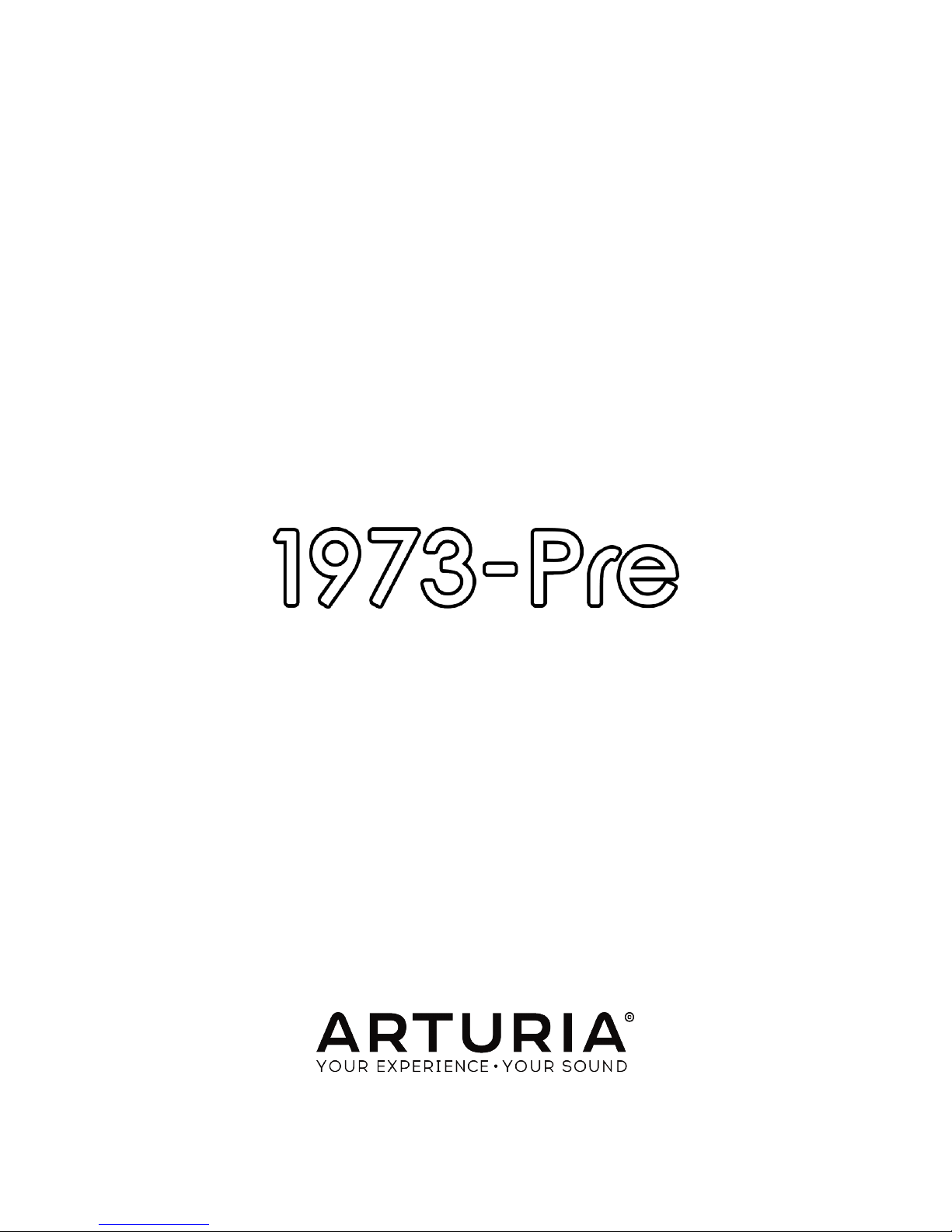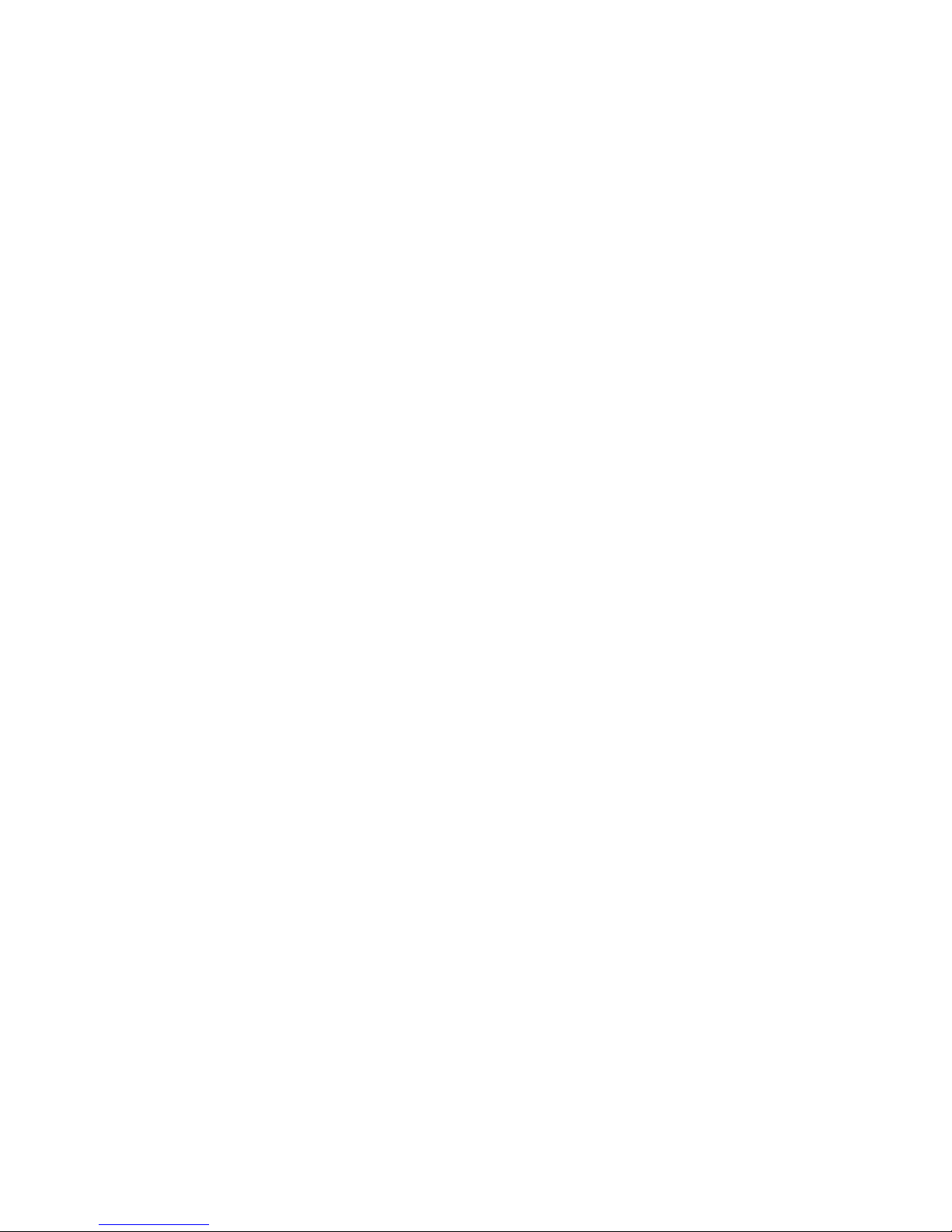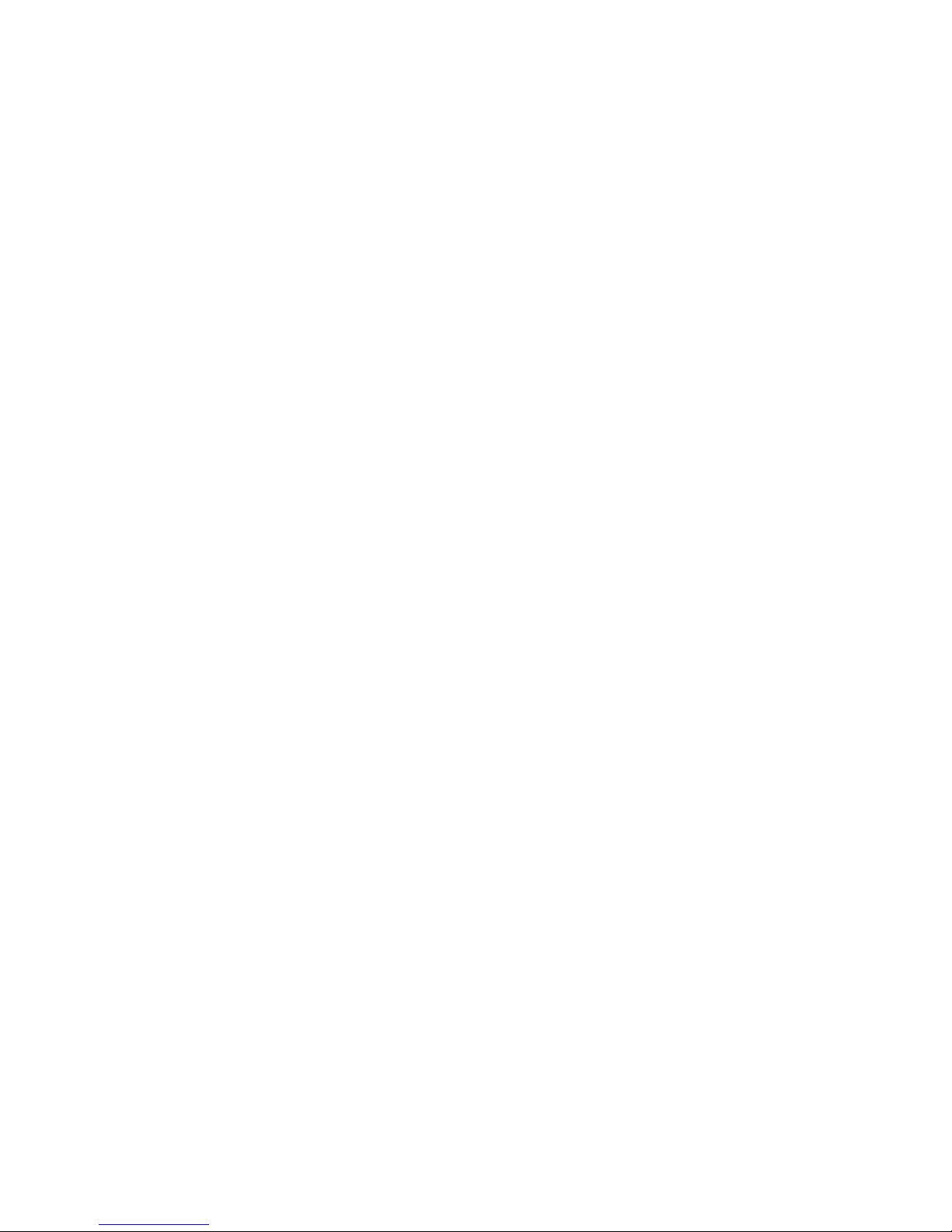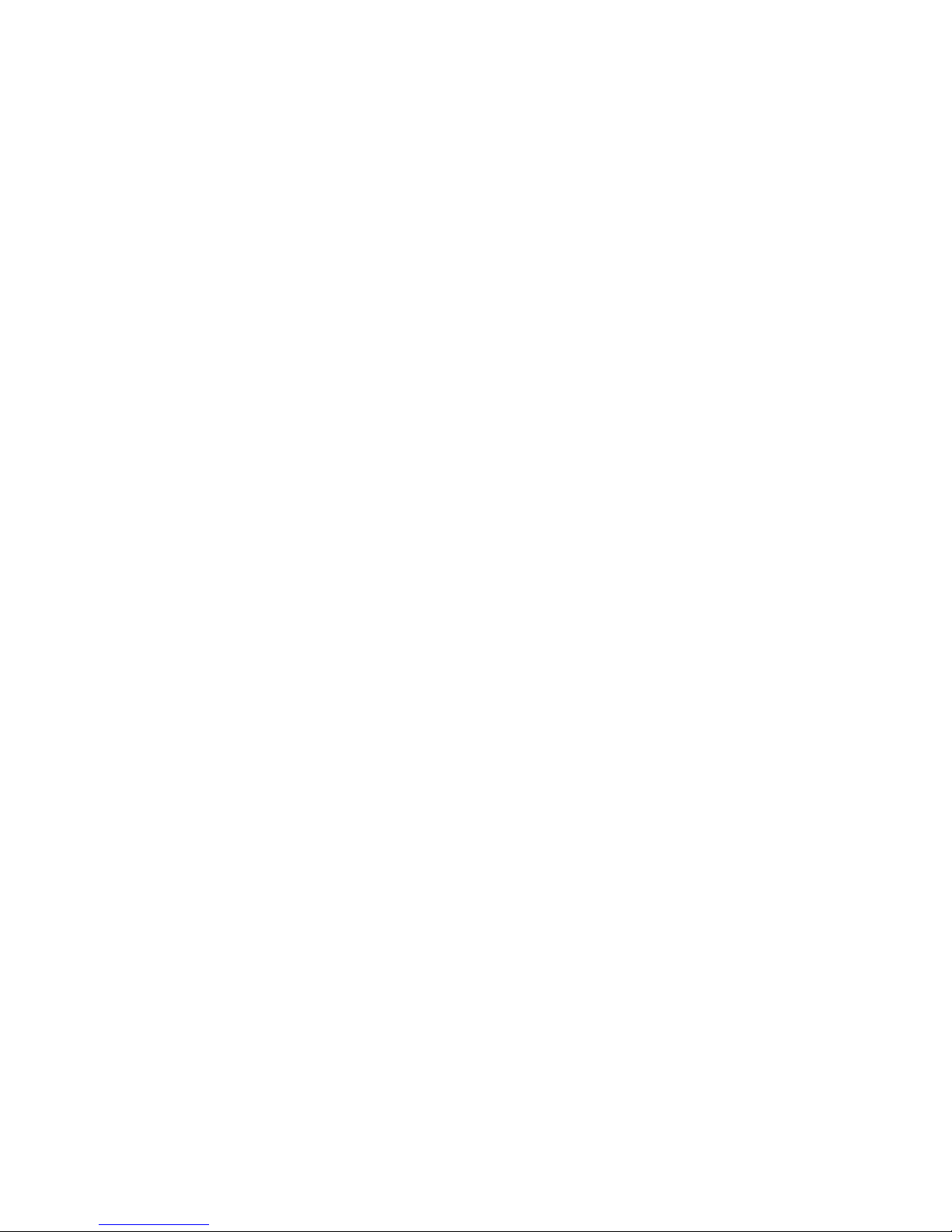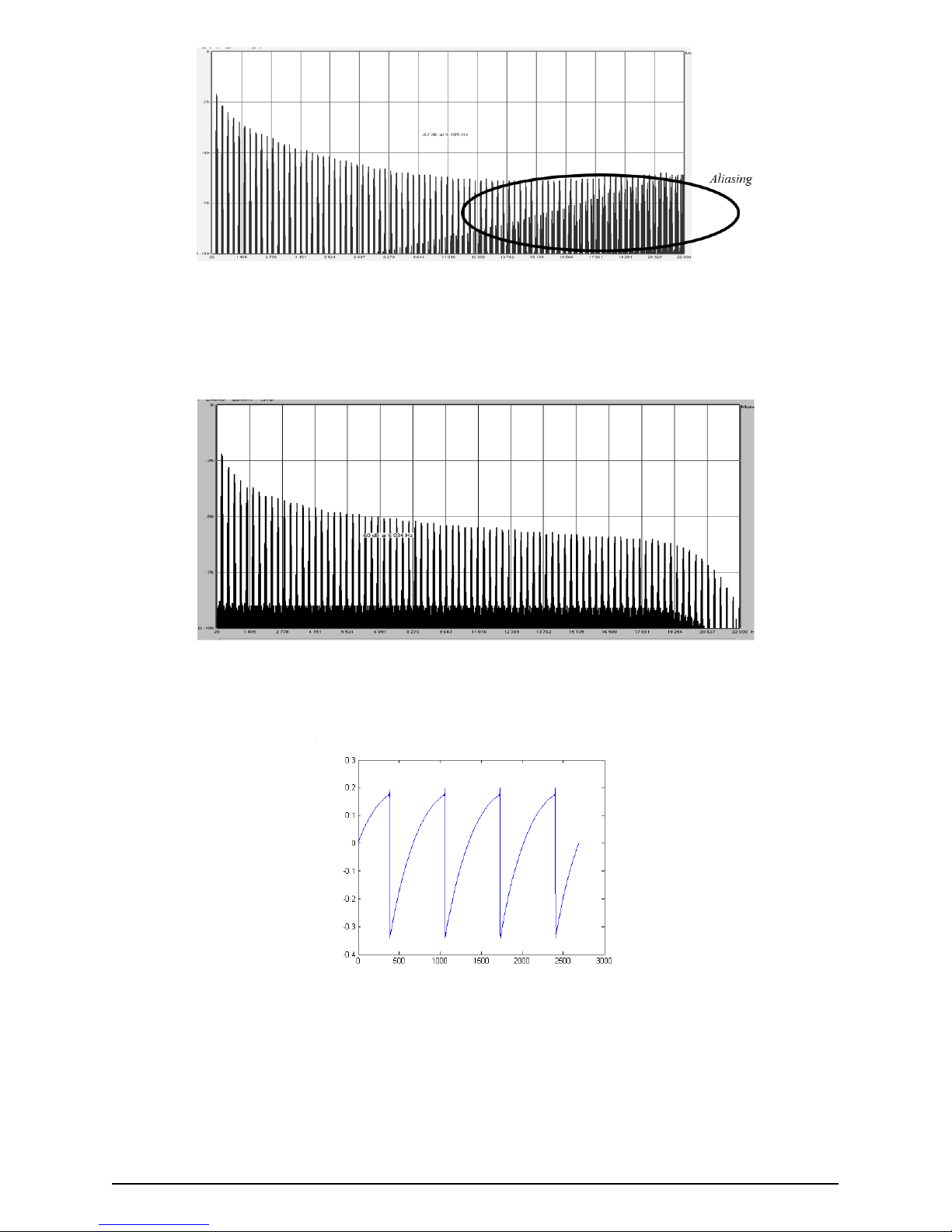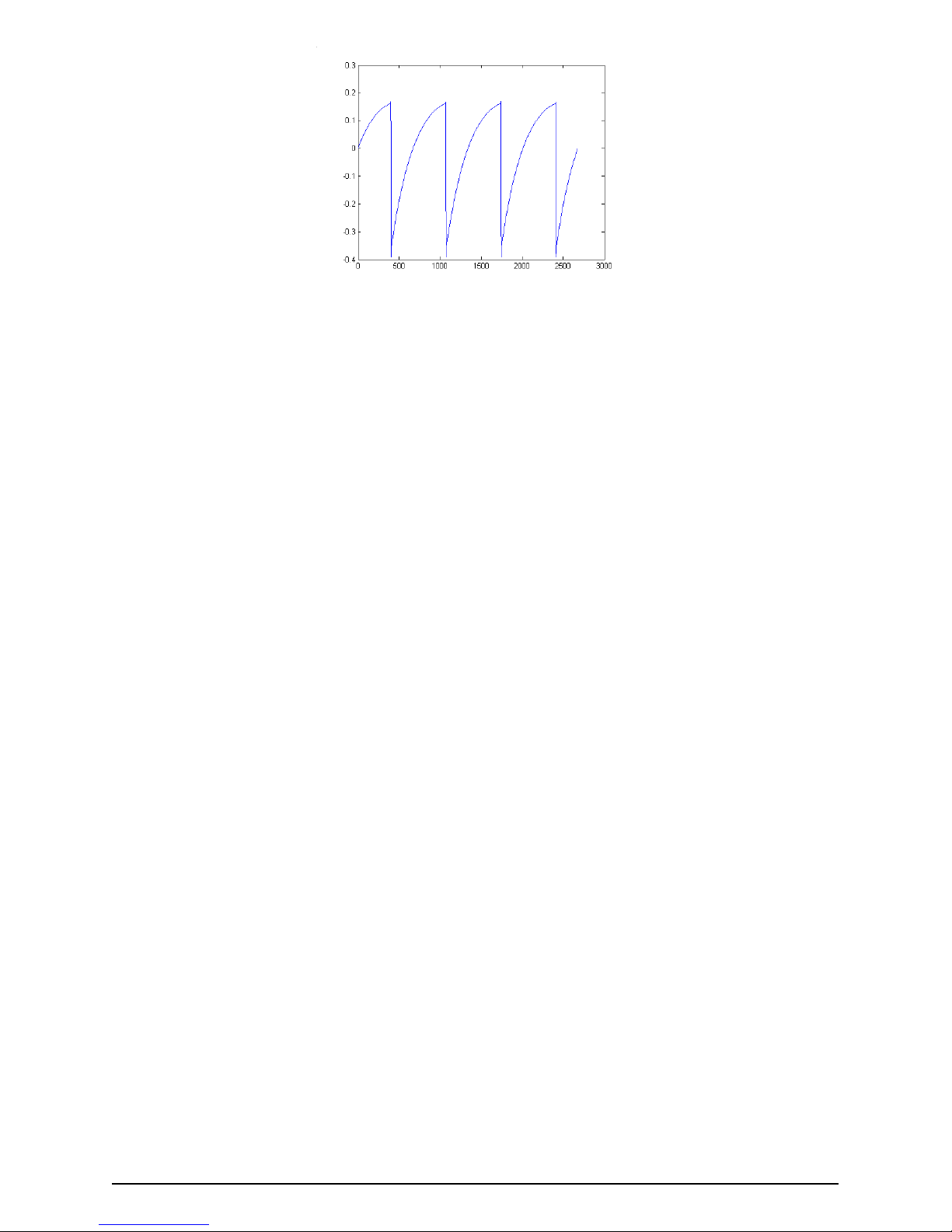Table Of Contents
1. WELCOME ......................................................................................................................................................................... 2
1.1. Arturia's secret ingredient: TAE® ................................................................................................................................... 3
1.2. Arturia's 1973-Pre ................................................................................................................................................................... 5
2. ACTIVATION AND FIRST START.......................................................................................................................... 6
2.1. Activate the 1973-Pre license.......................................................................................................................................... 6
2.1.1. The Arturia Software Center (ASC).................................................................................................................................................................... 6
2.2. Initial Setup .............................................................................................................................................................................. 7
2.2.1. 1973-Pre as a plug-in.................................................................................................................................................................................................. 7
2.3. Quick Start: A basic patch............................................................................................................................................... 8
3. USER INTERFACE ....................................................................................................................................................... 10
3.1. The Control Panel............................................................................................................................................................... 10
3.2. The Toolbar.............................................................................................................................................................................. 11
3.2.1. Save....................................................................................................................................................................................................................................... 11
3.2.2. Save As…............................................................................................................................................................................................................................ 11
3.2.3. Import Preset................................................................................................................................................................................................................. 11
3.2.4. Export Menu .................................................................................................................................................................................................................. 12
3.2.5. Resize Window options......................................................................................................................................................................................... 12
3.2.6. Preset Selection.......................................................................................................................................................................................................... 12
3.3. MIDI Learn assignment................................................................................................................................................. 13
3.3.1. Assign / Unassign controls .................................................................................................................................................................................. 13
3.3.2. Min / Max value sliders ......................................................................................................................................................................................... 14
3.3.3. Relative Control option .......................................................................................................................................................................................... 14
3.4. MIDI controller configuration..................................................................................................................................... 15
3.5. The lower toolbar ............................................................................................................................................................... 16
3.5.1. VU Calibration .............................................................................................................................................................................................................. 16
3.5.2. Bypass.............................................................................................................................................................................................................................. 16
3.5.3. CPU meter ..................................................................................................................................................................................................................... 16
3.6. The Preset browser............................................................................................................................................................ 17
4. 1973-Pre OVERVIEW................................................................................................................................................. 18
4.1. What is a preamp? ............................................................................................................................................................ 18
4.2. What does a preamp do? ............................................................................................................................................ 19
4.3. What is an EQ?.................................................................................................................................................................. 20
4.4. What does equalization do?..................................................................................................................................... 20
4.5. The 1973-Pre preamp and EQ plug-in ................................................................................................................... 21
4.5.1. Signal Flow ..................................................................................................................................................................................................................... 21
4.5.2. The EQ section ........................................................................................................................................................................................................... 22
4.5.3. The preamp section................................................................................................................................................................................................ 24
4.5.4. Mid/Side mode........................................................................................................................................................................................................... 26
5. 1973-Pre CONTROL PANEL................................................................................................................................... 28
5.1. Single Channel (Mono).................................................................................................................................................... 28
5.1.1. Single Channel EQ Section................................................................................................................................................................................... 28
5.1.2. Single Channel Preamp Section and Output ........................................................................................................................................... 31
5.2. Double Channel .................................................................................................................................................................. 33
5.2.1. Double Channel EQ Section................................................................................................................................................................................ 33
5.2.2. Double Channel Preamp Section and Output ....................................................................................................................................... 35
5.2.3. Some final words..................................................................................................................................................................................................... 36
6. Software License Agreement............................................................................................................................ 37