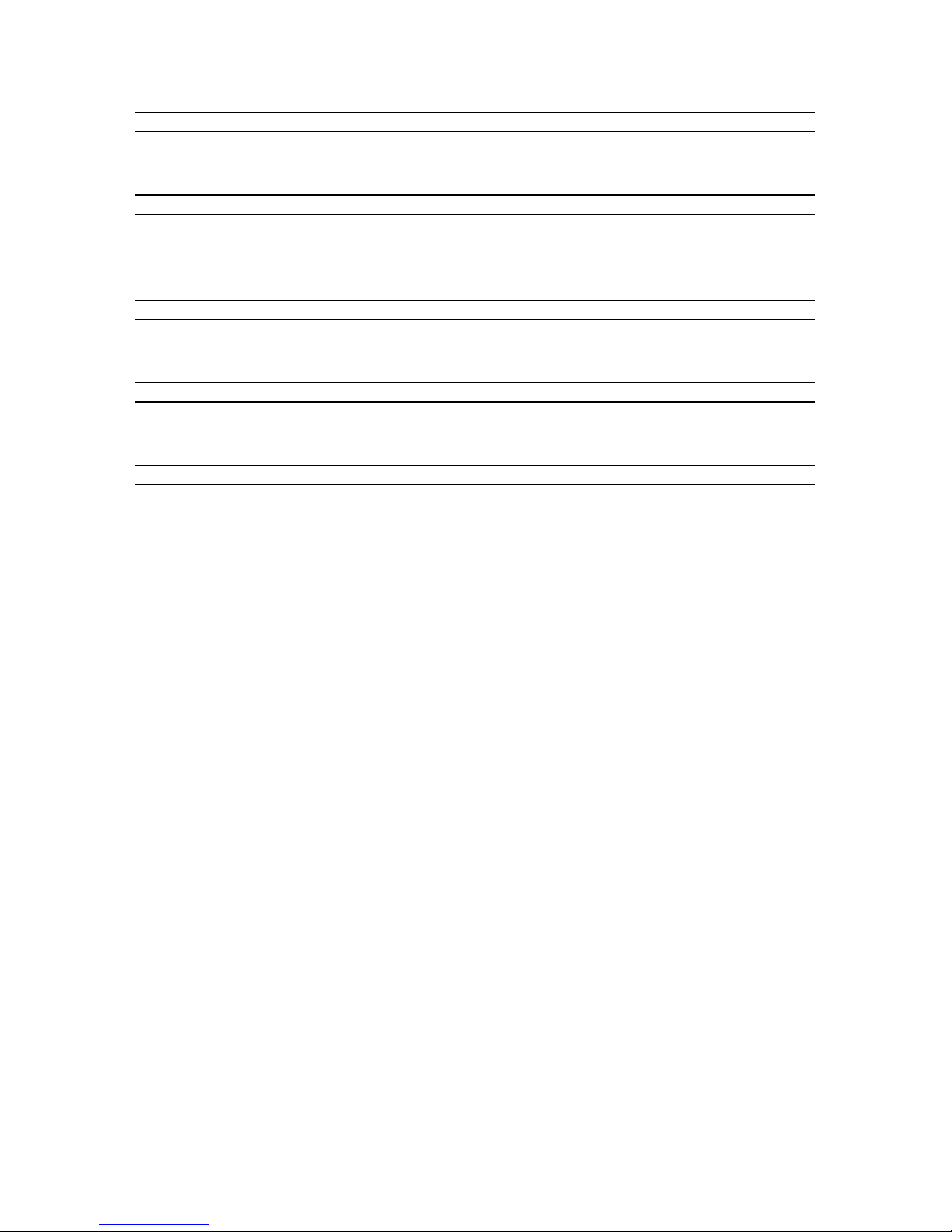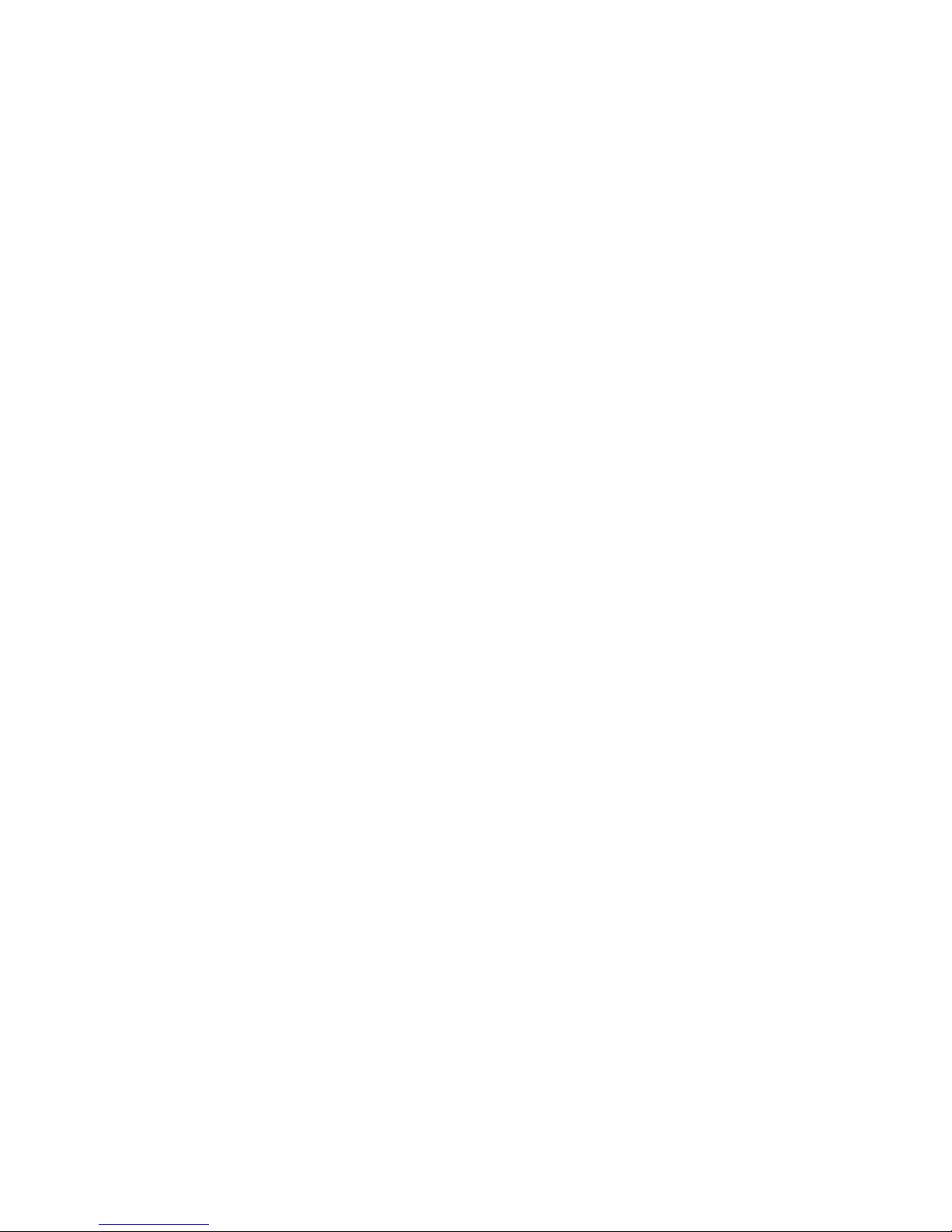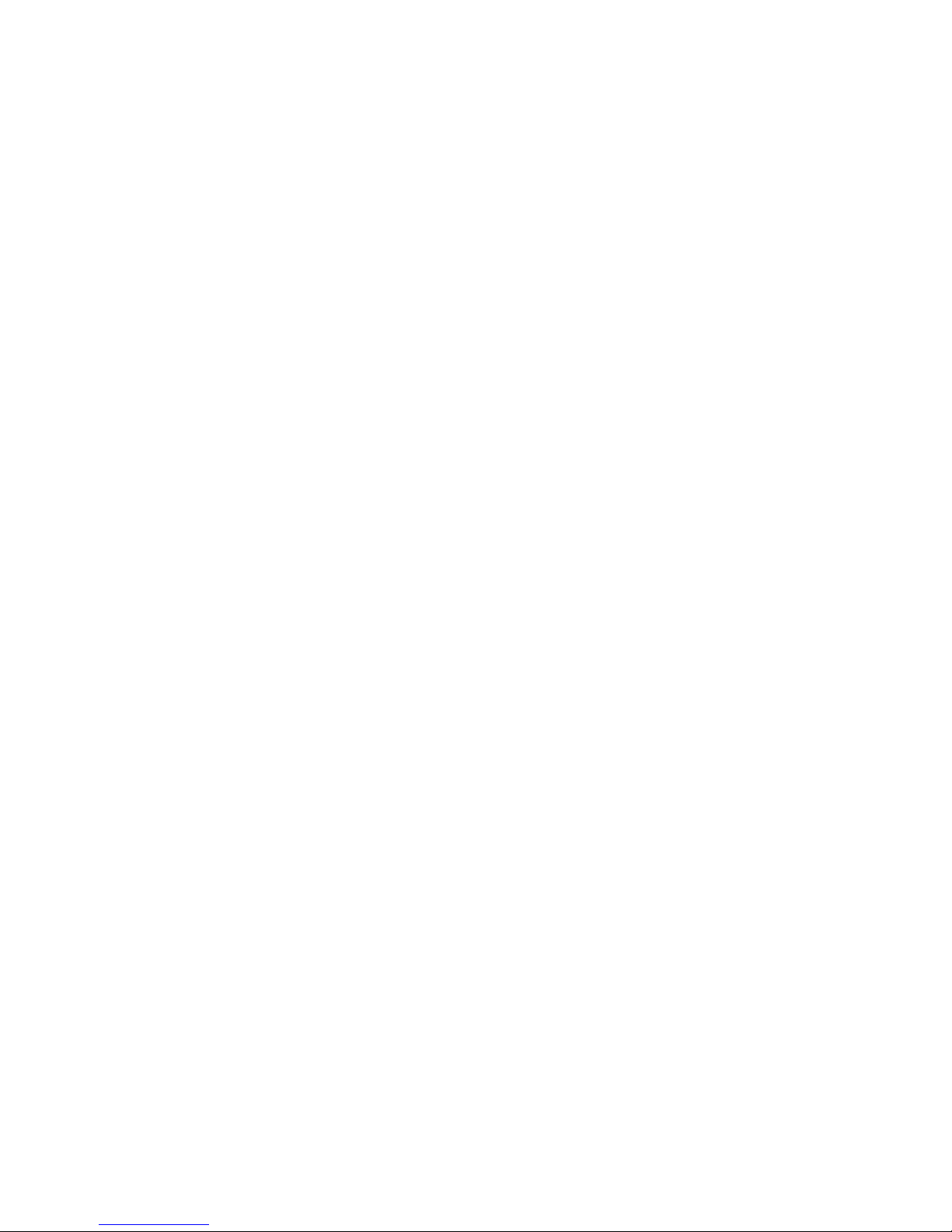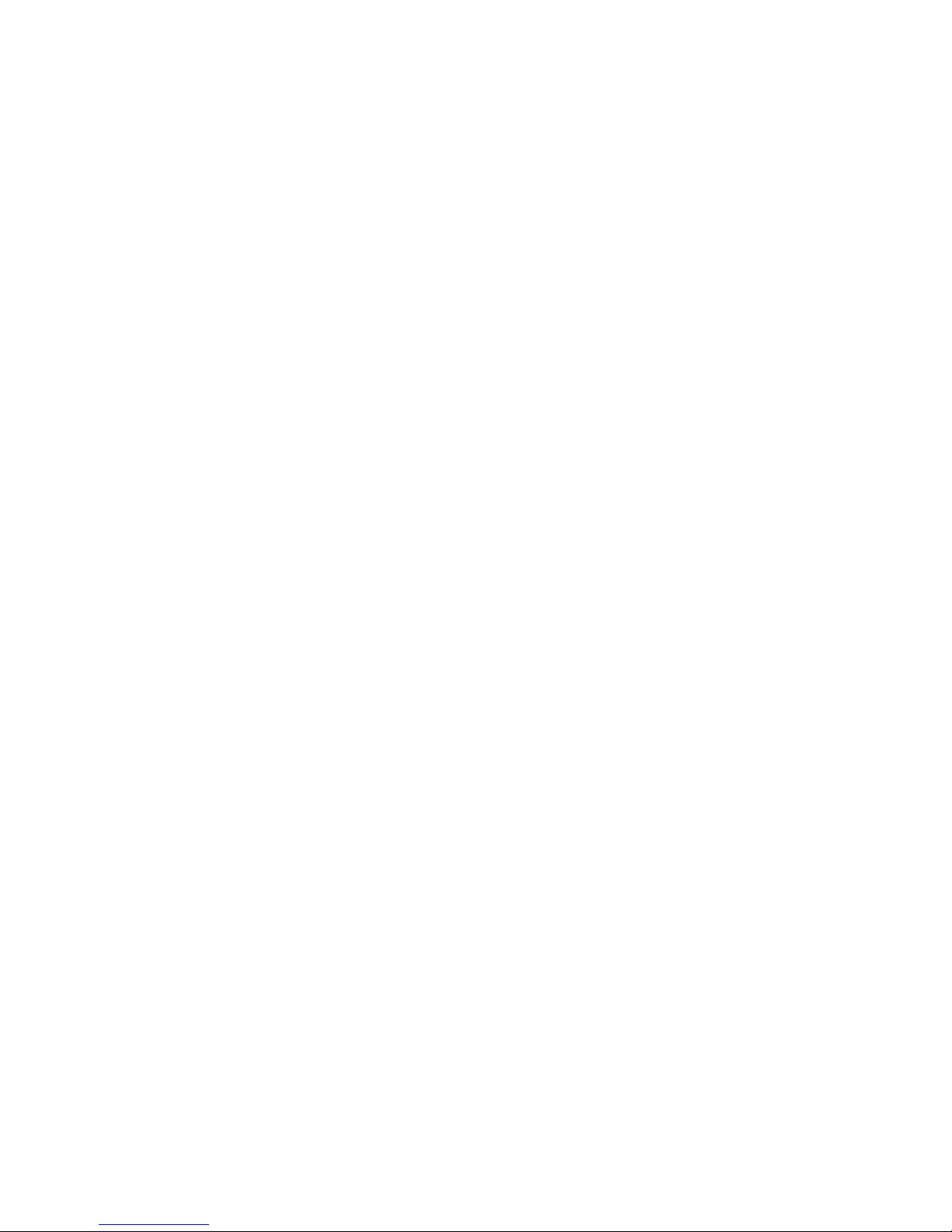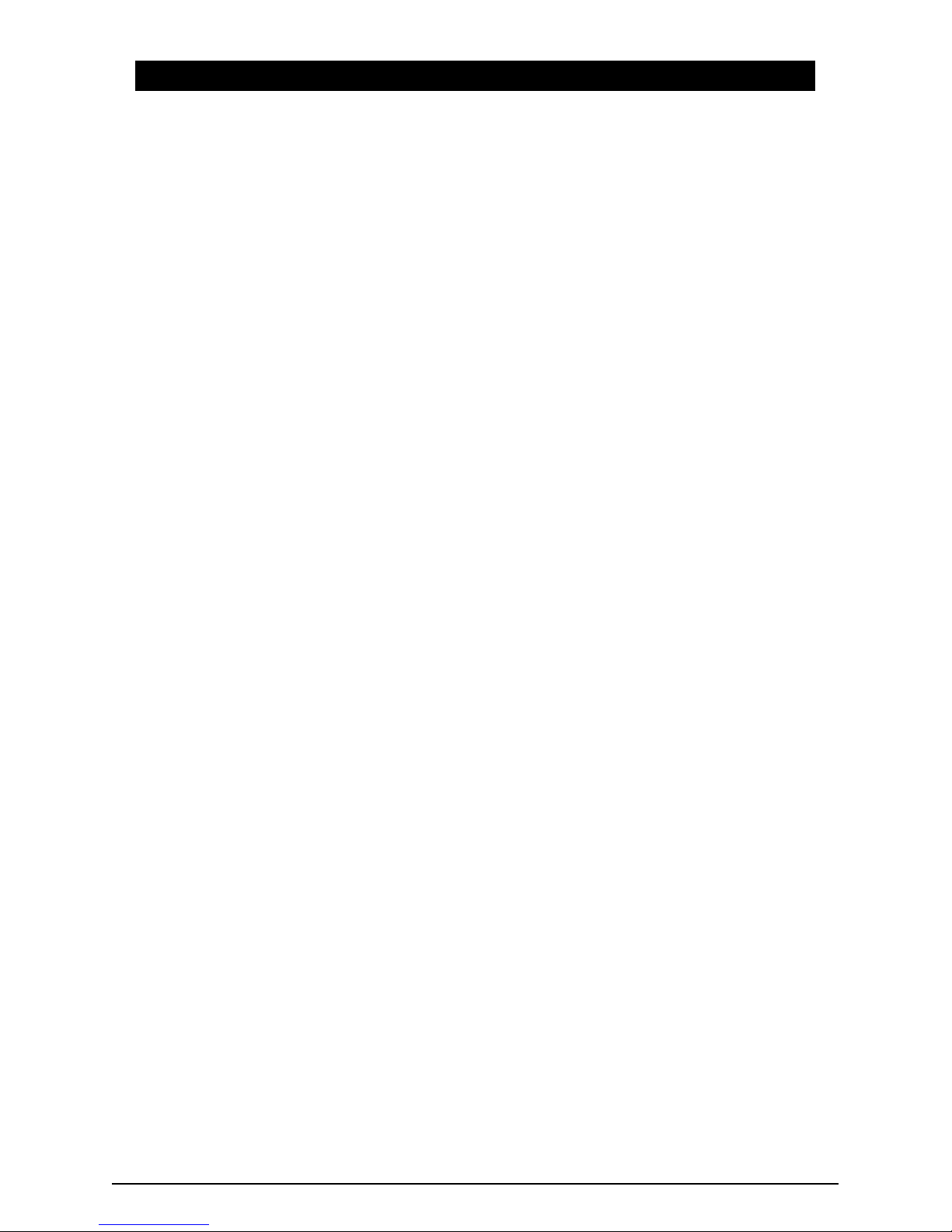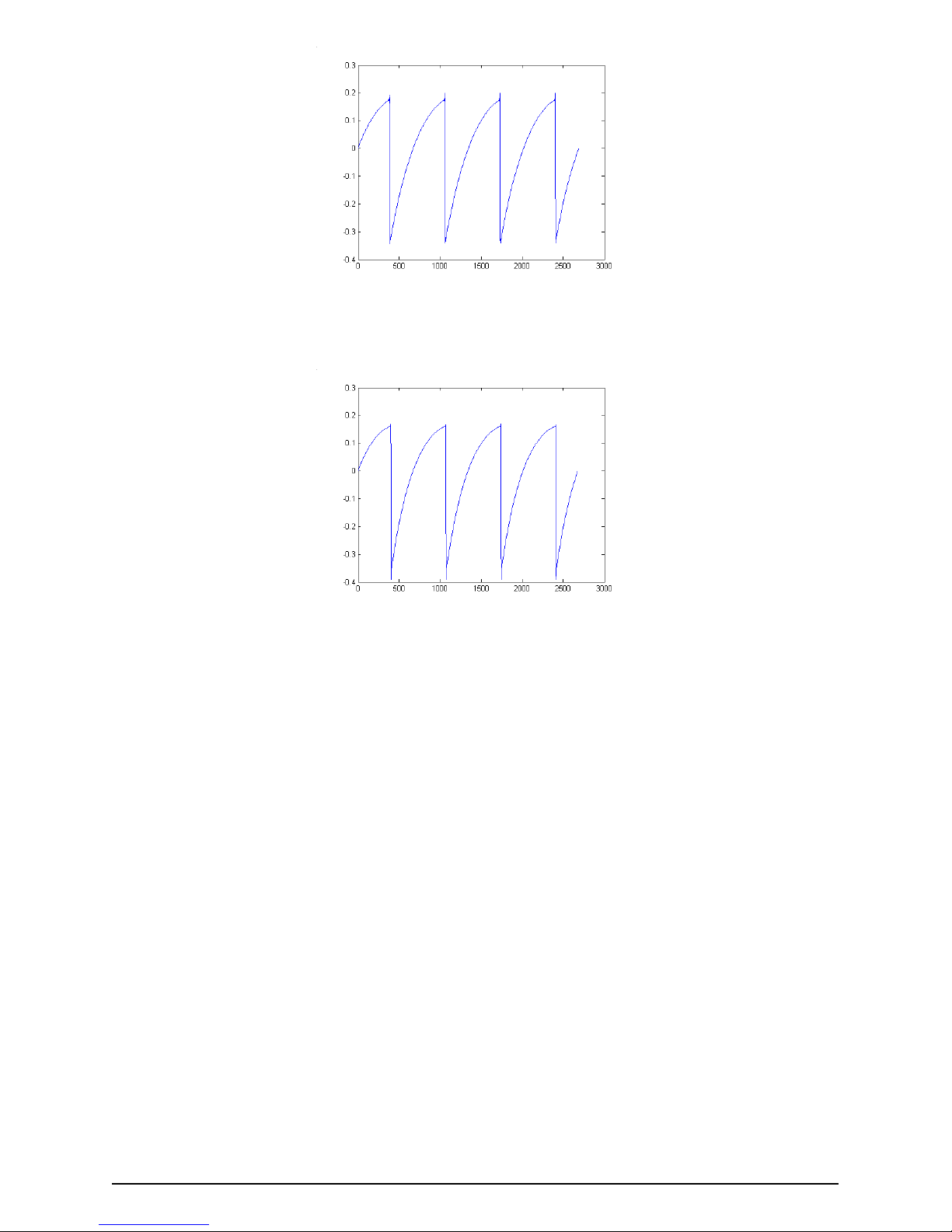1. WELCOME
Trident® consoles, together with Neve and Helios, may be considered as the ruling
triumvirate of the golden years of rock in the UK, with an undeniable impact in the sound of
that era. Born out of a “happy accident”, the Trident® A consoles had a “signature” that was
imprinted in countless hit albums.
Trident® history started as a recording studio in London, built in 1967. Many famous artists
recorded in there, including The Beatles, Manfred Mann, Marc Bolan/T-Rex, Nilsson (Without
You), and Mary Hopkins (Those Were the Days). Trident® Studios could be considered the
most up-to-date recording facility in London at the time, by featuring things like Dolby
noise reduction and 8-track recording equipment (the EMI studios at Abbey Road only had
4-track, and that’s one of the reasons The Beatles chose Trident® to record the White Album,
including Hey Jude). This success story continued through the 70s, with artists like Queen,
David Bowie, Elton John and the Genesis of Peter Gabriel era (and post-Gabriel, up to "And
Then There Were Three"). Among producers, we can spot names like Glyn Johns and Eddie
Kramer.
Malcolm Toft became the studio manager in 1971. After taking over, he felt the need of a
new recording desk that could facilitate the up-and-coming 24-track recording machine
he wanted to start using too. After concluding that there was no answer on the market
(including from Rupert Neve) Toft proposed to the studio owners to build a console
themselves.
After getting the owners' approval, he and Barry Porter took the solution in their own hands,
and started planning the new console. This was the genesis of the first Trident® A Range®
console, which was built by and for Trident® Studios. The console was created with sound
as the main goal, and many components were tried and rejected, until the right combination
was achieved. After a year of experimentation, design and building, the first Trident® was
ready and installed. More than a work of engineering (which it also was) it was a work of
love – the love for sound.
Since Trident® Studios were so famous at the time, news that they were building a new
console started to call the attention of many others, and demand to build more, as well as
a scaled down version, immediately came after. Trident Audio Developments® (TRIAD) was
formed after that, to deliver consoles to the many that became interested.
The Trident® A Range® achieved a near-mythic status, despite only 13 consoles ever built.
Particularly noted and praised by the industry were its fantastic preamps and the unusual
and colorful EQ. A unique characteristic was a series of three high pass filters at -18 dB per
octave and three low pass filters at -12 dB per octave arranged at the ends of the EQ section.
The switches to those filters could be pushed in simultaneously, offering distinct filter cut
combinations with unusual curves. The rest of the EQ section allows four frequencies at any
one time, with switchable but fixed values. Low Shelf: 50, 80, 100 or 150 Hz; Low-Mid Bell:
250, 500, 1k or 2k Hz; High-Mid Bell: 3k, 5k,7k or 9k Hz; High Shelf: 8k, 10k, 12k or 15k Hz.
In those days, there were no sweepable frequencies and Q controls, but that was one of
the charms of these consoles, coupled with the peculiar sound that was in part the result of
the odd peaks and quite heavy phase-shift and coloration that came from the design of the
EQ. Malcolm Toft even referred to the EQ as "kind of a cross between a Pultec and a Neve
module".
Hit records done with the Trident® console at Trident® Studios include David Bowie’s Ziggy
Stardust and Aladdin Sane, Elton John’s Goodbye Yellow Brick Road, Blue Move, and A Single
Man, Queen’s Sheer Heart Attack, Supertramp’s Crime of the Century and Carly Simon’s
You’re So Vain.
Besides the Trident® Studios, other famous studios that used the Trident® A are the famous
EastWest Studio 3, which is equipped with a classic Trident® A Range® Console (40 Channel
with Neve Flying Faders Automation), the “original” and one of 11 surviving in the world.
Names like Herbie Hancock, Blondie, Donna Summers, Stevie Nicks, The Rolling Stones, Muse
and Rihanna, among many others, recorded in this studio with this console.
2 Arturia - User Manual TriA-Pre - WELCOME