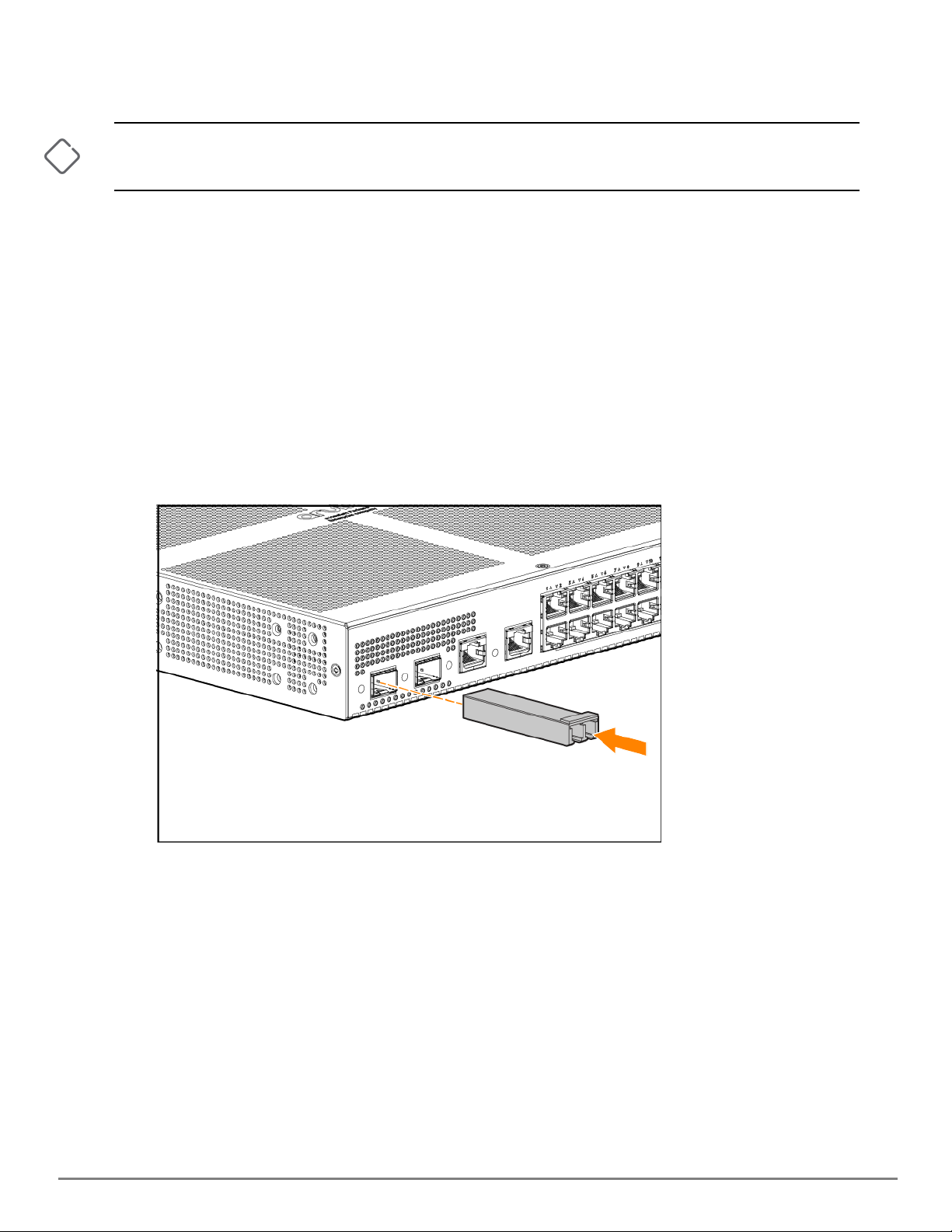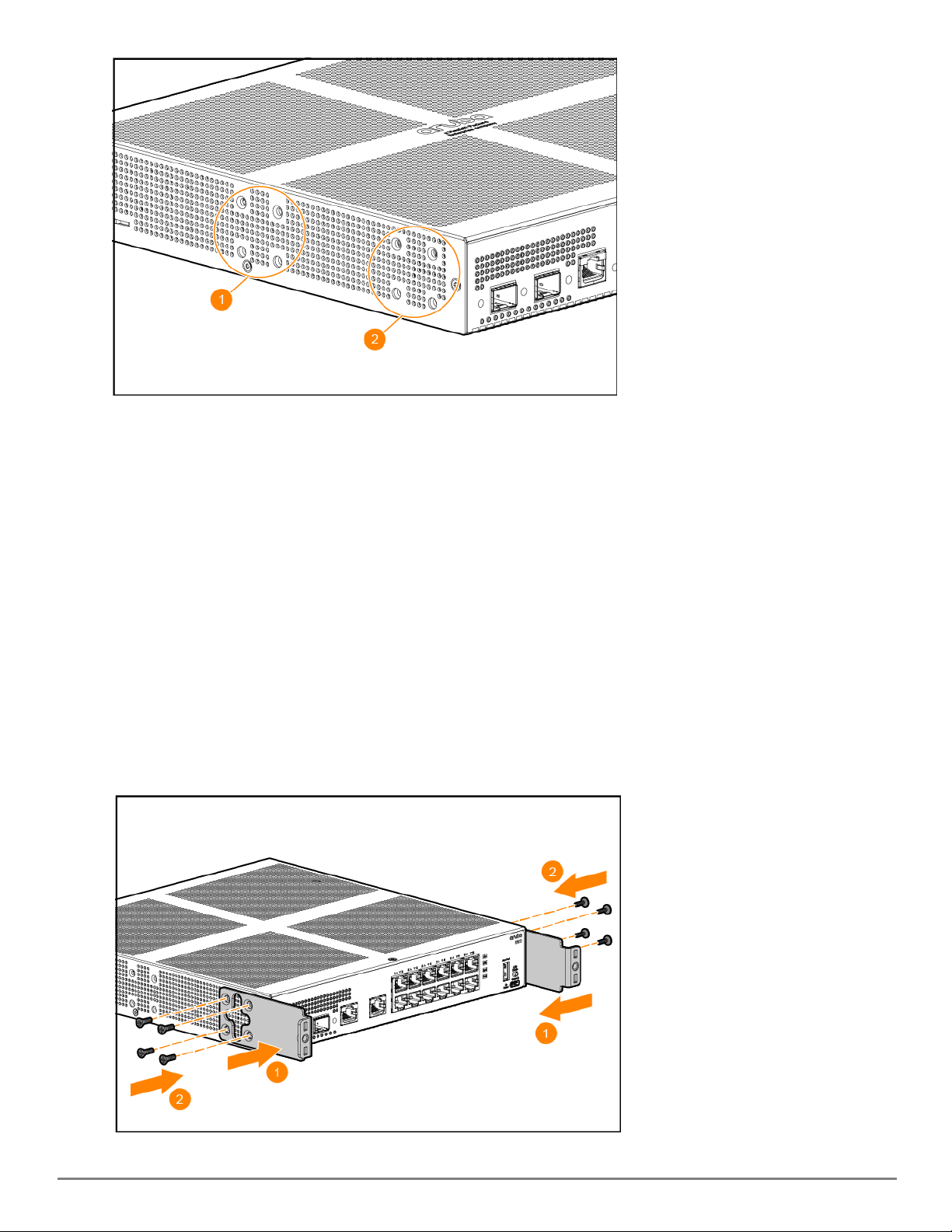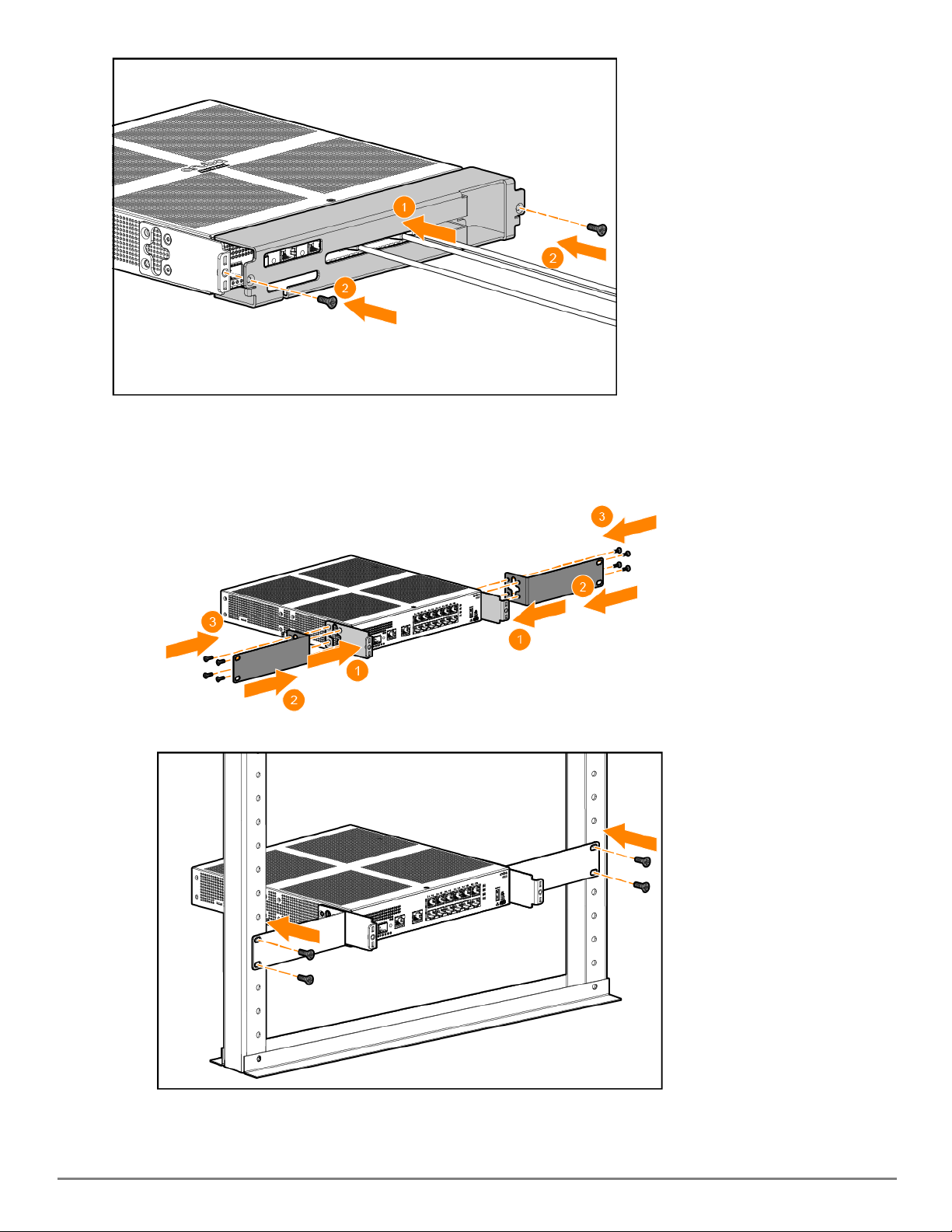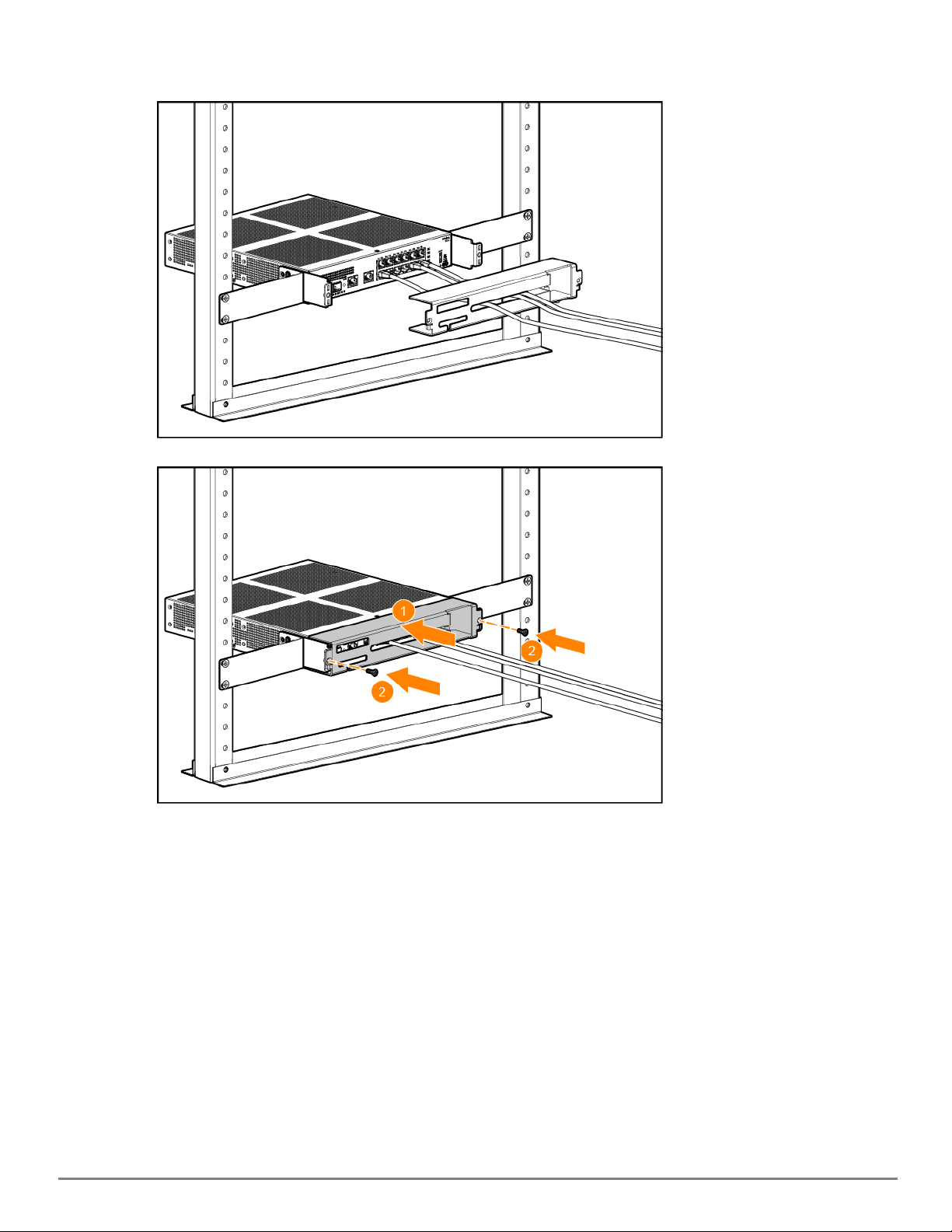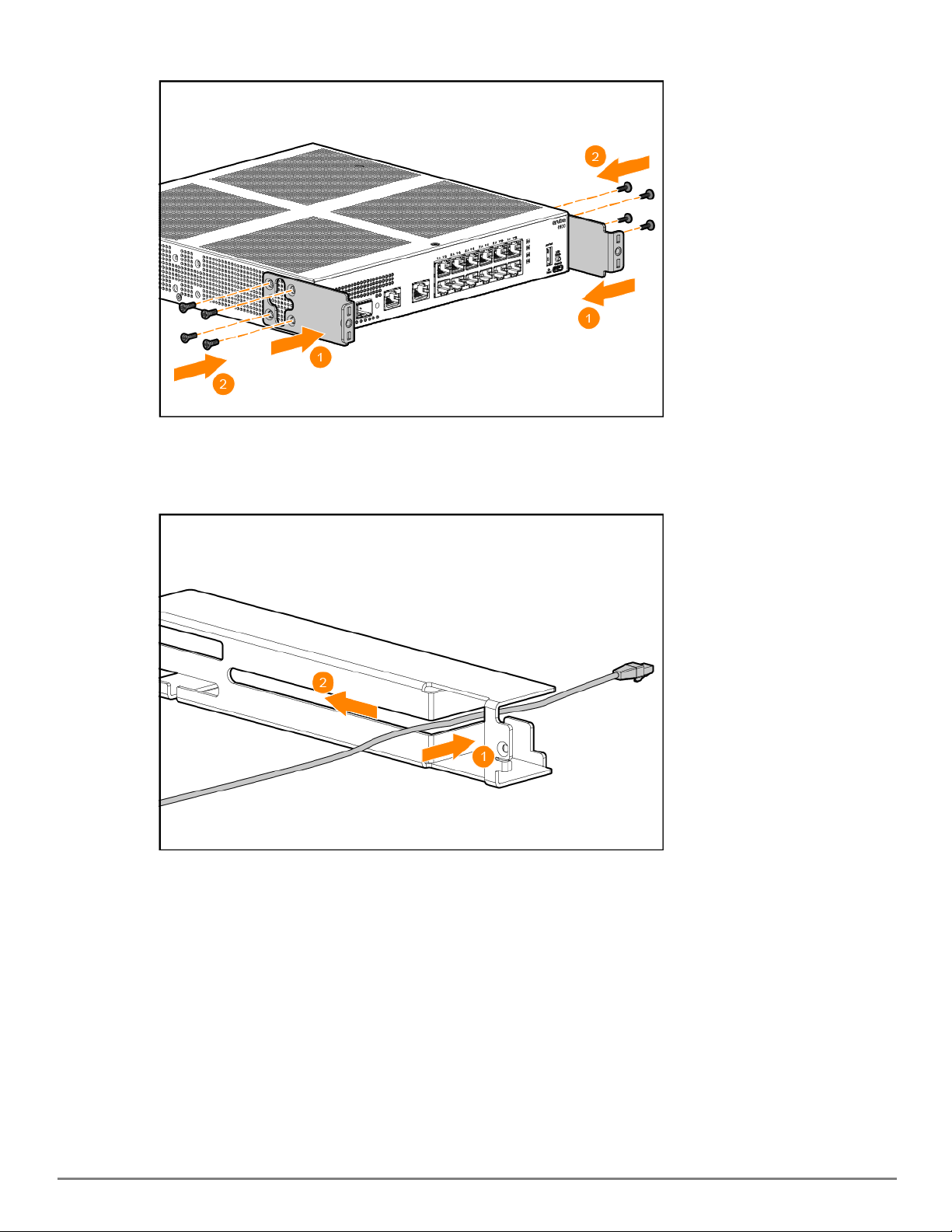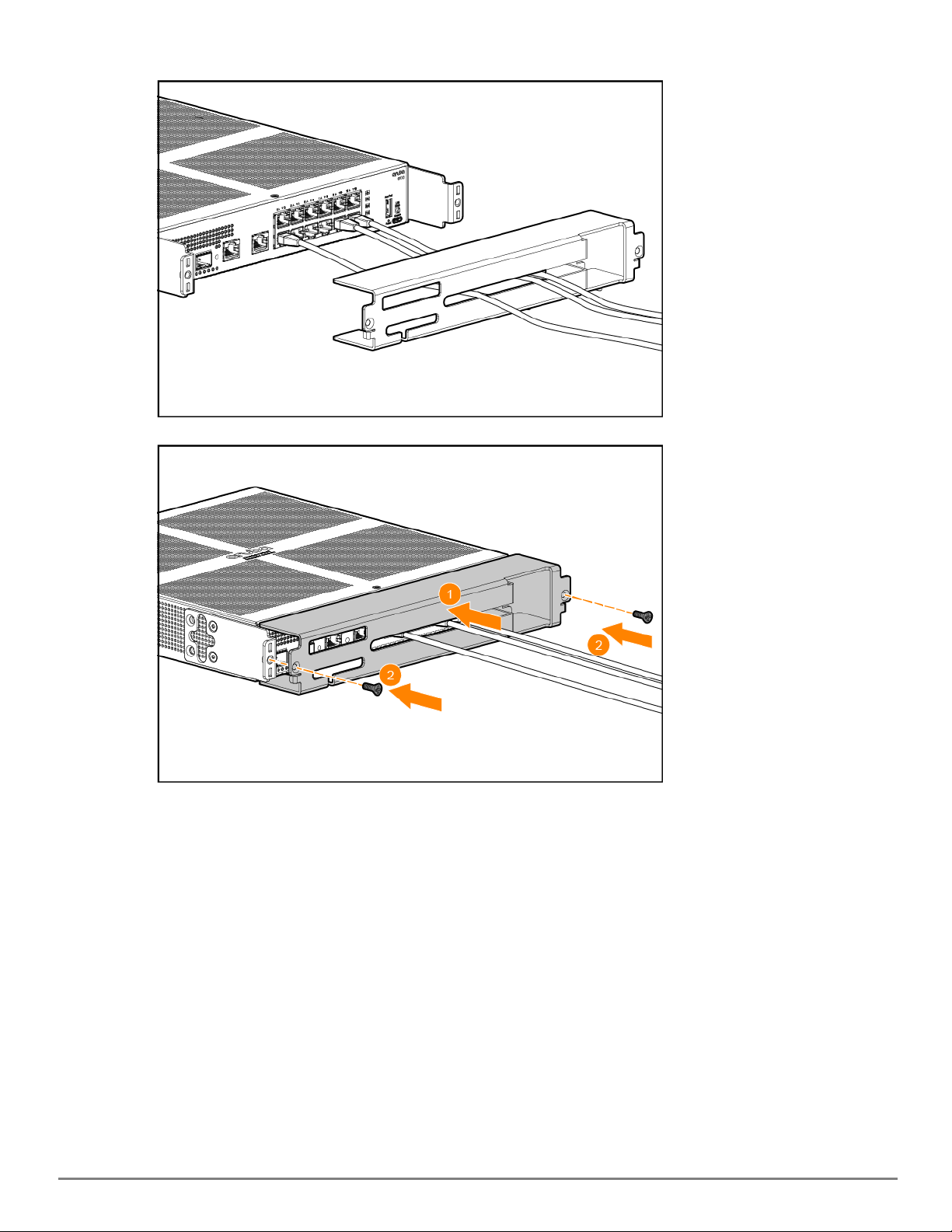Aruba JL742A Cable Guard Installation Instructions | 3
Installation Precautions
nThe rack or cabinet should be adequately secured to prevent it from becoming unstable and/or falling over.
nDevices installed in a rack or cabinet should be mounted as low as possible, with the heaviest devices at the
bottom and progressively lighter devices installed above.
nDo not ship any switch in a rack without checking for restrictions in the Installation and Getting Started Guide
for your switch model. Otherwise, you may void the switch warranty. (Find more documentation for your
switch model in the Aruba Support Portal.)
nEnsure the power source circuits are properly grounded, then use the power cord supplied with the switch to
connect to the power source.
nUse only approved power cords with your Aruba Networks product. See the power cord information in the
Quick Setup Guide and Safety/RegulatoryInformation document shipped with your switch. In it you will find a
listing of acceptable power cords that are appropriate for your switch. Failure to use approved power cords
can result in personal injury, product damage, and may void your product warranty.
nIf your installation requires a different power cord than the one supplied for the switch, be sure the cord is
adequately sized for the current requirements. In addition, be sure to use a power cord displaying the mark of
the safety agency that defines the regulations for power cords in your country. The mark is your assurance
that the power cord can be used safely with your switch.
nWhen installing the switch, the AC outlet should be near the switch and should be easily accessible in case the
switch must be powered off.
nDo not install the switch in an environment where the operating ambient temperature exceeds its
specification. See the safety and regulatory information in the Quick Setup Guide and Safety/Regulatory
Information document shipped with your switch.
nEnsure the power cord for the switch does not overload the power circuits, wiring, and over-current
protection. To determine the possibility of overloading the supply circuits, add together the ampere ratings of
all devices installed on the same circuit as the switch and compare the total with the rating limit for the circuit.
The maximum ampere ratings are usually printed on the devices, near the power connectors.
nFor a wall-mounted Aruba 12-port fanless switch, face the network ports down, left, or right . Do not wall-
mount the switch with the network ports facing up (away from the floor).
nDo not install an Aruba 12-port fanless switch in an environment where the operating ambient temperature
might exceed its specification. When mounting the switch in a rack, ensure that a 2U vertical space is left for
cooling between the switch and the device above it, and at least 15.3 cm (6 inches) of space around the sides
and back of the switch. When mounted in a fully enclosed rack or cabinet, ensure that the air flow for cooling
around the top, sides, and back of the switch is not restricted. Installing an Aruba 12-port fanless switch in an
enclosed, confined space such as a small bookshelf or unventilated cabinet is not recommended.