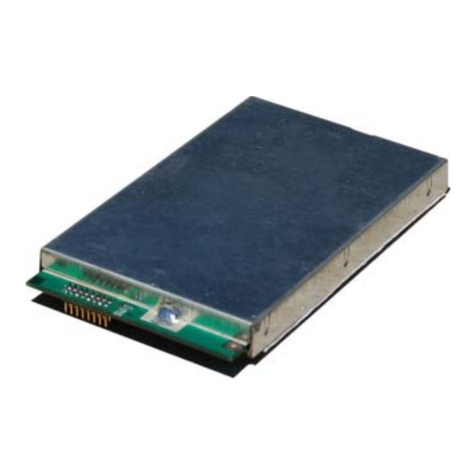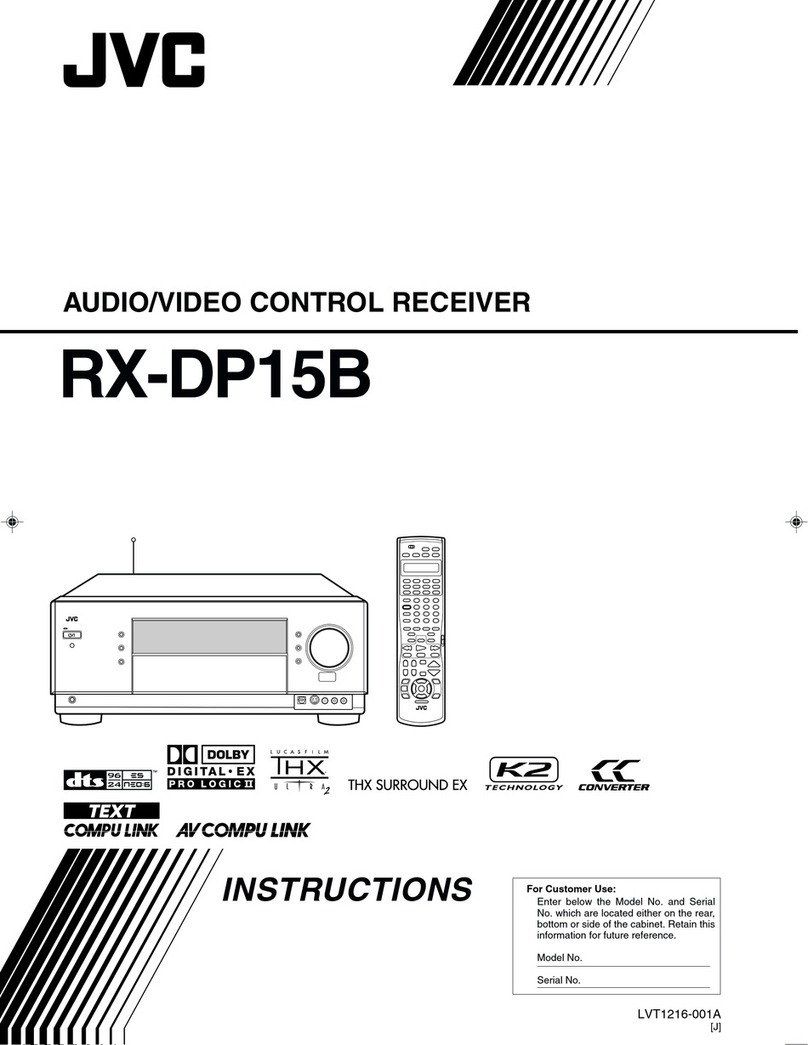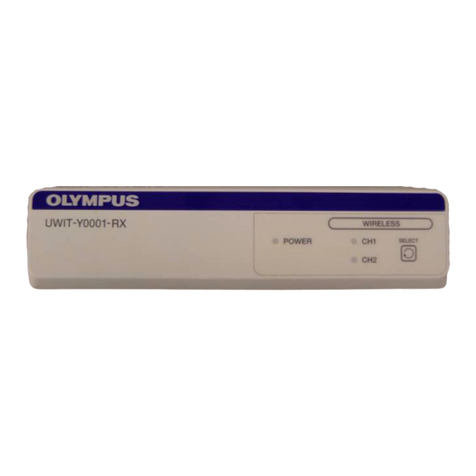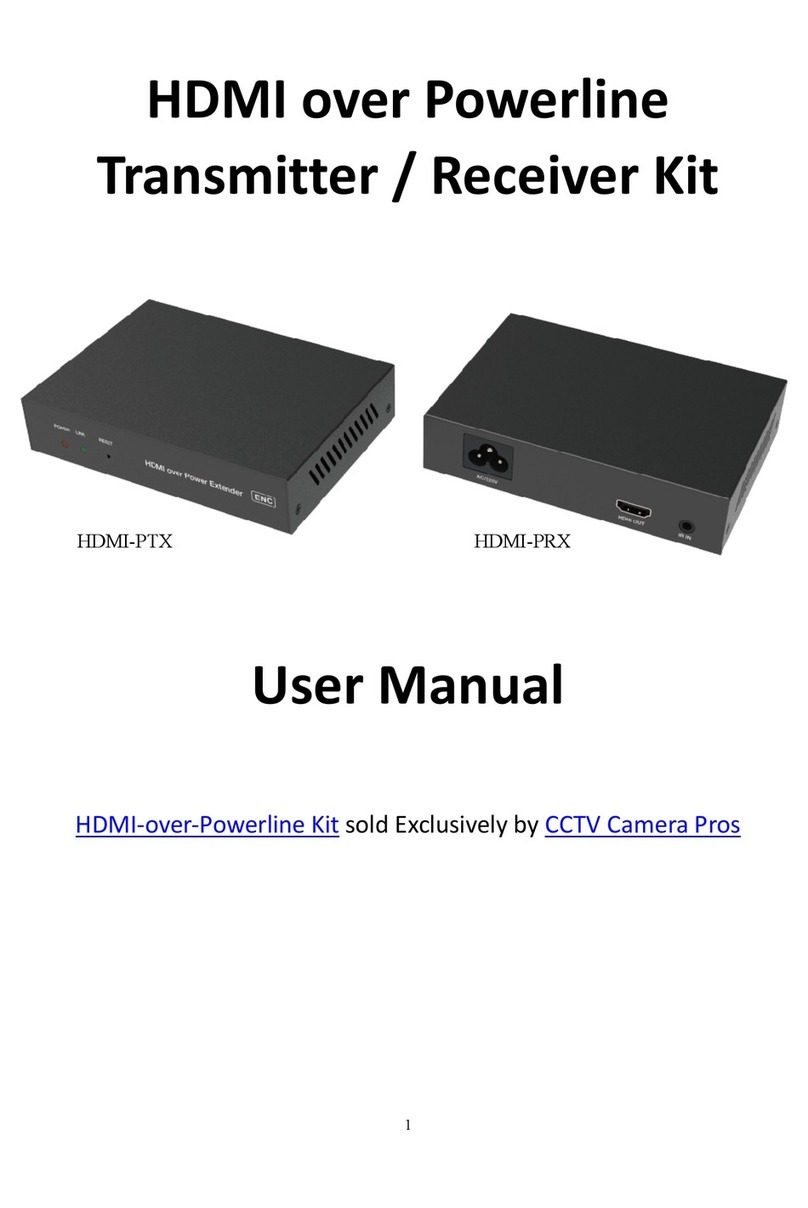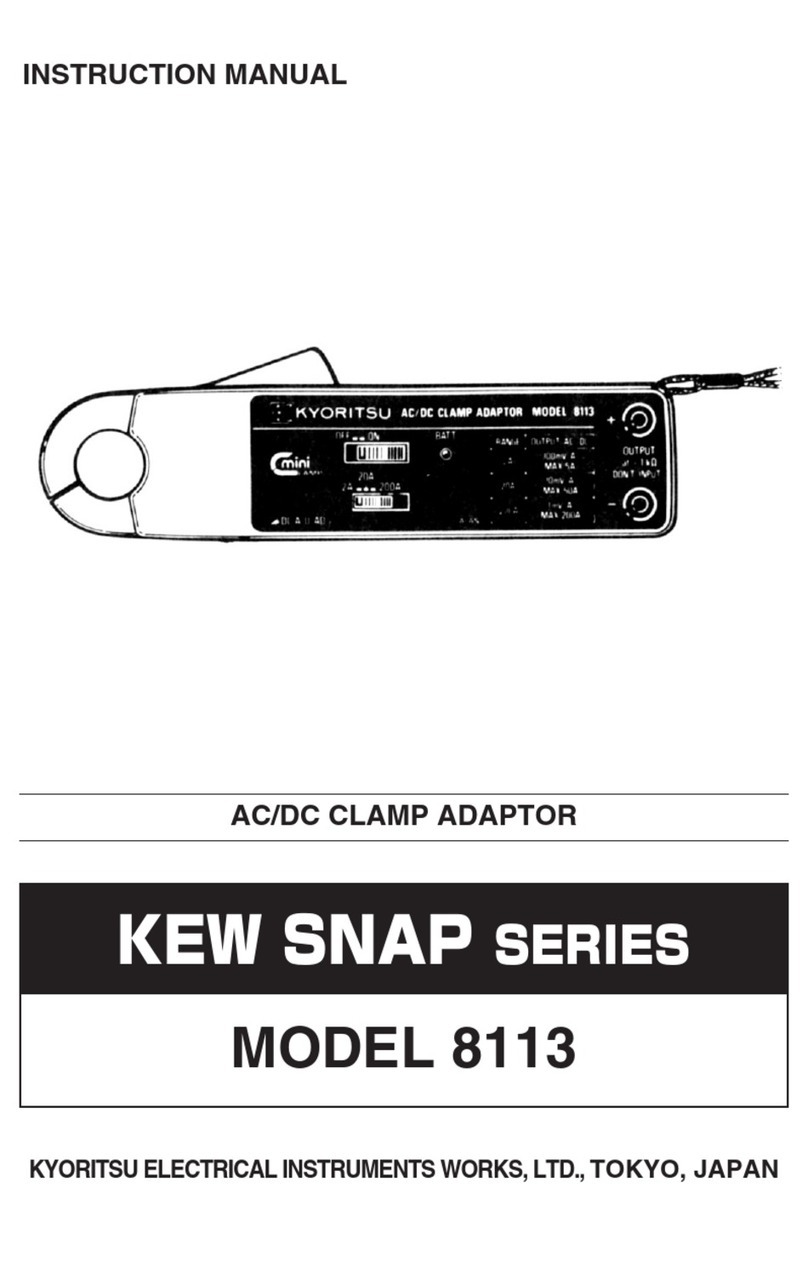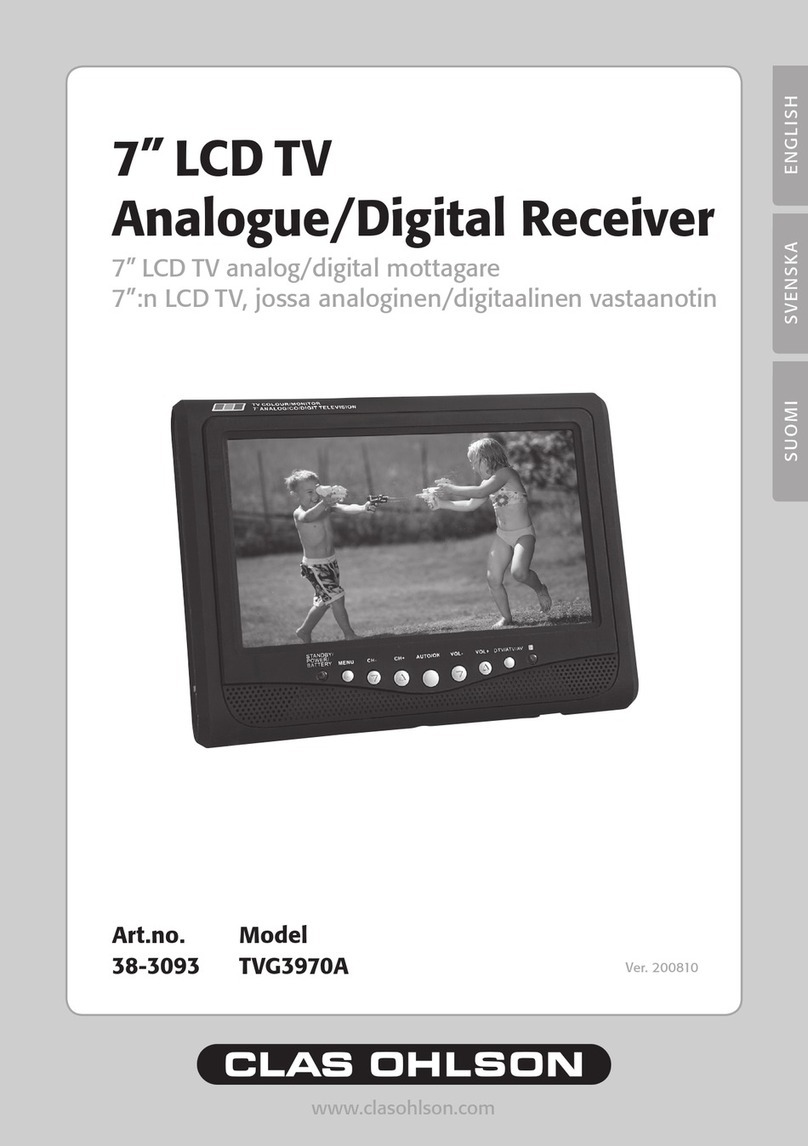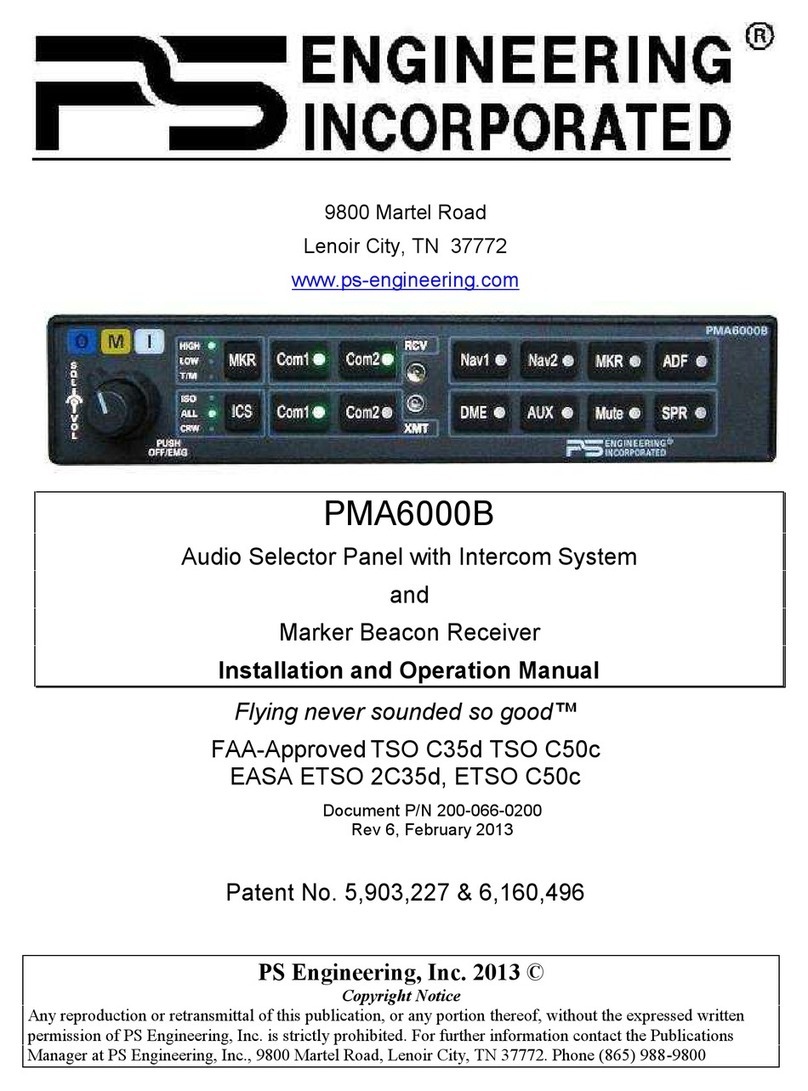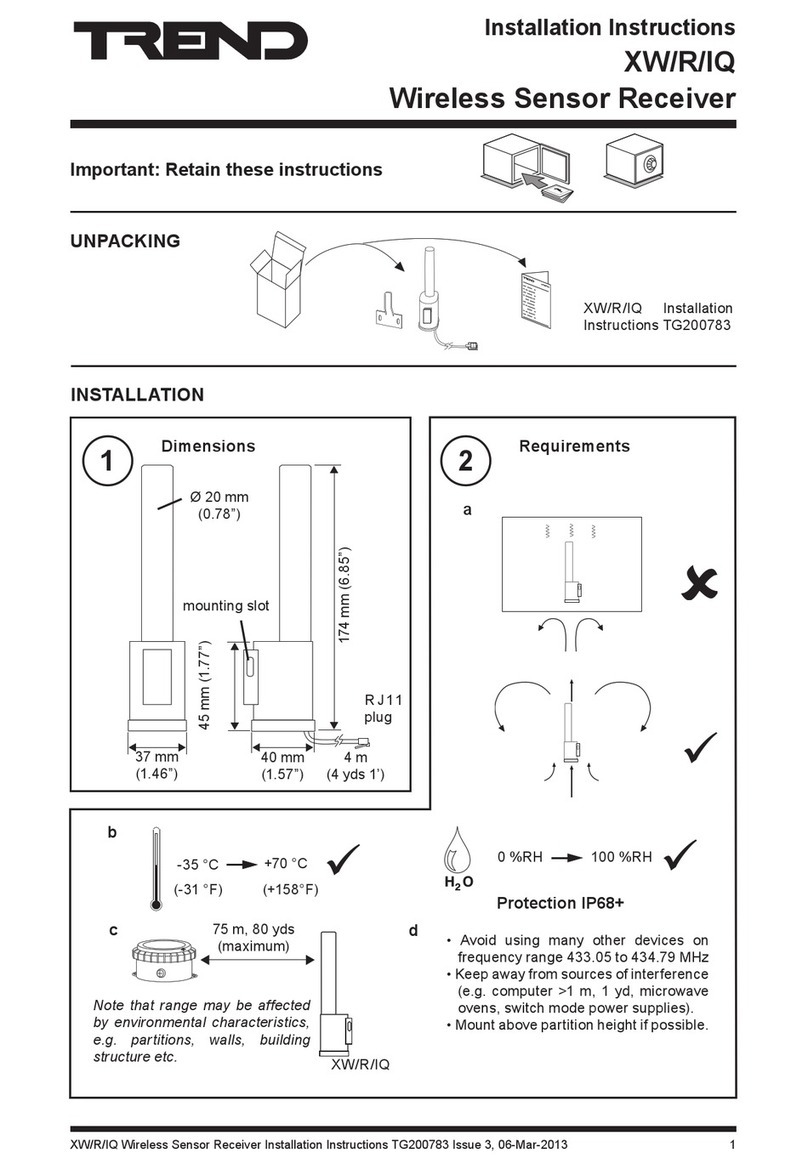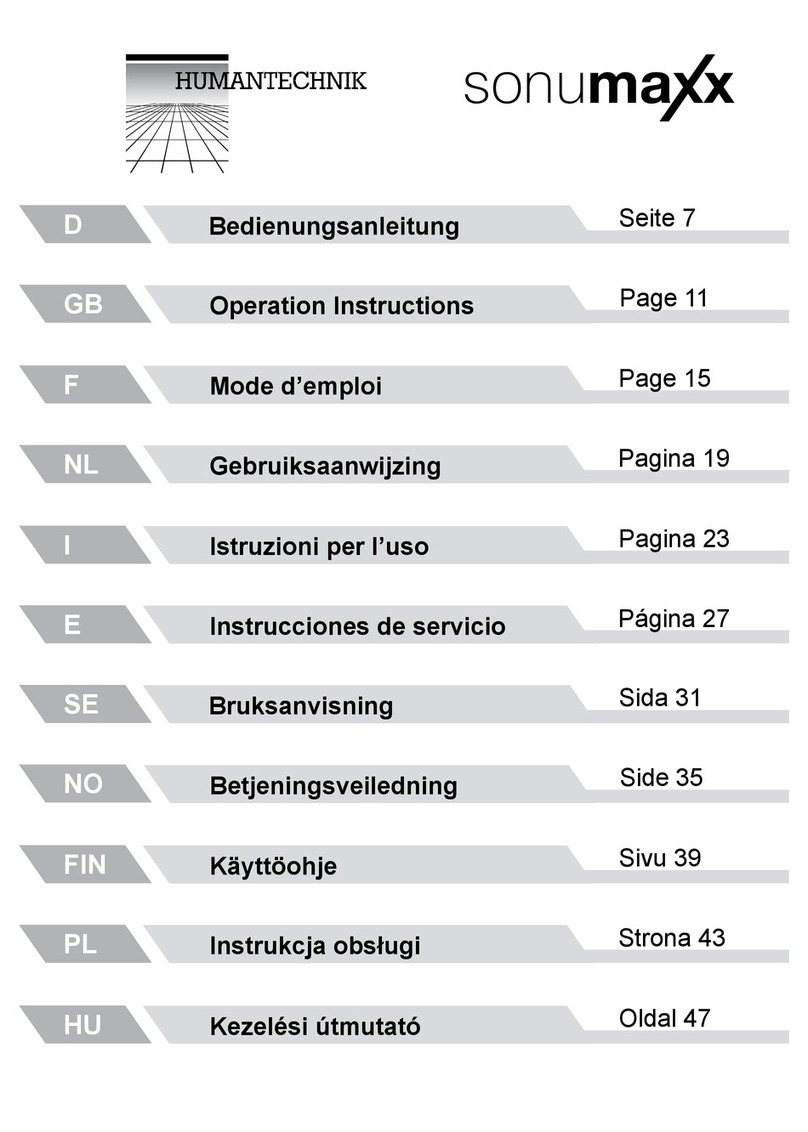ArWest AW100BT User manual
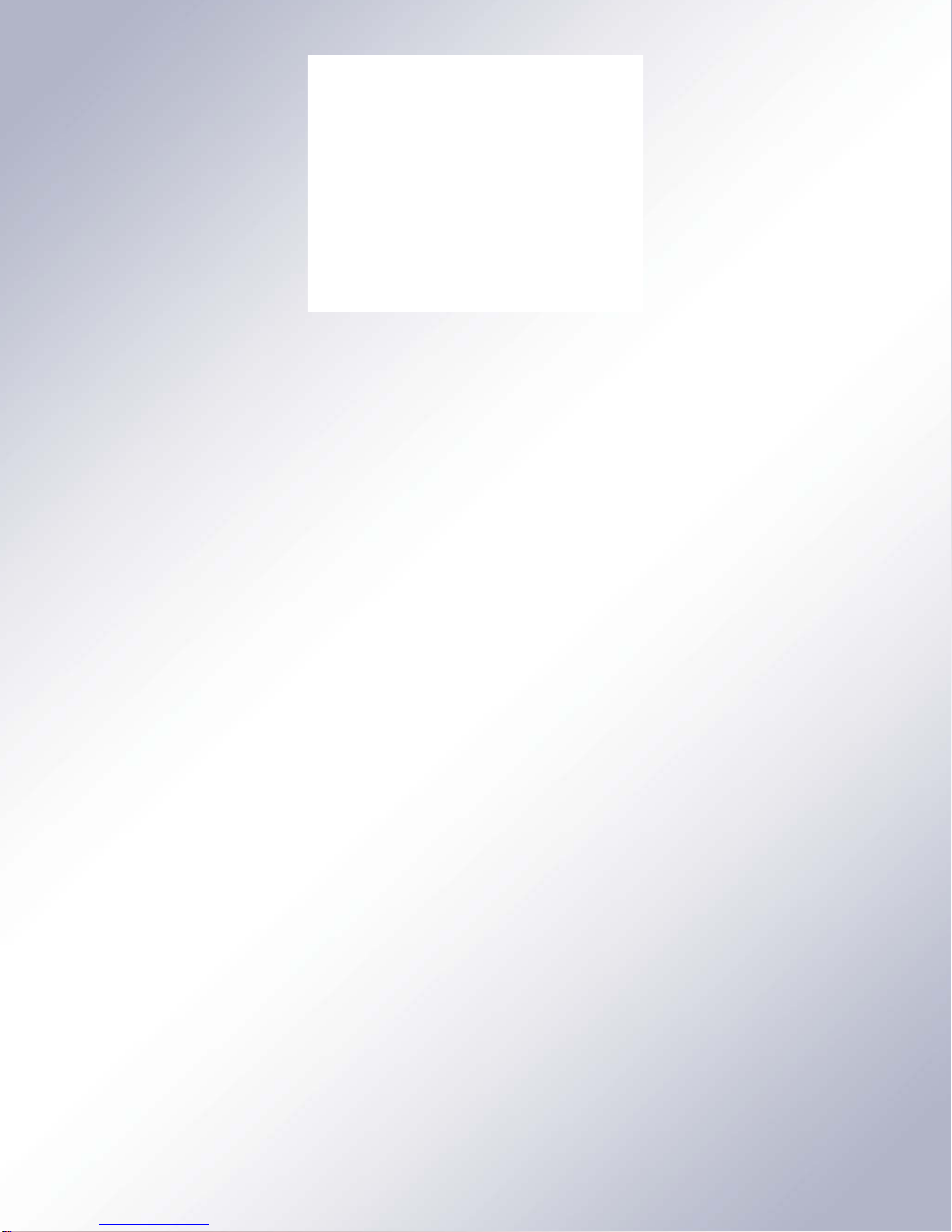
All contents in this manual are copyrighted by ArWest Communications.
All rights reserved.The information contained herein may not be used, accessed, copied,
stored, displayed, sold, modified, published, or distributed, or otherwise reproduced without
express written consent from ArWest Communications.
AW100BT
VHF Modem
Operator’s Manual
Version 1.0
Last Revised June 30, 2011

www.arwestcom.com

3www.arwestcom.com
TABLE OF CONTENTS
Preface . . . . . . . . . . . . . . . . . . . . . . . . . . . . . . . . . . . . . . . . . . . . . . . . . . . . . . . . .5
Terms and Conditions. . . . . . . . . . . . . . . . . . . . . . . . . . . . . . . . . . . . . . . . . . . . . . . . . . . . . . . .5
Regulatory Information . . . . . . . . . . . . . . . . . . . . . . . . . . . . . . . . . . . . . . . . . . . . . . . . . . . . . .7
FCC Class A Compliance . . . . . . . . . . . . . . . . . . . . . . . . . . . . . . . . . . . . . . . . . . . . . . . . .7
Canadian Emissions Labeling Requirements . . . . . . . . . . . . . . . . . . . . . . . . . . . . . . . . . .7
Industry Canada . . . . . . . . . . . . . . . . . . . . . . . . . . . . . . . . . . . . . . . . . . . . . . . . . . . . . . . .7
WEEE Directive . . . . . . . . . . . . . . . . . . . . . . . . . . . . . . . . . . . . . . . . . . . . . . . . . . . . . . . .7
Manual Conventions. . . . . . . . . . . . . . . . . . . . . . . . . . . . . . . . . . . . . . . . . . . . . . . . . . . . . . . . .8
Screen Captures . . . . . . . . . . . . . . . . . . . . . . . . . . . . . . . . . . . . . . . . . . . . . . . . . . . . . . . . . . . .8
Technical Assistance . . . . . . . . . . . . . . . . . . . . . . . . . . . . . . . . . . . . . . . . . . . . . . . . . . . . . . . .8
Chapter 1. Introduction . . . . . . . . . . . . . . . . . . . . . . . . . . . . . . . . . . . . . . . . . . . .9
1.1. Getting Acquainted . . . . . . . . . . . . . . . . . . . . . . . . . . . . . . . . . . . . . . . . . . . . . . . . . . . . .10
1.1.1. LEDs . . . . . . . . . . . . . . . . . . . . . . . . . . . . . . . . . . . . . . . . . . . . . . . . . . . . . . . . . . .10
1.1.2. Data and Power Port . . . . . . . . . . . . . . . . . . . . . . . . . . . . . . . . . . . . . . . . . . . . . . .10
1.1.3. External Antenna and Bluetooth Antenna Connectors . . . . . . . . . . . . . . . . . . . . .11
1.1.4. Mounting Bracket . . . . . . . . . . . . . . . . . . . . . . . . . . . . . . . . . . . . . . . . . . . . . . . . .11
1.1.5. Cables . . . . . . . . . . . . . . . . . . . . . . . . . . . . . . . . . . . . . . . . . . . . . . . . . . . . . . . . . .11
1.1.6. Literature. . . . . . . . . . . . . . . . . . . . . . . . . . . . . . . . . . . . . . . . . . . . . . . . . . . . . . . .12
1.1.7. External Antenna (not included) . . . . . . . . . . . . . . . . . . . . . . . . . . . . . . . . . . . . . .12
1.1.8. Storage Precautions. . . . . . . . . . . . . . . . . . . . . . . . . . . . . . . . . . . . . . . . . . . . . . . .12
Chapter 2. Configuration. . . . . . . . . . . . . . . . . . . . . . . . . . . . . . . . . . . . . . . . . .13
2.1. Powering AW100BT. . . . . . . . . . . . . . . . . . . . . . . . . . . . . . . . . . . . . . . . . . . . . . . . . . . .13
2.1.1. Power supply requirements. . . . . . . . . . . . . . . . . . . . . . . . . . . . . . . . . . . . . . . . . .13
2.2. Antenna Installation. . . . . . . . . . . . . . . . . . . . . . . . . . . . . . . . . . . . . . . . . . . . . . . . . . . . .14
2.3. Installing AWLaunch. . . . . . . . . . . . . . . . . . . . . . . . . . . . . . . . . . . . . . . . . . . . . . . . . . . .16
2.4. Connecting AW100BT and Computer . . . . . . . . . . . . . . . . . . . . . . . . . . . . . . . . . . . . . .16
2.4.1. Connecting through serial port . . . . . . . . . . . . . . . . . . . . . . . . . . . . . . . . . . . . . . .16
2.4.2. Connecting through USB port. . . . . . . . . . . . . . . . . . . . . . . . . . . . . . . . . . . . . . . .17
2.4.3. Connecting through Bluetooth® . . . . . . . . . . . . . . . . . . . . . . . . . . . . . . . . . . . . . .17
2.5. Configuring AW100BT. . . . . . . . . . . . . . . . . . . . . . . . . . . . . . . . . . . . . . . . . . . . . . . . . .18
2.5.1. Sleep Mode and Alarm settings. . . . . . . . . . . . . . . . . . . . . . . . . . . . . . . . . . . . . . .23
2.6. Checking Firmware Version . . . . . . . . . . . . . . . . . . . . . . . . . . . . . . . . . . . . . . . . . . . . . .24
2.7. Loading New Firmware. . . . . . . . . . . . . . . . . . . . . . . . . . . . . . . . . . . . . . . . . . . . . . . . . .25
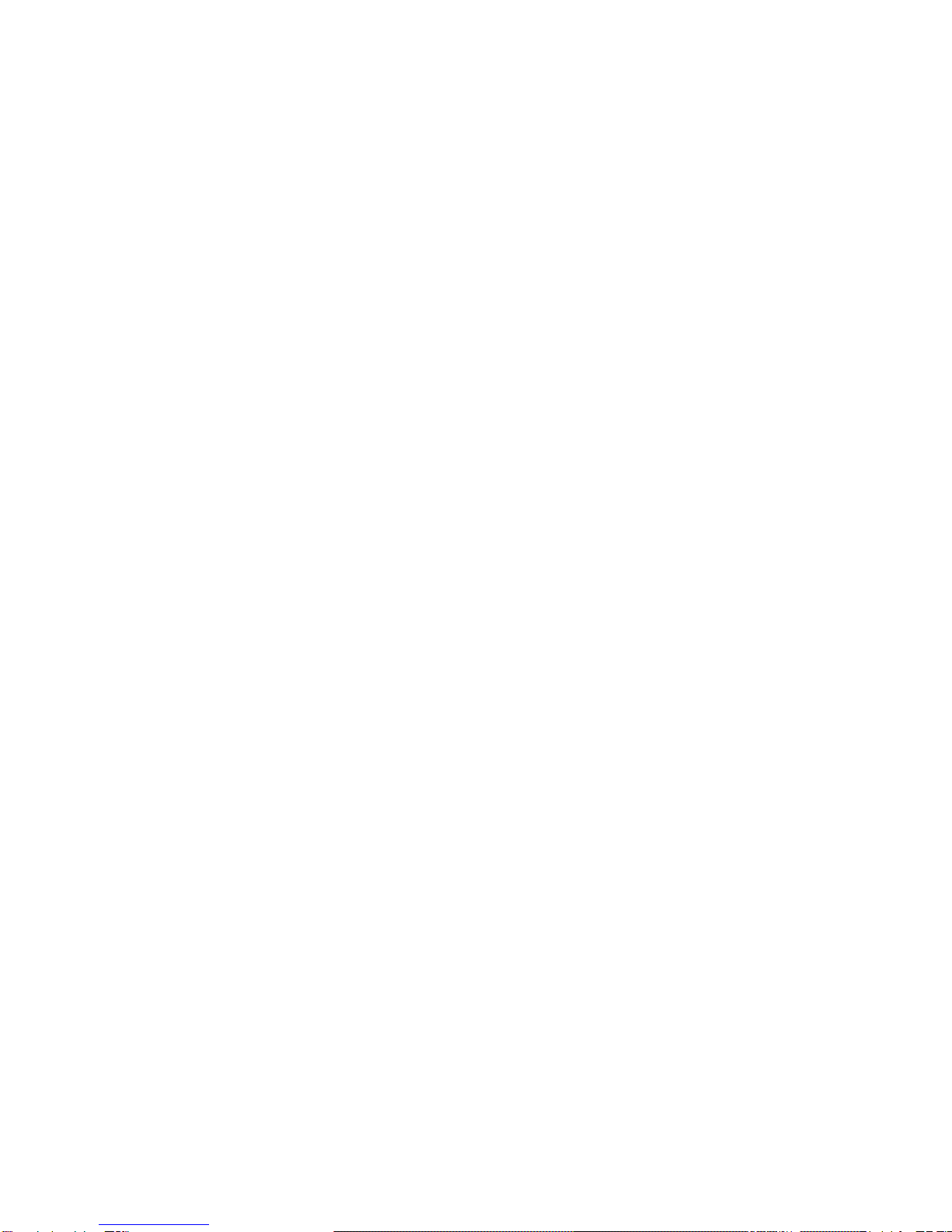
4
www.arwestcom.com
Chapter 3. Command Line Interface. . . . . . . . . . . . . . . . . . . . . . . . . . . . . . . . 27
3.1. Command Line Interface Convention. . . . . . . . . . . . . . . . . . . . . . . . . . . . . . . . . . . . . . . 28
3.1.1. Software Switching to Command Mode . . . . . . . . . . . . . . . . . . . . . . . . . . . . . . . 29
Happy Flow. . . . . . . . . . . . . . . . . . . . . . . . . . . . . . . . . . . . . . . . . . . . . . . . . . . . . . . 29
Escape-Sequence in Data . . . . . . . . . . . . . . . . . . . . . . . . . . . . . . . . . . . . . . . . . . . . 29
3.1.2. Hardware Switching to Command Mode. . . . . . . . . . . . . . . . . . . . . . . . . . . . . . . 30
3.1.3. Switching to Data Mode. . . . . . . . . . . . . . . . . . . . . . . . . . . . . . . . . . . . . . . . . . . . 30
3.2. Networking Commands . . . . . . . . . . . . . . . . . . . . . . . . . . . . . . . . . . . . . . . . . . . . . . . . . 30
3.2.1. LINK. . . . . . . . . . . . . . . . . . . . . . . . . . . . . . . . . . . . . . . . . . . . . . . . . . . . . . . . . . . 30
3.3. Serial Interfacing Commands . . . . . . . . . . . . . . . . . . . . . . . . . . . . . . . . . . . . . . . . . . . . . 32
3.3.1. DPORT. . . . . . . . . . . . . . . . . . . . . . . . . . . . . . . . . . . . . . . . . . . . . . . . . . . . . . . . . 32
3.3.2. MPORT . . . . . . . . . . . . . . . . . . . . . . . . . . . . . . . . . . . . . . . . . . . . . . . . . . . . . . . . 33
3.4. Special Commands . . . . . . . . . . . . . . . . . . . . . . . . . . . . . . . . . . . . . . . . . . . . . . . . . . . . . 33
3.4.1. BOOT. . . . . . . . . . . . . . . . . . . . . . . . . . . . . . . . . . . . . . . . . . . . . . . . . . . . . . . . . . 33
3.4.2. HELP . . . . . . . . . . . . . . . . . . . . . . . . . . . . . . . . . . . . . . . . . . . . . . . . . . . . . . . . . . 33
3.4.3. SAVE . . . . . . . . . . . . . . . . . . . . . . . . . . . . . . . . . . . . . . . . . . . . . . . . . . . . . . . . . . 34
3.4.4. SLEEP . . . . . . . . . . . . . . . . . . . . . . . . . . . . . . . . . . . . . . . . . . . . . . . . . . . . . . . . . 34
3.5. Diagnostics and Identification Commands. . . . . . . . . . . . . . . . . . . . . . . . . . . . . . . . . . . 35
3.5.1. INFO. . . . . . . . . . . . . . . . . . . . . . . . . . . . . . . . . . . . . . . . . . . . . . . . . . . . . . . . . . . 35
3.5.2. STATE . . . . . . . . . . . . . . . . . . . . . . . . . . . . . . . . . . . . . . . . . . . . . . . . . . . . . . . . . 35
Appendix A. Specifications . . . . . . . . . . . . . . . . . . . . . . . . . . . . . . . . . . . . . . . 37
A.1. AW100BT VHF Modem Specifications . . . . . . . . . . . . . . . . . . . . . . . . . . . . . . . . . . . . 37
A.1.1. General Radio Specifications . . . . . . . . . . . . . . . . . . . . . . . . . . . . . . . . . . . . . . . 37
A.1.2. Environmental Specifications . . . . . . . . . . . . . . . . . . . . . . . . . . . . . . . . . . . . . . . 38
A.1.3. Transmitter Specifications. . . . . . . . . . . . . . . . . . . . . . . . . . . . . . . . . . . . . . . . . . 38
A.1.4. Receiver Specifications . . . . . . . . . . . . . . . . . . . . . . . . . . . . . . . . . . . . . . . . . . . . 39
A.2. Compliance . . . . . . . . . . . . . . . . . . . . . . . . . . . . . . . . . . . . . . . . . . . . . . . . . . . . . . . . . . 39
A.3. Connector Specifications. . . . . . . . . . . . . . . . . . . . . . . . . . . . . . . . . . . . . . . . . . . . . . . . 39
DB15 Connector . . . . . . . . . . . . . . . . . . . . . . . . . . . . . . . . . . . . . . . . . . . . . . . . . . . 39
External Antenna RF Connector. . . . . . . . . . . . . . . . . . . . . . . . . . . . . . . . . . . . . . . 40
Appendix B. VHF Radio Usage . . . . . . . . . . . . . . . . . . . . . . . . . . . . . . . . . . . . 41
Appendix C. Safety Warnings . . . . . . . . . . . . . . . . . . . . . . . . . . . . . . . . . . . . . 43
C.1. General Warnings. . . . . . . . . . . . . . . . . . . . . . . . . . . . . . . . . . . . . . . . . . . . . . . . . . . . . . 44
Appendix D. Warranty Terms . . . . . . . . . . . . . . . . . . . . . . . . . . . . . . . . . . . . . 45
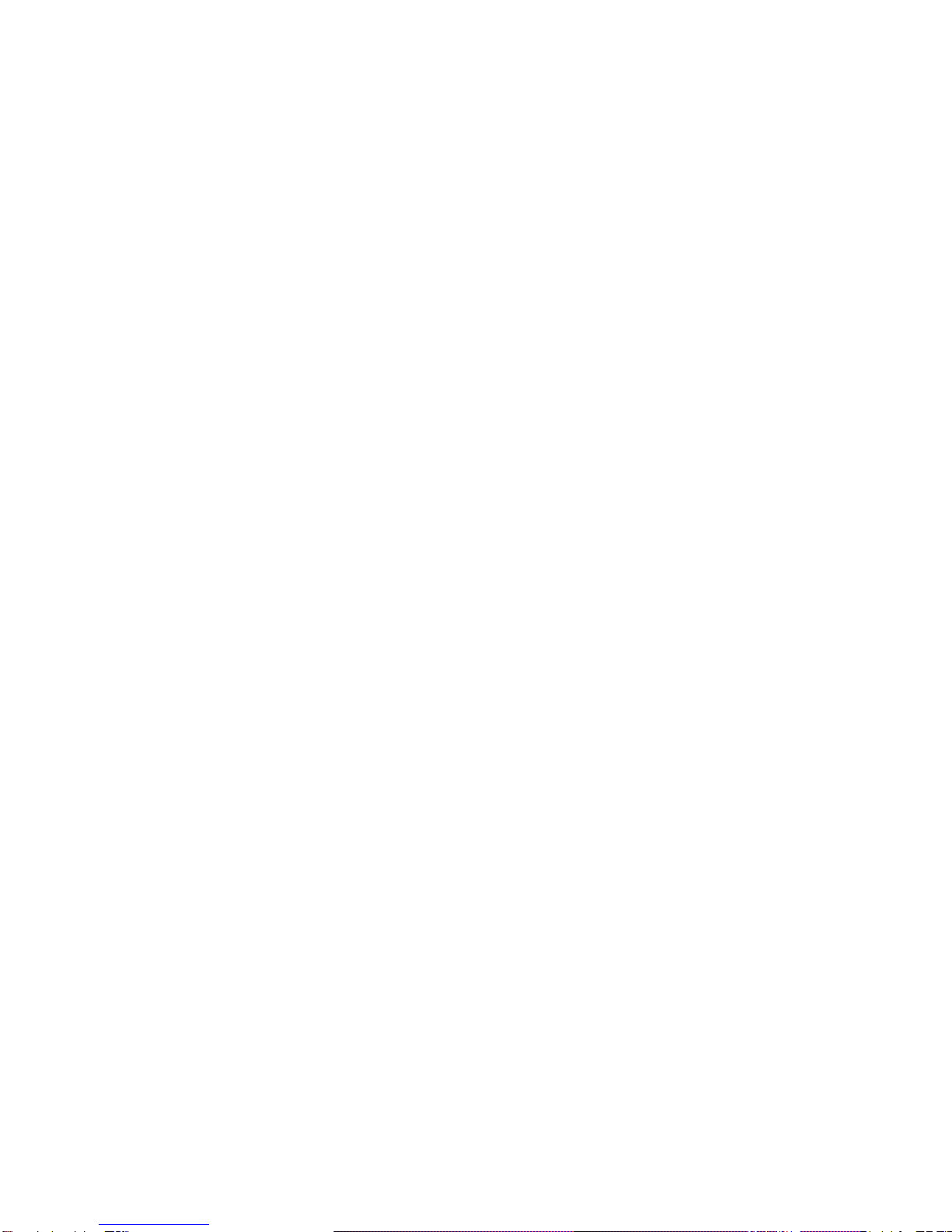
5www.arwestcom.com
PREFACE
Thank you for purchasing this product. The materials available in this Manual (the “Manual”) have been
prepared by ArWest Communications, Corp. (“ArWest”) for owners of ArWest products. It is designed to
assist owners with the use of AW100BT and its use is subject to these terms and conditions (the “Terms
and Conditions”).
Note: Please read these Terms and Conditions carefully.
Terms and Conditions
USE – ArWest modems are designed to be used by a professional. The user is expected to have a good
knowledge and understanding of the user and safety instructions before operating, inspecting or
adjusting.
COPYRIGHT – All information contained in this Manual is the intellectual property of, and copyrighted
material of ArWest. All rights are reserved. You may not use, access, copy, store, display, create
derivative works of, sell, modify, publish, distribute, or allow any third party access to, any graphics,
content, information or data in this Manual without ArWest’ express written consent and may only use
such information for the care and operation of your AW100BT. The information and data in this Manual
are a valuable asset of ArWest and are developed by the expenditure of considerable work, time and
money, and are the result of original selection, coordination and arrangement by ArWest.
TRADEMARKS – AW100BT™, TRIUMPH-1™, AWLaunch™, ArWest®are trademarks or registered
trademarks of ArWest Communications Corp. Windows®is a registered trademark of Microsoft
Corporation; Bluetooth®word mark is owned by the Bluetooth SIG, Inc. Product and company names
mentioned herein may be trademarks of their respective owners.
DISCLAIMER OF WARRANTY – EXCEPT FOR ANY WARRANTIES IN THIS MANUAL OR A
WARRANTY CARD ACCOMPANYING THE PRODUCT, THIS MANUAL AND THE AW100BT
MODEM ARE PROVIDED “AS-IS.” THERE ARE NO OTHER WARRANTIES. ARWEST
DISCLAIMS ANY IMPLIED WARRANTY OF MERCHANTABILITY OR FITNESS FOR ANY
PARTICULAR USE OR PURPOSE. ARWEST AND ITS DISTRIBUTORS SHALL NOT BE LIABLE
FOR TECHNICAL OR EDITORIAL ERRORS OR OMISSIONS CONTAINED HEREIN; NOR FOR
INCIDENTAL OR CONSEQUENTIAL DAMAGES RESULTING FROM THE FURNISHING,
PERFORMANCE OR USE OF THIS MATERIAL OR THE AW100BT MODEM. SUCH
DISCLAIMED DAMAGES INCLUDE BUT ARE NOT LIMITED TO LOSS OF TIME, LOSS OR
DESTRUCTION OF DATA, LOSS OF PROFIT, SAVINGS OR REVENUE, OR LOSS OF THE
PRODUCT'S USE. IN ADDITION, ARWEST IS NOT RESPONSIBLE OR LIABLE FOR DAMAGES
OR COSTS INCURRED IN CONNECTION WITH OBTAINING SUBSTITUTE PRODUCTS OR
SOFTWARE, CLAIMS BY OTHERS, INCONVENIENCE, OR ANY OTHER COSTS. IN ANY
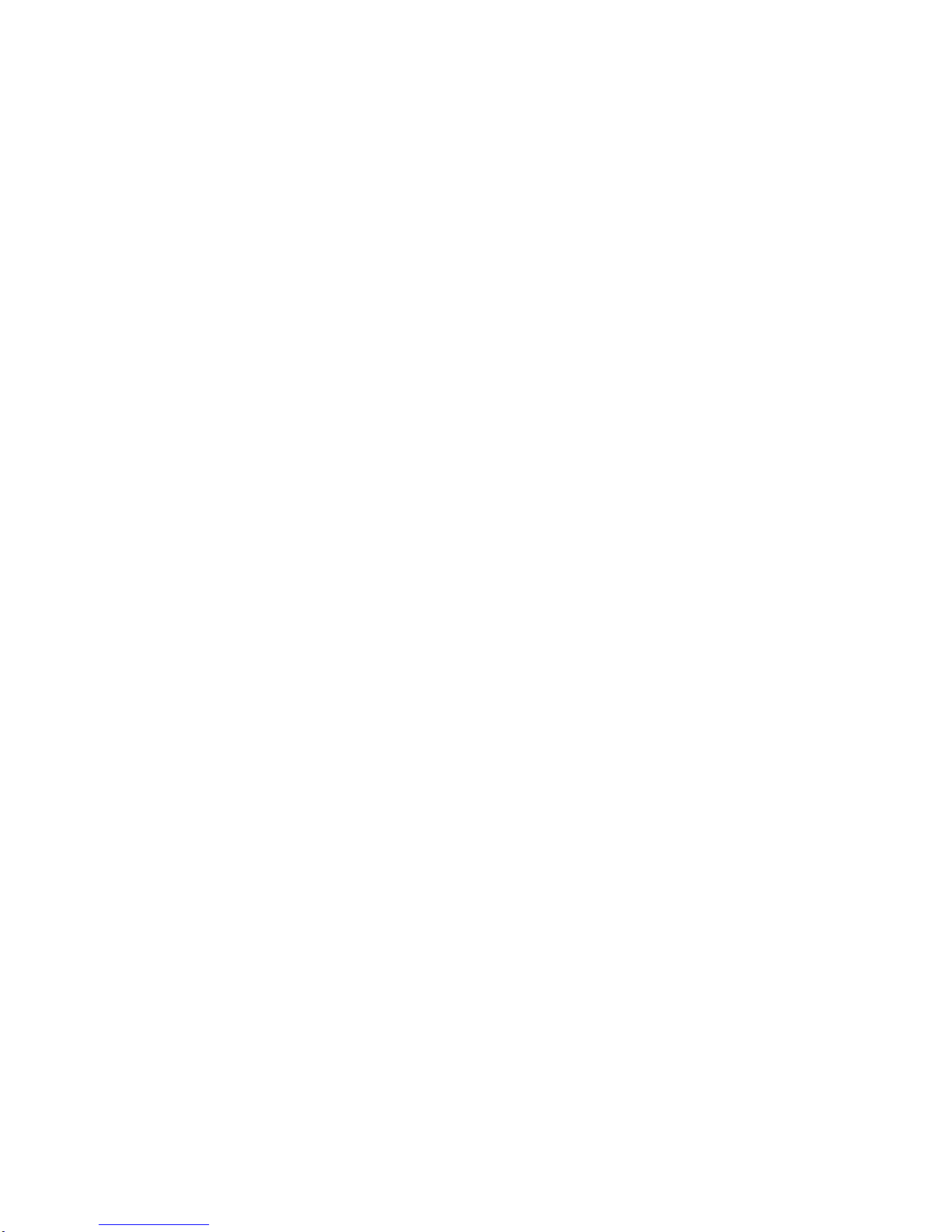
Preface
Terms and Conditions
6
www.arwestcom.com
EVENT, ARWEST SHALL HAVE NO LIABILITY FOR DAMAGES OR OTHERWISE TO YOU OR
ANY OTHER PERSON OR ENTITY IN EXCESS OF THE PURCHASE PRICE FOR AW100BT.
LICENSE AGREEMENT – Use of any computer programs or software supplied by ARWEST or
downloaded from a ArWest website (the “Software”) in connection with AW100BT constitutes
acceptance of these Terms and Conditions in this Manual and an agreement to abide by these Terms and
Conditions. The user is granted a personal, non-exclusive, non-transferable license to use such Software
under the terms stated herein and in any case only with a single AW100BT or single computer. You may
not assign or transfer the Software or this license without the express written consent of ArWest. This
license is effective until terminated. You may terminate the license at any time by destroying the Software
and Manual. ArWest may terminate the license if you fail to comply with any of the Terms or Conditions.
You agree to destroy the Software and manual upon termination of your use of AW100BT. All ownership,
copyright and other intellectual property rights in and to the Software belong to ArWest. If these license
terms are not acceptable, return any unused software and manual.
CONFIDENTIALITY – This Manual, its contents and the Software (collectively, the “Confidential
Information”) are the confidential and proprietary information of ArWest. You agree to treat ArWest'
Confidential Information with a degree of care no less stringent that the degree of care you would use in
safeguarding your own most valuable trade secrets. Nothing in this paragraph shall restrict you from
disclosing Confidential Information to your employees as may be necessary or appropriate to operate or
care for AW100BT. Such employees must also keep the Confidentiality Information confidential. In the
event you become legally compelled to disclose any of the Confidential Information, you shall give
ArWest immediate notice so that it may seek a protective order or other appropriate remedy.
WEBSITE; OTHER STATEMENTS – No statement contained at the ArWest website (or any other
website) or in any other advertisements or ArWest literature or made by an employee or independent
contractor of ArWest modifies these Terms and Conditions (including the Software license, warranty and
limitation of liability).
SAFETY – Improper use of AW100BT can lead to injury to persons or property and/or malfunction of
the product. The AW100BT modem should only be repaired by authorized ArWest warranty service
centers. Users should review and heed the safety warnings in Appendix C.
MISCELLANEOUS – The above Terms and Conditions may be amended, modified, superseded, or
canceled, at any time by ArWest. The above Terms and Conditions will be governed by, and construed in
accordance with, the laws of the State of California, without reference to conflict of laws.

Preface
Regulatory Information
FCC Class A Compliance
7www.arwestcom.com
Regulatory Information
FCC Class A Compliance
This equipment has been tested and found to comply with the limits for a Class A digital device, pursuant
to part 15 of the FCC Rules. These limits are designed to provide reasonable protection against harmful
interference when the equipment is operated in a commercial environment. This equipment generates,
uses, and can radiate radio frequency energy and, if not installed and used in accordance with the
instruction manual, may cause harmful interference to radio communications. Operation of this
equipment in a residential area is likely to cause harmful interference in which case the user will be
required to correct the interference at his own expense.
C
AUTION
:
Any changes or modifications to the equipment not expressly approved by the party responsible for
compliance could void your authority to operate such equipment.
Canadian Emissions Labeling Requirements
This Class A digital apparatus meets all requirements of the Canadian Interference-Causing Equipment
Regulations.
Cet appareil numérique de la classe A respecte toutes les exigences du Réglement sur le matériel
brouilleur du Canada.
Industry Canada
The term “IC:” before the equipment certification number only signifies that the Industry Canada
technical specifications were met.
WEEE Directive
The following information is for EU-member states only: The use of the symbol indicates that this
product may not be treated as household waste. By ensuring this product is disposed of correctly, you will
help prevent potential negative consequences for the environment and human health, which could
otherwise be caused by inappropriate waste handling of this product. For more detailed information about
the take-back and recycling of this product, please contact your supplier where you purchased the product
or consult.

Preface
Manual Conventions
WEEE Directive
8
www.arwestcom.com
Manual Conventions
This manual uses the following conventions:
Screen Captures
This manual includes sample screen captures. Your actual screen can look slightly different from the
sample screen due to the modem you have connected, operating system used and settings you have
specified. This is normal and not a cause for concern.
Technical Assistance
If you have a problem and cannot find the information you need in the product documentation, contact
Example Description
FileExit Click the File menu and click Exit
Link Space This format represents titles of dialog windows/boxes, names of menu options, identifies
program interface objects, such as checkboxes, edit boxes, radio buttons, etc.
Temp
This format is used to enter various string information (e.g., file and directory names) as
well as operator commands.

Chapter 1
9www.arwestcom.com
I
NTRODUCTION
External extra rugged digital high power VHF radio transceiver programmable in frequency ranges from
138 to 174 MHz. It has GMSK, DBPSK, DQPSK, 4FSK, D8PSK, and D16QAM modulations with
advanced forward error correction and data scrambling. The output power is programmable up to 4 W.
Figure 1-1. AW100BT
The AW100BT radio transceiver provides a high-speed Point-to-Point and Point-to-Multipoint wireless
data transfer at up to 38.4 kbps. AW100BT supports user selectable modulation techniques (GMSK,
4FSK, DBPSK, DQPSK, D8PSK, or D16QAM), which allows the user to achieve the highest data speed
for a given range (up to 16 miles / 26 km). It also includes a selectable error correction, which improves
the functioning of the radio modem under interference.
The sophisticated features of AW100BT include data scrambling, frequency hopping, user selectable
transmit output power level, low power consumption sleep modes, autoscanning and plug-and-play
installation for remote terminals.
The built-in software tools provide the wireless link testing, unit’s status and error statistics monitoring as
well as unit’s settings change over the air. The firmware of the AW100BT radio transceiver resides in a
flash memory. The updating of the radio modem programs is entirely software-based. The flash memory
is re-programmable through an RS232 interface, USB, Bluetooth, or over the air. The unit’s user settings
can be changed through the built-in Command Line interface (CLI), Tracy Software or through
AWLaunch.

Introduction
Getting Acquainted
LEDs
10
www.arwestcom.com
1.1. Getting Acquainted
The AW100BT is a rugged and very powerful external radio transceiver 146 mm wide 75 mm deep 44
mm high, weighs 488 g.
1.1.1. LEDs
External LED's (see Figure 1-2) are used for Link and Line status indication:
1.1.2. Data and Power Port
The AW100BT data and power port is placed on the front of the unit (Figure 1-2).
Figure 1-2. AW100BT front side
Through the DB15 port the AW100BT can be connected to PC with Accessory Data-Ser-Pwr Cable,
DB9/DB15/SAE (6ft/1.8m) p/n 14-578108-02, or with ArWest receiver with Accessory Data-Ser-Pwr
Cable, ODU-7/DB15/SAE (6ft/1,8m) p/n 14-578110-02 and can be powered. See “Powering AW100BT”
on page 13 for detailed information.
Positio
nLED
Name Color Description
1 PWR Green Active if Power connected to modem
2 SYNC Red Active whenever a signal with a level sufficient for reliable reception exists on the
radio channel.
3 TX/RX Green Active if modem receives or transmits Data over serial interface
4 BT Blue Active if modem receives or transmits Data over Bluetooth
LEDs
Data and
power port
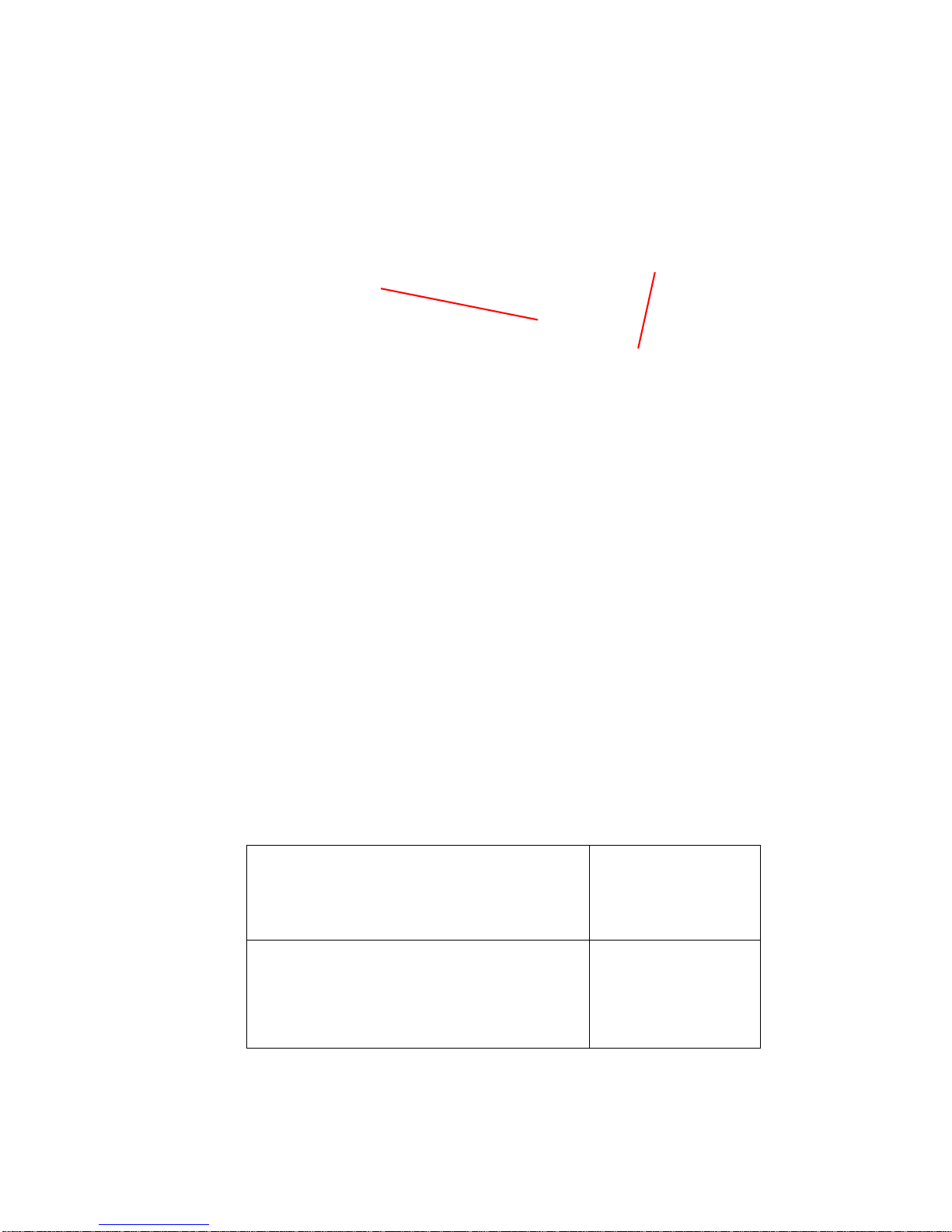
Introduction
Getting Acquainted
External Antenna and Bluetooth Antenna Connectors
11www.arwestcom.com
1.1.3. External Antenna and Bluetooth Antenna Connectors
The external antenna connects to the BNC external antenna connector and Bluetooth antenna connects to
the SMA connector which are placed on the back panel of AW100BT.
Figure 1-3. External and Bluetooth Antenna Connectors
1.1.4. Mounting Bracket
The mounting bracket (Figure 1-4) connects the modem to a standard pole/adapter (Figure 1-4).
Figure 1-4. Mounting Bracket
1.1.5. Cables
The AW100BT package includes standard communication and power cables for configuring the modem
and providing a power source to the modem.
Accessory Data-Ser-Pwr Cable, ODU-7/DB15/SAE
(1,8m)
p/n 14-578110-02
Accessory Data-Ser Cable, USB/DB15/SAE (1,8m)
p/n 14-578-123-02
External
Antenna
Bluetooth
Antenna

Introduction
Getting Acquainted
Literature
12
www.arwestcom.com
1.1.6. Literature
AW100BT literature, including manuals and other product information are available on the ArWest
website (http://www.arwestcom.com):
• AW100BT Operator’s Manual
• Functional specifications
1.1.7. External Antenna (not included)
Antenna type depends on the site requirements, and may be directional or omni-directional.
Warning:
Do not use AW100BT without antenna our attenuator to avoid serious damage of your device.
1.1.8. Storage Precautions
1. Always clean the instrument after use. Wipe off dust with a cleaning brush, then wipe off dirt with
a soft cloth.
2. Store in a location with a temperature of -40°... +85°C, and no exposure to direct sunlight.
3. Use a clean cloth, moistened with a neutral detergent or water, to clean the modem. Never use an
abrasive cleaner, ether, thinner benzene, or other solvents.
Always make sure the instrument is completely dry before storing. Dry the modem with a soft, clean
cloth.

Chapter 2
13www.arwestcom.com
C
ONFIGURATION
2.1. Powering AW100BT
To power AW100BT use the Battery kit 1 (p/n 99-587300-10).
Figure 2-1. Battery Kit 1
2.1.1. Power supply requirements
A single external power supply is necessary to operate AW100BT. The external power supply needs to be
Listed for US and Certified for EU countries, it needs also to be a Limited Power Source and rated for
Outdoor Use and have an output rated for +9 ... +36V, 4A. This may not be the same range as other
ArWest products with which you are familiar.
C
AUTION
:
To avoid the introduction of hazards when operating and installing, before connecting of the equip-
ment to the supply, make sure that the supply meets local and national safety ordinances and
matches the equipment’s voltage and current requirements.
C
AUTION
:
Never attempt any maintenance or cleaning of the supply while plugged in. Always remove supply
from AC power before attempting service or cleaning.
Warning:
If the voltage supplied is below the minimum specification, the modem will suspend operation. If the voltage
supplied is above the maximum specification, the modem may be permanently damaged, voiding your
warranty.
Make sure cords are located so that will not be stepped on, tripped over, or otherwise subjected to
damage or stress. Do not operate equipment with a damaged cord or plug – replace immediately.

Configuration
Antenna Installation
Power supply requirements
14
www.arwestcom.com
To reduce the risk of damage to the equipment, pull by the plug body rather than the output cord
when disconnecting the equipment.
Do not operate the supply if it has received a sharp blow, been dropped, or otherwise damaged. Do
not disassemble the supply.
Warning:
Before connecting the external power source and the modem, make sure that the power source matches the
modem’s voltage and current requirements.
2.2. Antenna Installation
Warning:
To avoid the equipment serious damage, do not switch the modem to transmit mode if RF antenna is not
connected!
Select the type of antenna that best fits your application and the one that offers the highest dB gain. In
addition, setup your system in the highest possible location to minimize obstacles between the
transmitting and receiving systems. Always place the antenna on the highest point available. At a
minimum, set the antenna to at least ten feet above the terrain using an antenna mast.
Some antennas intended to be attached to the pole mount adaptor (p/n 14-578117-01) are designed to be
operated with a ground plane and some without it. Antennas designed to be operated with ground plane
provide better gain, but to achieve the best performance of your antenna, add a VHF Antenna Ground
Plane Disk (p/n 10-587400-01) to the bottom of the antenna for a ground plane. VHF antenna Ground
Plane disk improves VSWR and as result increase RF power delivered from transmitter to antenna and
system distance range.
To install antenna with ground plane disc (see pictures below):
1. Unscrew the cone-shaped cable part;
2. Place the ground plane disc between cable parts and screw all parts together;
3. Attach cable with ground plane to the VHF antenna;
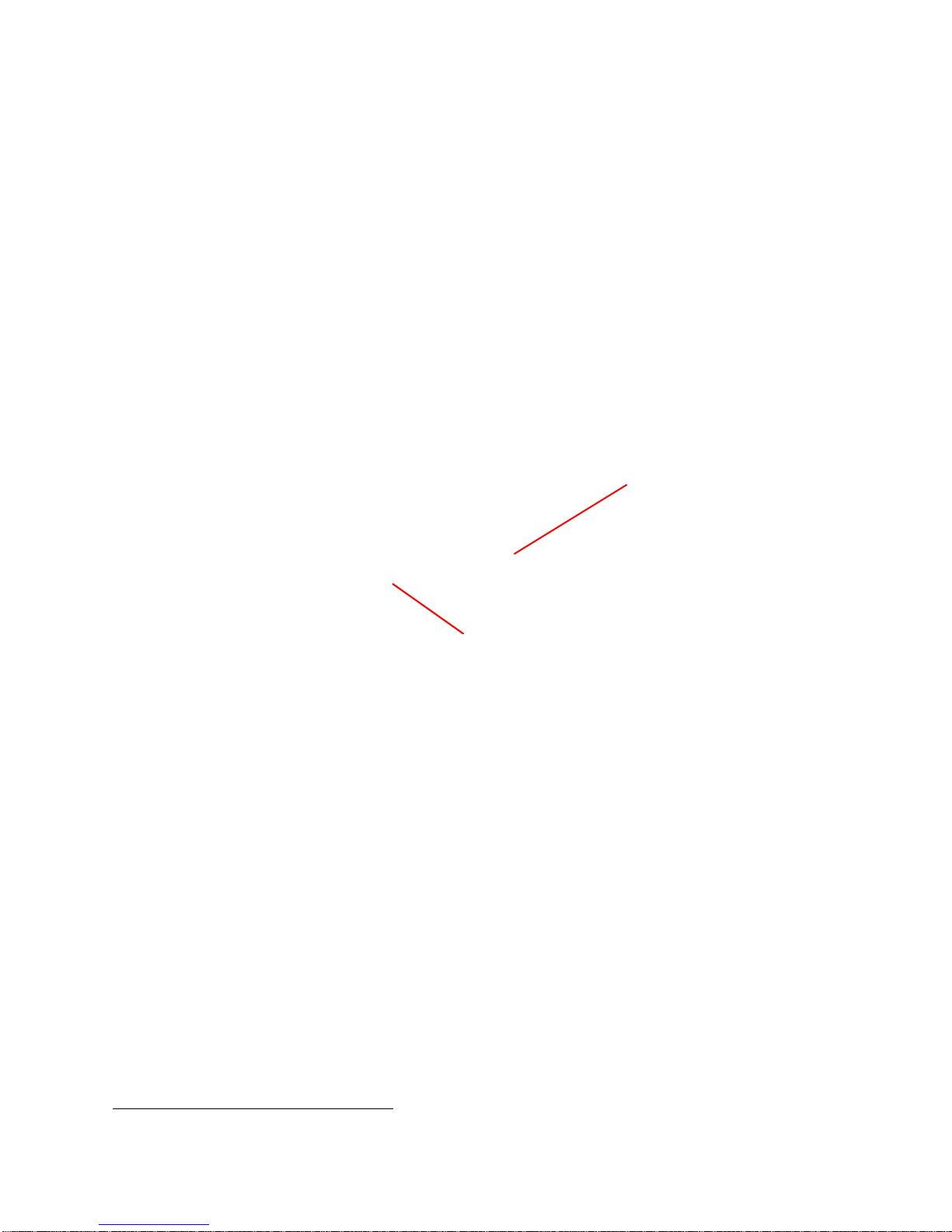
Configuration
Antenna Installation
Power supply requirements
15www.arwestcom.com
4. Place the antenna on the pole.
Use coaxial cable and connectors that are impedance-matched with the radio equipment, and make sure
to use the shortest length of cable to move the signal between the radio and the antenna:
• p/n 14-578115-01 Accessory VHF Ant Cable BNC/Magn Mount, 12ft1
• p/n 14-578116-01 Accessory VHF Ant Cable BNC/Mini-Magn Mount, 12ft1
• p/n 14-578117-01 Accessory VHF Ant Cable BNC/Pole Mount, 12ft
1. For this type of antenna a metal surface, e.g. car’s roof, serves as ground plane.
1Unscrew the
2 Place the Ground Plane between 3 Attach to the
cone-shaped cable part
cable parts and screw all together
+
antenna
VHF Antenna
Ground Plane
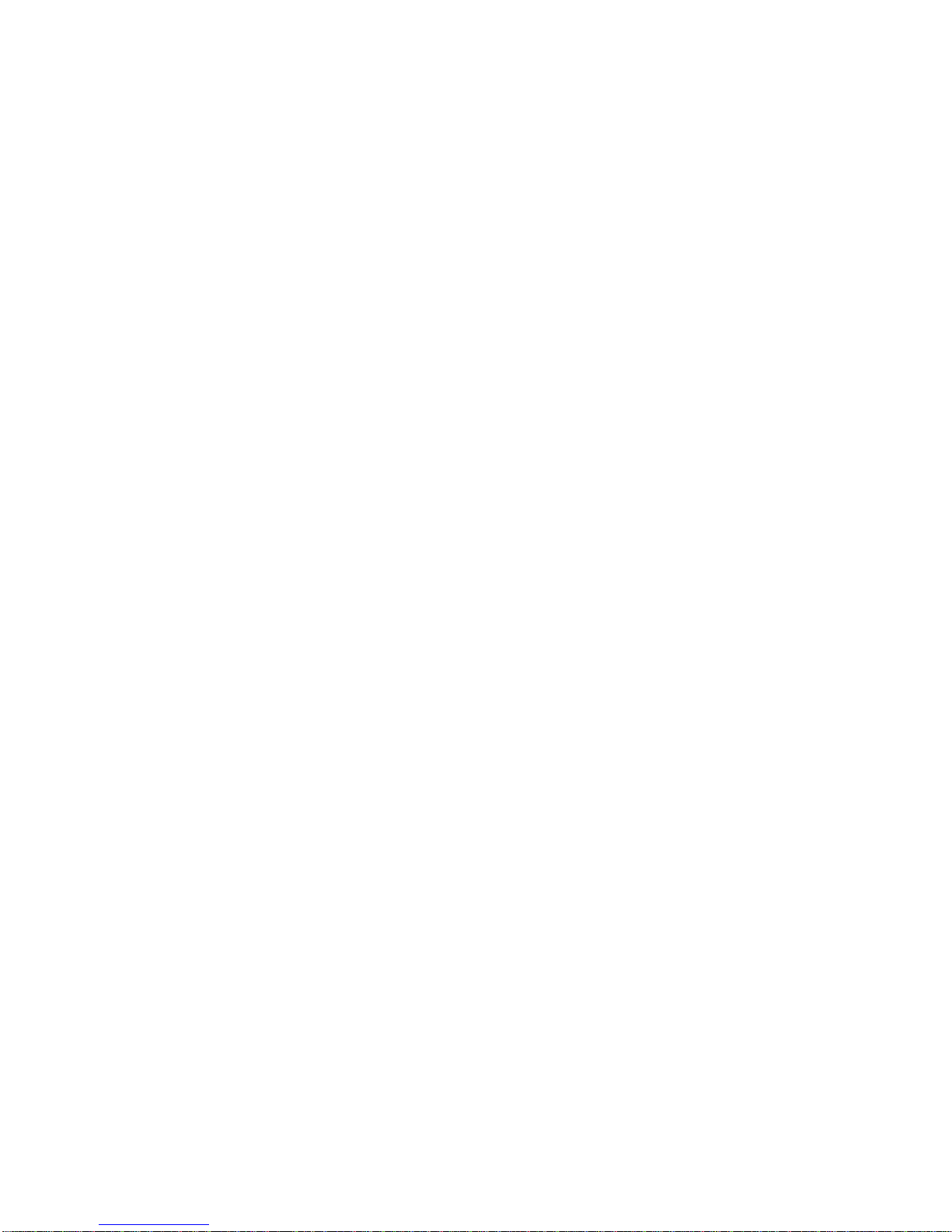
Configuration
Installing AWLaunch
Connecting through serial port
16
www.arwestcom.com
2.3. Installing AWLaunch
AWLaunchTM is a Windows® application for the radio modem configuration. AWLaunch is available
from the ArWest Communications website.
Note: Refer to the AWLaunch Software Manual for full details on installing and using AWLaunch Software.
1. If downloading the program from the website, extract the program files into a folder on your hard
drive.
2. Navigate to the location of the AWLaunch program and double-click the AWLaunch.msi icon.
3. Follow the on-screen installation wizard instructions. Click Next to continue, Back to get back to
previous step, or Cancel to quit the installation.
4. Keep the default installation location or select a new location
5. Click Close to complete the installation and quit wizard. If desired, create a shortcut on the com-
puter’s desktop for quick access to AWLaunch.
To uninstall AWLaunch use the Add and Remove Programs from the Control Panel.
1. Open the Control Panel, then Add or Remove Programs tool. Find AWLaunch, and click Remove.
This will uninstall AWLaunch.
2.4. Connecting AW100BT and Computer
Once you have established a connection between the modem and the computer, you will be able to:
• Configure the modem and its components
• Send commands to the modem
Use AWLaunch to load new firmware to the modem.
2.4.1. Connecting through serial port
To configure, or maintain AW100BT, you need to connect the modem and a computer using an Accessory
Data-Ser-Pwr Cable, DB9/DB15/SAE (1,8m), p/n14-578108-02.
Figure 2-2. Accessory Data-Ser-Pwr Cables DB9/DB15/SAE
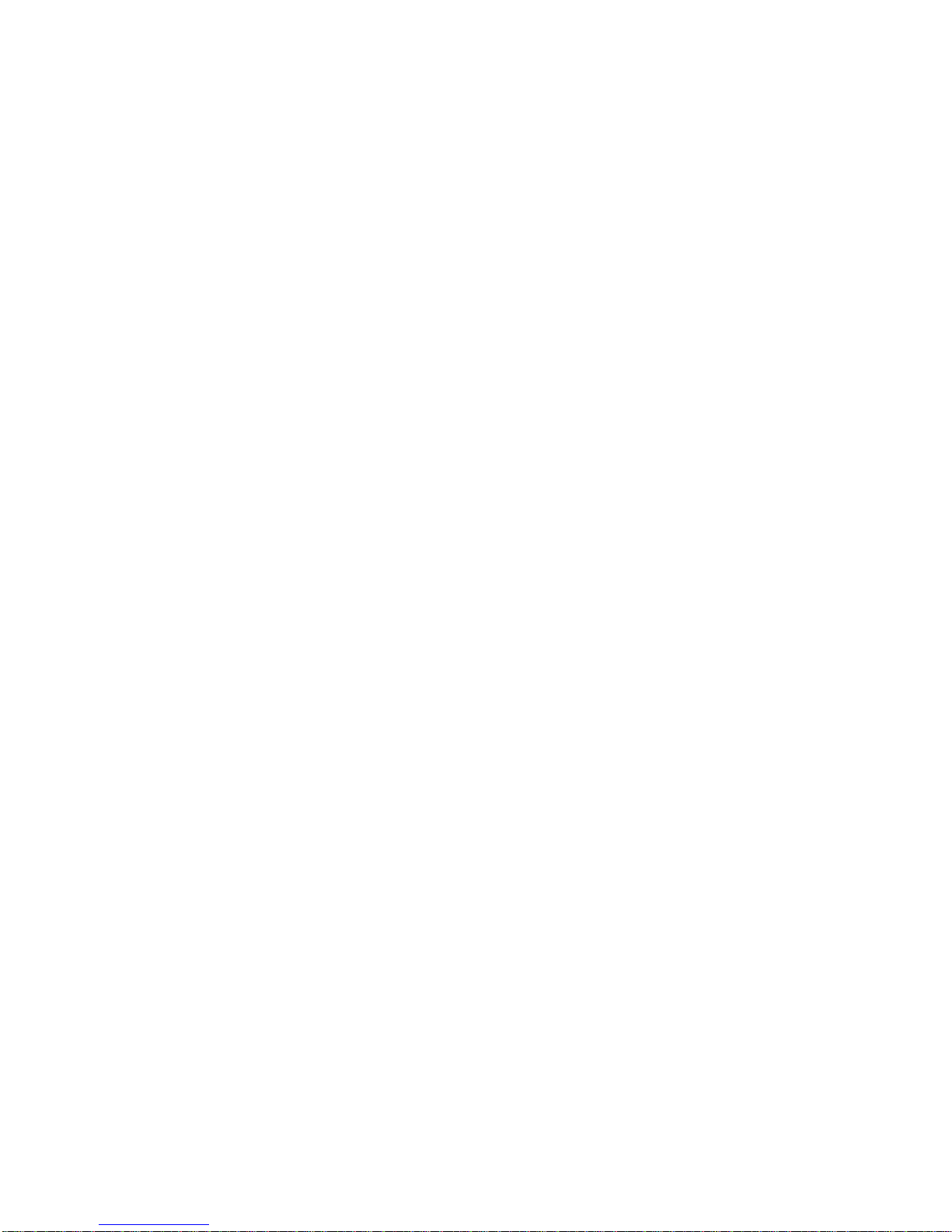
Configuration
Connecting AW100BT and Computer
Connecting through USB port
17www.arwestcom.com
2.4.2. Connecting through USB port
Make sure the computer has special USB driver installed (available from www.arwestcom.com) before
continuing. To configure, or maintain AW100BT using USB port, you need to connect the modem and a
computer using special cable (included in the standard kit) Access Data-Ser Cable, USB/DB15/SAE
(1,8m) (p/n 14-578123-02).
Figure 2-3. Cable p/n 14-578123-01
1. Download the zip-archive with USB driver from www.arwestcom.com;
2. Extract the archive to the new empty folder;
3. Connect the USB port of the computer to the data port of the modem at the switched off power
supply by using of a cable.
4. Turn on your computer.
5. Power AW100BT.
6. Widows will detect USB driver automatically. Otherwise it will ask to specify driver location.
Select the folder with extracted file.
2.4.3. Connecting through Bluetooth®
Note: Do not forget to attach the Bluetooth®antenna to Bluetooth antenna connector on the back panel of the
modem.
The AW100BT modem contains Bluetooth®wireless technology that allows synchronization between the
modem and any other external device that supports Bluetooth®wireless technology; for example, an
IPAQ, or a computer with USB-to-Bluetooth®adapter or PCMCA-to-Bluetooth®adapter installed, etc.
AW100BT and external device connection procedure varies slightly depending on the type of external
device used. In general, the connection procedure is as follows:
Note: Refer to your Bluetooth®-enabled external device documentation for more detailed connection
information.
1. Turn on a Bluetooth®-enabled external device and your receiver. The default external device
mode is Master; the modem’s Bluetooth®module mode is Slave.
2. Instruct the external device (Master) to search for the modem (Slave).
3. Once the Master device detects the modem, use the procedure described in the external device’s
documentation to connect it with the modem.
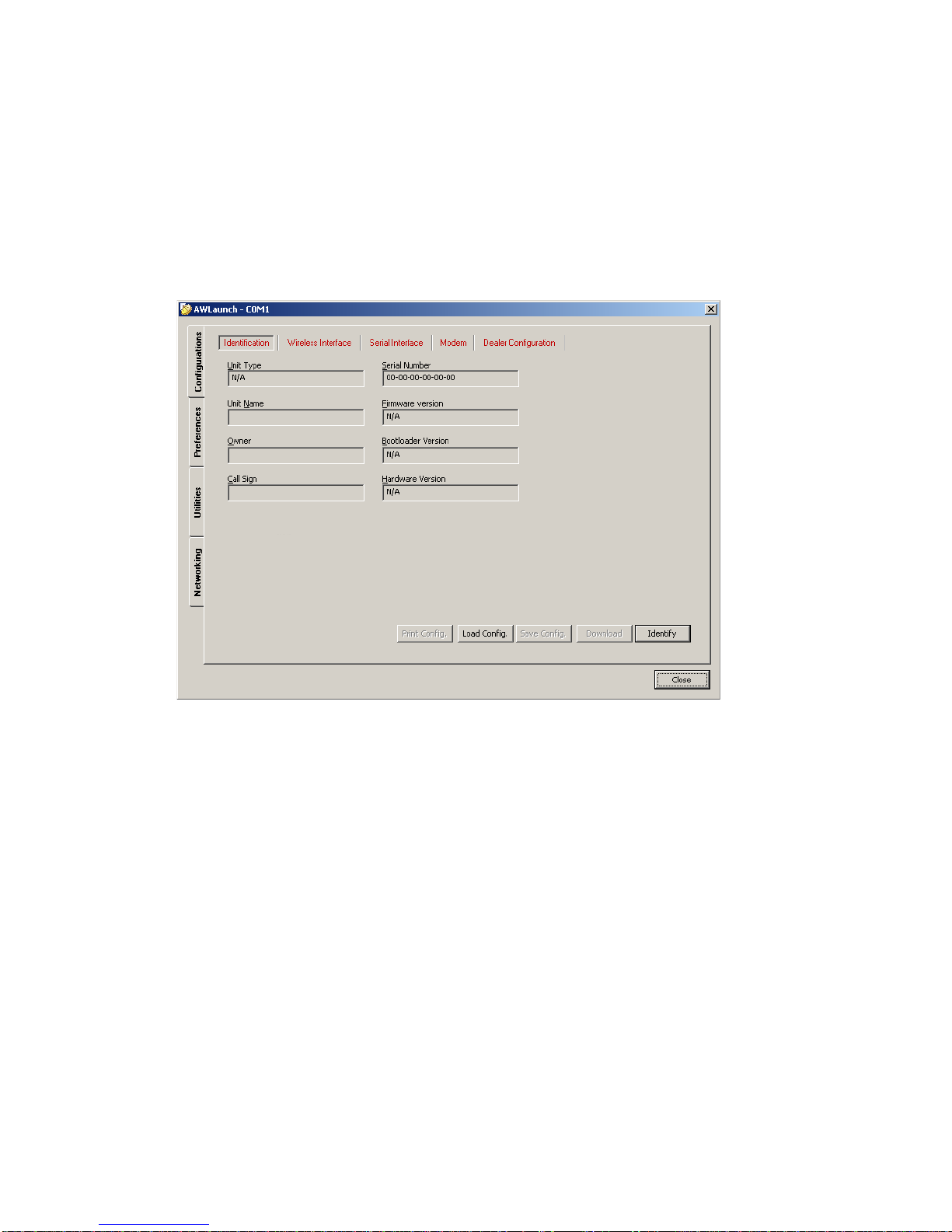
Configuration
Configuring AW100BT
Connecting through Bluetooth®
18
www.arwestcom.com
2.5. Configuring AW100BT
1. Connect the computer and AW100BT, as described in “Connecting AW100BT and Computer” on
page 16.
2. Turn on the AW100BT.
3. Start AWLaunch.
Figure 2-4. Main window
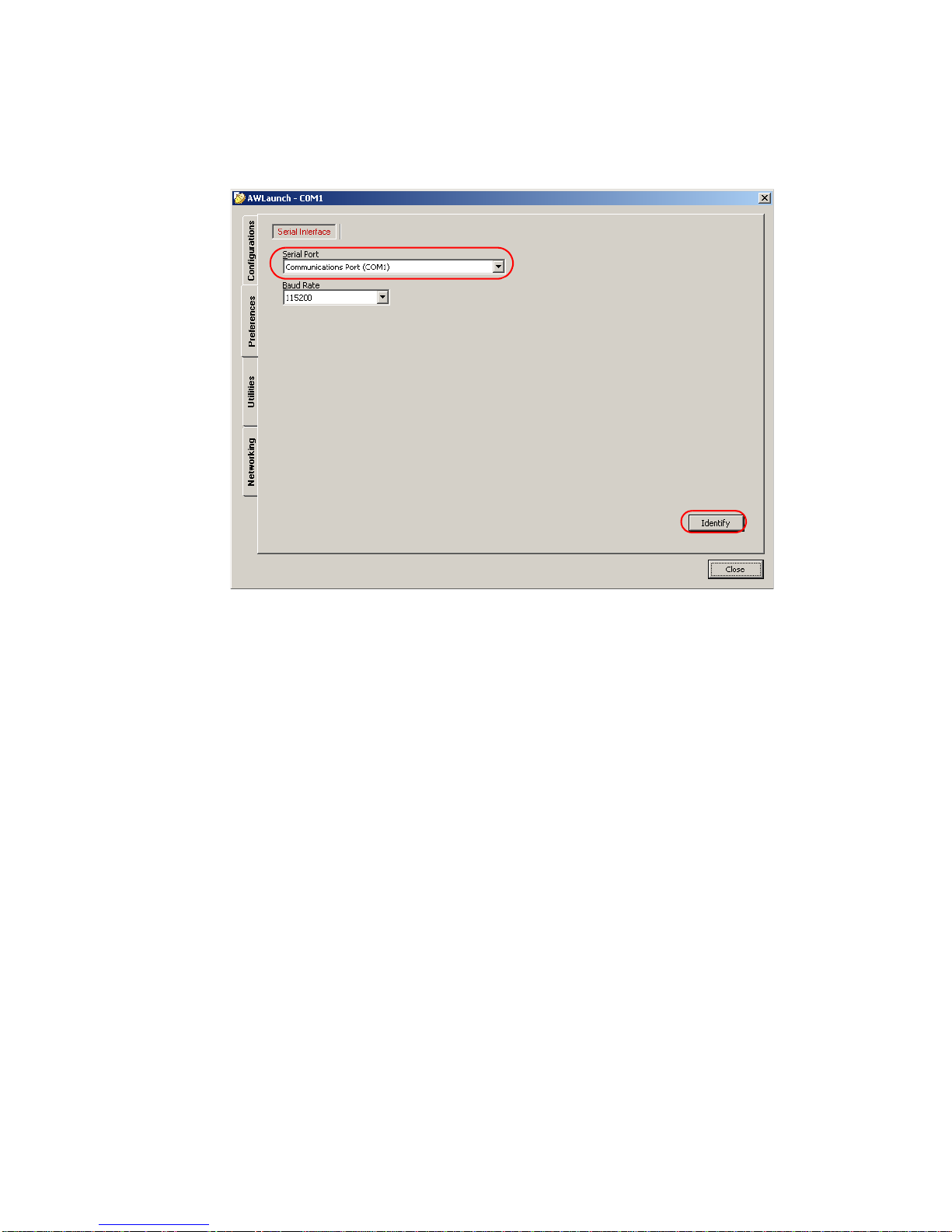
Configuration
Configuring AW100BT
Connecting through Bluetooth®
19www.arwestcom.com
4. Open the Preferences tab and select the COM port the modem is connected to (Figure 2-5), and
click Identify.
Figure 2-5. Connect to AWLaunch
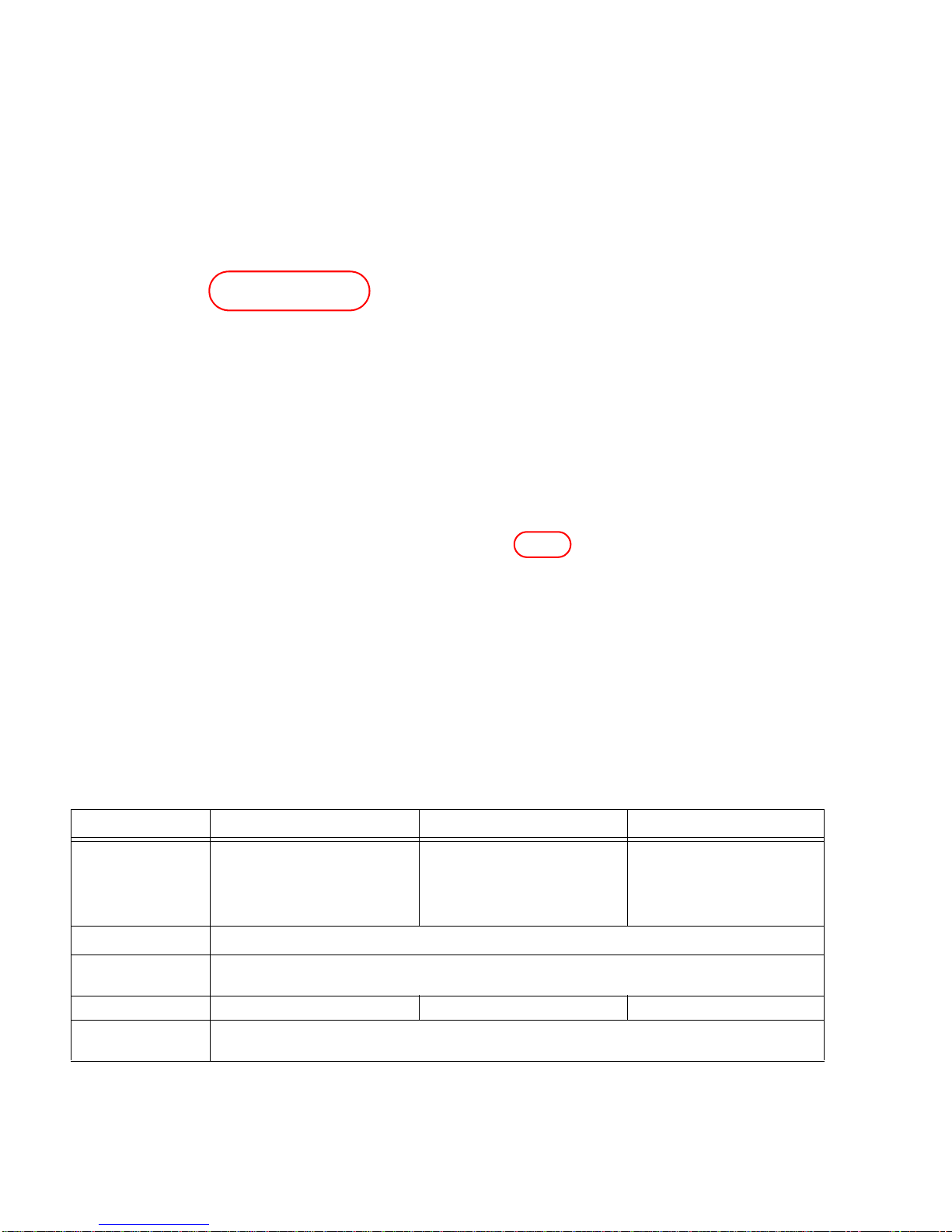
Configuration
Configuring AW100BT
Connecting through Bluetooth®
20
www.arwestcom.com
5. Once the connection is established in the Configurations tab Identification subtab the unit’s infor-
mation will appear (Figure 2-6), i.e. unit serial number, firmware, hardware and boot loader ver-
sions:
Figure 2-6. Identification tab
•IntheUnit Name text field the unit’s name can be inserted;
•IntheOwner field the owner’s name can be inserted.
To save the changes click Save Config. button.
6. In the Configurations tab, Wireless subtab, set the following parameters (Table 2-1) and click
Identify (Figure 2-7 on page 21). To save the changes click Save Config. button.
Table 2-1. Modem Parameters for the Wireless Subtab
Parameter Base Modem Remote Modem Repeater
Protocol Base
Select from the List Simplex
Transmitter or PCC transmitter
if Pacific crest protocol is used.
Remote
Select from the List Simplex
Receiver or PCC Receiver if
Pacific crest protocol is used.
Remote
Select from the List Repeater,
if the modem will be used as
Repeater, or PCC Repeater, if
Pacific crest protocol is used.
Modulation type Specifies a modulation scheme that will be used by your modem1. DQPSK is recommended.
Forward Error
Correction (FEC) Enable
Scrambling Enable Enable
RF power Select the transmission power for the radio modem in the RF modem slider, or type the value in
the edit box
1. For both Base and Remote modems the modulation type must be the same.
Table of contents
Other ArWest Receiver manuals