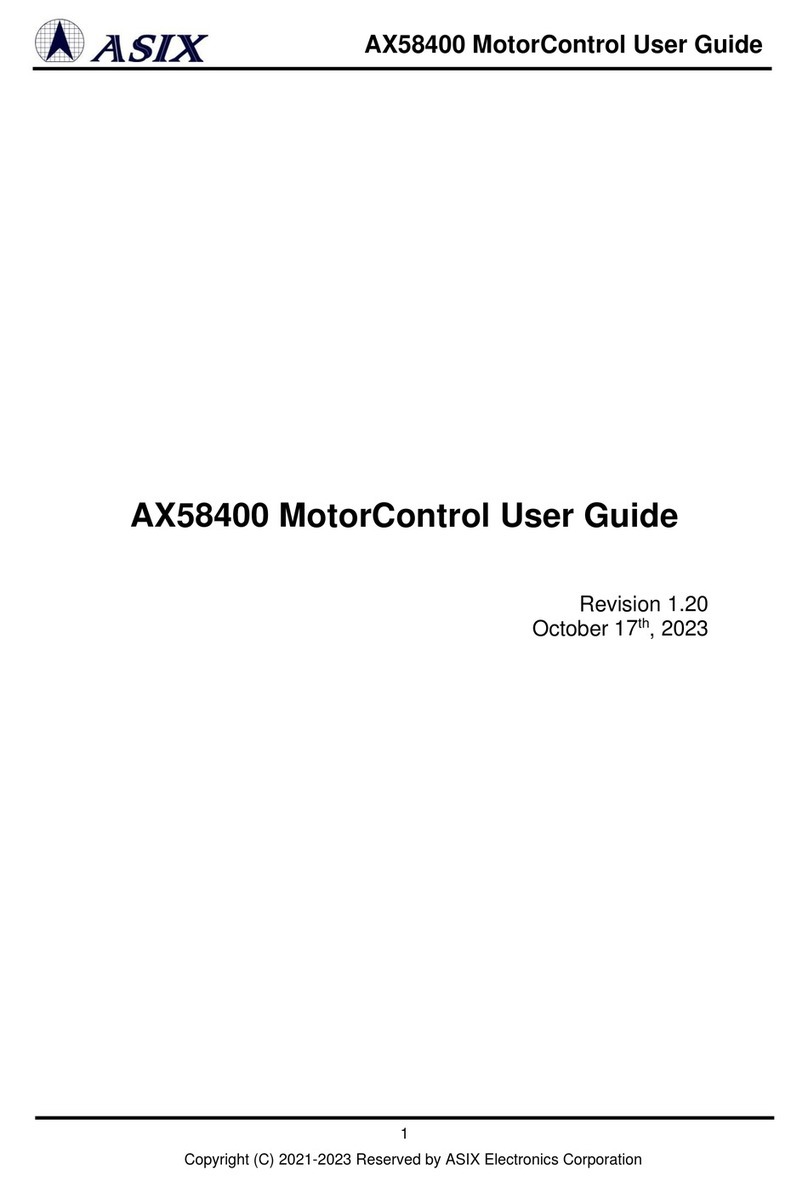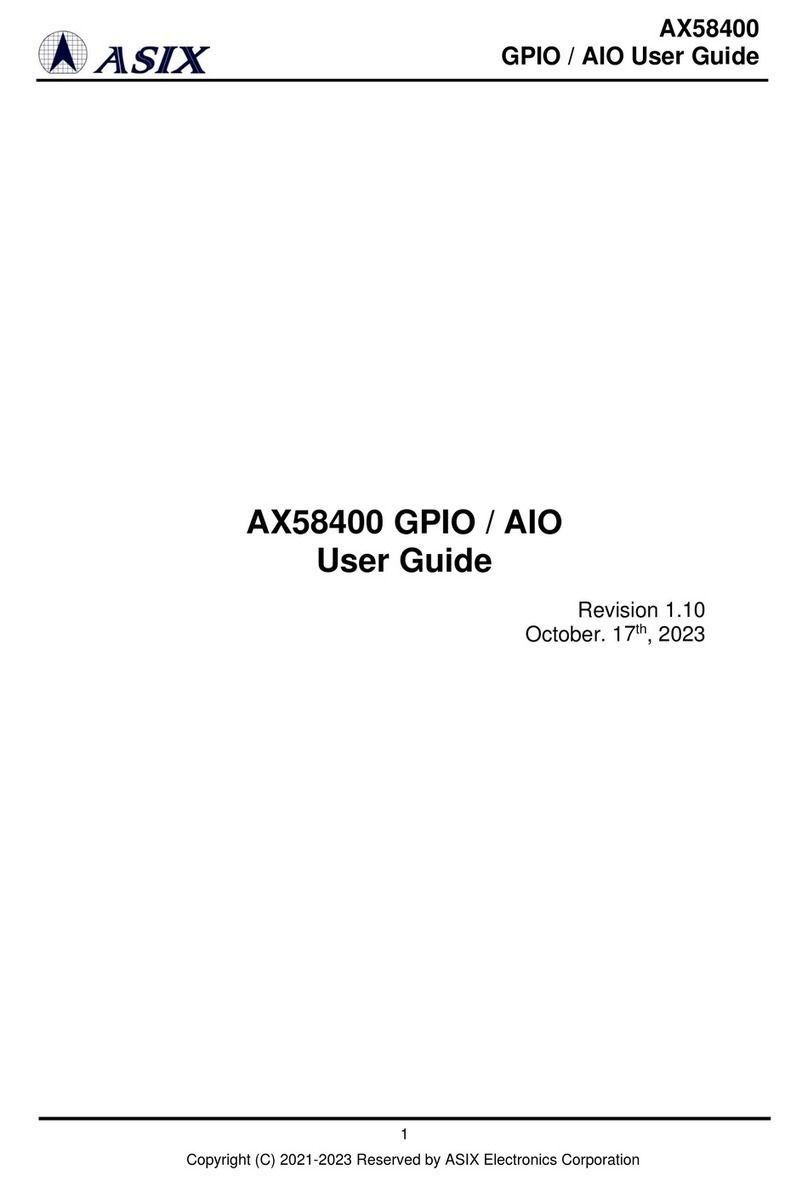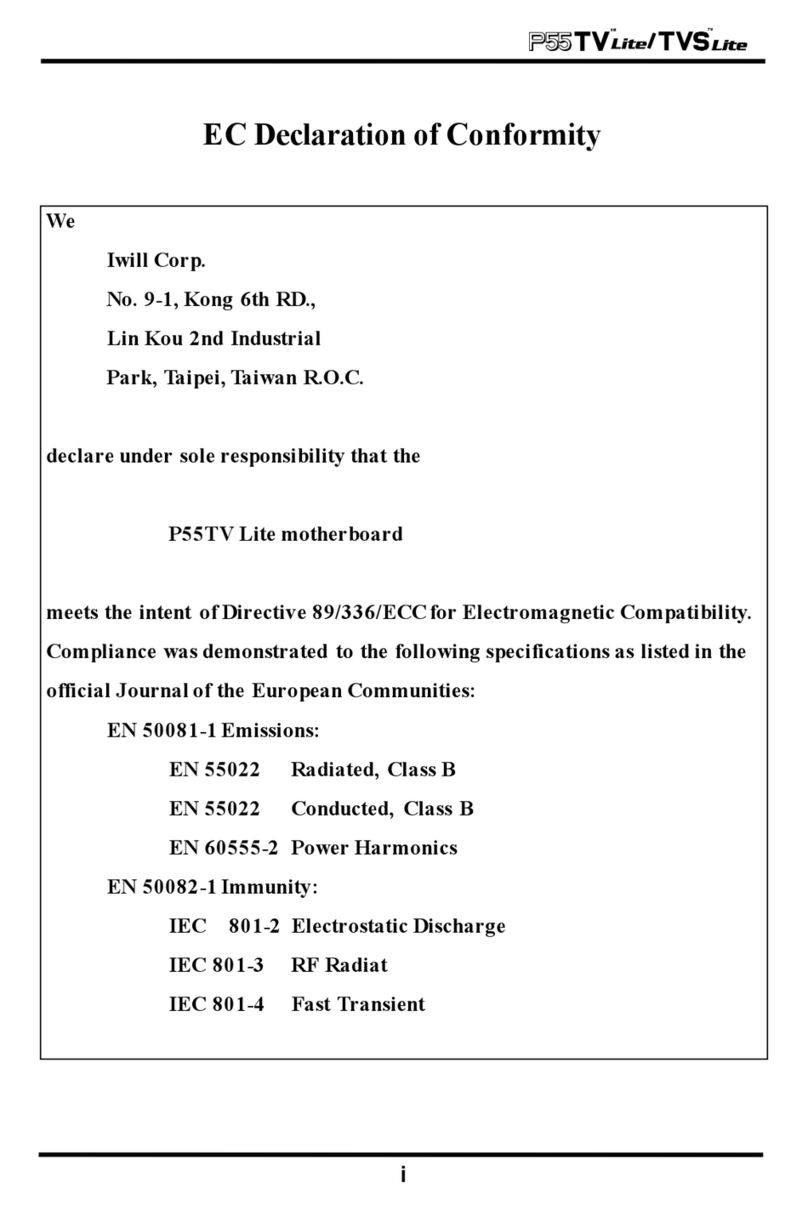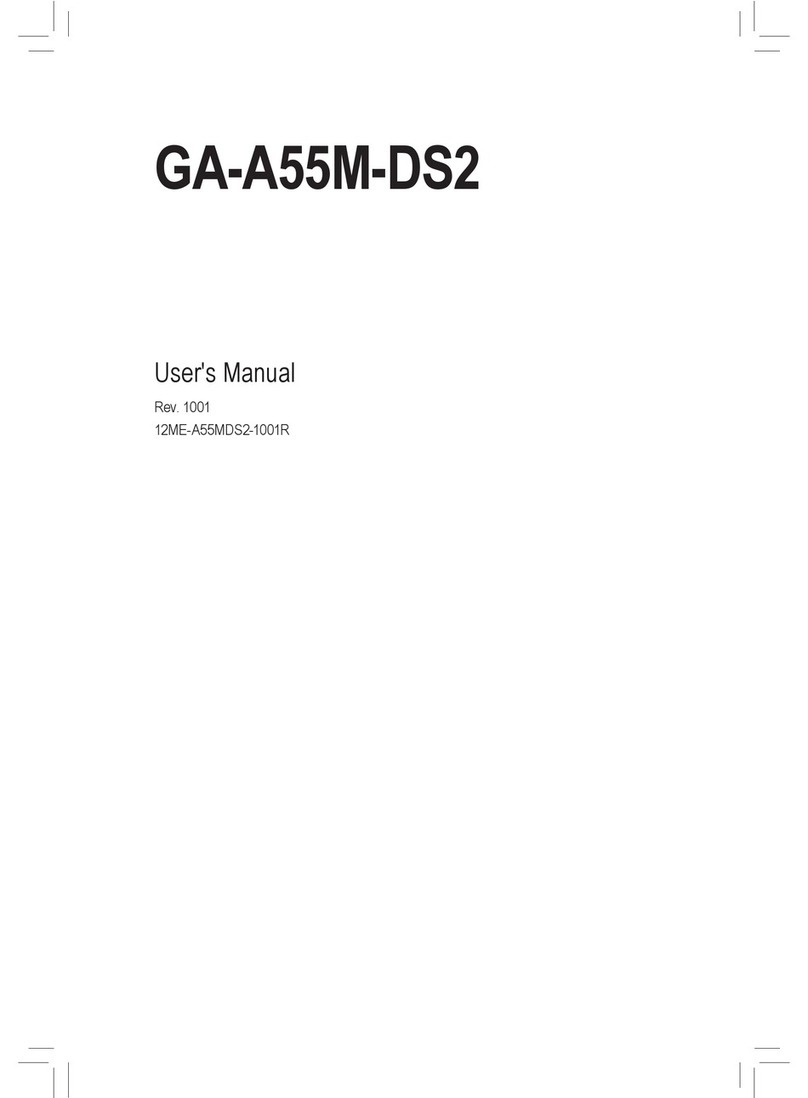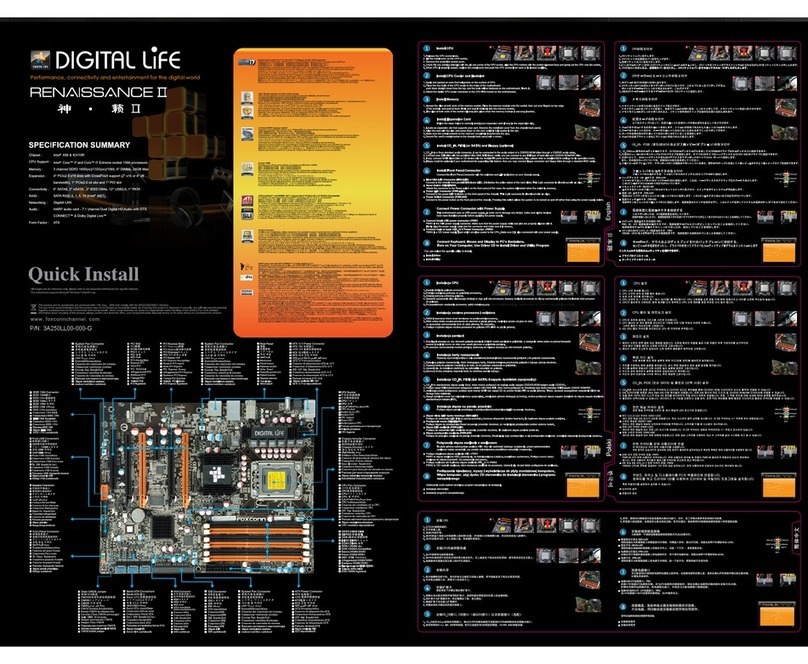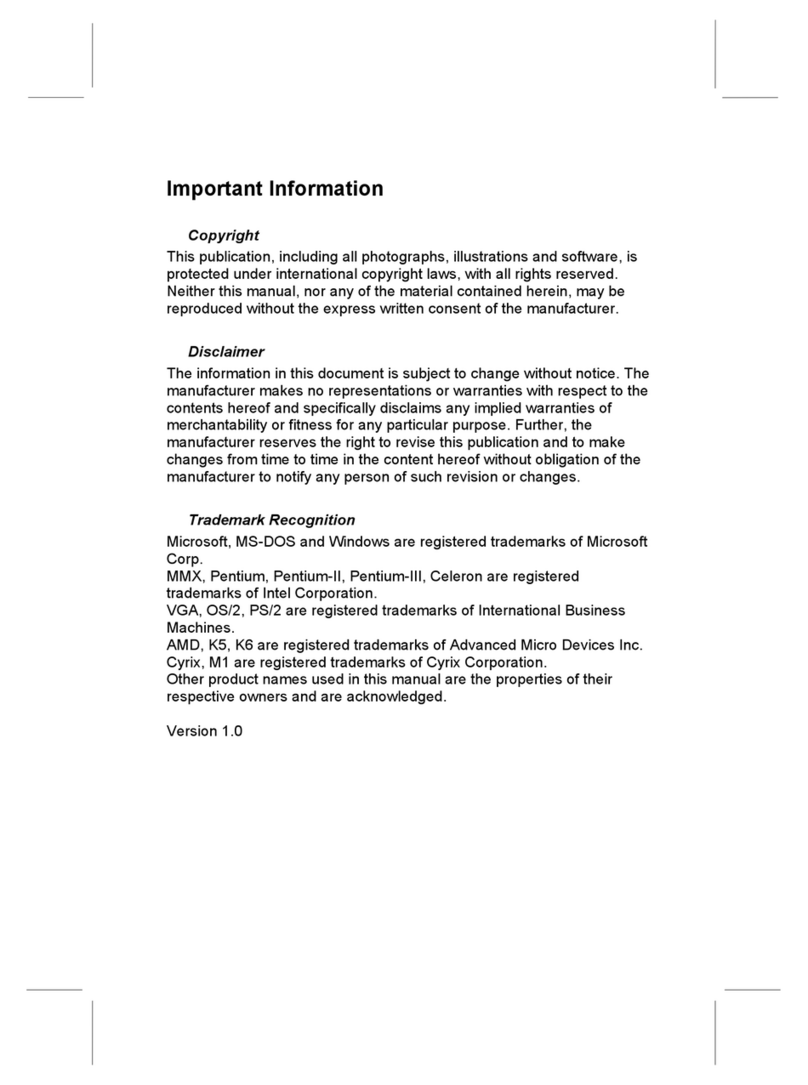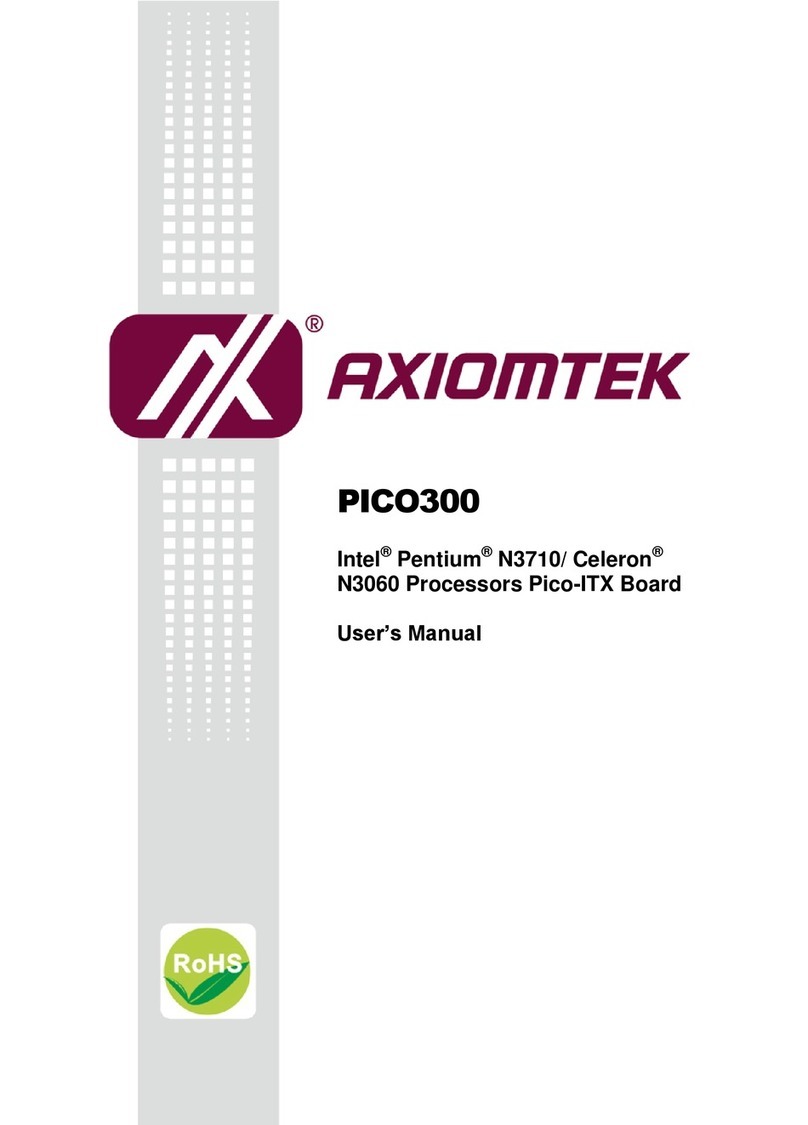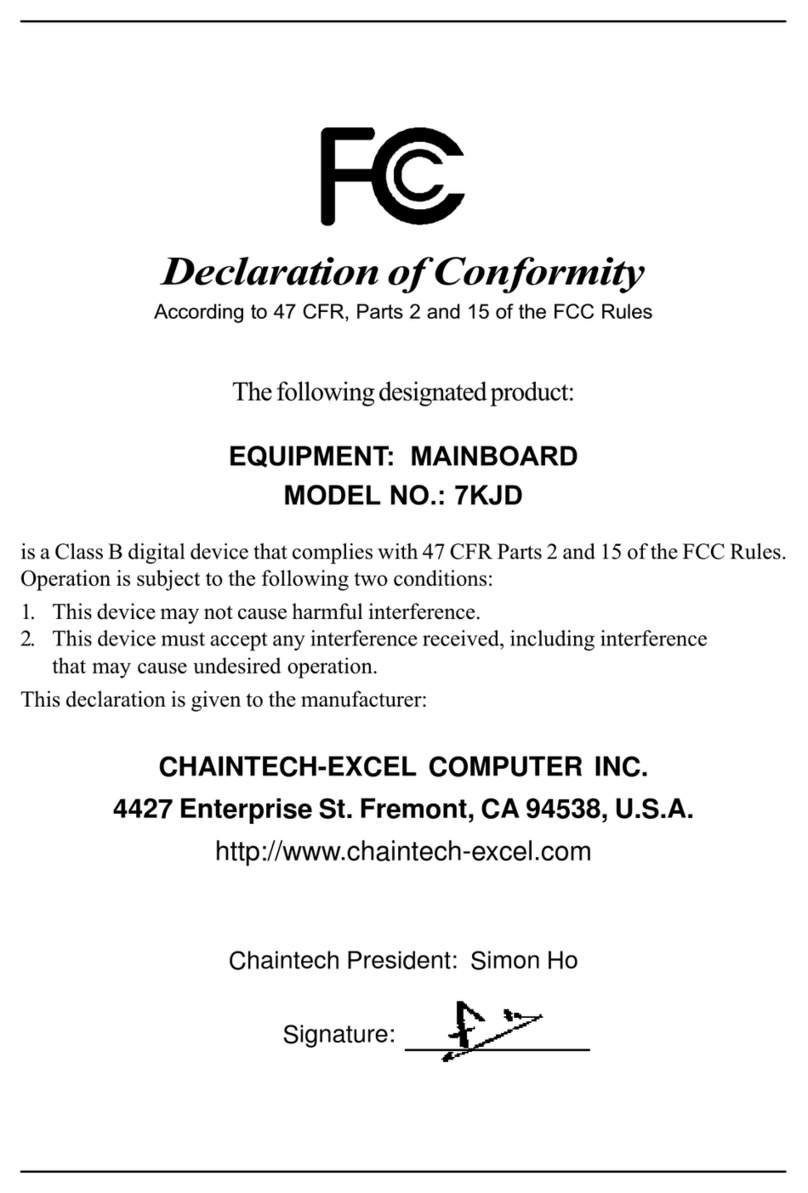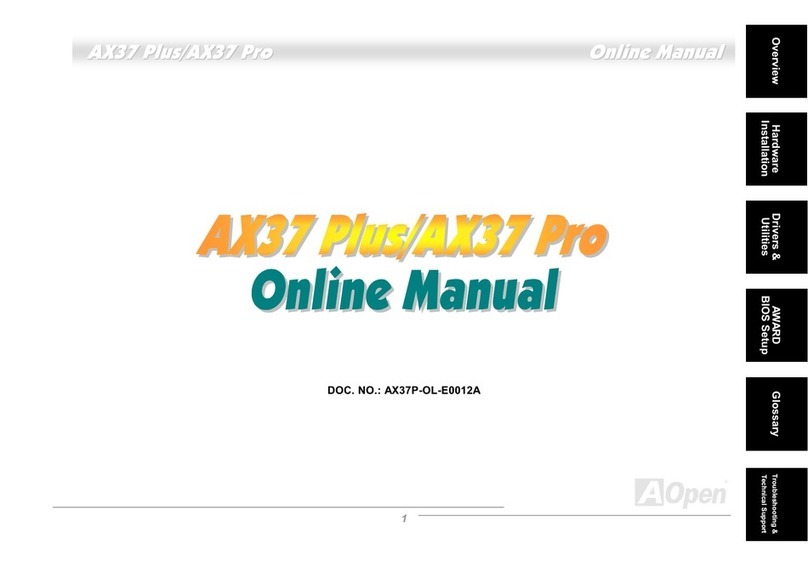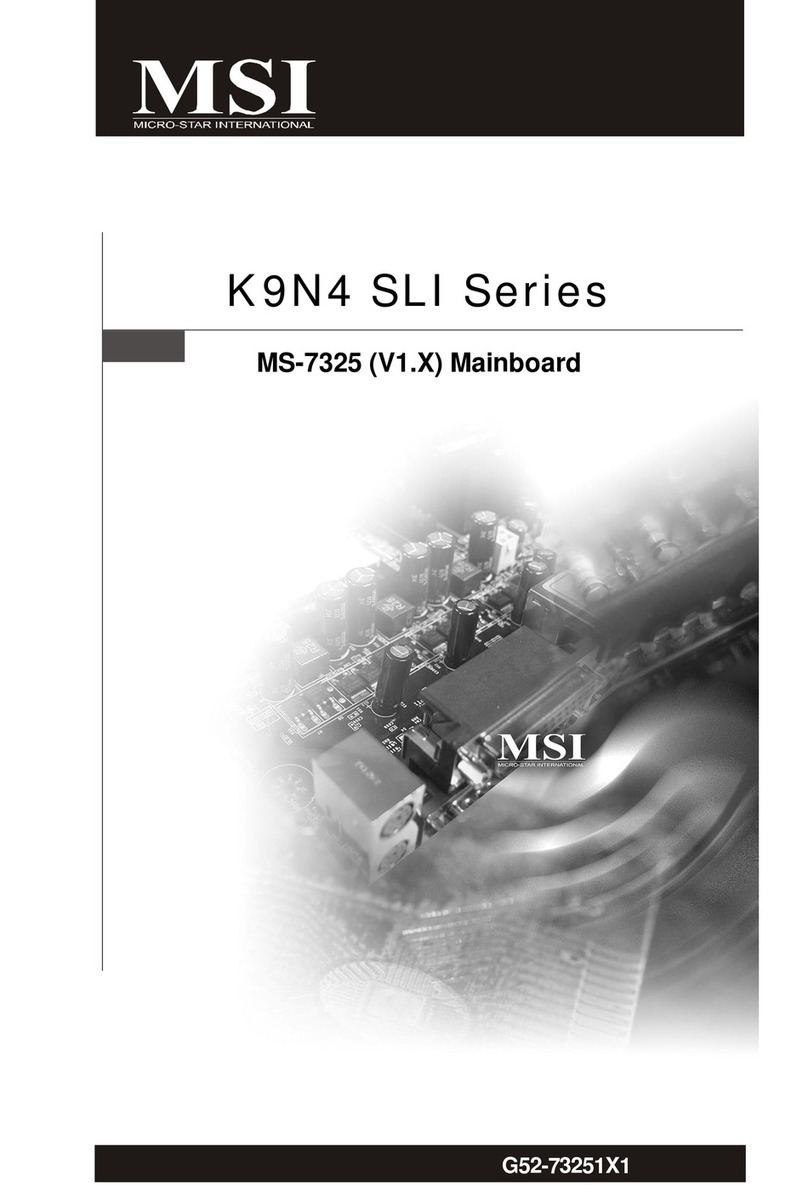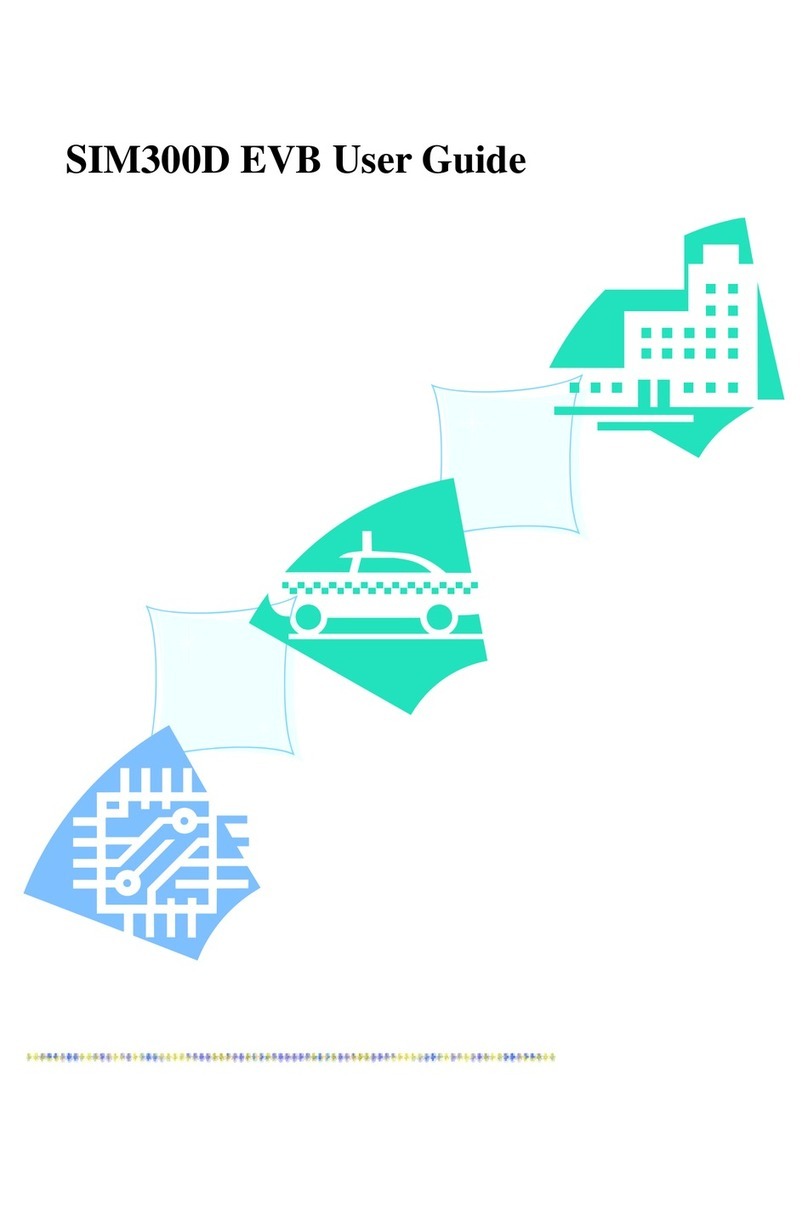ASIX Forte User manual

FORTE
Reference Manual
High-Speed USB Programmer

ASIX s.r.o.
Na Popelce 38/17
150 00 Prague
Czech Republic
www.asix.net
support@asix.net
sales@asix.net
ASIX s.r.o. reserves the right to make changes to this document, the
latest version of which can be found on the Internet.
ASIX s.r.o. renounces responsibility for any damage caused by the use
of ASIX s.r.o. products.
© Copyright by ASIX s.r.o.
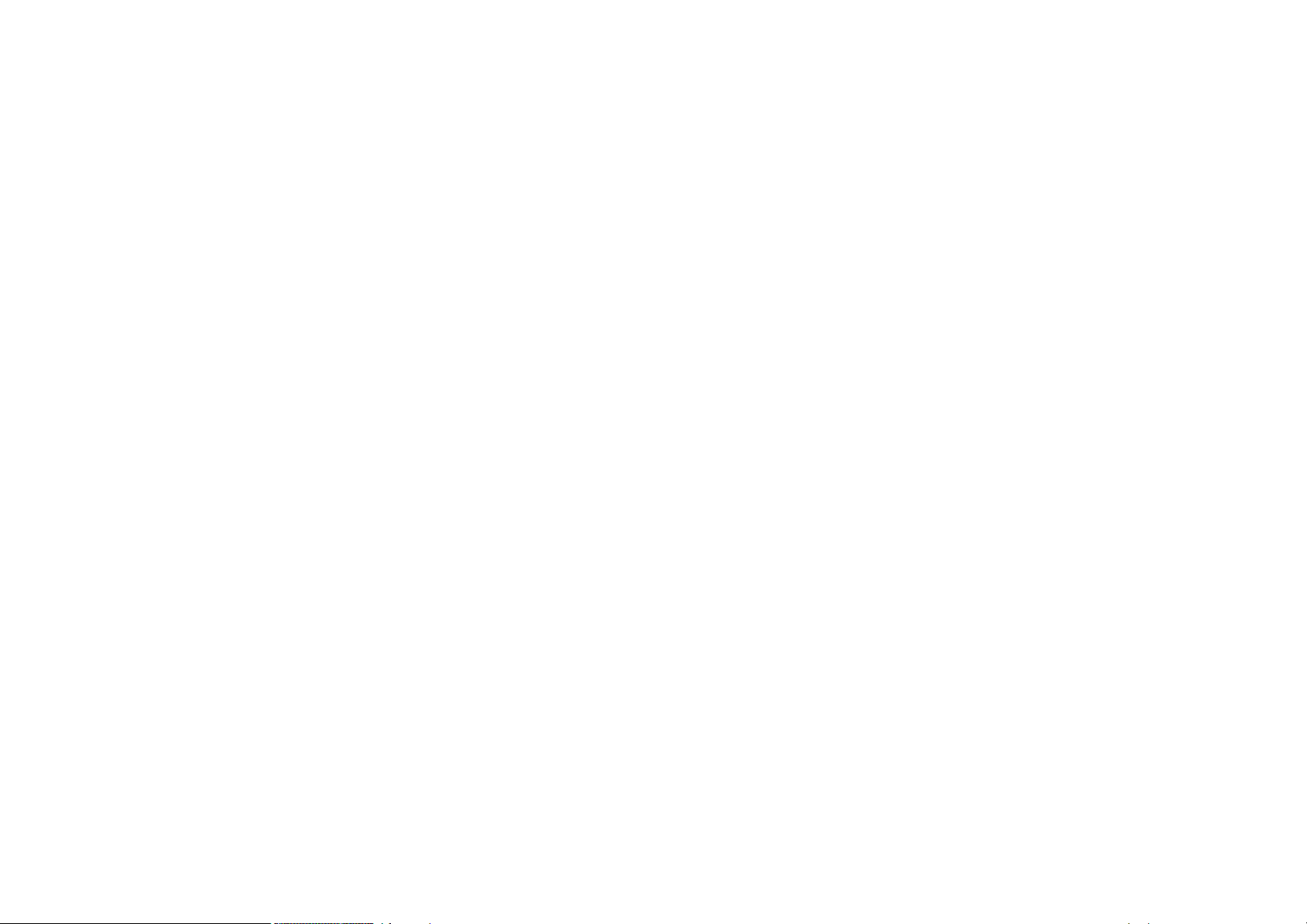
Table of Contents
Introduction 10
1
10
1.1 Abbreviations & Terms Used
FORTE 11
2
11
2.1 Package Content
11
2.2 Features
12
2.3 Quick Start
12Windows2.3.1
12Linux2.3.2
12
2.4 Use
14
2.5 Controls and Connectors
14Programming Connector2.5.1
15GO Button2.5.2
15LED Indicators2.5.3
ACTIVE 15
ON-LINE 15
15USB Connector2.5.4
15
2.6 Connecting to Application
16Custom-made Connecting Cable2.6.1
16Programming in ZIF Socket2.6.2
16Connecting Procedure2.6.3
Table of Connections 17
19Connection Examples2.6.4
RL78 Microcontrollers 19
RX600 Microcontrollers 19
PIC Microcontrollers 19
AVR Microcontrollers 20
AVR in HVP mode 20
AVR with TPI Interface (e.g. ATtiny10) 21
ATxmega with PDI Interface 21
AVR with UPDI Interface 21
Atmel 8051 21
AT89C51CC01UA 22
Cypress PSoC 22
MSP430 / CC430 with TEST Pin, JTAG Interface 23
MSP430 / CC430 without TEST Pin, JTAG Interface 23
MSP430 / CC430, SBW Interface 24
TI (Chipcon) CCxxxx 24
STM8 24
ARM with SWD interface 25
C8051 and EFM8 with C2 interface 25
HCS08 25
I2C Memory Chips 25
SPI Memory Chips 26
Microwire Memory Chips 26
UNI/O Memory Chips 27
1-Wire Interface 27
JTAG Interface 27
HCSxxx 28
29
2.7 Technical Specifications
29Limit Values2.7.1
29Operating Specifications2.7.2
31Declaration of Conformity2.7.3
DRIVERS 32
3
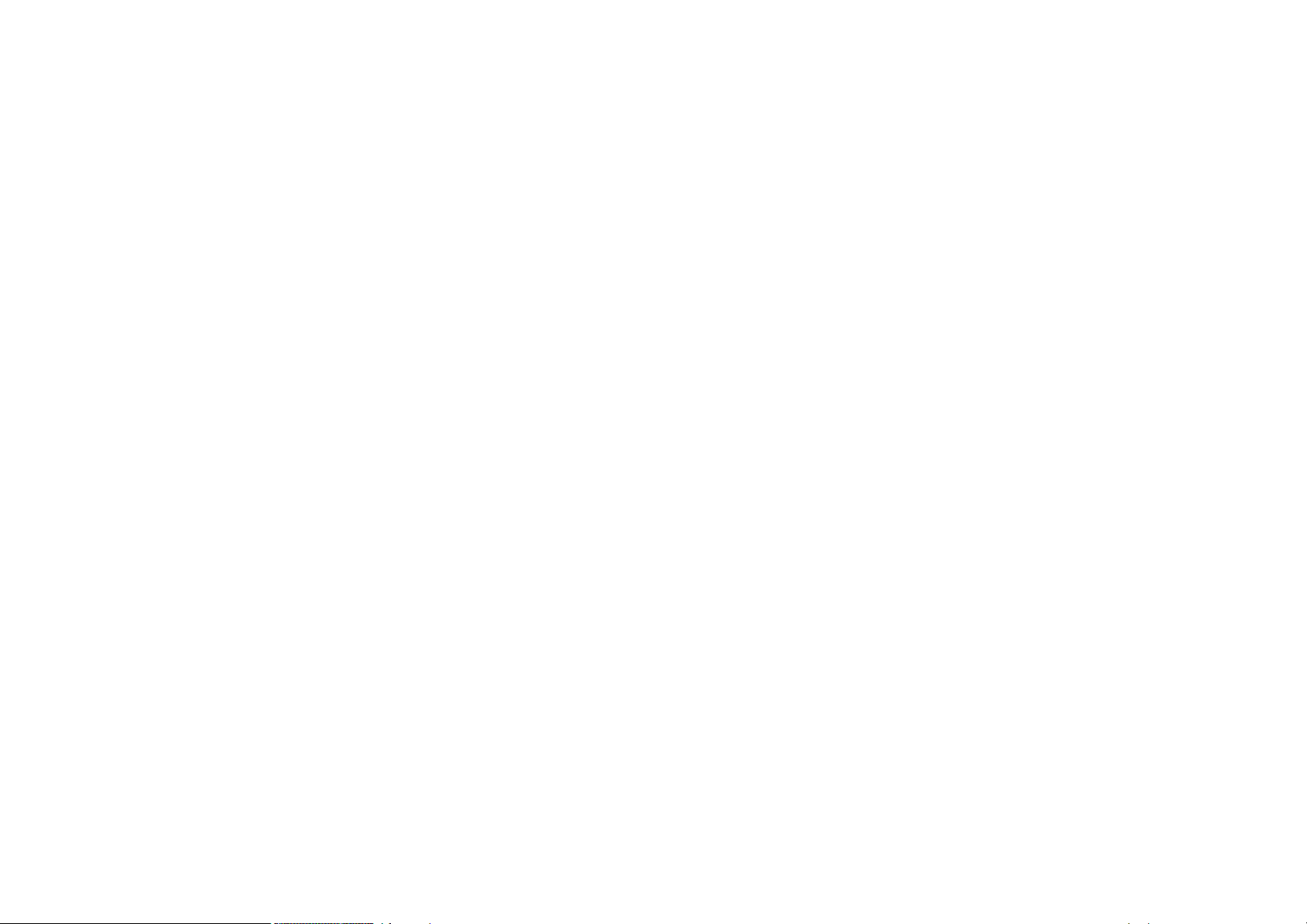
32
3.1 Driver Installation
32Windows Operating Systems3.1.1
Windows 7 and later 32
Older supported Windows versions 32
33Linux3.1.2
33
3.2 Driver Updating
Usage under Linux 34
4
UP SOFTWARE 36
5
36
5.1 Abbreviations Used
36
5.2 Installation
36
5.3 Device Programming
36Programmer Selection5.3.1
37Projects5.3.2
37Device Type Selection5.3.3
38Program settings5.3.4
Delay for VDD switching on/off when supplied from
programmer 38
Production Programming Settings 39
Settings for Programming During Development 39
Programmer Settings 40
Fuses and Working with Them 40
40Programming5.3.5
Differential Programming 41
41
5.4 Further Features
41Setting the GO Button5.4.1
41Mass Production5.4.2
42Serial Numbers5.4.3
Format of Files with Serial Numbers 44
Data Record 44
Example of File with Serial Numbers 44
45Calibration Memory Support5.4.4
Working with Calibration Memory When Erasing a
Device in UV Eraser 45
Working With Calibration Memory in Devices With
Flash Memory 45
45
5.5 Program Controls
46Toolbar5.5.1
46Status Bar5.5.2
46Menus5.5.3
File Menu 46
File ➙ New 46
File ➙ Open... 46
File ➙ Open next file... 46
File ➙ Open next: 47
File ➙ Reload actual file 47
File ➙ Save 47
File ➙ Save as... 47
File ➙ Import data memory from file... 47
File ➙ Open file with data memory automatically 47
File ➙ New project 47
File ➙ Open project... 47
File ➙ Save project... 48
File ➙ Close project 48
File ➙ Recent projects 48
File ➙ Read calibration data... 48
File ➙ Save calibration data... 48
File ➙ Export to bin... 48
File ➙ Exit 48
Edit Menu 48
Edit ➙ Fill with value... 48
Edit ➙ Text insert... 49
Edit ➙ Fill selected location with RETLW 49
View Menu 49
View ➙ Code/main memory 49
View ➙ Data memory 49

View ➙ Boot memory 49
View ➙ Configuration memory 49
View ➙ Console 49
View ➙ Display code/main memory 49
View ➙ Display data memory 49
View ➙ Display configuration memory 49
View ➙ Display programmer form 50
Device Menu 50
Device ➙ Program 50
▸ Program all 50
▸ Program all except data memory 50
▸ Program code/main memory 50
▸ Program data memory 51
▸ Program configuration memory 51
▸ Program differentially 51
▸ Differential program data memory 51
▸ Mass Production 51
Device ➙ Read 51
▸ Read all 51
▸ Read all except data memory 51
▸ Read code/main memory 51
▸ Read data memory 52
▸ Read configuration memory 52
▸ Read address 52
Device ➙ Verify 52
▸ Verify all 52
▸ Verify all except data memory 52
▸ Verify code/main memory 52
▸ Verify data memory 52
▸ Verify configuration memory 52
Device ➙ Erase 52
▸ Erase all 52
▸ Erase code/main memory 53
▸ Erase data memory 53
Device ➙ Blank check 53
▸ Blank check all 53
▸ Blank check all except data memory 53
▸ Blank check of code/main memory 53
▸ Blank check of data memory 53
▸ Blank check of configuration memory 53
Device ➙ Select device 53
Device ➙ Device info 53
Options Menu 54
Options ➙ Program settings ➙ Programming 54
▸ Reload file before every programming 54
▸ Keep manually modified data 54
▸ Warn before file load, when data in some
editor have been changed 54
▸ Warn, when the loaded file has not
changed 54
▸ Program file locations only 54
▸ Ask before erasing 54
▸ Ask before programming of OTP / Flash /
Code/Data Protection / differential 54
▸ Display fuse warning messages 55
▸ Except for programming: Close status
window 55
▸ After programming: Close status window 55
▸ Beep after successful finishing 55
▸ Beep after unsuccessful finishing 55
▸ Turn off all sound for UP 55
▸ Delay for VDD switching on/off when
supplied from programmer 55
▸ Do not perform Device ID check before
programming 55
▸ Do not perform blank check before cfg
word programming 55
▸ Do not perform blank check after erasing 56
▸ Do not erase device before programming 56
▸ Do not erase data memory before its
programming 56
▸ Do not verify unprogrammed words at the
end of the memory 56
▸ Do not verify 56
▸ Verify with two supply voltages 56
Options ➙ Program settings ➙ Panels 56
▸ Display selected device on toolbar 56

▸ Display selected programmer on toolbar 56
▸ Display the status bar in the lower part of
the window 56
▸ Display icons on toolbar buttons 56
▸ Display descriptions on toolbar buttons 57
▸ Show mass production counter in status
bar 57
Options ➙ Program settings ➙ Files 57
▸ File save style 57
▸ Automatically check for newer versions of
actual file 57
▸ Check device type when loading .hex file 57
▸ Save device type into .hex file 57
▸ Warn when loaded HEX does not contain
CFG memory data 57
▸ Warn when loaded HEX is not aligned to
word size. 58
▸ Binary file loading and saving style 58
▸ Save unused locations to .hex file 58
▸ Clear code/main / data memory / ID
positions before file reading 58
▸ Erase configuration memory before file
reading 58
▸ Read data memory not from the file but
from the device 58
▸ Read ID positions not from the file but
from the device 58
▸ Save fuses in UP instead of data file 59
▸ Project storing style 59
▸ Load last project on start-up 59
Options ➙ Program settings ➙ Colors 59
Options ➙ Program settings ➙ Editors 59
▸ Code/main memory editor: show words as
bytes 59
▸ Code/main memory editor 8 words wide 59
▸ Data memory editor 8 words wide 59
▸ Boot memory editor 8 words wide 59
▸ Show only the lowest byte of word in ASCII 59
▸ Mask ID positions while reading from
device, from file, etc. 59
▸ Mask ID positions during direct user input 59
▸ Configuration memory editor: show cfg
word instead of fuses 60
Options ➙ Program settings ➙ Serial numbers 60
▸ Serial numbers 60
▸ Prepare S/N before programming 60
▸ Find successor after programming 60
▸ Prepare S/N after programming 60
▸ Serial number interval 60
▸ Log to file 60
▸ After project load set actual SN according
to the last in the log 60
▸ Serial number length (the number of
characters) 60
▸ Number base 60
▸ Code as ASCII 61
▸ Initial serial number 61
▸ Next S/N 61
▸ Destination 61
▸ Hexadecimal address of first word 61
▸ Fill with RETLW instruction 61
▸ Characters per word 61
▸ Sequence 61
Options ➙ Program settings ➙ Checksum 61
▸ Show checksum in status bar 61
▸ Write checksum to log file 61
▸ Checksum algorithm 62
Options ➙ Program settings ➙ Others 62
▸ Update check settings 62
▸ Allow internal and external supply
voltages collision 62
▸ Do not show warning if internal 5V is
switched on with 3.3V device 62
▸ Allow to change supply voltage level when
it is on 62
▸ Allow external supply voltage for devices
requiring VPP before VCC. 62
▸ When using Windows Messages disable
other warnings 63
▸ Pin T during programming 63
▸ Pin T after programming 63

Options ➙ Select programmer 63
Options ➙ Language selection... 63
Options ➙ Keyboard shortcuts... 63
Options ➙ Lock project 63
Help Menu 63
Help ➙ Help on program 63
Help ➙ List of supported devices 63
Help ➙ Check Internet for updates 63
Help ➙ ASIX website 63
Help ➙ About 63
64Programmer Settings Window5.5.4
FORTE Programmer Settings Window 64
Power supply from the programmer 64
In idle state 64
During programming 64
Reset 64
Settings Associated with RX600 Microcontrollers 64
▸ Protect with ID 64
▸ Allow using Configuration Clearing (erases
TM, ID) 64
▸ Baud Rate 64
Settings Associated with PIC Microcontrollers 64
▸ Programming method 64
▸ Use PE 64
Boot memory programming 64
Settings Associated with AVR and 8051
Microcontrollers 65
Oscillator frequency 65
Faster Programming with Slow Clock 65
Inverse Reset 65
Write RC osc Adjustment 65
HVP 65
Settings Associated with I2C Memory Chips 65
I2C Bus Speed 65
I2C Memory Address 65
Settings Associated with SPI Flash Chips 65
▸ Start address 65
▸ End address 65
PRESTO Programmer Settings Window 65
In idle state 65
During programming 66
Settings Associated with PIC Microcontrollers 66
MCLR Pin Control 66
Programming Method 66
Algorithm Programming 66
Use PE 66
Boot memory programming 66
Settings Associated with AVR and 8051
Microcontrollers 66
Oscillator Frequency 66
Faster Programming with Slow Clock 66
Inverse Reset 66
HVP 66
Settings Associated with I2C Memory Chips 67
I2C Bus Speed 67
I2C Memory Address 67
Settings Associated with SPI Flash Chips 67
▸ Start address 67
▸ End address 67
67HEX Editor Windows5.5.5
Selecting an Area 67
Code/Main Memory Editor 67
Data Memory (EEPROM) Editor 67
Configuration Memory Editor 67
Tips for Advanced Users 68
68
5.6 Running UP from Command Line
68List of Parameters5.6.1
Using a Project File 70
Examples of Use 70
File Opening 71
Device Programming 71

71Program Return Codes5.6.2
71Work flow monitoring5.6.3
71
5.7 Running UP by Means of Windows
Messages
72List of Commands5.7.1
Example of use 73
74
5.8 UP_DLL.DLL Library
75
5.9 Running More Than One Instance of UP
75
5.10 Access of More UP Instances to One
Programmer
75
5.11 Updating UP
76
5.12 Appendix A UP_DLL.DLL
76Data Types5.12.1
76List of UP variables5.12.2
84
5.13 Appendix B: Use of ICSP
84Pins Used for Programming5.13.1
HVP Algorithm 84
LVP algorithm (without VPP) 84
Loading of Different Programmer Pins 84
85Power Supply Options5.13.2
Power Supply Capacities in Application 85
86ICSP Connector5.13.3
86
5.14 Appendix C: Intel‑HEX File Format
86Supported Alternatives of HEX Files5.14.1
87Description of Intel‑HEX File Format5.14.2
Data Record 87
End of File 87
Extended Linear Address 87
Saving Device Type in .hex File 88
up_control.dll library 89
6
FORTE.DLL Library 90
7
JTAG PLAYER 91
8
91
8.1 JTAG Device Programming
91SVF File8.1.1
Examples of How to Create SVF Files 91
State of .svf File Implementation 92
92XSVF File8.1.2
Examples of How to Create XSVF Files 92
State of XSVF File Implementation 93
93Programming Connector8.1.3
93
8.2 Settings
93Default TCK signal frequency8.2.1
94Fast Clocks Option (FORTE only)8.2.2
94RUNTEST without run_count (SVF only)8.2.3
94RUNTEST Timing Multiply (both SVF and XSVF)8.2.4
94RUNTEST with run_count and no timing
(bothSVFandXSVF)
8.2.5
95VPP PRESTO / P FORTE pin usage while running test
(file) / after test completion
8.2.6
95Default Settings8.2.7
Default Settings for FPGAs 95
Default Settings for XC9500 95
Default Settings for AVR: 95
96
8.3 Running JTAG Player from Command Line
MultiUP 97
9
97
9.1 Programming settings
97
9.2 Programming
97
9.3 CommandLine
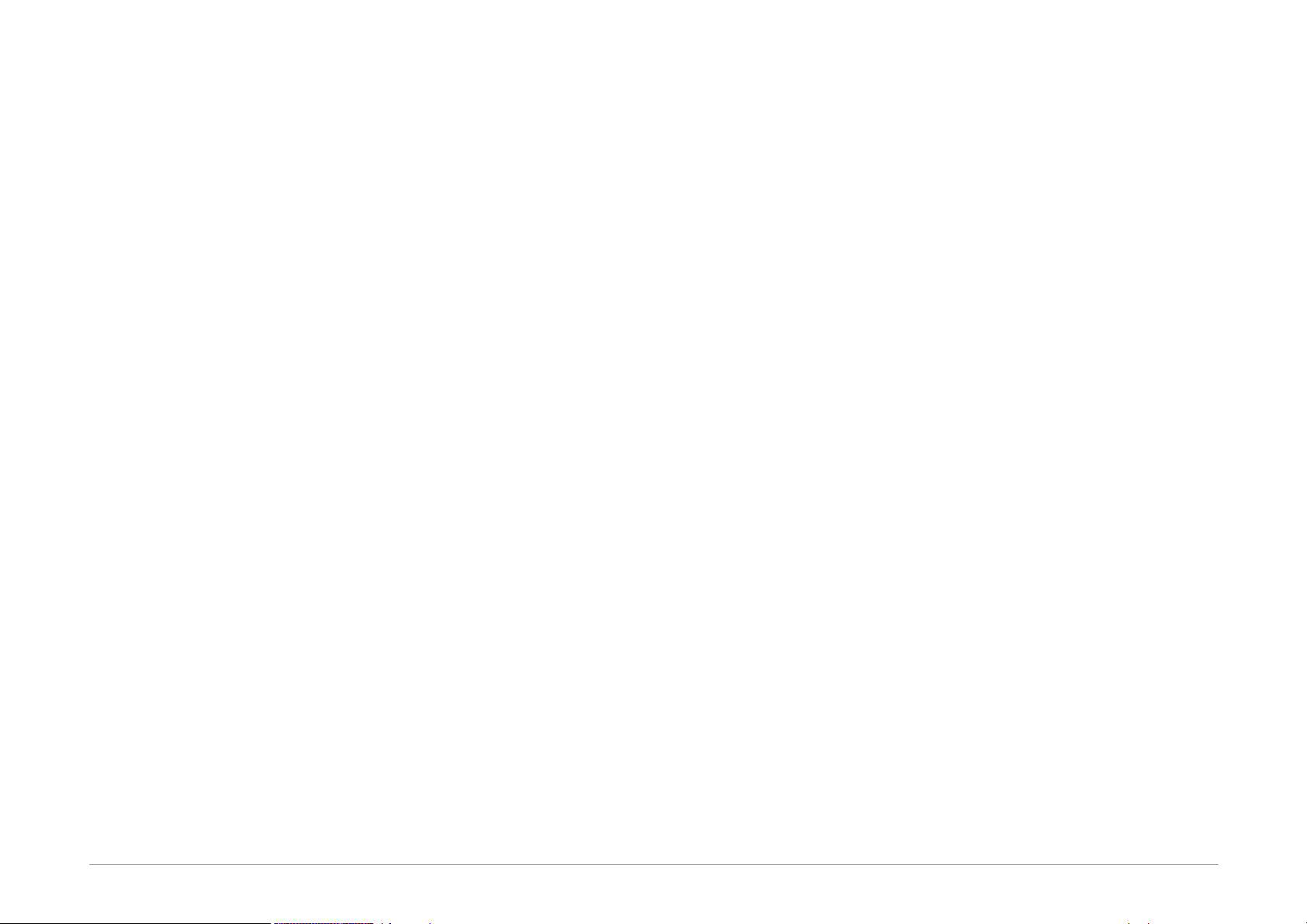
Page 10
1
Introduction
This manual describes FORTE, a High-Speed USB
programmer and its control software, both manufactured
by ASIX.
Chapter 1 gives you ‘quick start’ instructions on how to
start working with the programmer, offers examples of its
connecting to applications and provides technical
specifications.
Chapter 2 focuses on the installation of drivers and
software updates.
Chapter 3 introduces the UP program, which is software
used for controlling all ASIX programmers. You can find
procedures there for setting up the programmer prior to
programming, for actual programming and/or verification
of devices. It also describes how to control the software
from a command line or a DLL library.
Chapter 4 presents the JTAG SVF Player software used for
programming devices with the JTAG interface using .svf/
.xsvf files.
Chapter 5 offers tips and tricks in case of experiencing
difficulties with programming.
1.1 Abbreviations & Terms
Used
HVP (High Voltage Programming) is a
programming mode in which a higher
voltage than the power-supply voltage is
applied to pin P in the initial phase.
ICSP (In-Circuit Serial Programming). The
meaning of ICSP is identical with the
meaning of ISP (In System Programming) in
this manual, i.e. device programming done
inside a system.
LVP (Low Voltage Programming) is a
programming mode in which none of the
pins has higher than the power-supply
voltage applied.
PDI Program and Debug Interface
SBW (SPY-BI-WIRE) MSP430 microcontroller
interface
SWD (Serial Wire Debug) ARM microcontroller
interface
TPI Atmel Tiny Programming Interface
VCC If the text features VCC or VDD, they mean
the power-supply voltage on the VDD pin,
which can serve as either input or output
depending on the particular application.
VPP If the text features VPP, it means the
programming voltage on pin P of devices
with High Voltage Programming.
The term “file” means a file with data to be programmed
in context of this manual, in other cases a particular type
of file is specified. A file with .hex extension means Intel-
HEX file whilst a file with .bin extension means binary file.
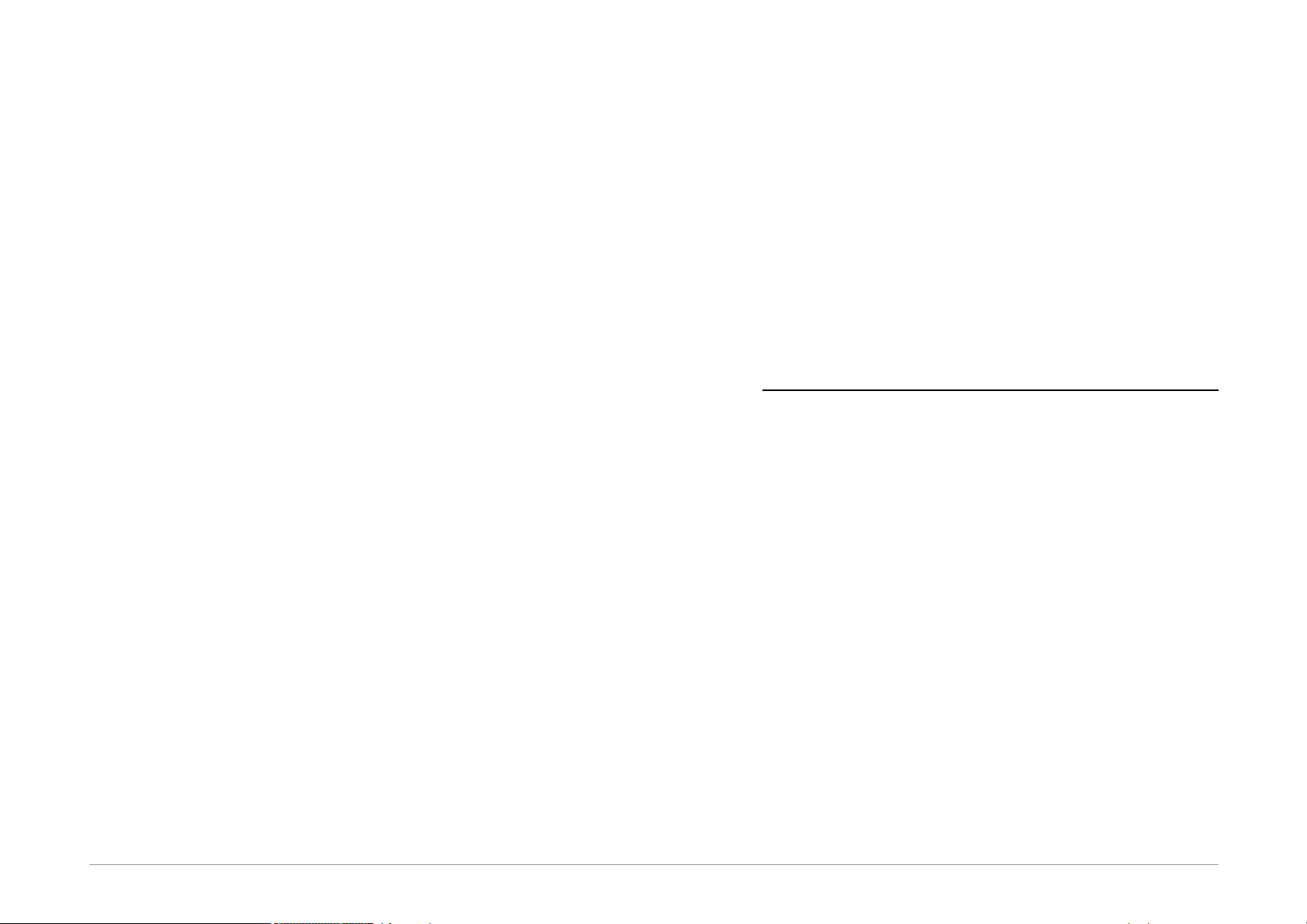
Page 11
2
FORTE
Thank you for buying the FORTE programmer made by
ASIXs.r.o. It was a wise decision. Feel free to contact our
technical support in case of any questions or doubts.
2.1 Package Content
Your Forte package should include:
•FORTE programmer
•ICSPCAB16 cable
•ICSPCAB8 cable
•USB cable (type A - B)
•CD-ROM with manual and drivers
•Info leaflet
2.2 Features
FORTE is a fast and flexible High-Speed USB In-System
programmer suitable for programming a range of devices
such as microcontrollers, EEPROM or Flash serial memory
chips, CPLD, FPGA and many others.
•very fast programmer (30MHz out, 15MHz in/out)
•High-Speed USB2.0 (480Mbps) interface, programmer
powered via USB
•embedded processor pro comprehensive functions
•synchronous and asynchronous programming, JTAG
support
•programming voltage from 1.8V 1 to 5.5V
•feeds applications with 1.8V to 5.5V
•programming interface of 8×I/O + individually
configurable pull-up/down resistors
•built-in fast input/output HW protection, independent
of the status of the PC
•overcurrent protection on VDD and P sources
•overvoltage protection on VDD pin
•GO button for quick function selection
•more than one simultaneously running programmer
per PC, command line support, support for Windows
messages and for DLL
•Windows XP or later, Linux (Wine)
• compact
1 lower speeds can typically be programmed at less than
1.2V.

Page 12
2.3 Quick Start
Please install the drivers and the UP software prior to the
first use of FORTE.
2.3.1 Windows
Administrator rights are required to run the software
for the first time.
Start with installing the UP program. Its installer installs
the USB driver for FORTE, too. You can find the installer
on the supplied CD-ROM or on the web (the preferred
option).
Once the installation is complete, connect the FORTE
programmer to your computer.
The driver contained in the UP installer is intended for
Windows 7 and later. For older Windows operating system
versions the driver has to be downloaded from
www.asix.net, from download section of the programmer
and unpacked somewhere. After the programmer has
been connected, the operating system asks for the driver.
In "Found New Hardware" dialog the path to the
unpacked driver has to be set.
The green ON-LINE LED should turn on after a few
moments and the Windows Device Manager should
present the programmer as correctly installed.
2.3.2 Linux
The programmer can be operated under Wine in Linux.
Please find detailed installation instructions at separate
chapter.
2.4 Use
FORTE is a fast and flexible High-Speed USB programmer
suitable for programming of a range of devices such as
microcontrollers, EEPROM or Flash serial memory chips,
CPLD, FPGA and many others. It is equipped with
overcurrent protection at the VDD and VPP sources and
with overvoltage protection at the VDD pin.
The programmer is powered via USB. It can feed the
application to be programmed with a voltage of 1.8V to
5.5V or it can utilize an external application’s voltage
during programming.
The programmer may run under Windows XP or later or
under Linux in Wine.
Numerous Supported Devices
The list of supported devices includes:
•Microchip PIC microcontrollers – devices with serial
programming, which include all PIC and dsPIC devices
with the exception of several obsolete types.
•Microcontrollers with ARM core – such as ATSAM3N2A
or LPC2148.
•Atmel AVR microcontrollers – all devices supporting
"SPI Low Voltage Serial Downloading" such as
ATtiny12, AT90S8535 or ATmega128.
•Atmel ATxmega microcontrollers – devices
programmable via JTAG or PDI interface such as
ATxmega32D4 or ATxmega128B1.
•Atmel AVR32 microcontrollers – AT32UC3A1256, for
example.
•Atmel 8051 microcontrollers – devices that support
ISP programming such as AT89S8253, AT89LP4052,
AT89LP216 or AT89S2051.
•Texas Instruments microcontrollers – 16-bit MSP430,
CC430 and CCxxxx with a flash memory, including
their fuse programming.
•Cypress – PSoC microcontrollers.
•Serial EEPROM and Flash memory chips - I2C
(24LCxx), Microwire (93LCxx) and SPI (25Cxx).
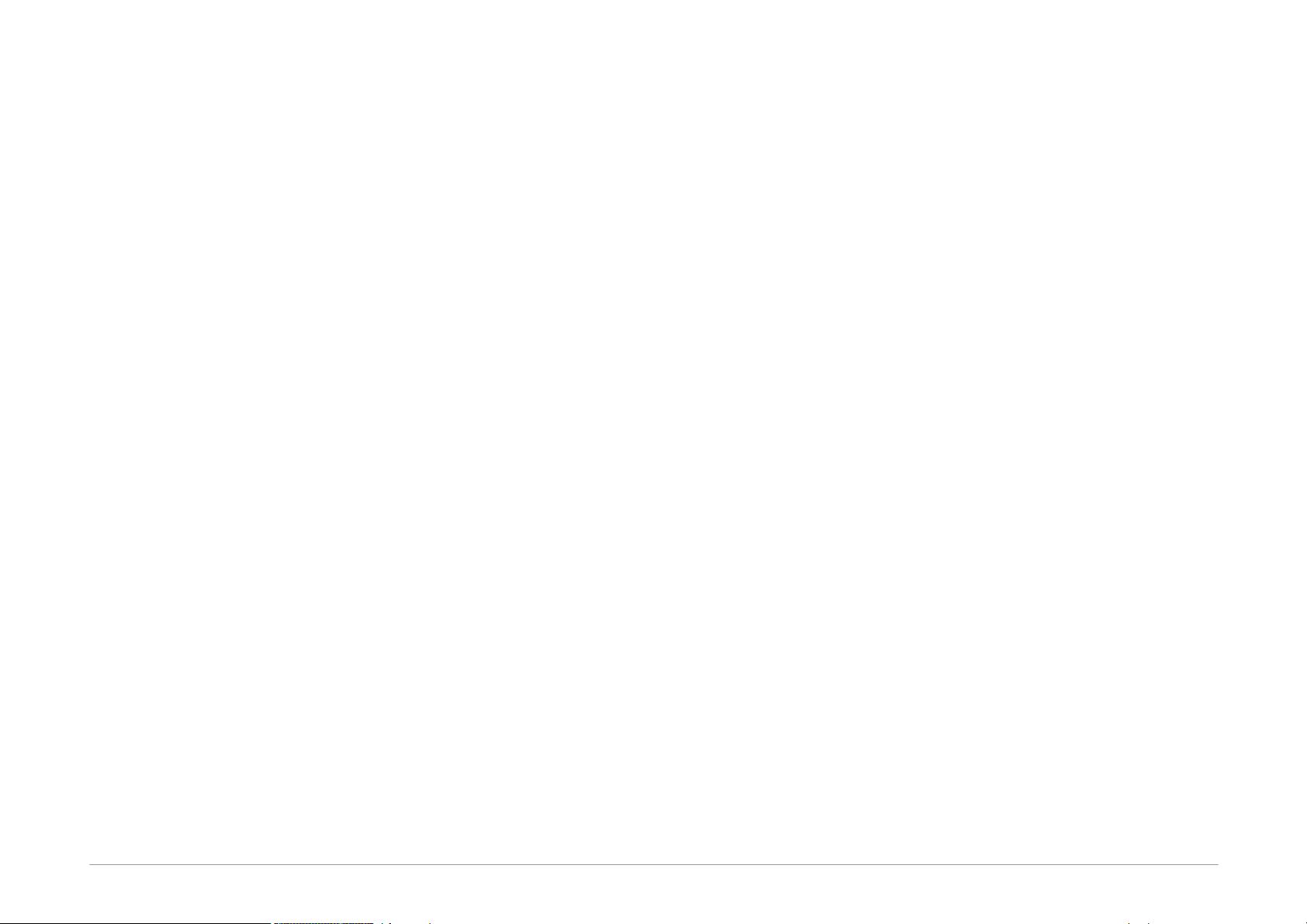
Page 13
•Devices with JTAG interface, for which an SVF or an
XSVF file can be created. These include CPLD (such as
Xilinx XC95xx and CoolRunner), configuration memory
for FPGA (such as Xilinx XC18Vxx and XCFxxS),
microcontrollers (such as ATmega128) and others.
This, however, is not an exhausting list of possibilities.
Additional types are regularly supplemented in response
to customers’ interest. New software versions are
downloadable from the Internet for free.
High Speed
Compared to the PRESTO programmer, FORTE features an
embedded processor making it possible to perform
complex operations with the device being programmed as
well as offering a significantly faster output interface. Due
to this, devices may be programmed up to the limits of
their theoretical performance.
USB Connection
FORTE is controlled and powered through a USB port. It
communicates in the High-Speed mode (480Mbps) /
connected to a USB 2.0 port and in the Full-Speed mode /
connected to a USB 1.1 port. This means that connecting
the programmer is fast and easy, requiring only a single
cable.
Programming of Placed Devices
ISP (In-System Programming) or the special ICSP (In-
Circuit Serial Programming) for the PIC microcontrollers is
currently replacing the traditional method in which
devices were first programmed and only then placed on a
PCB (printed circuit board). Thanks to ISP even SMD
devices with an extremely narrowly spaced pins can
easily be programmed and their firmware upgraded in
already assembled and finished devices.
Programming of Autonomous Devices
Those who still need to program autonomous devices, i.e.
devices not yet placed on a PCB can use the ISP2ZIF
adapter featuring a ZIF (zero insertion force) socket.
Programming Interface
The FORTE programmer features 8 independent I/O pins
with individually configurable pull-up/down resistors.
Devices to be programmed are connected through a
16-pin ISP connector, which is backward compatible with
the 8-pin ICSP connector for PIC microcontrollers. VPP can
be set to any value between 6.5 V and 17 V.
Connection to a remote application through a 16-wire
ribbon cable has been improved by interleaving its
individual signals with ground.
Power Supply From Application
The VDD output can serve as an input using the power
from the application for feeding the output buffers, or it
can become an output and as such to provide voltage for
the application.
FORTE can power applications with a voltage from 1.8V
to 5.5V. A controlled discharge resistor is incorporated
for faster transitions between different programming
phases when capacitors in the application need to be
discharged all the way down to 0V.
FORTE includes a built-in “voltmeter” at pins P and VDD.
Overcurrent Protection
FORTE includes a fast-responding hardware overcurrent
protection at pins P and VDD, which is independent of the
state of the controlling PC.
User Interface
The programmer status is clearly indicated by two LEDs.
ON-LINE (green LED) informs of connecting to USB while
ACTIVE (two-state yellow/red LED) signals an activity or a
faulty state (error) of the programming interface.
The GO button significantly increases the operator’s
comfort in repeated programming. It starts programming
or other user-defined commands
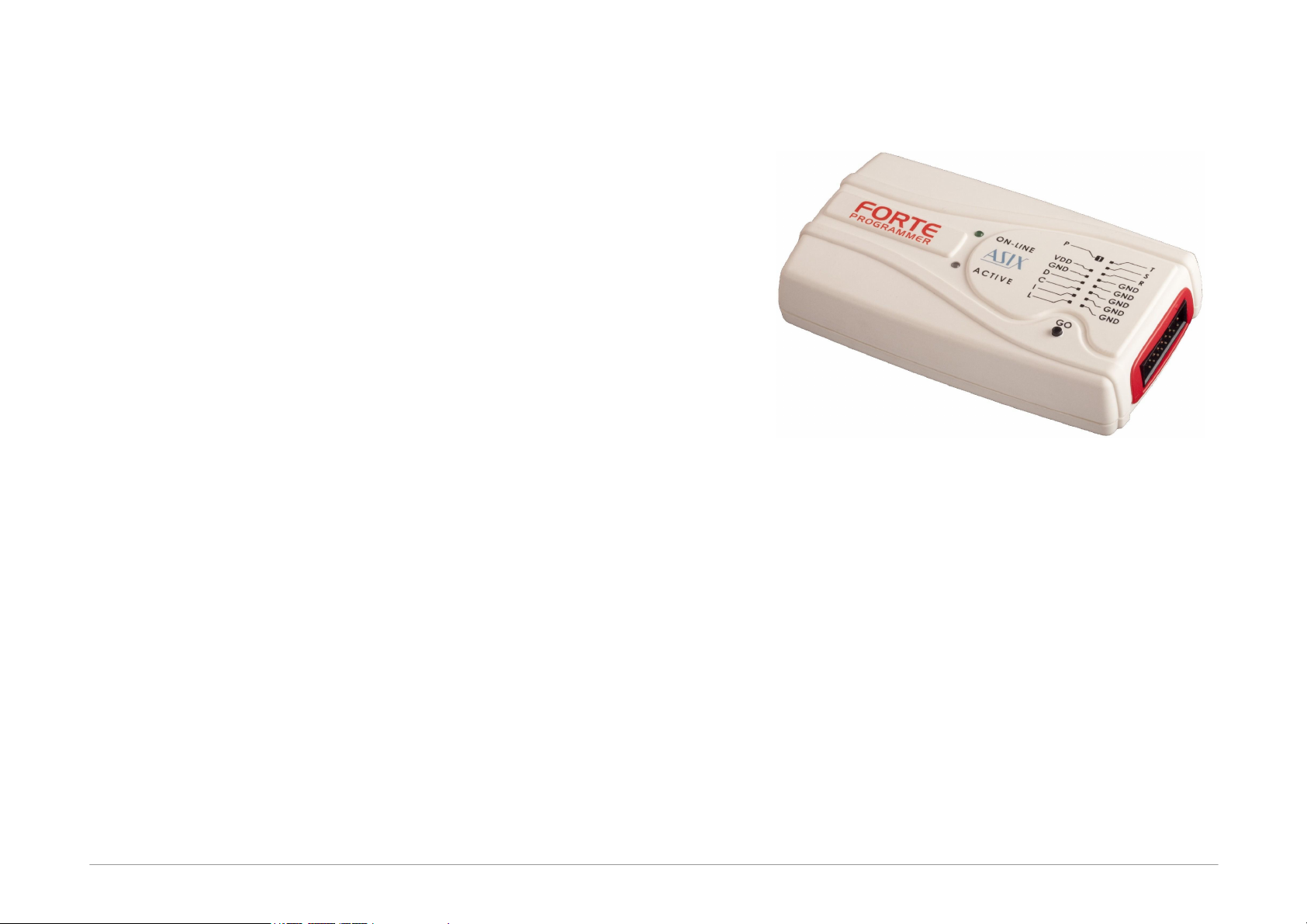
Page 14
Software
The UP program is a basic software tool for working with
FORTE, also compatible with the PRESTO programmer.
Apart from standard commands, UP provides numerous
above-standard functions, which broaden the
programmer’s applications and simplify its operation.
These include the possibility to define projects, existence
of adjustable parameters when running from the
command line providing for unattended programmer
operation in routine programming, environment
personalization incl. keyboard shortcuts, automatic
generation of serial numbers, etc.
UP has been developed for Windows XP or later. It also
works under Linux (through Wine).
Modified drivers developed by FTDI are used for
communication through USB.
Devices with the JTAG interface, for which an SVF or an
XSVF file can be created, can be programmed by means
of the JTAG SVF Player software.
The voltage at the VDD pin is permanently displayed in
UP for greater comfort and for monitoring of the
operation. The reset signal is conveniently controlled by a
single button.
2.5 Controls and
Connectors
Fig.2: The FORTE programmer
FORTE features two LEDs, a button, a connector for
linking to USB and a programming connector.
2.5.1 Programming
Connector
The programming connector is a 16 way double row plug
with pin No. 3 (in standard numbering) missing. Spacing
between pins is 2.54mm.

Page 15
Fig.3: Programming connector
Pin
Type
Description
P
I/O, VPP
signal input/output or VPP output
VDD
PWR
power input/output
GND
PWR
signal grounding
D, C, I, L, T, S, R
I/O
signal input/output
Table1: programming connector
2.5.2 GO Button
This button simplifies work with the application being
programmed. It triggers device programming or another
pre-programmed function. For further information on
settings see Setting the GO Button.
2.5.3 LED Indicators
ACTIVE
This two-state LED informs you of the equipment status.
The yellow color means that there is ongoing
communication between the programmer and a device.
A red color signals an error state.
ON-LINE
The green LED informs you that FORTE is connected to a
computer and that the computer and the programmer
“understand each other”, i.e. drivers are installed and
work correctly.
In Linux, the green LED turns on upon connecting the
programmer to a PC even before the driver is correctly
installed.
2.5.4 USB Connector
A standard USB (type B) connector is provided for
connecting to a computer. The programmer uses the
USBHigh-Speed (480 Mbps) interface for communication.
2.6 Connecting to
Application
The programmer should be connected to an application to
be programmed with an ICSPCAB8 or ICSBCAB16 cable.
The cables are designed for 2.54 mm spacing.

Page 16
Fig.4: ICSPCAB8
Fig.5: ICSPCAB16
2.6.1 Custom-made
Connecting Cable
Should an application to be programmed have a non-
compatible type of connector for linking to the
programmer, the customer can make his/her own
programming cable. Its length should not exceed 15cm.
This is where interleaving of individual signals with GND
in a 16-wire ribbon cable can be used conveniently. In
order to utilize this ground-interleaving, all GND signals
must be actively connected on the application's side.
The following table lists markings of connectors by FCI
Electronics suitable for making a custom cable. Ofcourse,
it is possible to use any similar ones:
FCI marking
Description
65039-036LF
housing, 1 pin
65039-029LF
housing, 1 x 8 pins
65043-029LF
housing, 2 x 8 pins
47217-000LF
pin
Table2: ICSP cable - material list
A cable with a cross-section between 0.1 and 0.3 mm2
may be used for making the custom connecting cable.
2.6.2 Programming in ZIF
Socket
If programming of autonomous device is required, i.e.
those that are only later connected to an application, it is
possible by means of our optional ISP2ZIF accessory.
Fig.6: ISP2ZIF
ISP2ZIF consists of a zero insertion force (=ZIF) socket
and an ICSP connector for connecting to the programmer,
which can also provide voltage for feeding the program
circuitry.
2.6.3 Connecting
Procedure
The correct procedure for connecting the programmer:
first connect FORTE to the target application, then
connect FORTE to the USB and finally turn on the
application’s power supply.

Page 17
Please make sure that the GND of the application, the
programmer and the USB are interconnected before
signals and the power are applied.
Important warning
If an application is powered by a switched
power source or is not grounded, a significant
voltage difference may appear between the
programmer’s ground and the application’s
ground. This could damage the programmer.
The simplest way of connecting the GND prior to the
other signals is to ground the application before
connecting it to the programmer. This can, for example,
be achieved by making the GND pin of the application’s
ICSP connector longer than the other pins. It will make
sure that both grounds are interconnected first.
Table of Connections
Pin
AVR
AVR TPI
ATxmega
PDI
8051
P
RESET
RESET
RESET
-
VDD
VCC
VCC
VCC
VCC
GND
GND
GND
GND
GND
D
MOSI
TPIDATA
PDI_DATA
MOSI
C
SCK
TPICLK
PDI_CLK
SCK
I
MISO
MISO
L
SS
T
S
R
Table3: Connection list No.1
Pin
PIC
MSP430
MSP430 SBW
TI CCxxxx
P
MCLR
TEST/VPP
VPP
RESET
-
VDD
VDD
VCC
VCC
VDD
GND
VSS
VSS
VSS
GND
D
PGD
TDI
SBWTDIO
Debug_data
C
PGC
TCK
SBWTCK
Debug_clock
I
TDO
L
LVP
TMS
T
S
R
RESET
Table4: Connection list No.2
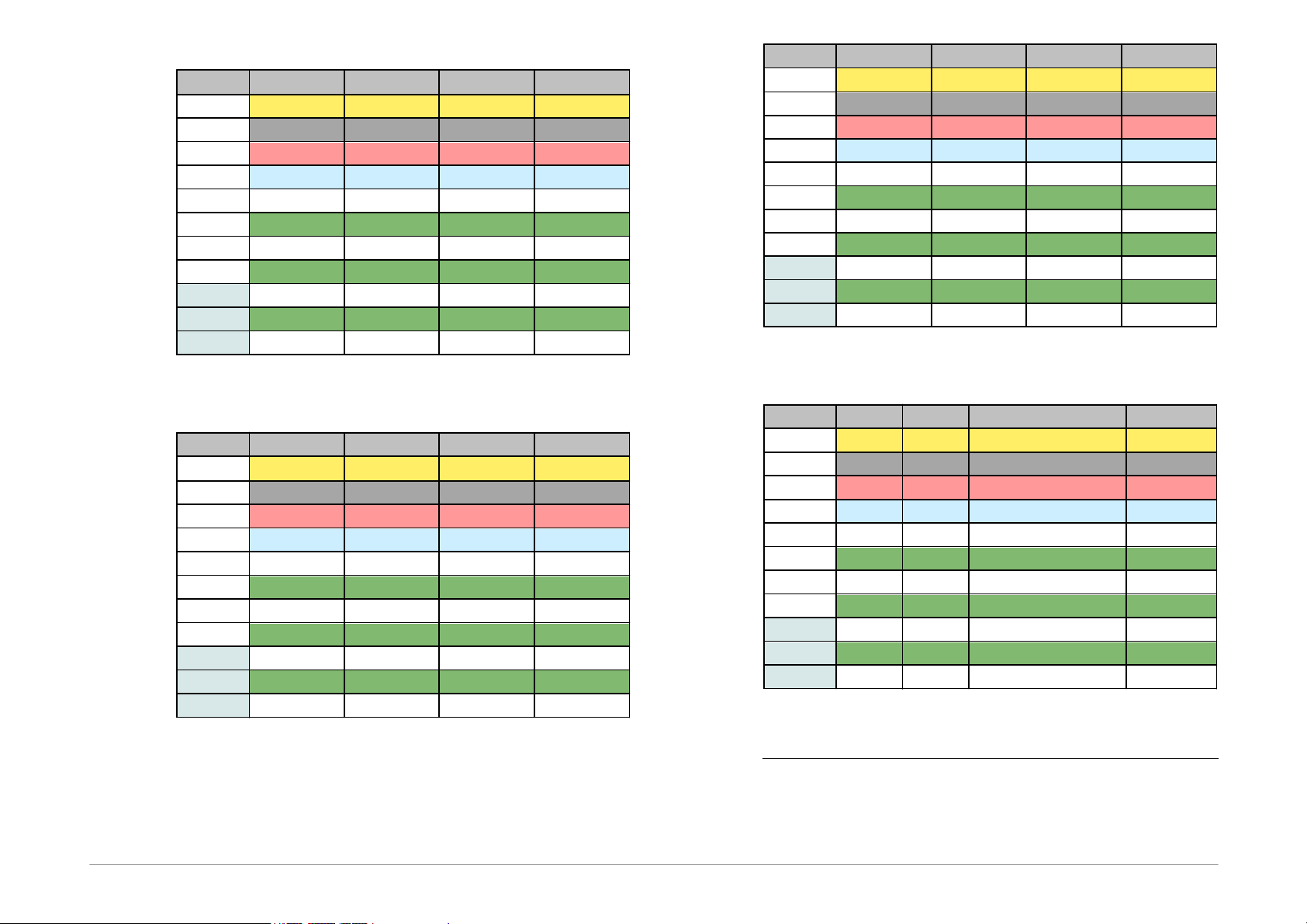
Page 18
Pin
I
2
C
SPI
Microwire
UNI/O
P
- CS
CS
-
VDD
VDD
VDD
VDD
VCC
GND
GND
GND
GND
VSS
D
SDA
SI
DI
SCIO
C
SCL
SCK
CLK
I
SO
DO
L
ORG/(PRE)
T
S
R
Table5: Connection list No.3
Pin
PSoC
1-Wire
ARM SWD
C2
P
XRST
IO1
NRST
-
VDD
VDD
VDD
VDD
VDD
GND
VSS
GND
GND
GND
D
ISSP-DATA
SWDIO
C2D
C
ISSP-SCLK
SWCLK
C2CK
I
L
T
S
R
Table6: Connection list No.4
Pin
JTAG
HCS08
HCSxxx
AVR UPDI
P
USR
RESET
UPDI
2
-
VDD
VDD
VDD
VDD
VDD
GND
GND
VSS
VSS
GND
D
TDI
BKGD
Data
C
TCK
Clock
I
TDO
L
TMS
T
S
R
Table7: Connection list No.5
Pin
RL78
RX600
AT89C51CC01UA
AVR HVP
P
RESET
RES#
RESET
RESET
-
VDD
VDD
VCC
VCC
VCC
GND
VSS
VSS
VSS
GND
D
TOOL0
RXD1
RxD
SDI
C
TXD1
TxD
SDO
I
MD
EA
SII
L
PC7/UB
PSEN
SCI
T
S
R
ALE
Table8: Connection list No.6
1 An external pull-up resistor or possibly a Schottky diode
should be connected for 1-Wire components – see
chapter 1-Wire Interface.
2 An external pull-up resistor is required.

Page 19
2.6.4 Connection Examples
The following text presents examples of connections
between FORTE and the device being programmed. We
use a notation according to the manufacturer datasheet
of each particular device.
RL78 Microcontrollers
Fig.7: Renesas RL78 microcontroller
RX600 Microcontrollers
Fig.8: Renesas RX600 Microcontroller
1) The RX600 MCUs are programmed in Boot mode.
2) For programming of OSIS(ID) and device locking the
settings in the "FORTE programmer settings" window
have to be used.
PIC Microcontrollers
Fig.9: PIC microcontroller
1) Not all devices have the PGM pin. The PGM pin can
be connected to programmer’s L pin, to VSS via a
pull-down resistor (for HVP programming) or to VDD
via a pull-up resistor (for LVP programming).
2) The whole device must be erased before
programming if code/main memory protection (CP) or
data memory protection (CPD) is active.
3) Some devices cannot be erased when CP or CPD is
active if the power-supply voltage is less than 5V.
4) If a microcontroller has more than one power-supply
VDD or VSS pin, all of them must be connected
including the AVDD and AVSS pins.
5) If the LVP mode is used, it is recommended to check
whether the LVP fuse is still set after erasing the part.
6) Programming of PIC32 devices is supported by
means of the ICSP interface.
7) Devices with an ICPORT fuse must have the
dedicated ICSP port off for LVP programming.

Page 20
8) PIC24 and dsPIC33 devices may be programmed
using PE (Programming Executive) or using the
standard method. Programming by means of PE is
usually faster.
9) When the MCU debug mode is enabled using a fuse,
the programmer cannot communicate with it.
AVR Microcontrollers
Fig.10: AVR microcontroller
1) A source of the clock signal, which is set in the device
or which will be set by fuses during programming
must be connected to the device. A crystal must be
connected if set up as the clock source.
2) Device fuses have been set up by the producer to the
internal oscillator with a frequency of 1MHz. In the
initial programming, the device should be
programmed with “Oscillator frequency” set up at
“>750kHz” or lower in the “FORTE programmer
settings” window.
3) Not all AVR devices allow use of a crystal
(e.g.ATtiny13, ATtiny15).
4) After the device fuses are correctly set up, right-click
(i.e. using the right mouse button) inside the
Configuration window and choose Learn fuses.
This saves the fuses in the up.ini file or in the project
if used. This is necessary due to the fact that .hex
files for AVR microcontrollers themselves do not
contain configuration fuses. If a device is
programmed from the command line, a .ppr project
file containing saved fuses needs to be used.
5) Ticking the Open file with data memory
automatically option in the File menu loads data
for the data memory simultaneously with the code/
main memory data.
6) Use the EESAVE fuse if preservation of data memory
is required. If the EESAVE is active, choose Program
all except data memory for programming,
otherwise a warning appears at this place (blank
check of data memory).
7) HPRAVR is an optional accessory for programming
AVR microcontrollers in applications with the
ISP10PIN standard connector on the device's side.
8) Some AVR devices have their ISP interface provided
at different pins than the SPI interface. Further
information can be found in the device data sheet (in
the Serial Downloading section).
AVR in HVP mode
Fig.11: AVR in HVP mode (e.g. ATtiny841)
Other manuals for Forte
1
Table of contents
Other ASIX Motherboard manuals
Popular Motherboard manuals by other brands

MSI
MSI Z97 PC Mate Preface

CHAINTECH
CHAINTECH 9EJL4 user guide

Infineon Technologies
Infineon Technologies XMC4700 Relax Lite Kit user manual
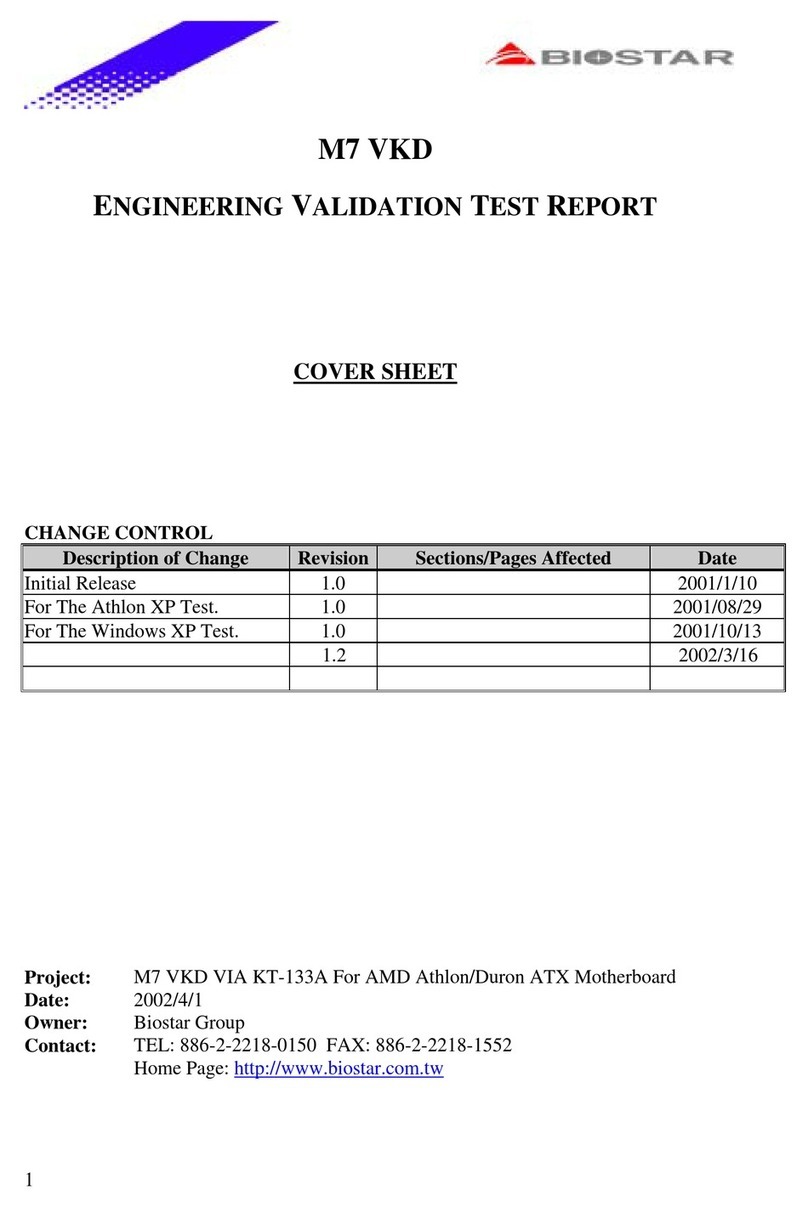
Biostar
Biostar M7 VKD Engineering validation test report
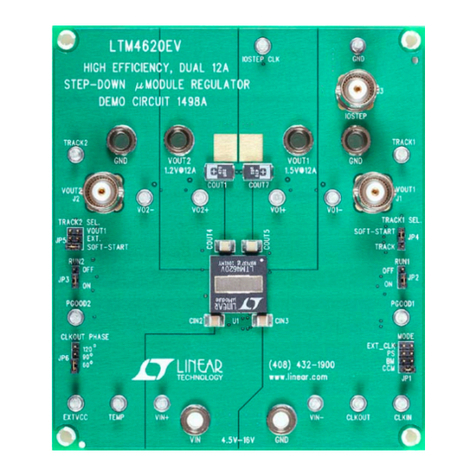
Linear Technology
Linear Technology DC1498A Demo Manual
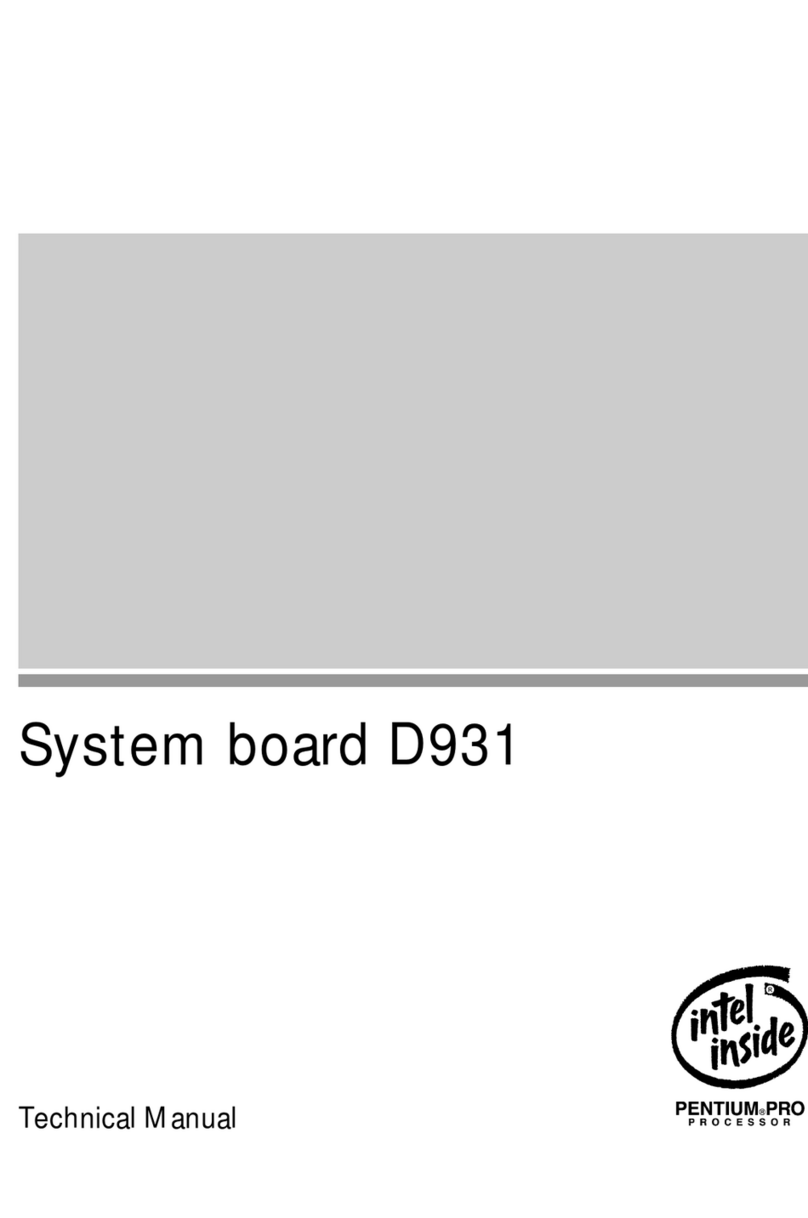
Siemens Nixdorf
Siemens Nixdorf D931 Technical manual