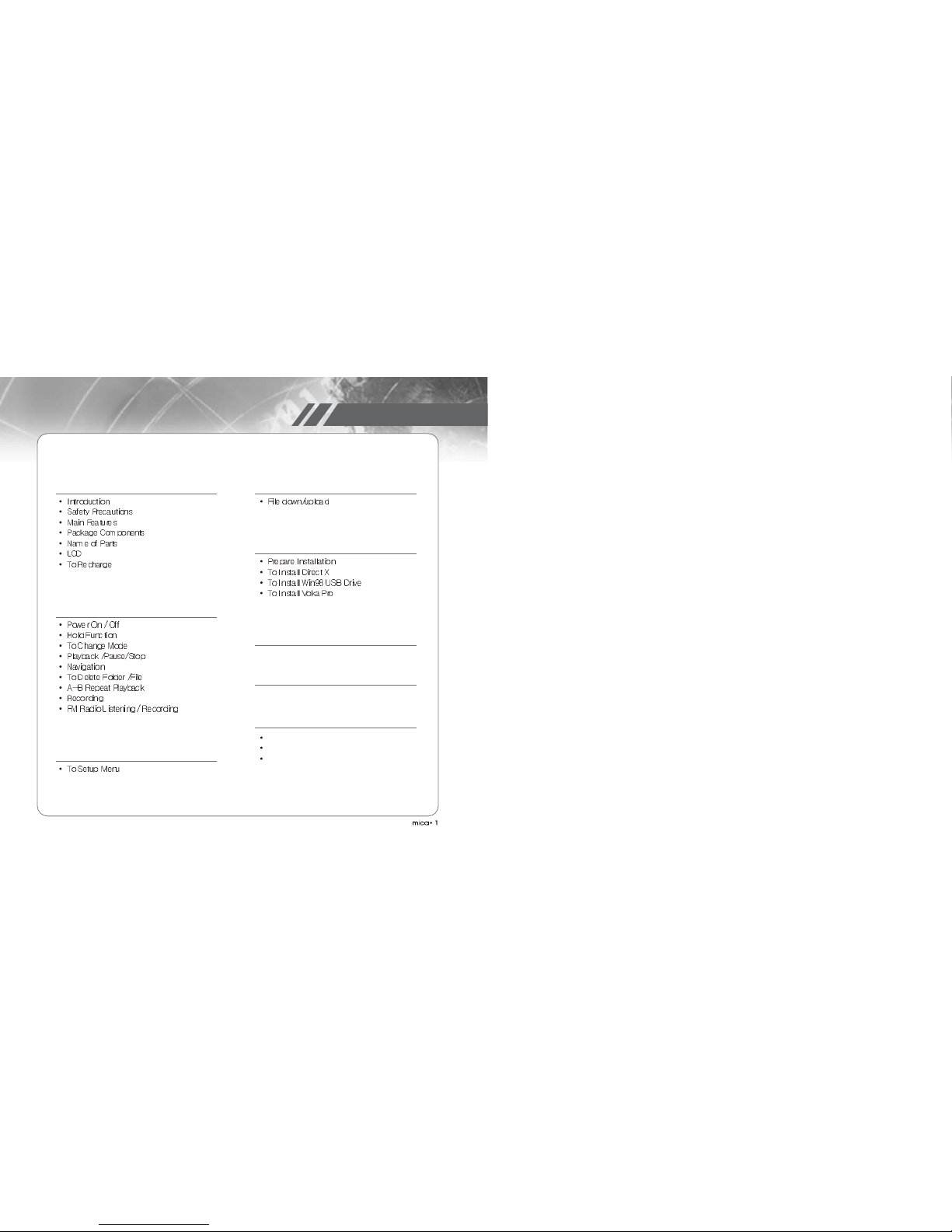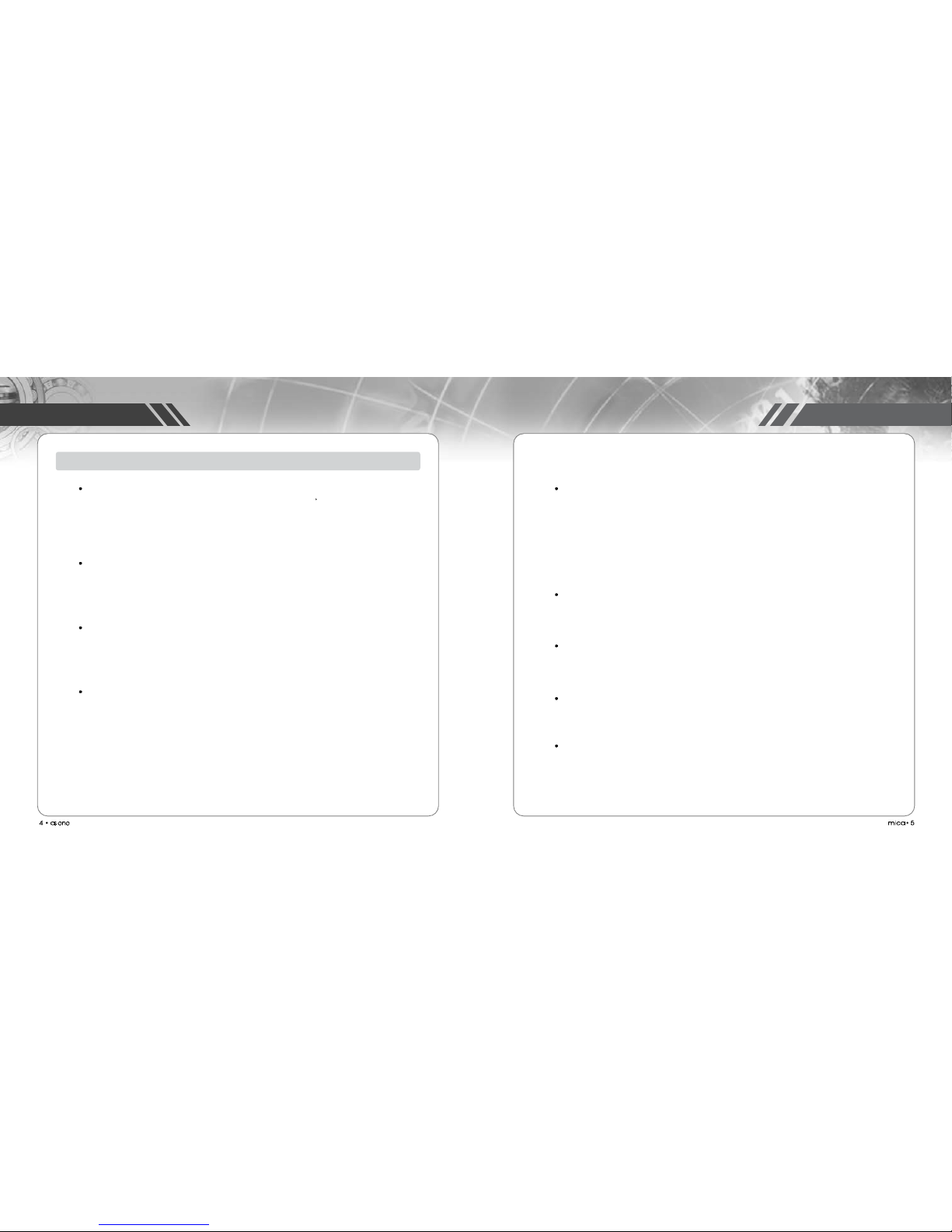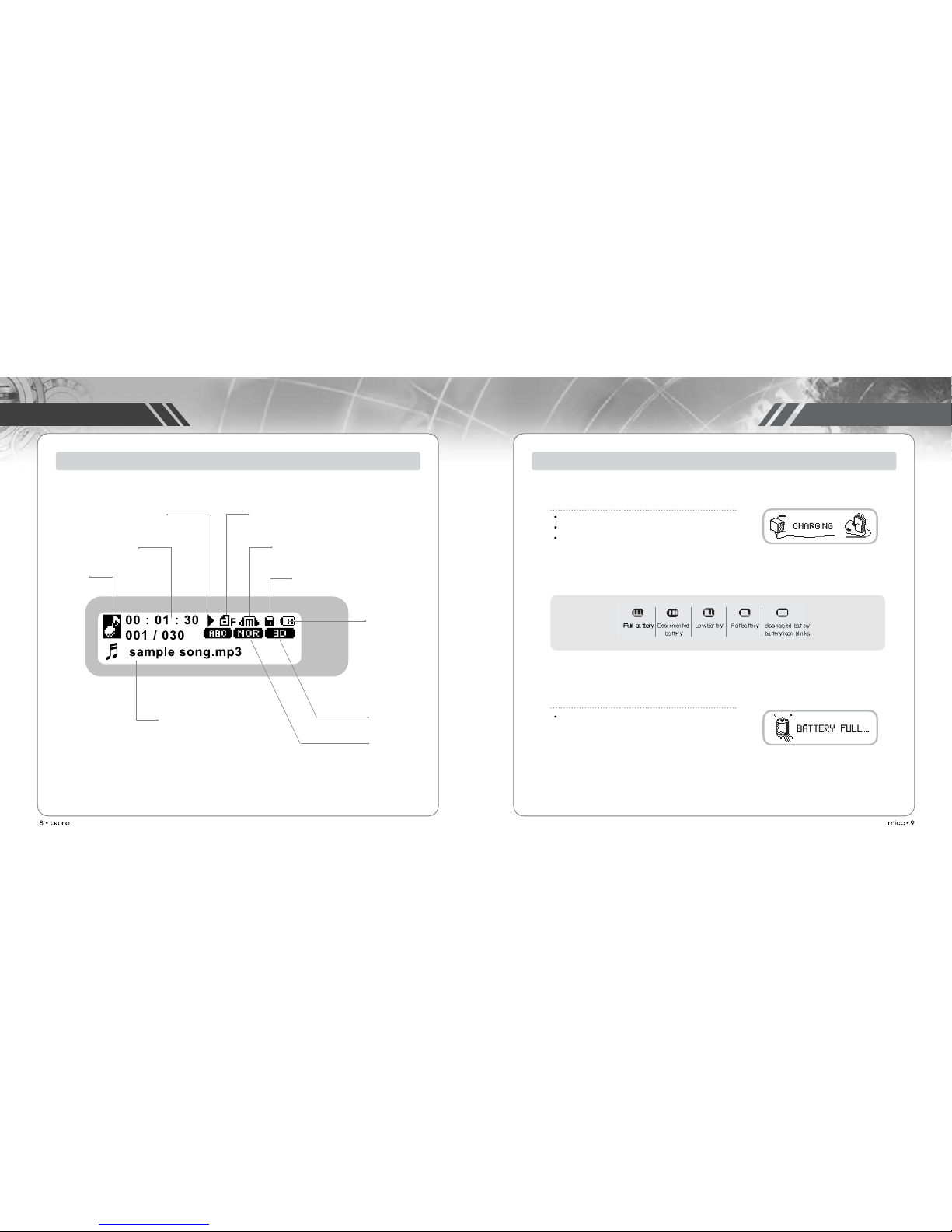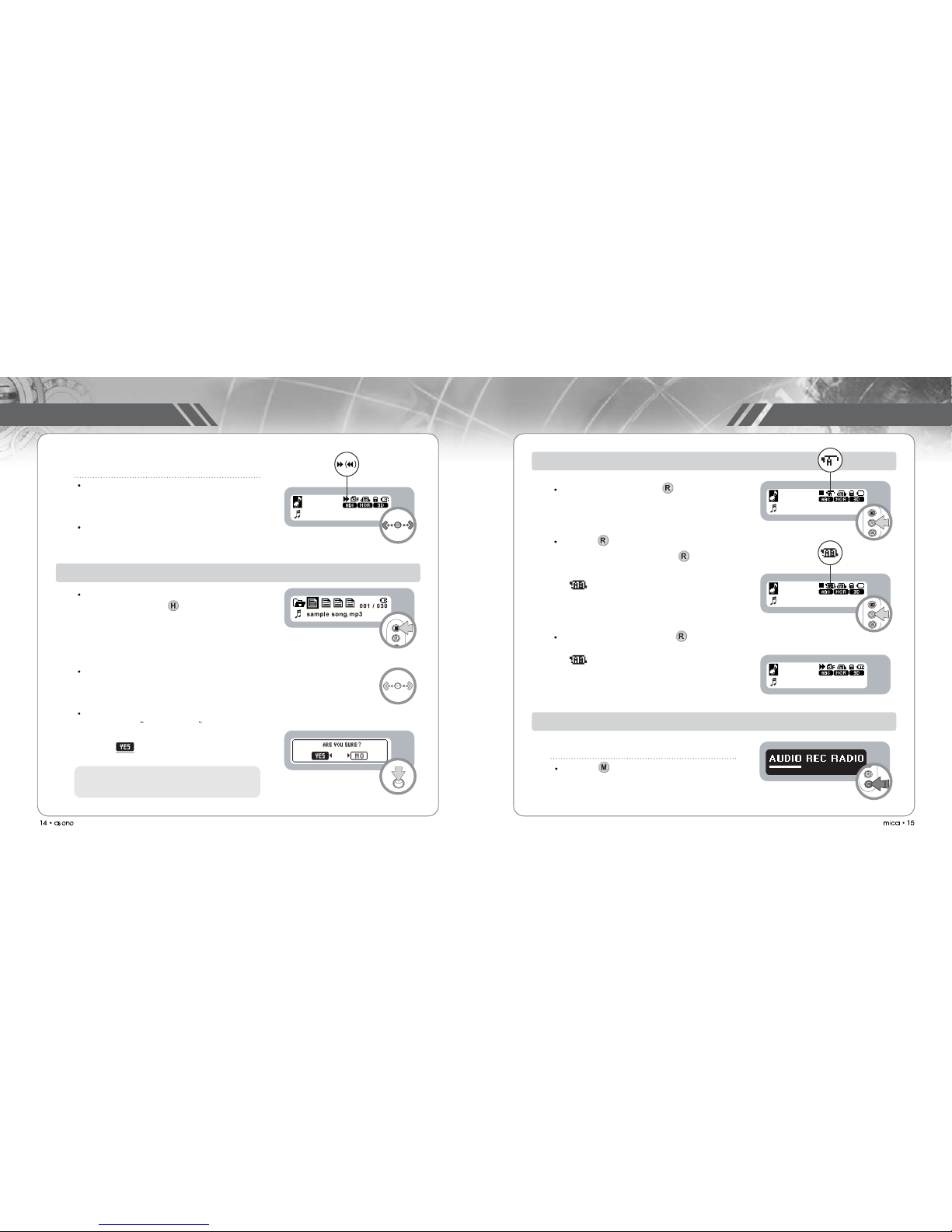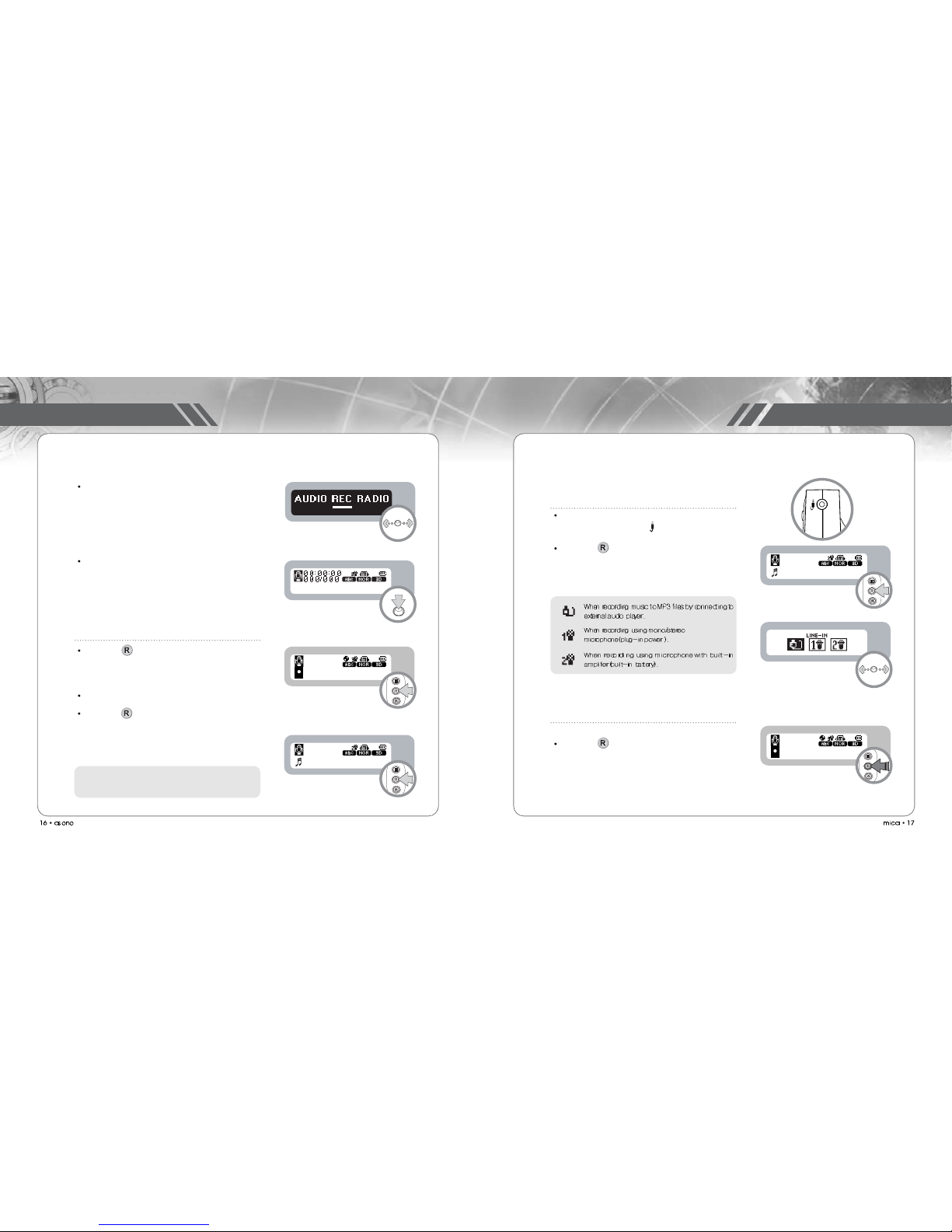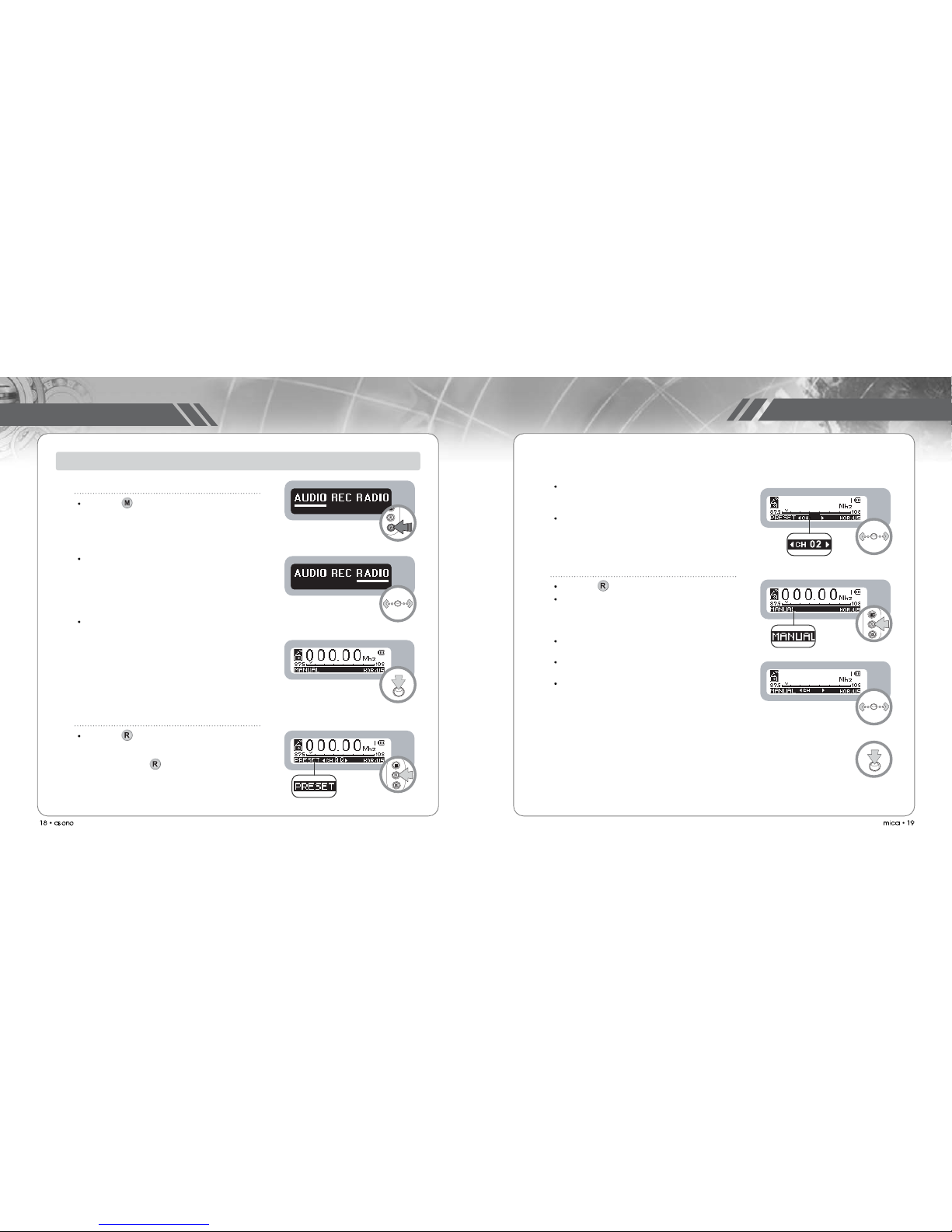Karaoke function
User can enjoy singing a song and listen to the mixed sound of user s voice with song. Also, the
player supports karaoke lyrics sync by letter and is able to display lyrics up to 6lines on LCD.
User can use internal MIC or external MIC (Mono/Stereo/Dynamic) and can control the pitch
of sound and playback speed.
E-Learning function
The player supports coloring caption sync by letter on LCD and can control playback speed
from -40% to 300%. This function could be help to become higher learning effect of foreign
language speaking and listening via variable playback mode.
Rotatable 180-degree of LCD direction.
LCD direction can be rotatable in a 180-degree arc. for the convenience of users.
The direction of Jog function Keys will be automatically changed to the rotated LCD
direction.
Supports multi codec player
The player supports MPEG 1/2/2.5/3 Layer3, WMA, ASF playback.
Various Sound Effects
The player provides the easiest way to set the sound.
11 preset-EQ-Normal, Classic, Rock, Pop, Live ,Jazz, Dance, Party Techno, Reggae, Soft, and
Multiple user-programmable manual mode, User-EQ(22bands)are mounted.
These are enabled to create realistic sound environment.
Newly developed surround audio technology, OCHE 3D provides magnificent stereophonic
multi-channel audio reproduction and “Virtual rear surround effects”
Additionally, The Bass & Treble feature can be used to adjust bass and treble a total of 5 steps.
Voice recording / Direct Encoding/ FM Recording
The player supports the recording function of voice and FM broadcasting.
Also, user can direct record mp3 file from external audio without PC.
VOR (Voice Operated Recording)
The player automatically detects sound and operate recording.
This function helps to save recording memory and to be maximized recording time.
USB Memory storage
The player supports high storage capacity and rapid data transfer capability(7.0 Mbps by per
second) and can download and upload data from PC.
Auto firmware upgrade
The player supports firmware upgradeable function and user can easy upgrade firmware on
player without PC tools.
Main Features
Before UsingBefore Using