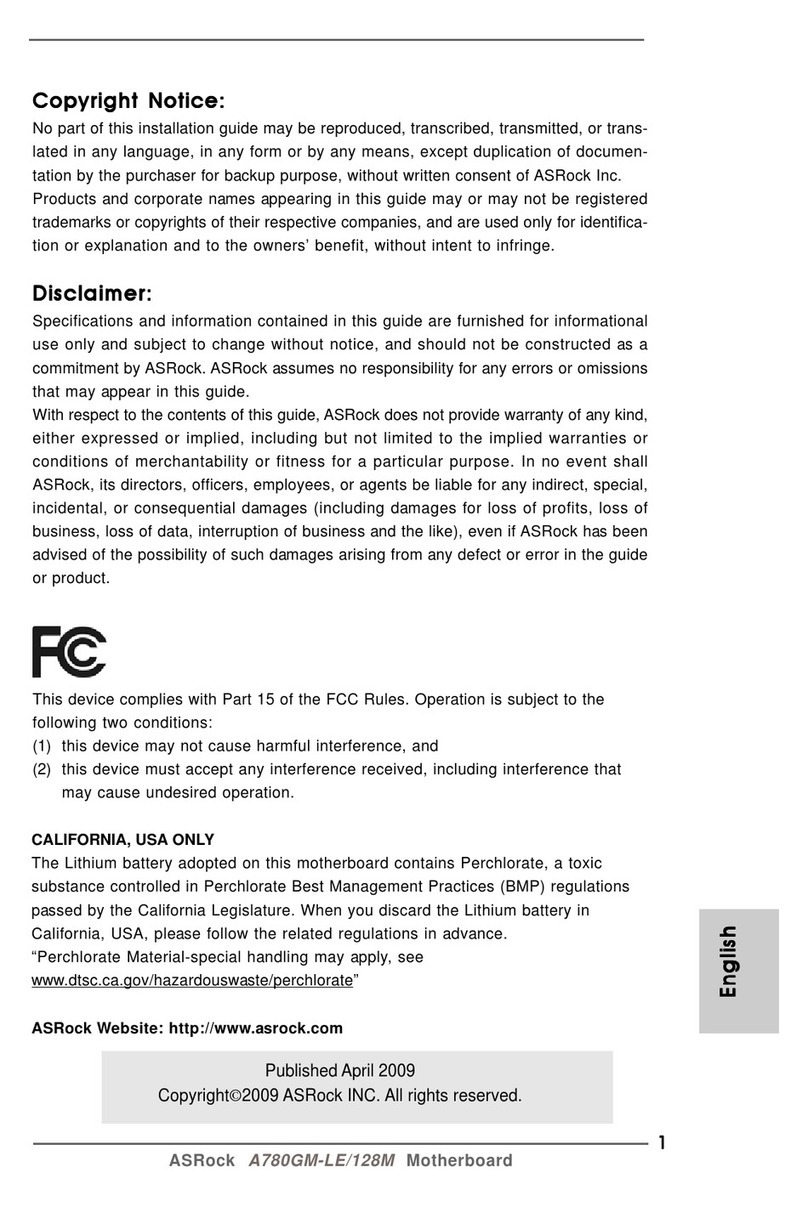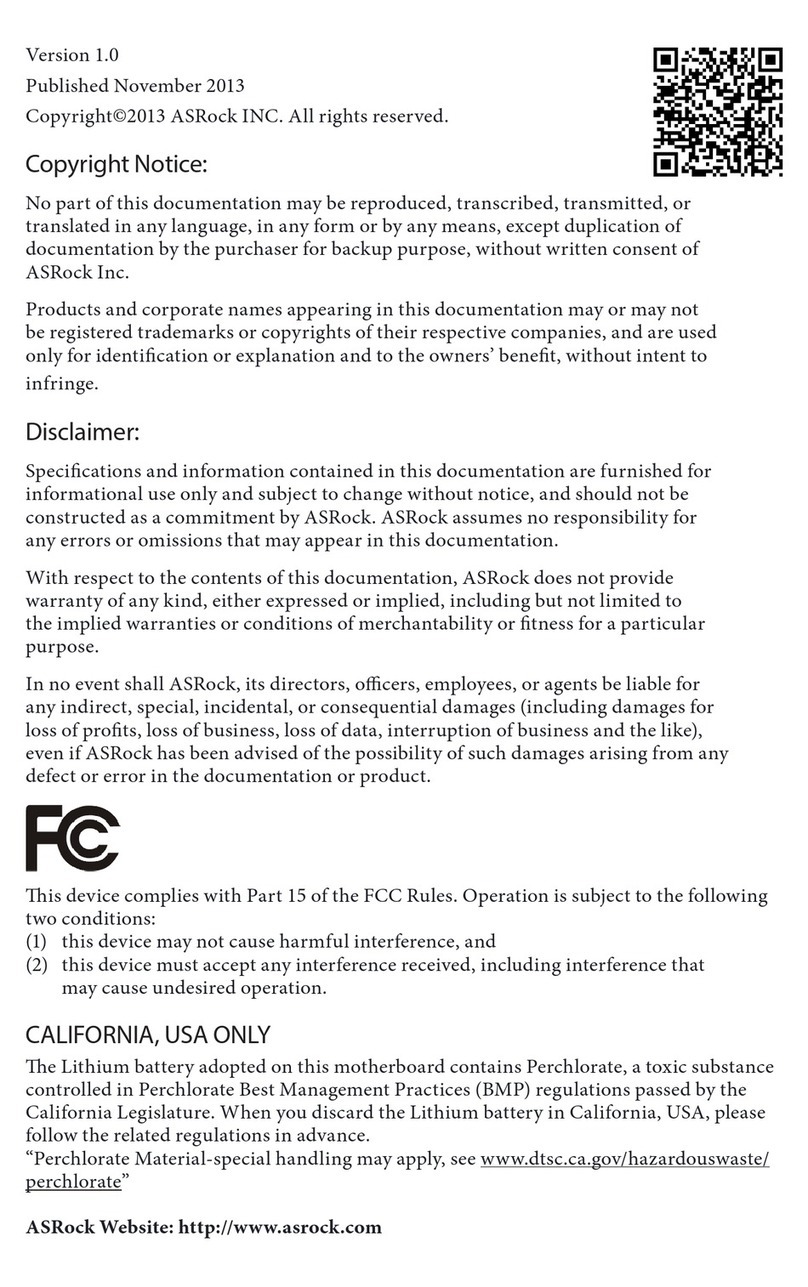ASROCK Z75 Pro3 Operator's manual
Other ASROCK Motherboard manuals
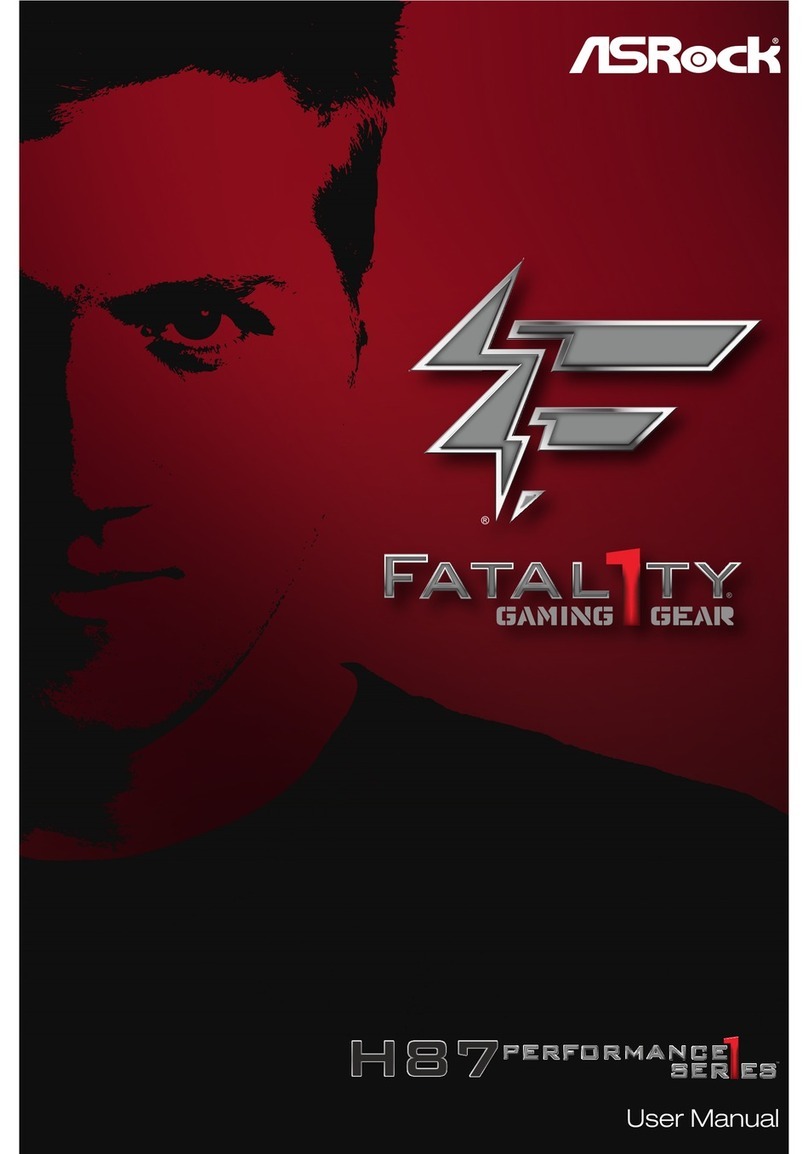
ASROCK
ASROCK Fatal1ty H87 Performance Series User manual

ASROCK
ASROCK X470 Taichi User manual

ASROCK
ASROCK FM2A55M-DGS User manual

ASROCK
ASROCK X399M Taichi User manual

ASROCK
ASROCK FM2A85X Extreme6 User manual
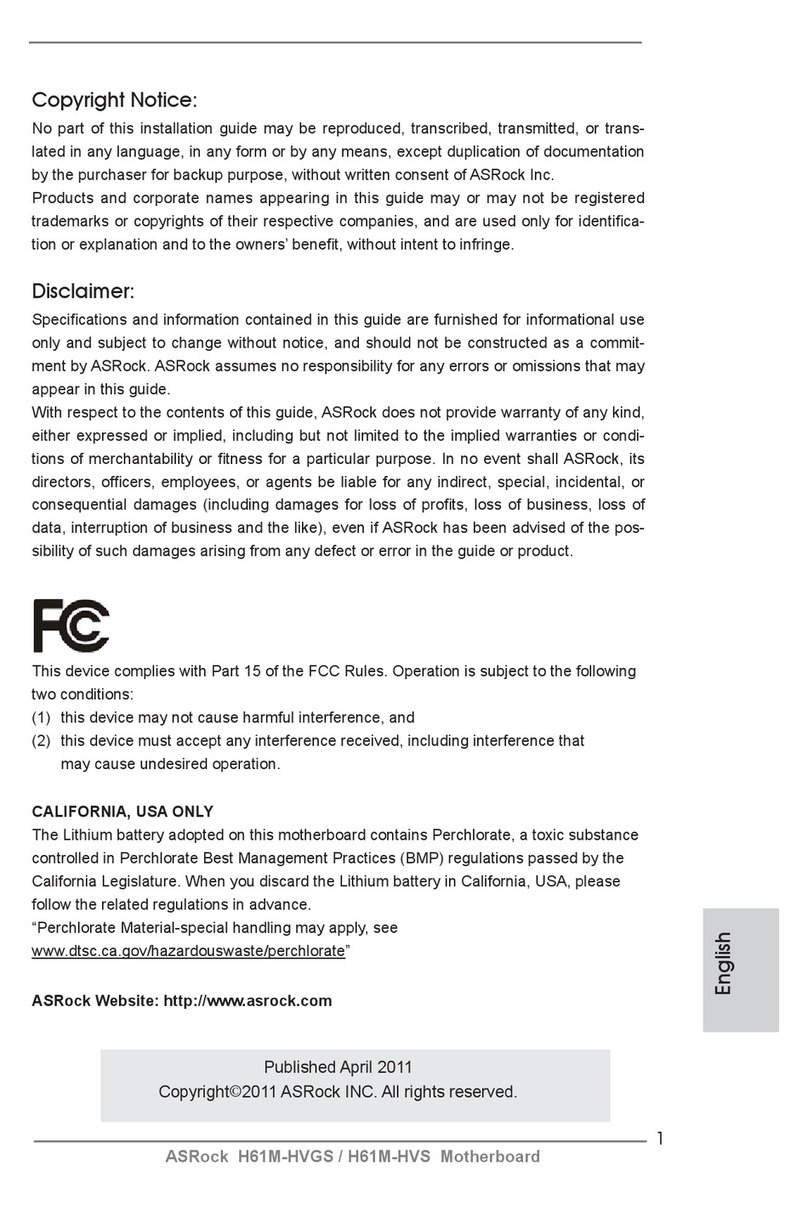
ASROCK
ASROCK H61M-HVGS User manual
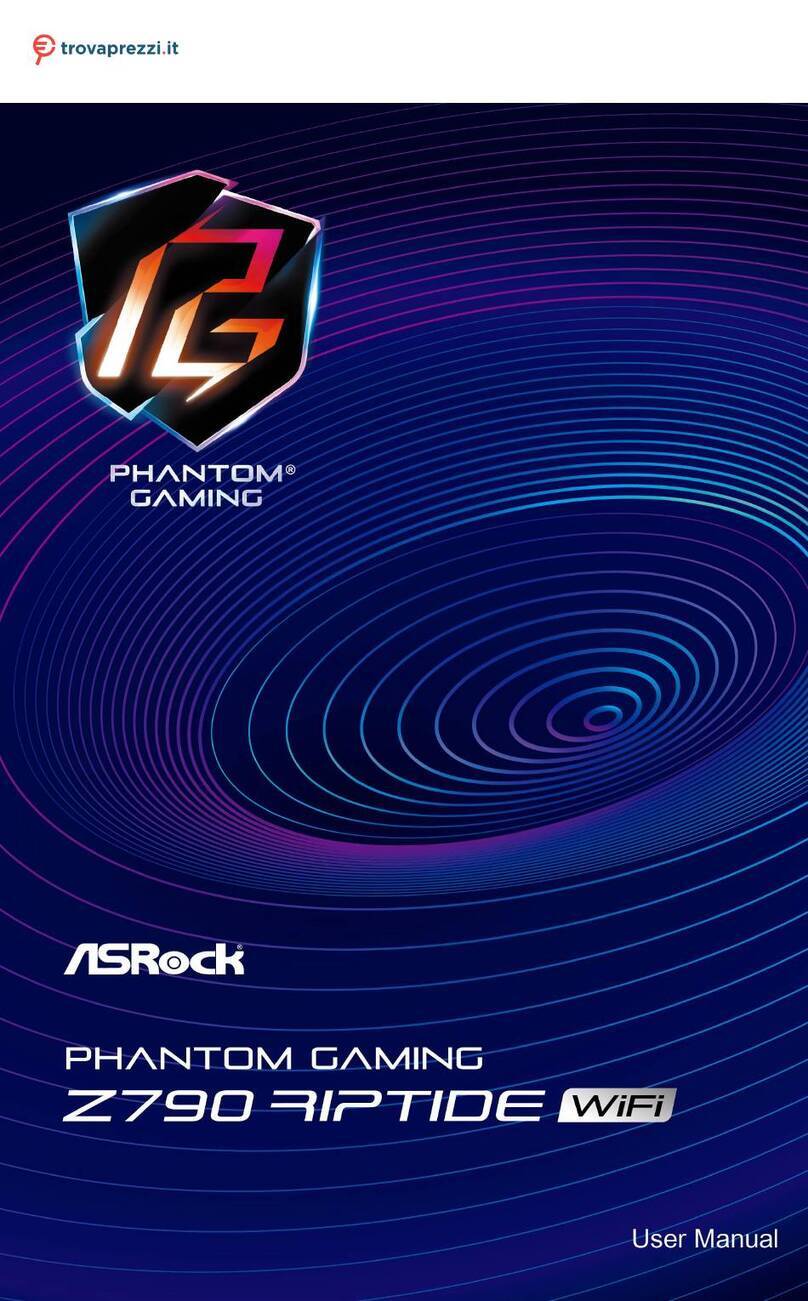
ASROCK
ASROCK PHANTOM GAMING Z790 RIPTIDE WiFi User manual

ASROCK
ASROCK EP2C602 Series User manual

ASROCK
ASROCK H610M/ac User manual

ASROCK
ASROCK H510M-HDV User manual

ASROCK
ASROCK B450 Steel Legend User manual

ASROCK
ASROCK H97M-ITX/ac User manual
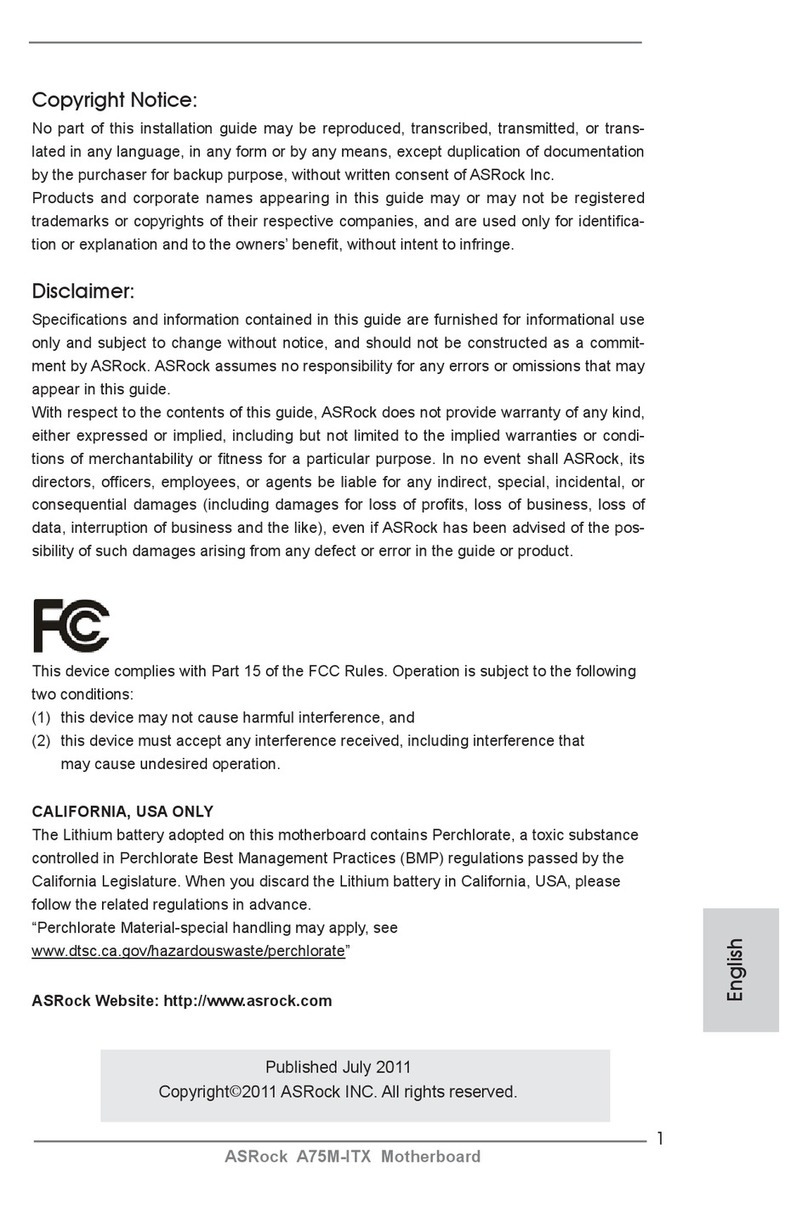
ASROCK
ASROCK A75M-ITX User manual
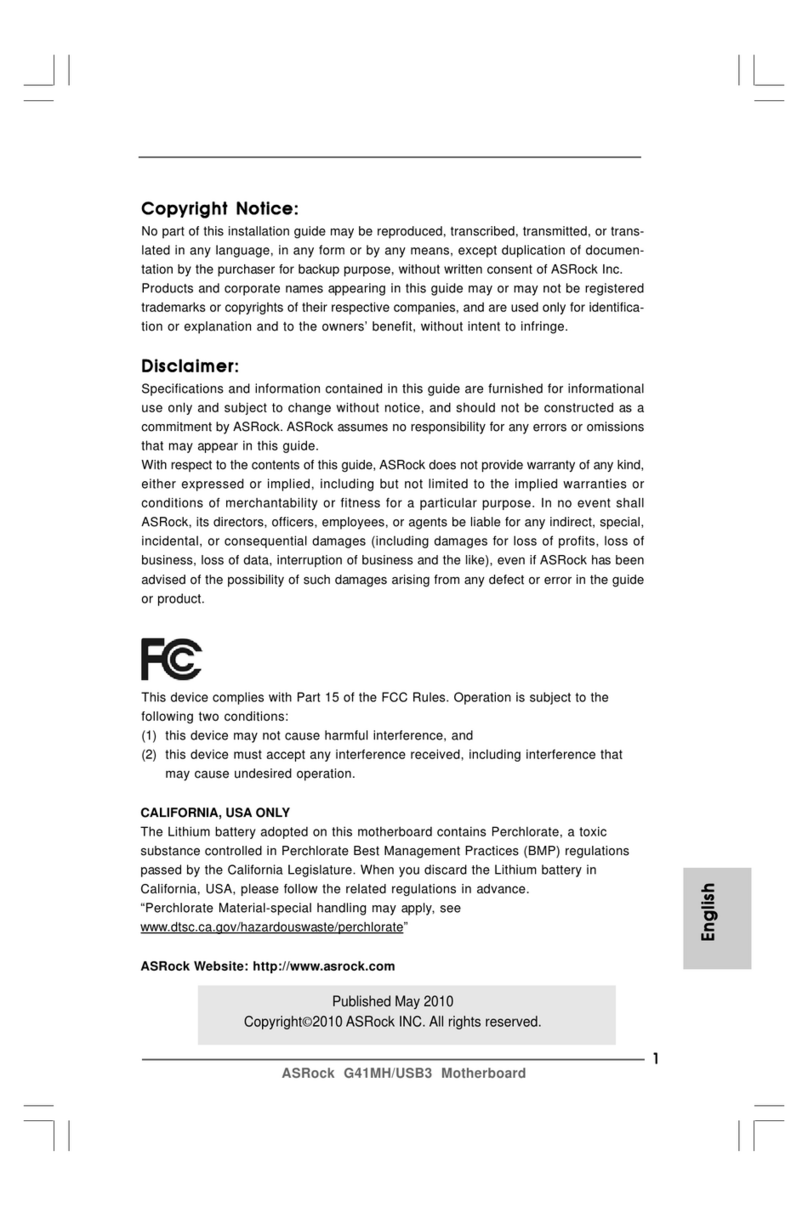
ASROCK
ASROCK G41MH USB3 User manual
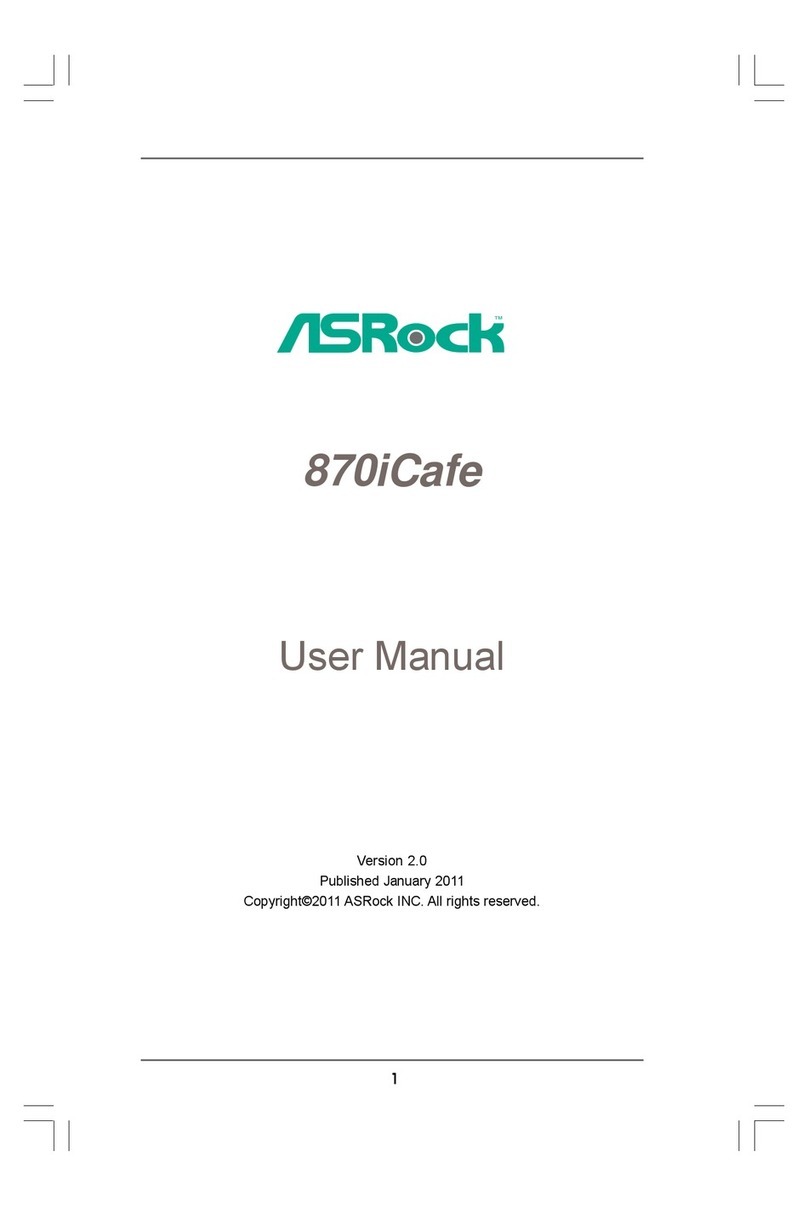
ASROCK
ASROCK 870iCafe User manual
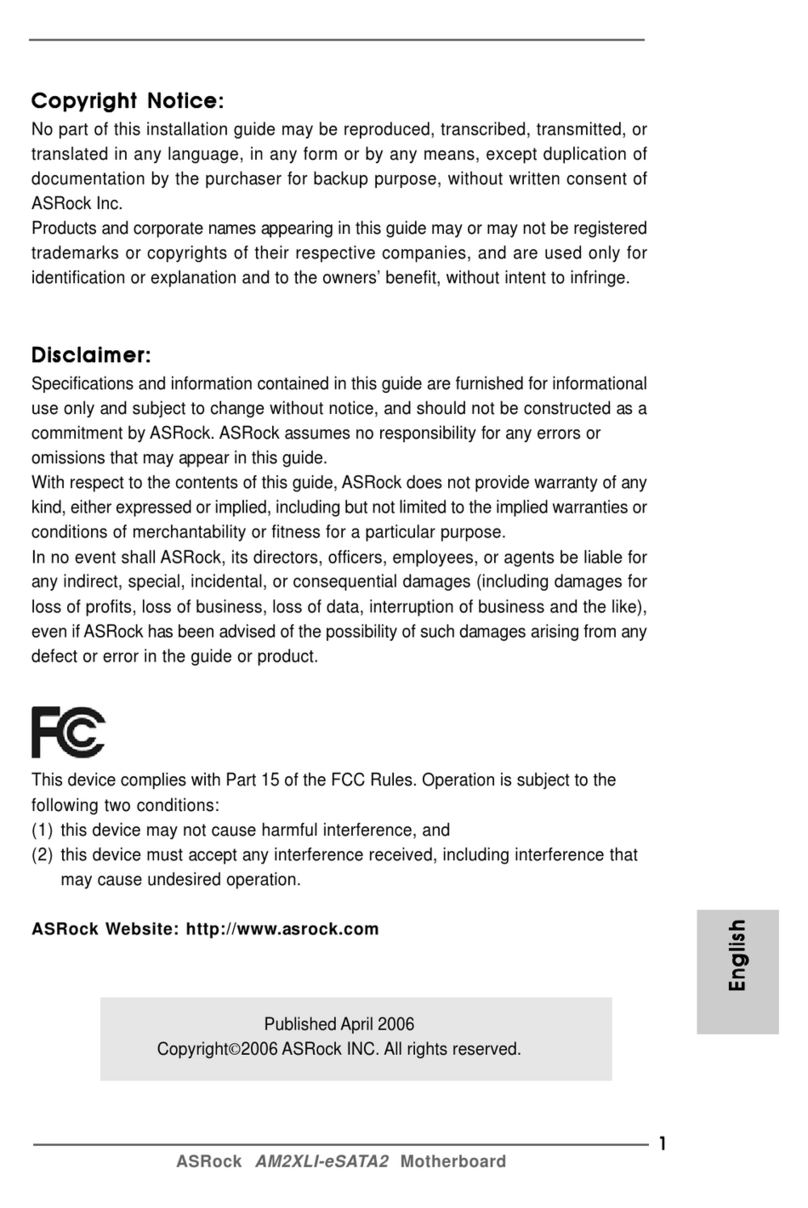
ASROCK
ASROCK AM2XLI-ESATA2 User manual

ASROCK
ASROCK H55M-GE User manual
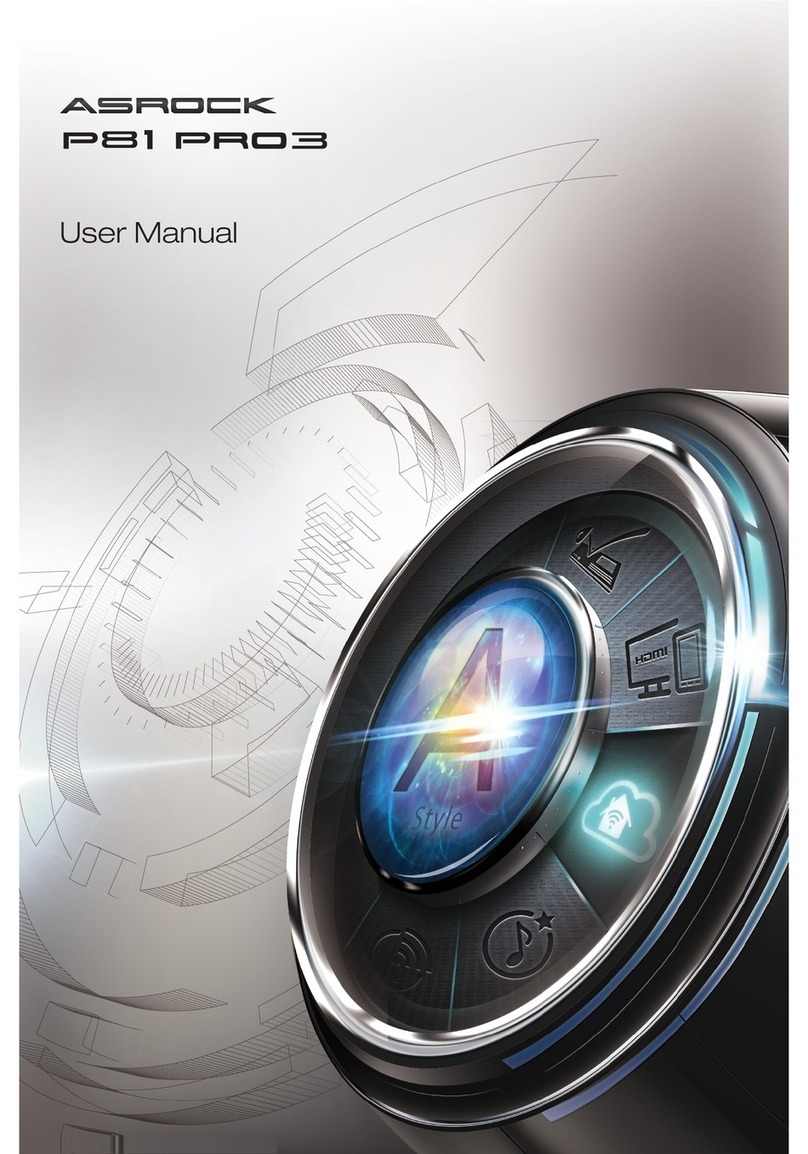
ASROCK
ASROCK P81 Pro3 User manual
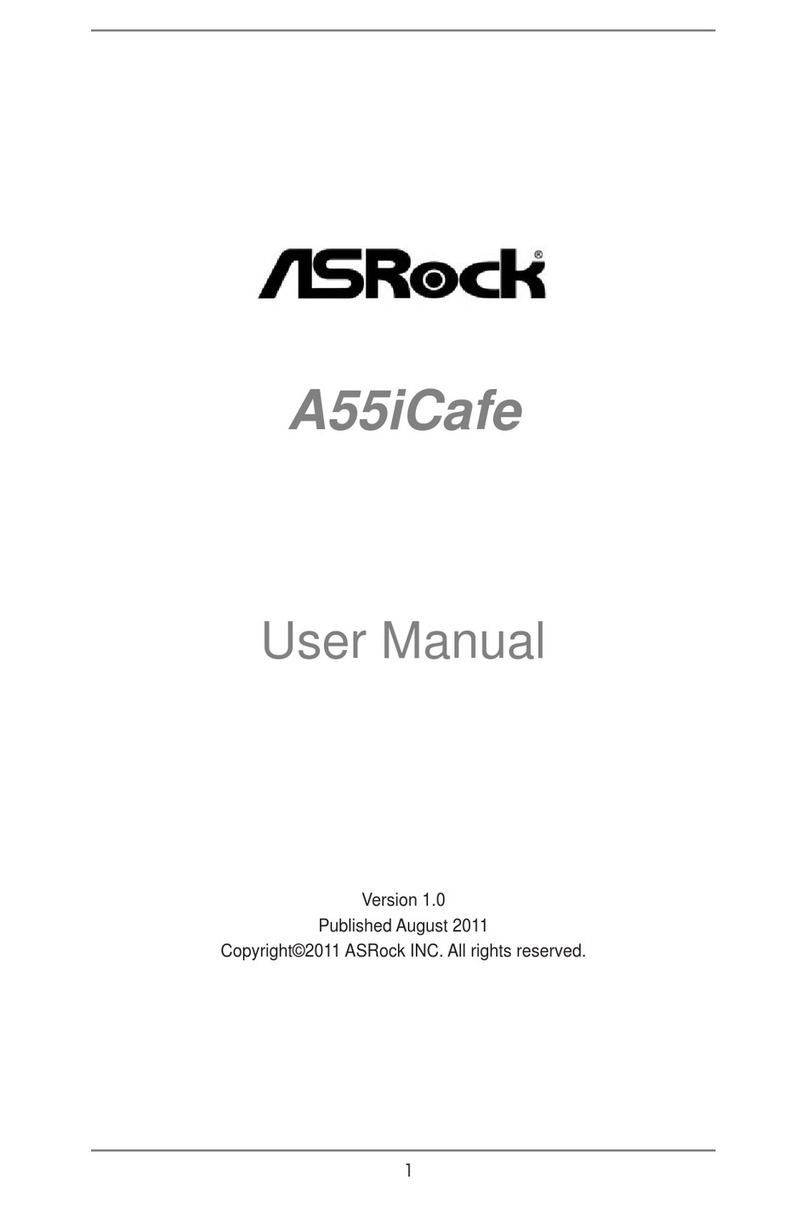
ASROCK
ASROCK A55iCafe User manual
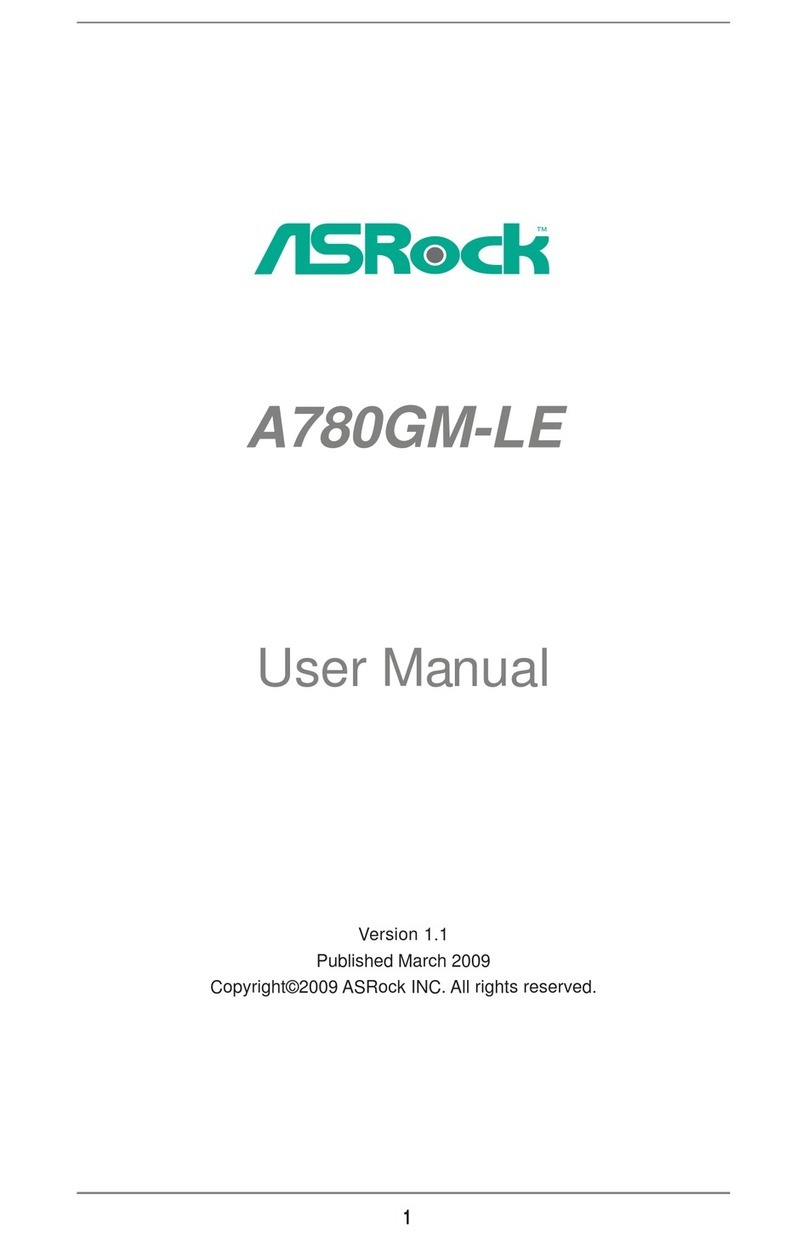
ASROCK
ASROCK A780GM-LE - V1.1 User manual