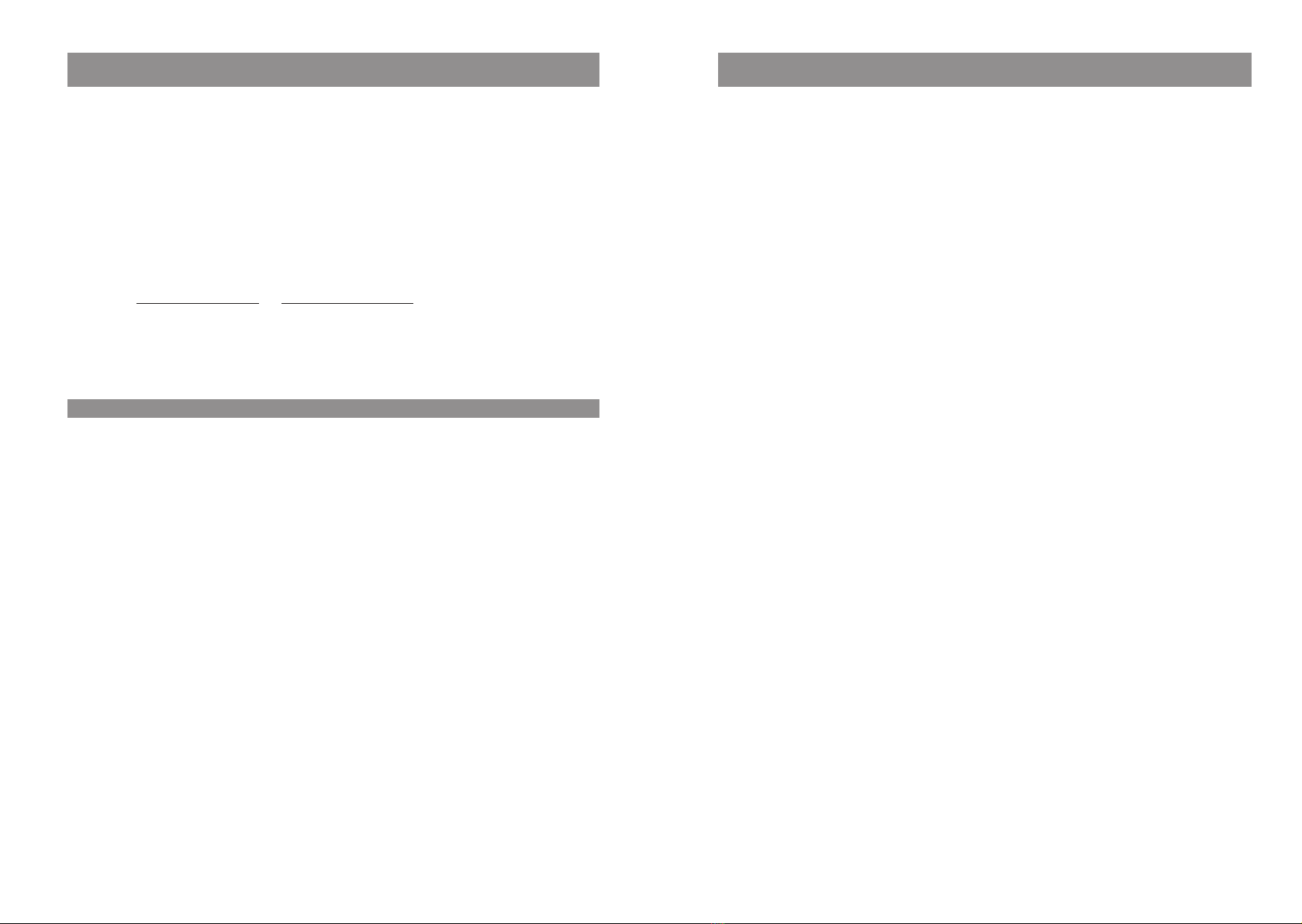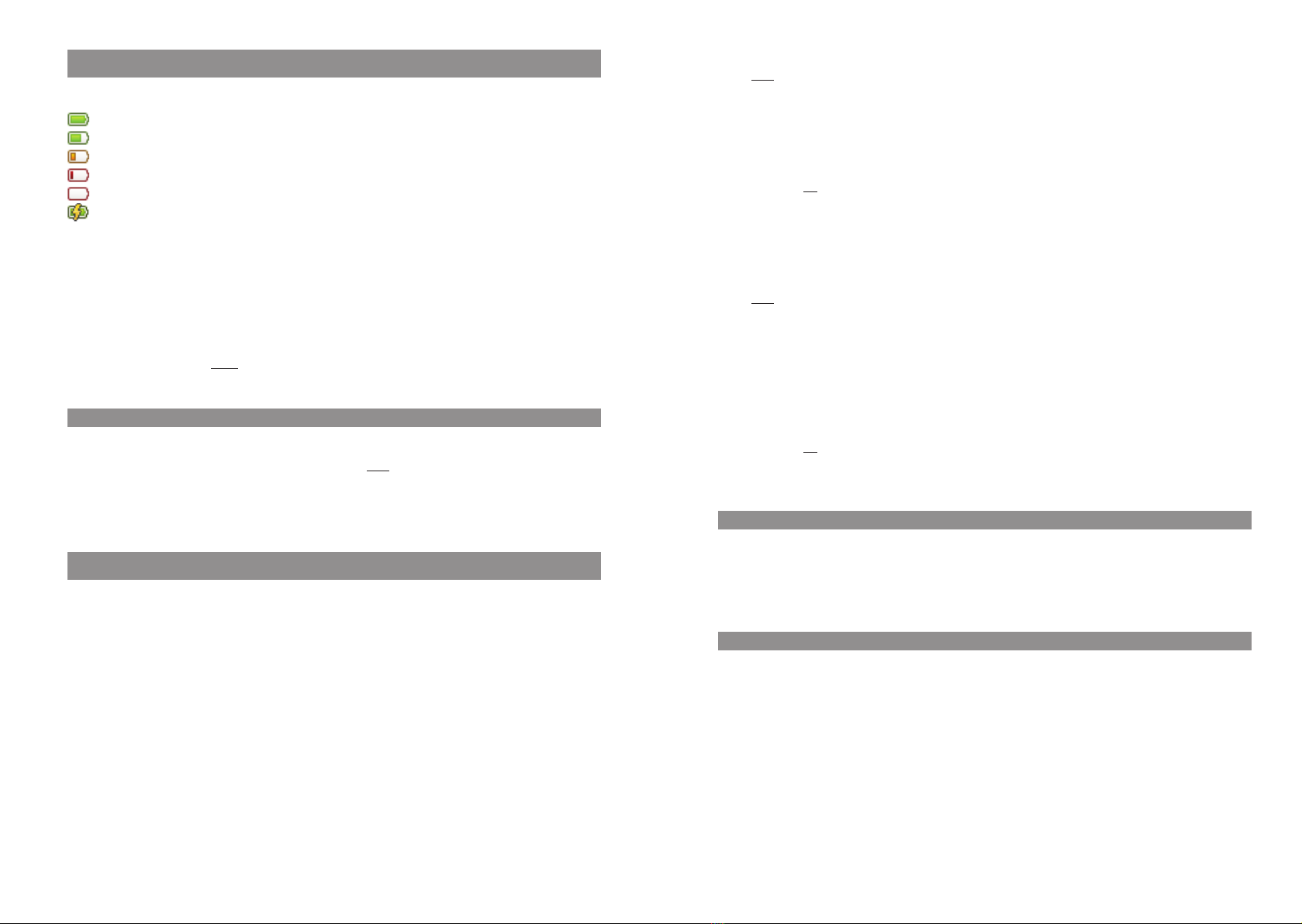iiiii
ContentsContents
Seizing a line …………………………………………………………………………40
Seizing a line using direct call key with signalling ………………………………………40
Seizing a line using team direct call key…………………………………………………40
Connection setup on a device with an internal preferred key ……………………………40
Making an external call on a phone with an external preferred key ………………………41
Making an internal call on a phone with an external preferred key ………………………41
Calling via specific routes………………………………………………………………41
Dial / predial ……………………………………………………………………………42
Predial menu …………………………………………………………………………42
Call from the redial list (local / system) ……………………………………………………42
Calling from the local caller list …………………………………………………………43
Calling from the system’s caller list ………………………………………………………43
Calling from your Personal phone book (Personal directory) ………………………………44
Calling from the System phone book (Central directory)……………………………………44
Menu during a connection ………………………………………………………………45
Menu if subscriber is busy ………………………………………………………………46
Answering a call…………………………………………………………………………46
Menu during a call ……………………………………………………………………47
Calls during a conversation ………………………………………………………………47
Answering a call on the same call key …………………………………………………47
Answering a call on a different call key …………………………………………………48
Answering call waiting during a call ……………………………………………………48
Enquiries, Brokering, Transferring and Conference Calls ……………………………………48
Enquiry / brokering using the R key ……………………………………………………48
Enquiry / brokering using a different call key ……………………………………………49
Setting up an enquiry connection from lists ……………………………………………50
Handing a call over to an internal subscriber ……………………………………………50
Handing a call over to an external subscriber ……………………………………………51
Menu if subscriber is on hold …………………………………………………………51
Internal/external three-party conference ………………………………………………52
During a conference …………………………………………………………………53
Overview: Other menu items on the options menus ………………………………………54
Special calls/conversations ………………………………………………………………55
Callback………………………………………………………………………………55
Acknowledging paging messages………………………………………………………56
Calls for members of an ACD group ……………………………………………………56
Feature settings variants ........................................................................................................57
Using menus ……………………………………………………………………………57
Using programmed keys …………………………………………………………………57
Using code digits ………………………………………………………………………57
Devices menu..........................................................................................................................58
Notes on the display symbols in the menu………………………………………………58
Overview ………………………………………………………………………………59
Info …………………………………………………………………………………59
Function list …………………………………………………………………………59
Active features ………………………………………………………………………59
Directories …………………………………………………………………………59
Pickup ………………………………………………………………………………59
Time/Alarms ………………………………………………………………………59
Basic functions ........................................................................................................................24
Switching the handset on/off ……………………………………………………………24
Key lock / Phone lock ……………………………………………………………………24
Switching hands-free operation on/off ……………………………………………………24
Acknowledging an appointment/alarm clock ……………………………………………25
Adjusting the volume of the earpiece during the call ……………………………………25
Switching the ringer on/off ………………………………………………………………25
Switching ringer off at call ………………………………………………………………25
Illumination / display dimming …………………………………………………………26
Activating the display illumination ………………………………………………………26
Changing the brightness/contrast of the display …………………………………………26
Muting the handset ……………………………………………………………………26
Automatic hide / Info window ……………………………………………………………27
Event window and "Info"- Menu …………………………………………………………27
Vibra call (620d, 630d only) ………………………………………………………………27
Configuring your personal directory ………………………………………………………27
Signalling the alarm clock or an appointment ……………………………………………27
Aastra 600 PC Tool / Phone Book (Aastra 620d, 630d) ……………………………………28
Using abbreviated dialling (Quick call) ……………………………………………………28
Caller list, redial list (local list / system list) ………………………………………………28
Local caller list ………………………………………………………………………28
System caller list………………………………………………………………………29
Local redial list ………………………………………………………………………29
System redial list………………………………………………………………………29
Editing local lists………………………………………………………………………29
Edit system lists ………………………………………………………………………30
Using the Bluetooth® headset (Aastra 620d, 630d) ………………………………………30
Registration …………………………………………………………………………30
Telephoning via the Bluetooth headset…………………………………………………31
Special key (Hotkey) /VIP list (Aastra 620d, 630d) …………………………………………31
VIP list (Aastra 610d) ……………………………………………………………………32
Profiles …………………………………………………………………………………32
Adapting to your environment …………………………………………………………32
Special functions ………………………………………………………………………33
Emergency call key (SOS)………………………………………………………………33
Alarm Sensor (Aastra 630d only) ………………………………………………………33
Alarm time settings……………………………………………………………………34
Settings for other alarm parameters ……………………………………………………35
Several alarm types activated simultaneously …………………………………………36
Call keys / select line ……………………………………………………………………36
Device key ……………………………………………………………………………37
INTERNAL keys and EXTERNAL keys ……………………………………………………37
Direct call key with signalling …………………………………………………………37
MULTIPLE key…………………………………………………………………………37
Team direct call key……………………………………………………………………38
Partner direct call key …………………………………………………………………38
Telephoning............................................................................................................................39
Menu before and during a connection / options menus ……………………………………39
Menu in idle mode ……………………………………………………………………39
Making external/internal calls ……………………………………………………………40