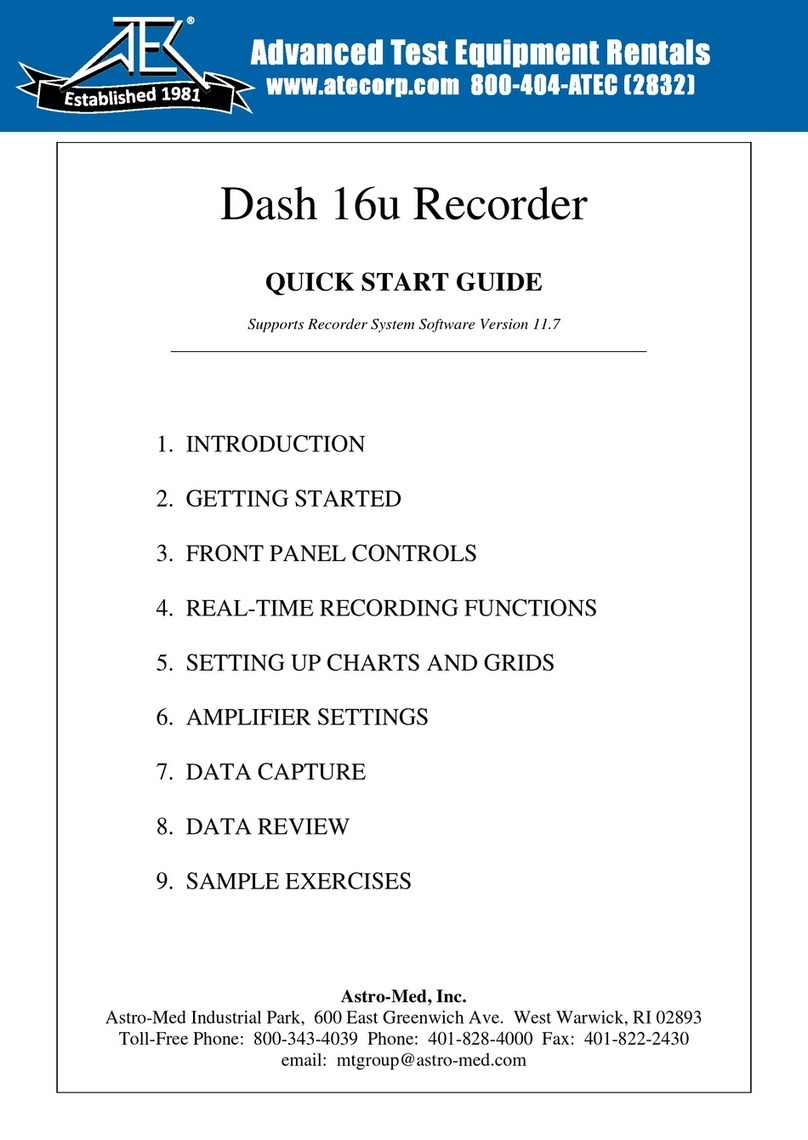3. FRONT PANEL CONTROLS
COLOR DISPLAY The color display is divided into four areas. Most of the display is used to show
the waveforms and grids. The area above and below the waveform display is
used for text related to menu items. On the right of the display is the menu
display area. This menu display area uses the ten menu display keys immediately
to the right of the color display.
The color display is used for real-time as well as data capture viewing. When
you make your choices using the menu display keys, the bottom part of the
display reports your settings as well as highlights the active choice.
ENCODER WHEEL Because the Dash 4u is versatile, where many choices are available, an encoder
wheel is used to quickly move through the selections. An example is gain setup
where the wheel is used to select your range and offset. Also, the encoder wheel
is used for moving the cursors when reviewing data.
ALPHANUMERIC KEYPAD A full QWERTY alphanumeric keypad is used for chart annotation (upper and
lower case), user scaling (engineering units), and setting up the gain of the
channels (range and offset).
SPEED CONTROL There are eight buttons for speed control. Four buttons give quick selection of
common speeds: [1], [5], [25], [50]. Three other buttons to select the rate:
[HR], [MIN], [SEC]. The last key is the [SPD] key used to adjust the paper
speed, data logger (numeric) speed, select internal or external motor source, the
speed of the display (normal or trend) and to adjust the chart speed (+/- 2%).
AMP KEYS Six keys, one each for the four signal inputs and two keys for the two derived
channels. For example, with the four signal input keys, you can set full scale
range, offset (zero offset) from the center of the channel, ground or unground the
channel, select peak-to-peak or RMS, setup filter, assign engineering units.
Selecting the amplifier type, setting the attenuator range and calibration are here
as well. For the two derived channels, you select the math operation and pick
two of any of the four inputs to perform the operation upon. For example, you
can add, subtract, multiply and divide any two of the four inputs. You can also
determine power relationships such as Apparent Power, True Power, and Power
Factor. Further, you can show the RMS value of one of the four inputs as well as
integrate or differentiate a signal.
RUN / HALT KEY Used to start and stop the chart paper real-time recording.
OPERATION HOTKEYS [HELP] Three levels of help.
System Report: Amplifier, data capture and triggering settings.
Chart Report: Grid settings for all four charts.
General Help : Quick overview of Dash 4u functions.
[FEED] Advances the chart paper as long as this key is pressed.
[ID] Puts the channel number next to the waveform on the chart and
display. This key is useful with overlapping channels.
[MARK] Toggles the system event marker located underneath the system log
on the chart.