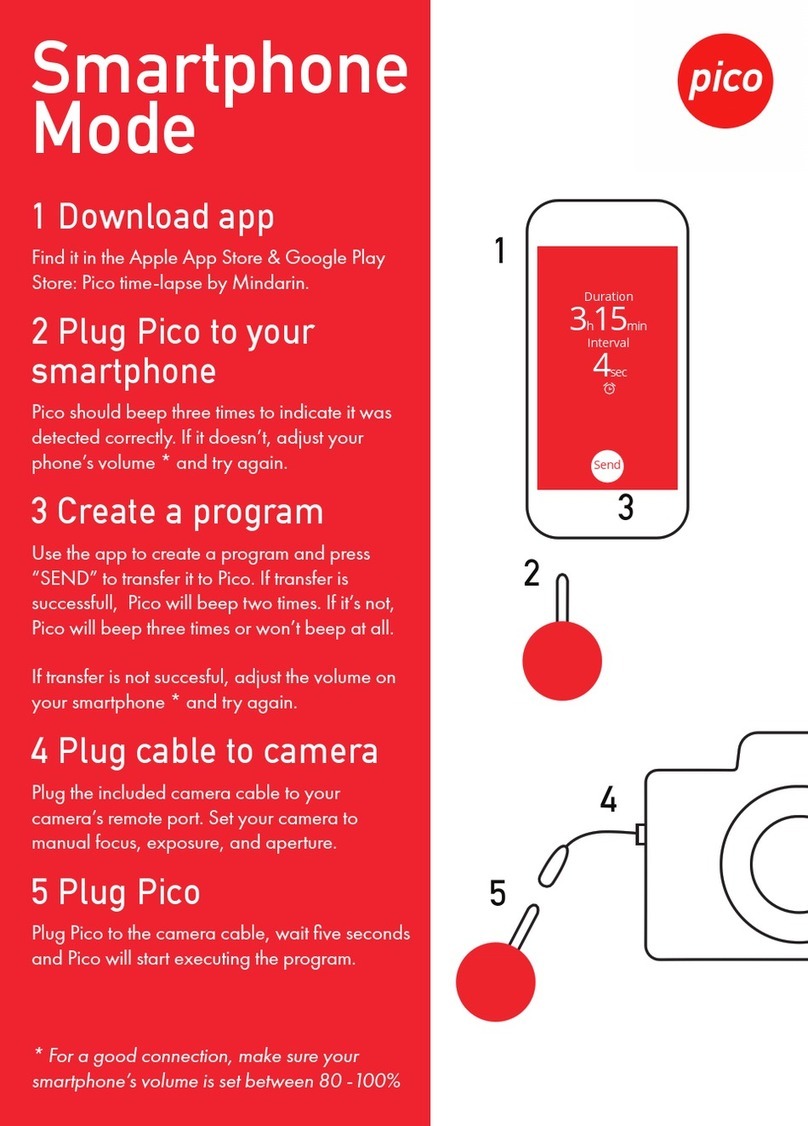1.2.2 Operation section
①MENU encoder
Displays the menu screen and used to make menu settings. For
details, see "3.2 Basic Operations on the Menu Screen".
②Buttons [1] to [3]
Performs the menu function assigned to each button. For details,
see "4.1Assigning Menu Items to Buttons [1] to [3] for the Function
Section".
③ESC button
Closes the menu screen and used to make menu settings.
④Volume for brightness adjustment
Adjusts the brightness of the displayed image. For details, see
"2.2.2Adjusting the screen".
⑤Volume for contrast adjustment
Adjusts the contrast of the displayed image. For details, see "2.2.2
Adjusting the screen".
⑥Volume for peaking adjustment
Adjusts the peaking strength. For details, see "2.2.2 Adjusting the
screen".
⑦SDI IN (connector input) terminal
Connects the cable for a camera (for image signal input).
For details on the connection method, see "2.1 Attaching to a
Camera".
⑧MONI OUT (monitor output) terminal
Connects the cable for a monitor.
⑨DC IN (DC power input) terminal
Connects the cable for the DC power supply.
Connects the tally signal (R, G).
⑩POWER switch
Switches the product on or off.
1.2.3 Display
The following menu screen and indicators appear on the display.
For details on changing the menu screen display and settings, see
"Chapter 3 Changing the Screen Display and Settings".
①Box tally display
When the Tally Display in Tally Settings is set to ON, and the tally R
signal is GND, a red box tally is displayed on the left.
When the Tally Display in Tally Settings is set to ON, and the tally G
signal is GND, a green box tally is displayed on the right.
②Display input signal format
Displays the format of the signal being input. "NO SIGNAL" is
displayed when no video signal is being input. For details, see
"5.2 Error List".
③Display assigned menu
Displays the menu assigned to buttons [1] to [3]. For details, see
"4.1 Assigning Menu Items to Buttons [1] to [3] for the Function
Section".