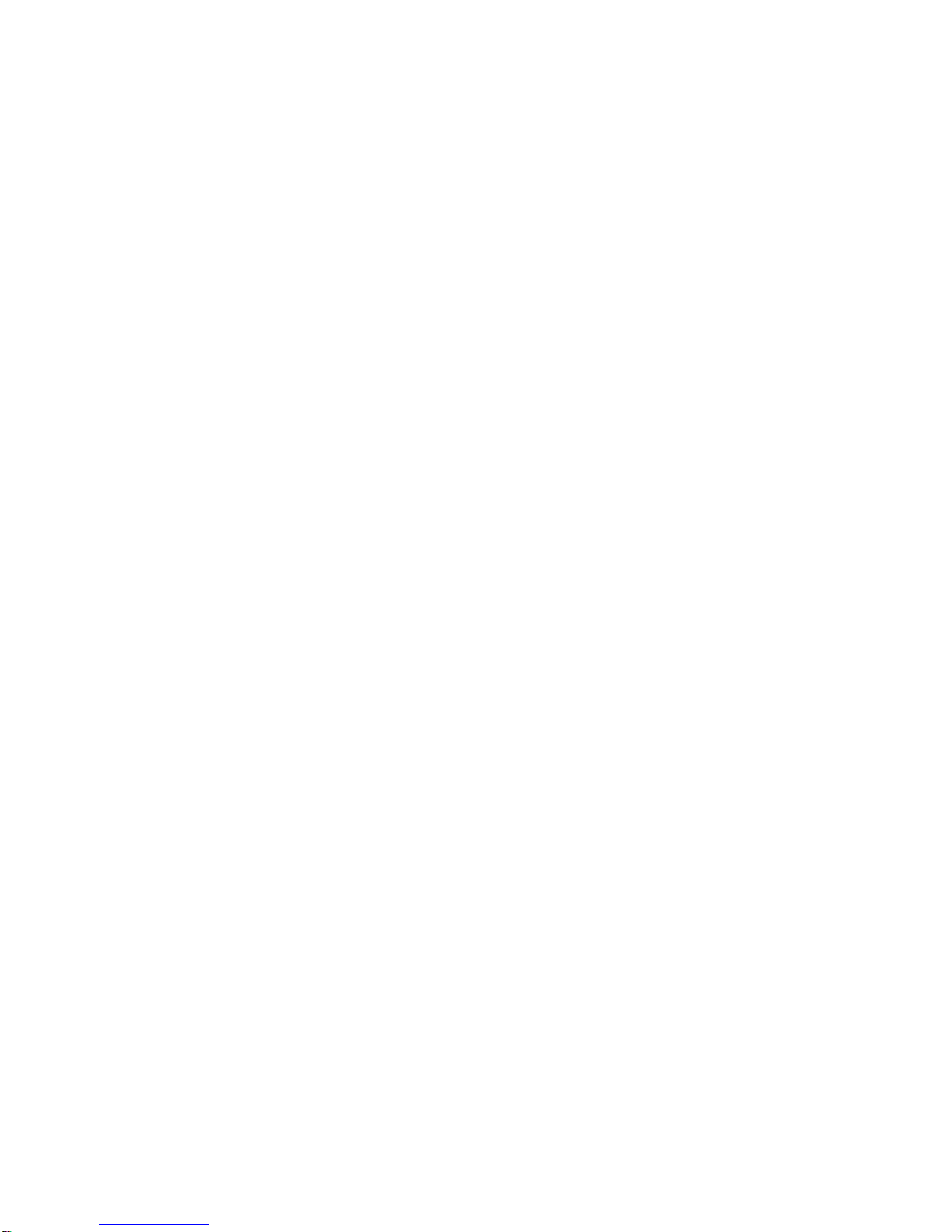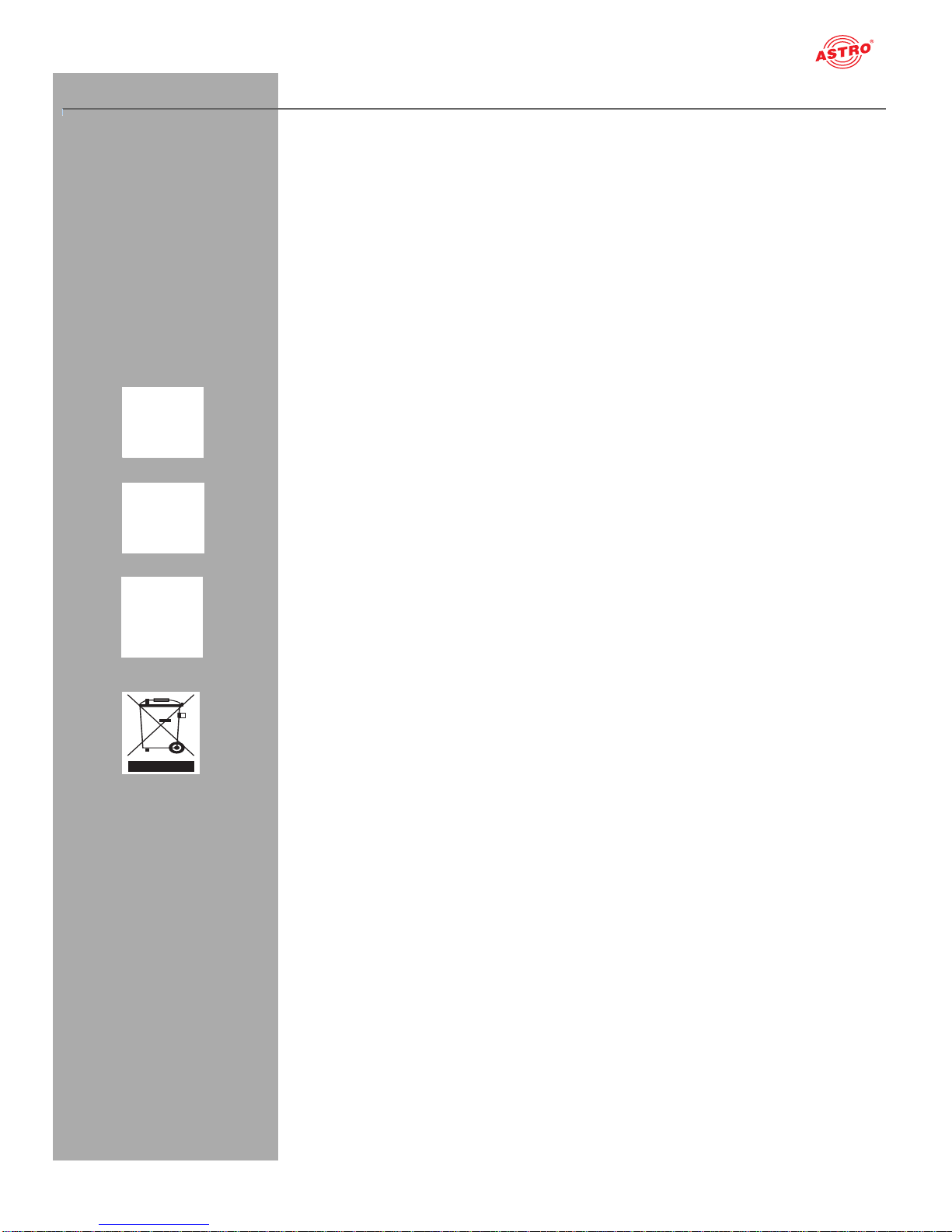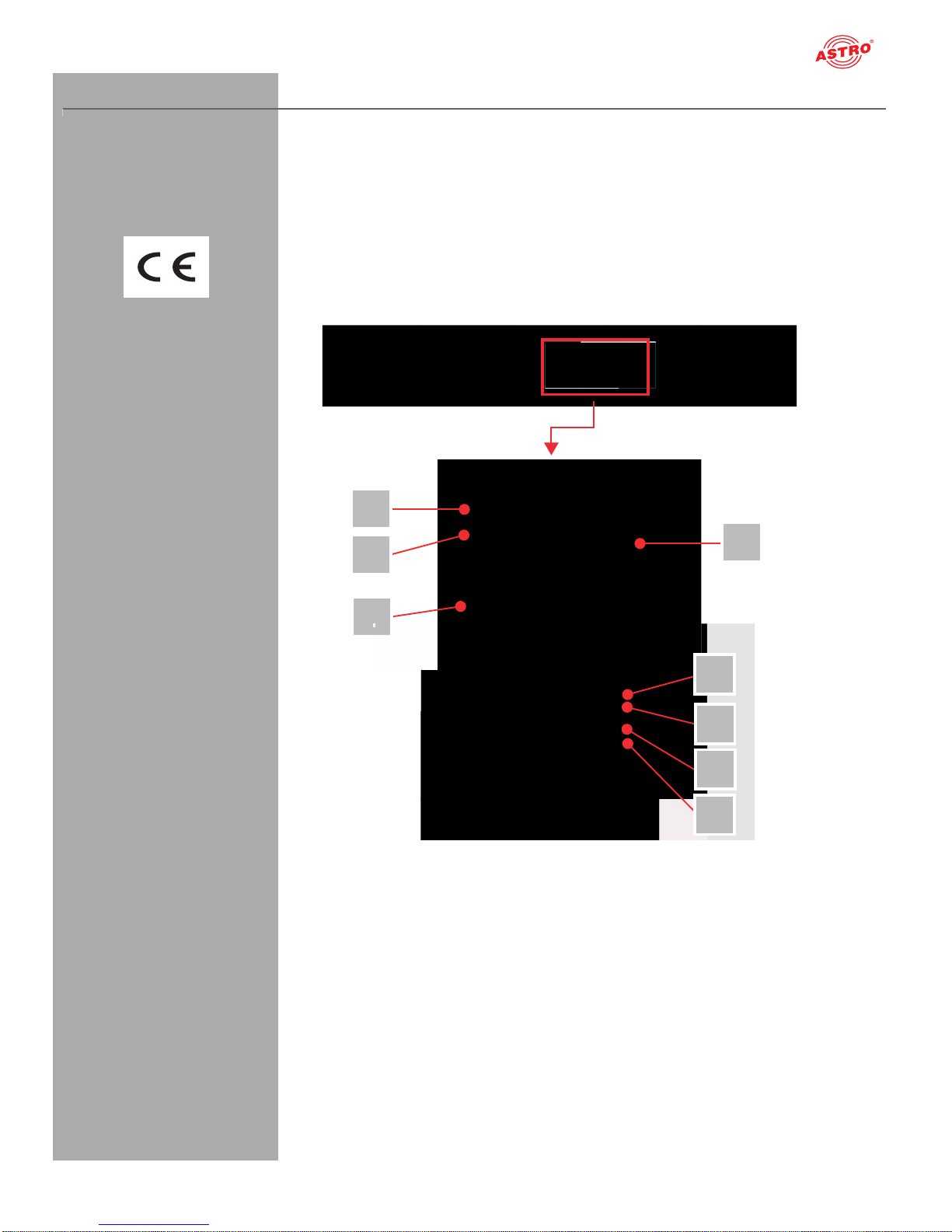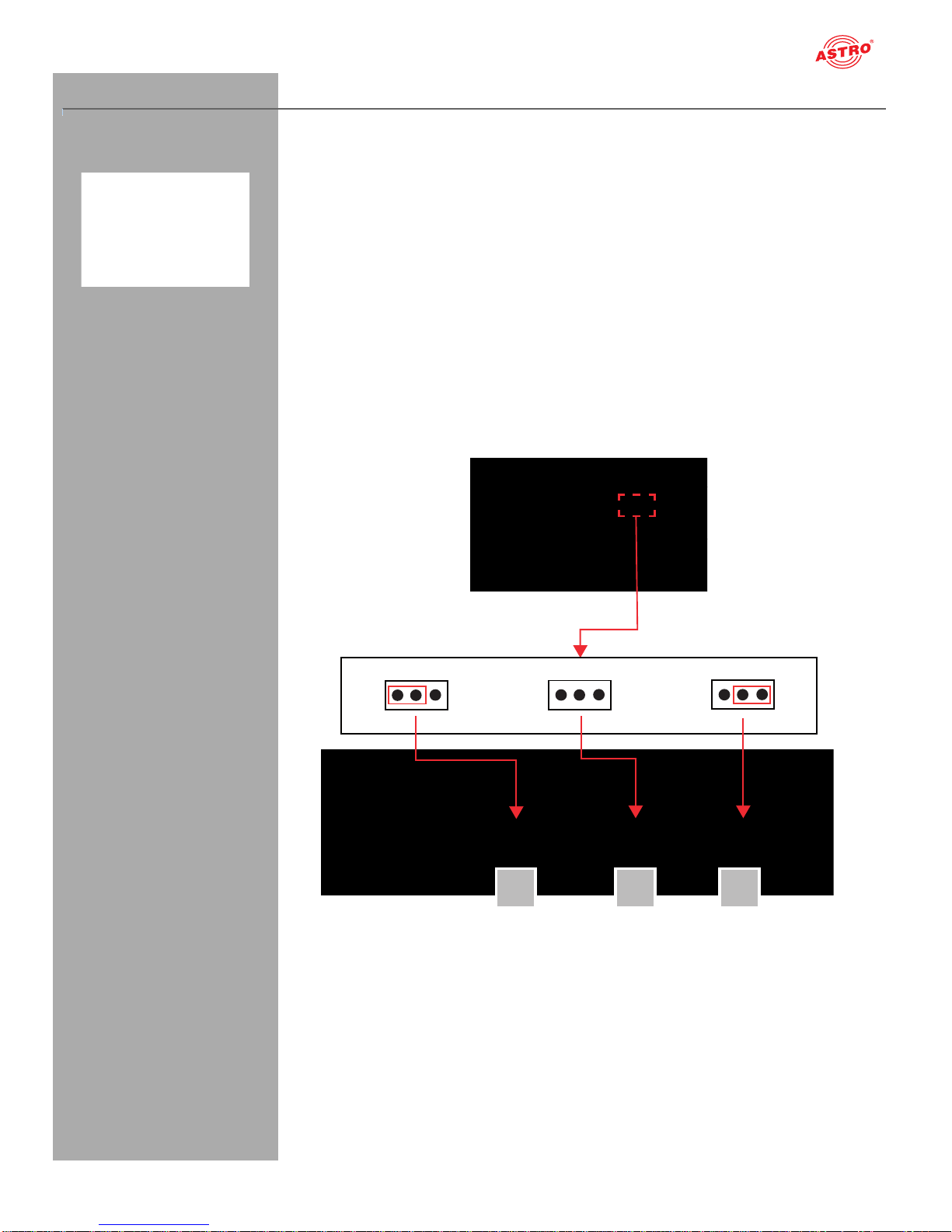Contents
Oerating manual U 144 - Version 08-2016Apage 2
Contents
General information...................................................................................................................page 03
Important!..................................................................................................................................page 04
Guarantee conditions................................................................................................................page 05
Disposal.....................................................................................................................................page 05
Performance description ...........................................................................................................page 06
Device description.....................................................................................................................page 07
Connecting and installing the module .......................................................................................page 09
Quick start – starting operation of the U 144.............................................................................page 12
“Status” menu............................................................................................................................page 21
“Main” menu..............................................................................................................................page 25
“Input settings” menu.................................................................................................................page 28
“SAT RX” menu.........................................................................................................................page 30
„Service Filter“ menu.................................................................................................................Seite 31
“RX 1.1 - RX 1.4” menu.............................................................................................................page 33
“CAM Mux” menu......................................................................................................................page 35
“CAM 1 - CAM 4” menu.............................................................................................................page 36
“IP TX” menu.............................................................................................................................page 39
„TX 1..8 (MPTS)“ menu.............................................................................................................Seite 40
„TX 9.. (SPTS)“ menu................................................................................................................Seite 42
“User settings” menu.................................................................................................................page 43
“SSL settings” menu..................................................................................................................page 45
“Licensing” menu.......................................................................................................................page 48
“Update/config” menu................................................................................................................page 49
“System log” menu....................................................................................................................page 52
“Alarm severities” menu ............................................................................................................page 54
“Active alarms” menu ................................................................................................................page 55
“Statistics” menu........................................................................................................................page 56
“Network” menu.........................................................................................................................page 56
“Devices” menu.........................................................................................................................page 57
Troubleshooting.........................................................................................................................page 58
Maintenance and repair.............................................................................................................page 58
Servicing....................................................................................................................................page 58
Technical data...........................................................................................................................page 59