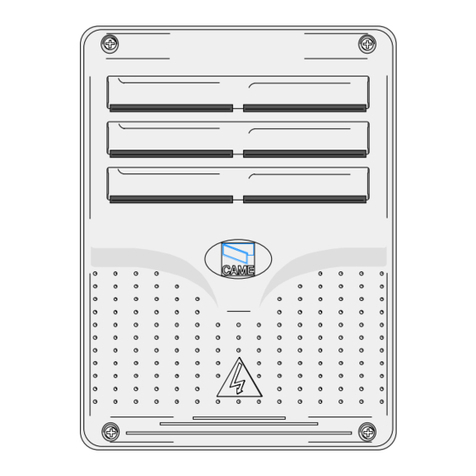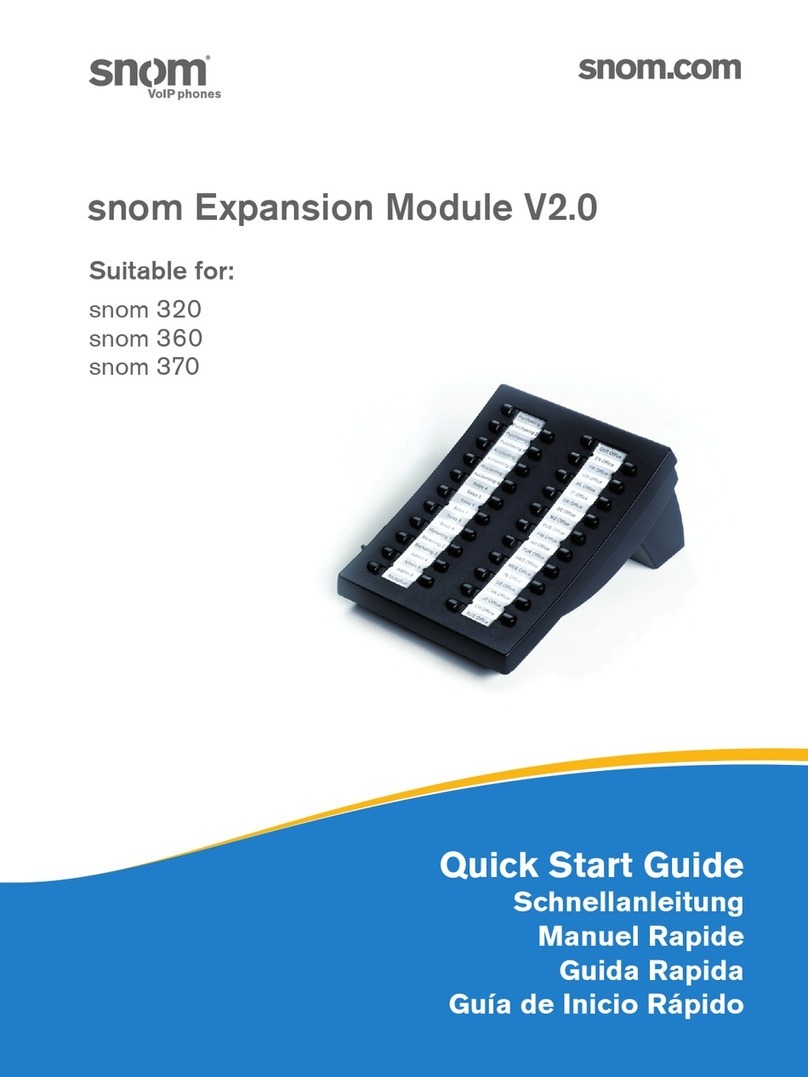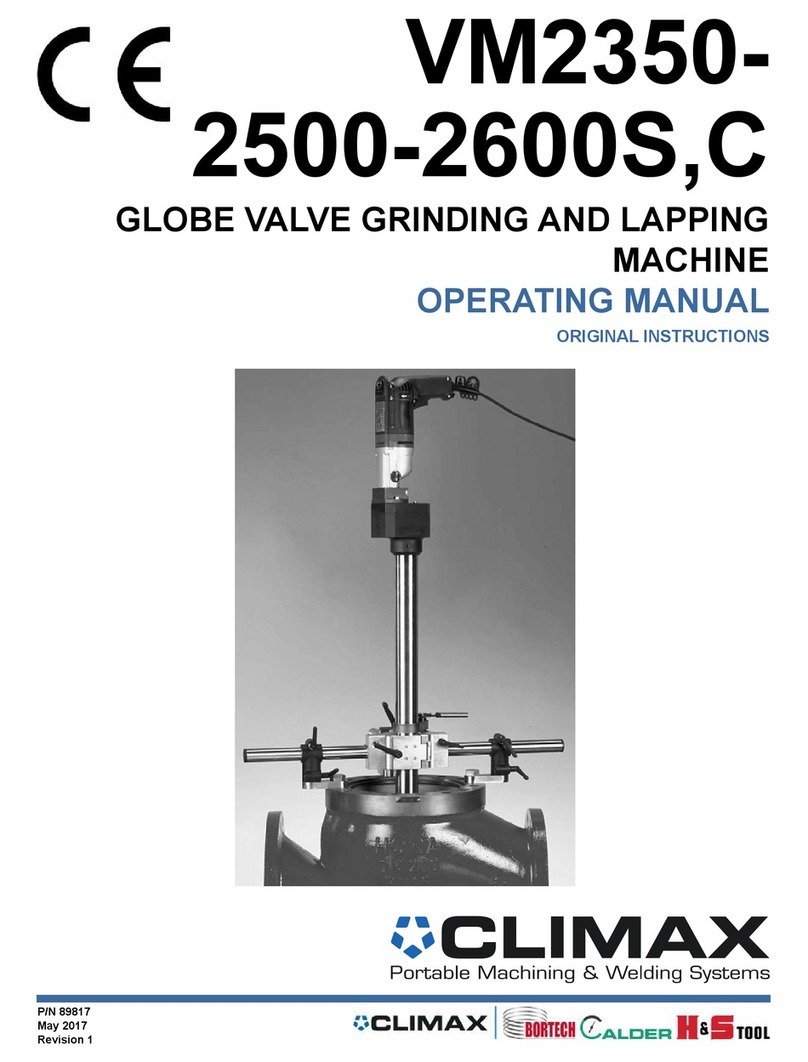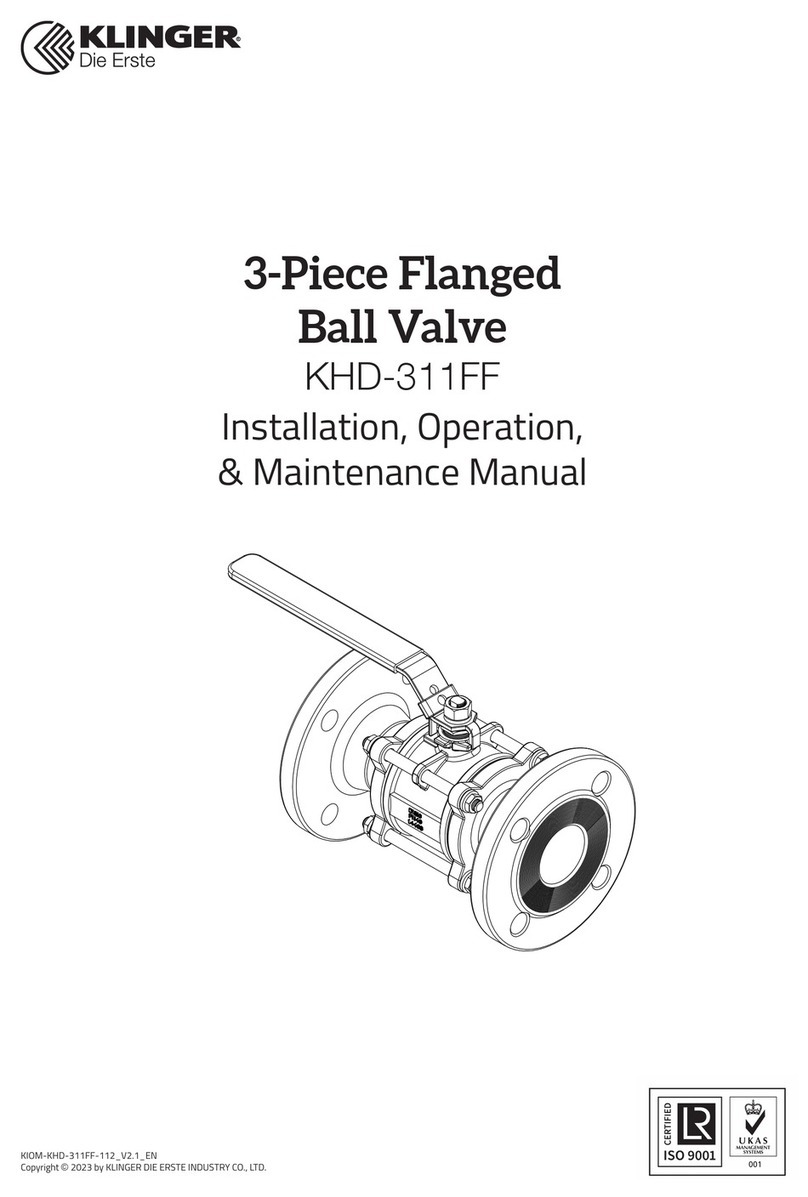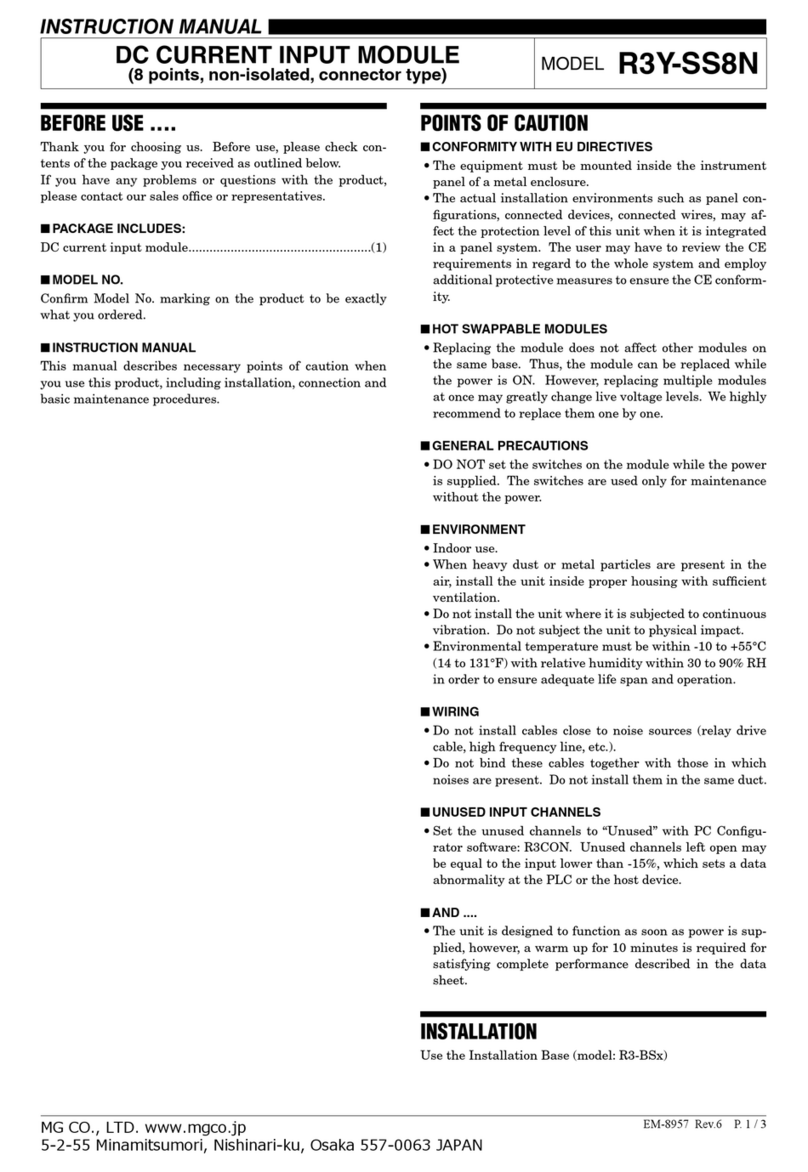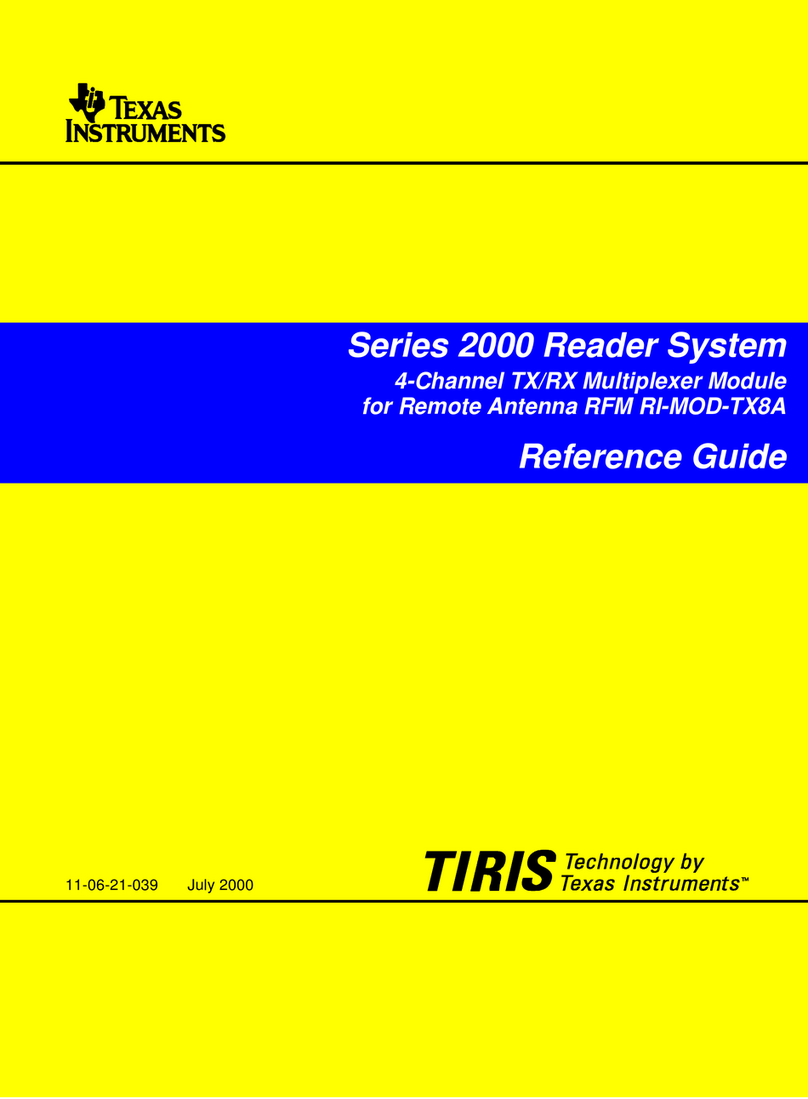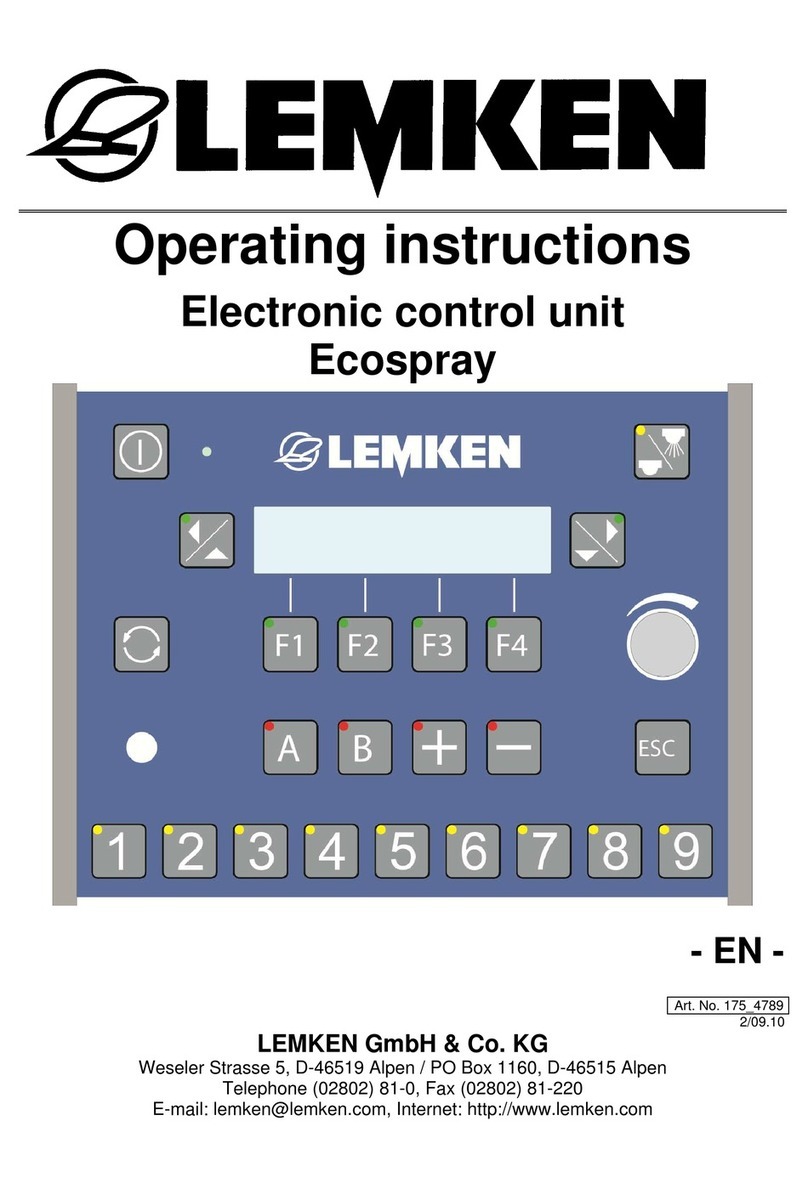Edge Precision Pi-oT 2 User manual

Quickstart Guide
Pi-oT 2 Precision Series
Content Overview
Welcome to the Pi-oT family! Each Module
contains the following-
•1x Pi-oT 2 Base Board & Enclosure
•2x 0.1” Spacers
•2x Hex Standoffs
•4x Nylon Screws
•3x Short Self-tapping Screws
•4x Long Enclosure Lid Screws
•1x 5V fan
•2x 4-40x1/2 Pan Head Screws
•1x Ethernet Jumper Cable
•1x UPS Board (Optional).
Step 1: Attaching Raspberry Pi and UPS
•Start by attaching your Raspberry Pi 4 to the 40
Pin receptacle on the bottom of the base board.
•Once attached, slide the 2 0.1” Spacers between
the Raspberry Pi and the Pi-oT 2 Baseboard as
shown in Figure 1.
•Thirdly, insert 2 Nylon Screws through the Pi and
secure to the Pi-oT Baseboard with 2 Hex
Standoffs.
•If active cooling is needed, install the 5V fan with
the 2 4-40 screws, and plug the fan into the 5V
header in the top right of the board.
•Next, install the UPS Board onto the Pi-oT 2
Baseboard by first aligning 2 mounting holes on
the UPS Board with the 2 Hex Standoffs. This will
ensure the 5 pin connector is properly aligned.
CAUTION: If the UPS board is not properly
connected, damage may occur to either board.
•Once aligned properly and connected, the
remaining 2 Nylon Screws can be used to secure
the UPS Board to the Hex Standoffs.
•If ethernet connection is needed, connect the
Raspberry Pi’s ethernet to the Pi-oT 2 Baseboard
with the supplied Ethernet Jumper cable. Excess
cable can be tucked under the assembly or
above if needed.
Figure 1: Inserting Spacers
Figure 2: Baseboard Installed

Quickstart Guide
Pi-oT 2 Precision Series
Step 2: Final Assembly
•Start by screwing the Pi-oT 2 Baseboard into
the bottom tray with the 3 provided self-
tapping screws shown in Figure 2.
•Finally, the enclosure lid is ready to be
installed with the 4 long machine screws,
once the Module is programmed and
configured, shown in Figure 3.
Step 3: Battery Choice and UPS Configuration
The Pi-oT 2 features an optional UPS powered by 2 LiFePO4
18650 batteries. The preferred cell for this product is the Lithium
Werks APR18650M1B. The UPS charges the cells to 3.4 Volts at
a maximum charge rate of 1 amp. The UPS will prioritize the
system load over battery charging if the maximum current draw is
reached.
CAUTION: To maximize efficiency, no reverse current protection
is present on the UPS. Use care when installing the LiFePO4
cells.
The UPS communicates to the Raspberry Pi via 2 GPIO
channels:
In the event of power failure, GPIO pin 25 (BCM) will be pulled
Low to signal the UPS is supplying power from the LiFePO4 cells.
The UPS is controlled by GPIO pin 24 (BCM), where logic Low
disables the UPS. This signal is held High when Vin is present,
thus allowing the Module to power on when Vin is initially
supplied.
The configuration of these two signals allows for the following
logic to control the Module-
1. The Raspberry Pi and UPS power on when Vin is first
supplied.
2. The GPIO pin 24 is held high via a python script or
similar.
3. GPIO pin 25 is used as an input to monitor for power
failure.
4. Once GPIO pin 25 is pulled low, the Raspberry Pi can set
a time to wait for power to resume before safely shutting
down.
CAUTION: The UPS will stop delivering power once a
dangerously low voltage level in the cells is detected.
This safety measure should not be used as a backstop
and only as an emergency condition. Please calculate a
reasonable time to run off battery power based on your
individual use case, and battery choice.
5. Once the Raspberry Pi shuts down, the GPIO pin 24 will
go Low, thus removing all power to the system.
6. If power is returned to Vin, the UPS will power on and the
process repeats.
Figure 3: Fully Assembled Module
GPIO 24 pulls
LOW, disables
UPS, entire system
is powered down.
Vin Supplied
UPS and Pi
Powered
Pi holds pin 24
HIGH
Vin Fails
GPIO 25 input
reads LOW
Pi waits maximum
time, safely shuts
down
Power is
returned,
GPIO returns
HIGH
Pi waits
predetermined
time, safely shuts
down

Quickstart Guide
Pi-oT 2 Precision Series
Power Supply
Rated Voltage
5 or 12-24V
Power Consumption
3 W Typical
15 W Max.
Reverse Polarity
Protection
None
Digital Inputs
The 24V digital inputs are tied to the GPIO
pins 12, 17, 22, 27 (BCM).
No. of Inputs
4
Voltage Range
0-24 V
Threshold
EN 61131-2 Type III
Common
FGND
Galvanic isolation
Yes
Digital Outputs
The ULN2003a powered open collector
digital outputs are triggered by the GPIO
pins 13, 16, 19, 20, 21, 26 (BCM).
No. of outputs
6
Maximum Voltage
50 V
Maximum Current
per Channel
500 mA
Common
GND
Galvanic isolation
None
Flyback Suppression
Yes, VSUP pin
Step 4: Configuring Power
The Pi-oT 2 Precision Series features an on-board
DC-DC converter to allow the Module to be
powered by either a 5V or 12-24V input. To
configure which power level, adjust the switch on
the right side of the board.
CAUTION: Applying 12-24V while configured to 5V
will damage the boards and cause extreme
damage to any batteries installed. Please use
extreme care when configuring this device.
Once configured, attach the Positive and GND
leads to the screw terminals, using a 3 Watt
capable power supply.
Step 5: Interfacing the Raspberry Pi with the
Pi-oT 2 Baseboard
The Pi-oT 2 has 4 main IO groups:
1. Digital Inputs
2. Digital Outputs
3. Analog Inputs
4. RS485
Digital Inputs:
The 4x 24 volt inputs are connected the
GPIO pins 12, 17, 22, and 27. When interfacing
these DI with switches or sensors in the field,
the FGND terminal should be used as the
ground. This ensures proper galvanic isolation
between the sensor inputs and the rest of the
circuit board. For more information on the input
thresholds, refer to EN 61131-2.
Digital Outputs:
The 6x Open Collector outputs are
controlled by GPIO pins 12, 16, 19, 20, 21, and
26. The open collectors have a maximum
voltage of 50V and a maximum current
capability of 500 mA for a single channel.
Note: When driving inductive loads, to avoid
kick-back voltages, tie the coil supply voltage to
VSUP.
When driving a resistive load, a pullup resistor
is needed in order for the device to sink current
and for there to be a logic high level. VSUP can
be left disconnected in these instances.

Quickstart Guide
Pi-oT 2 Precision Series
Analog Inputs
The MCP3208 powered inputs communicate
with the Raspberry Pi via the SPI 0 channel.
No. of Inputs
8
Resolution
12 Bit
Voltage Range
0-5 V
Common
AGND
Sampling Rate
100 ksps
Galvanic isolation
None
RS485
The SN65HVD72 powered port converts
RS485 signals directly to serial logic, allowing
the Raspberry Pi to communicate with
standard RS485 devices via pins 14 and 15
(BCM).
Surge Protection
≥500-V surge
transients
Termination R.
0 Ohm
Bias R.
0 Ohm
Galvanic Isolation
None
Analog Inputs:
The 8x 0-5V analog inputs interface to
the Raspberry Pi via the SPI 0 channel. With a
resolution of 12 Bits, the MCP3208 chip be
best used with the gpiozero Python library.
The MCP3208 IC is also capable of operating
in differential mode. In this mode one channel
is read relative to the value of a second
channel. For more information, refer to the
gpiozero documentation or the MCP3208
datasheet.
Note: The AGND pin and GND are connected
via a 40 Ohm resistor internal to the MCP3208
IC. The best practice is to operate the Module
and sensor on the same ground plane.
RS485 Terminal:
The single RS485 terminal is
connected to the Raspberry Pi TX and RX
pins. The circuitry converts the RS485 level
signals to standard serial level in order for the
Raspberry Pi to read it. Open-source Python
Libraries such as pyserial or minimalmodbus
work best for interpreting the signals.
In order for the Module to be used as a
Master on an RS485 bus, termination or bias
resistors are not included in the on-board
circuit, and thus may need to be implemented
elsewhere on the bus.