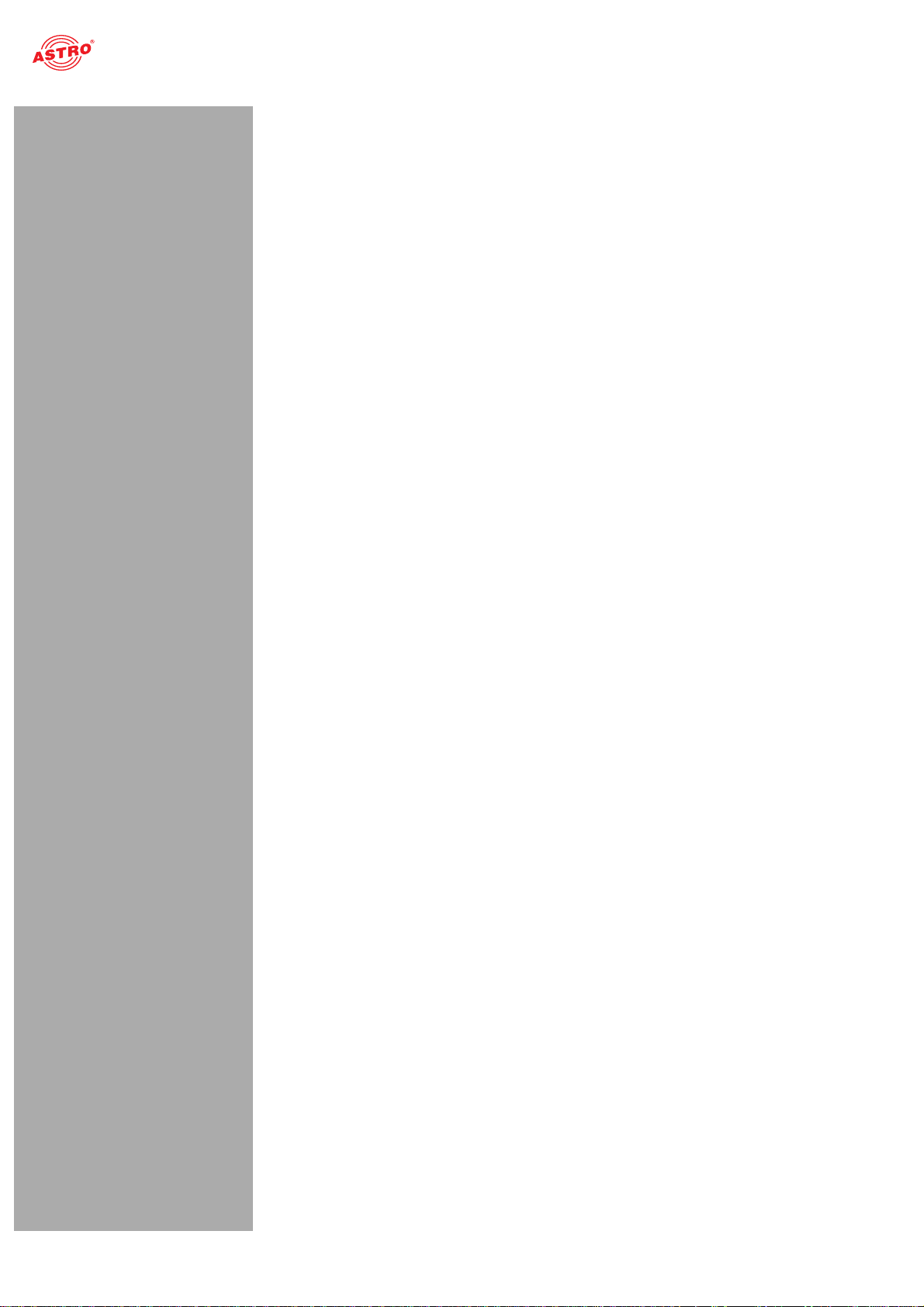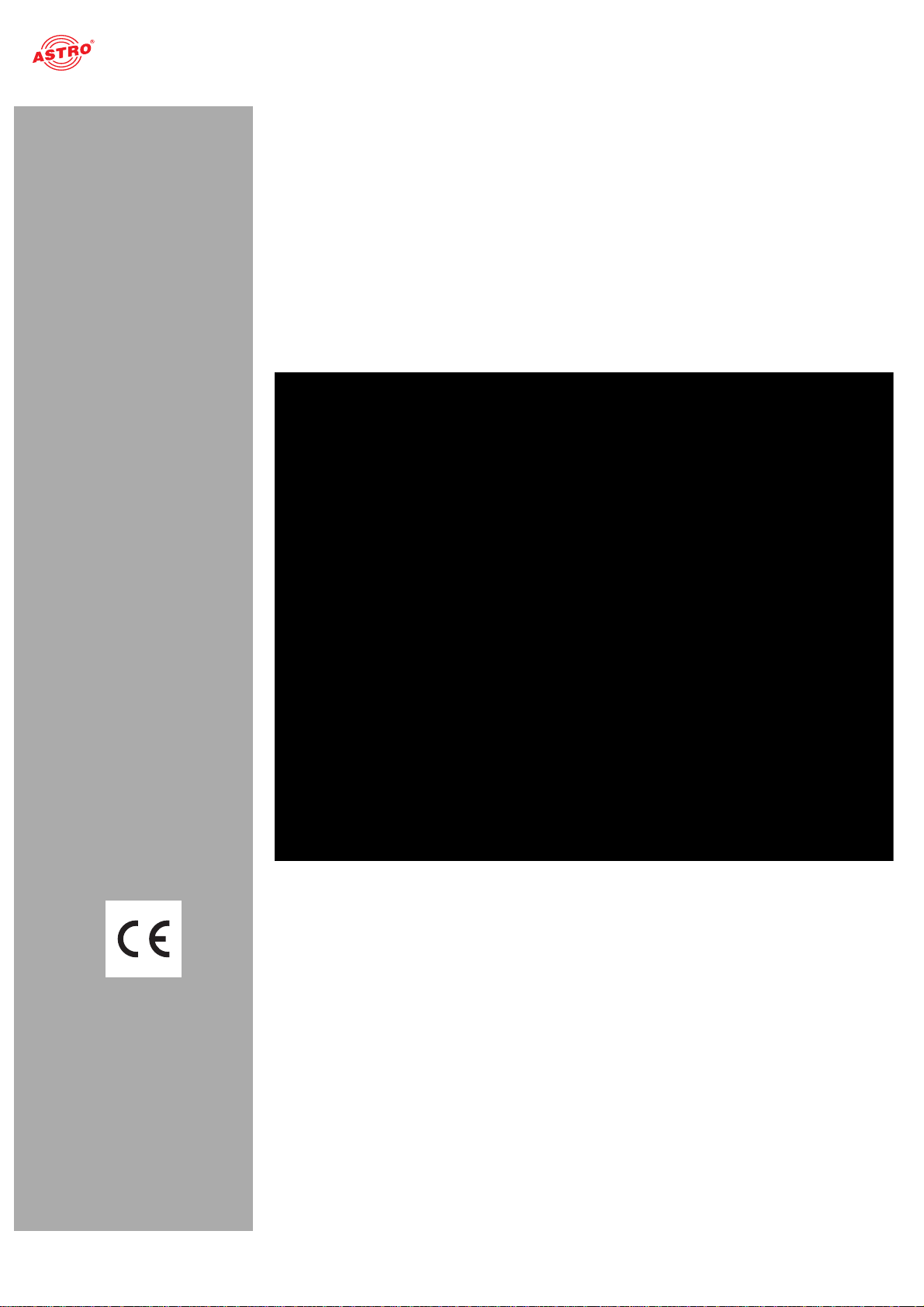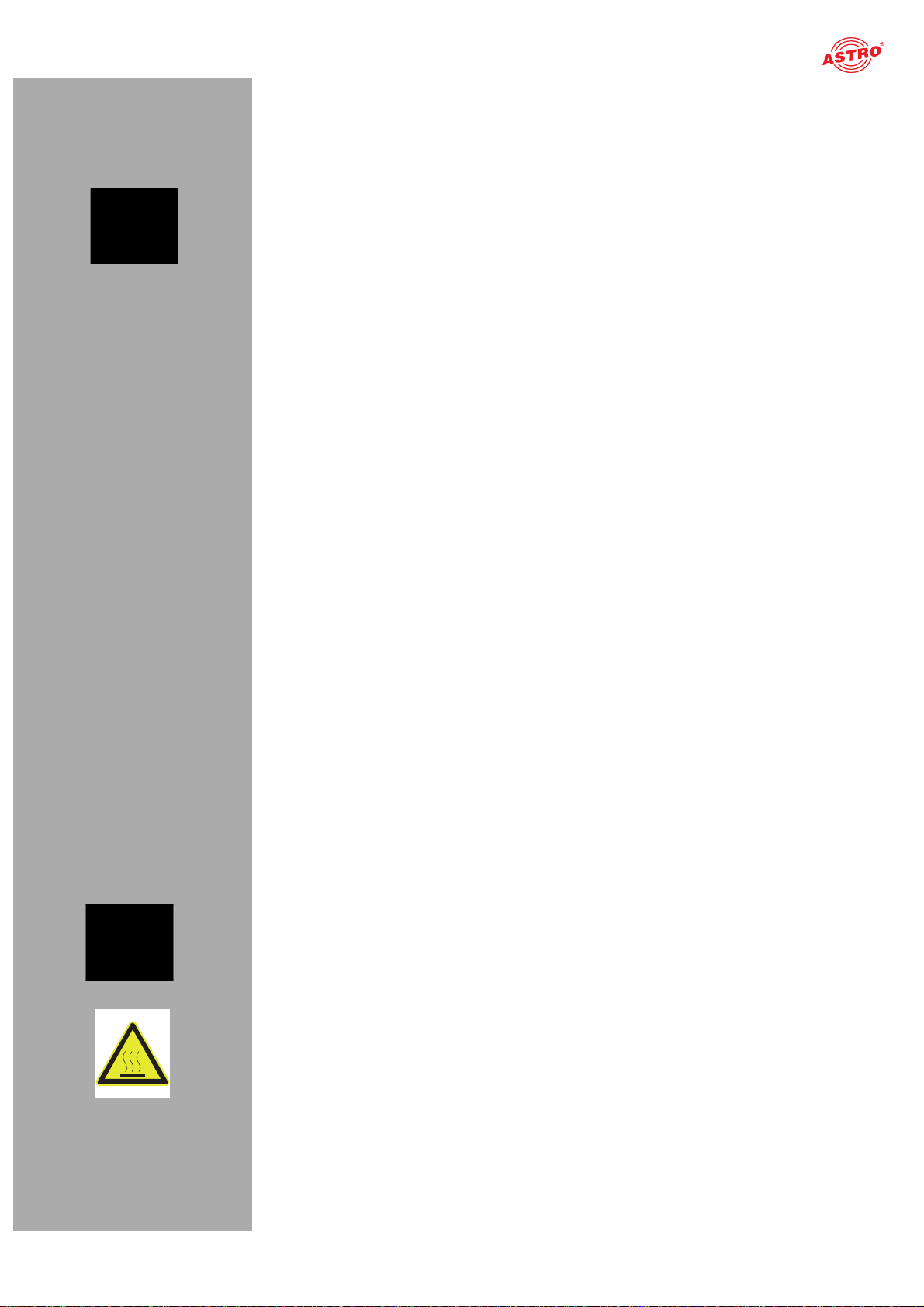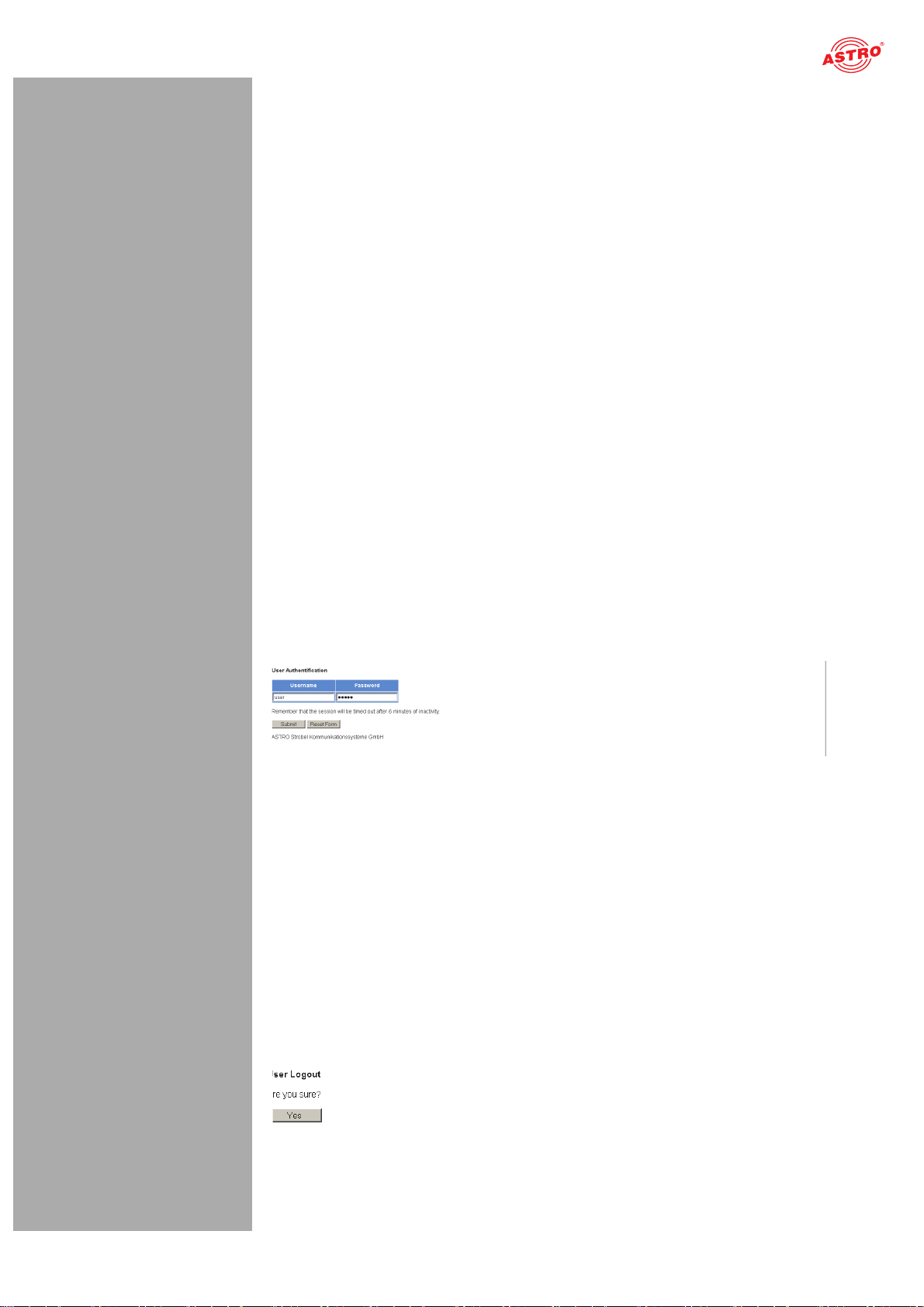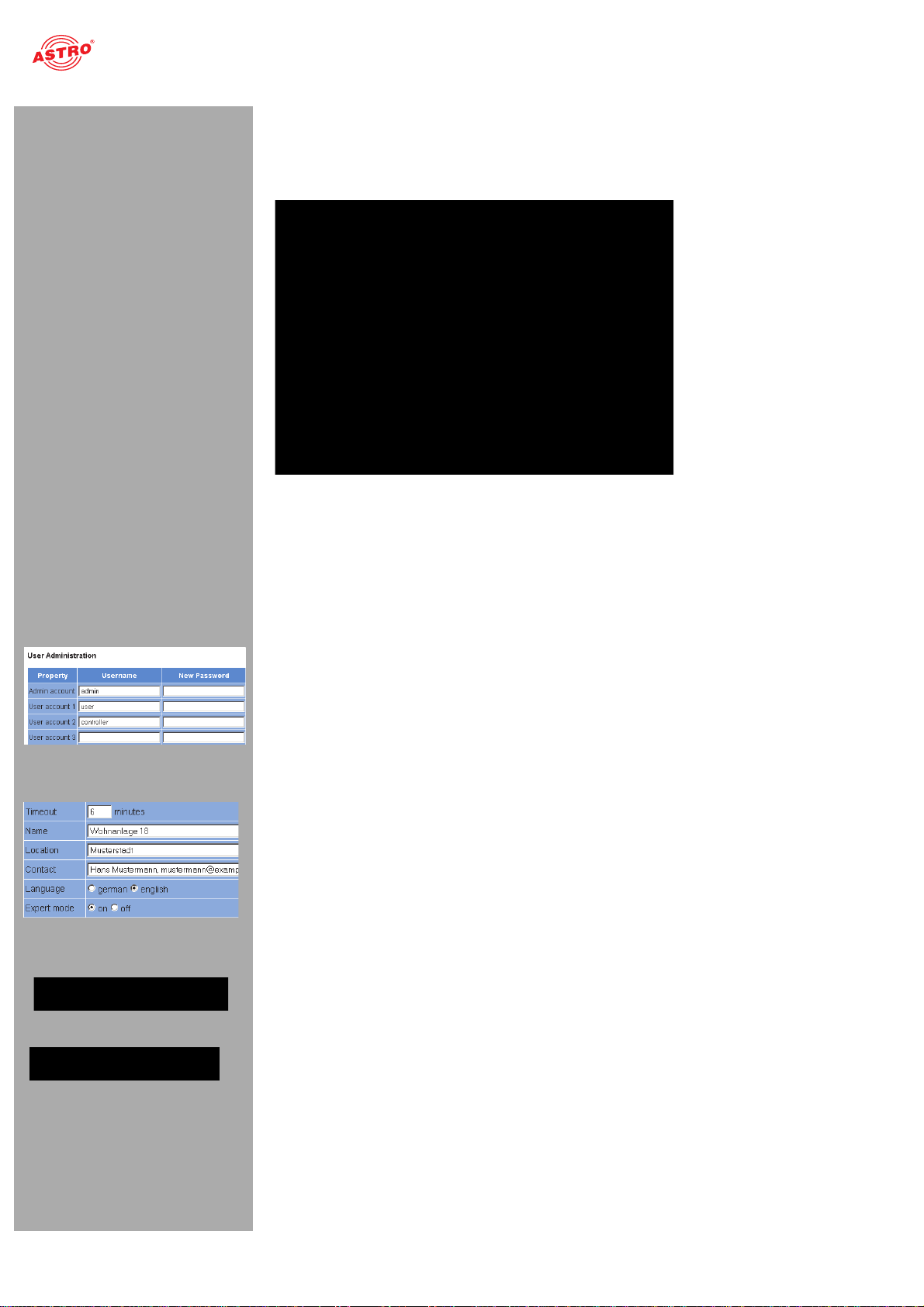Seite 5
Important safety information
Operating Manual DVB-T BOX, QAM BOX, QAM BOX neo and QAM BOX eco - Version 03-2020A
Important safety information
To avoid any hazardous situations to the extent possible, you must adhere to the following safety infor-
mation:
ACHTUNG: Failure to observe this safety information may result in personal injury due
to electrical and thermal dangers!
Proper use
Only use the device at the approved operating sites and in the ambient conditions allowed (as
described in the following), and only for the purpose described in the section “Proper use”.
Before starting operation of the device
HINWEIS: Read this operating manual attentively! It contains important information about
installation, ambient conditions and maintenance of the device. Keep this operating manual for
future use and for handover in the event of a change of owner or operator. A PDF version of this
manual is available to download on the ASTRO website (there may be a more recent version).
Check the packaging and the device for transport damage immediately. Do not start operation of
a device that has been damaged.
Transporting the device by the power cable may damage the mains cable or the strain relief, and
is therefore not permitted.
Installation, operation, maintenance
The device may only be installed and operated by qualified persons (in accordance with EN
60065) or by persons who have been instructed by qualified persons. Maintenance work may only
be carried out by qualified service personnel.
The installation site must be planned in a way that prevents children from playing with the device
and its connections.
The electrical connection conditions must correspond to the specifications on the device type
plate.
To avoid damage due to overheating, the device may only be installed on vertical surfaces. The
installation basis should be level and non-flammable. Operating position: Device vertical, with
power cable outlet at the bottom.
The ambient temperatures specified in the technical data must be complied with, even when
climatic conditions change (e.g. due to sunlight). If the device overheats, the insulation used to
isolate the mains voltage may be damaged.
The device and its cable may only be operated away from radiant heat and other sources of heat.
To avoid trapped heat, ensure there is good ventilation on all sides (minimum interval of 20 cm to
other objects). Installing the device in recesses or covering the installation location, e.g. with
curtains, is not permitted. Ventilation openings may not be covered.
If the device is installed in a cabinet, ensure adequate air convection is possible to avoid
exceeding the maximum ambient temperature permitted for the device.
No objects may be placed on the device.
The subscriber network must be earthed in accordance with EN 60728-11, and must remain
earthed even when the device is removed. Furthermore, the earth connection on the device can
be used. Devices within hand’s reach must be integrated into the potential equalisation together.
Operating the device without an earth conductor, without earthing the device or without using
device potential equalisation is not permitted.
The device does not feature protection against water and may therefore only be operated and
connected in dry rooms. It must not be exposed to spraying or dripping water, to condensation, or
to similar sources of moisture.
Housing components near the cooling fins at the rear, or actual the cooling fins, may become very
hot. You should therefore not touch these parts.