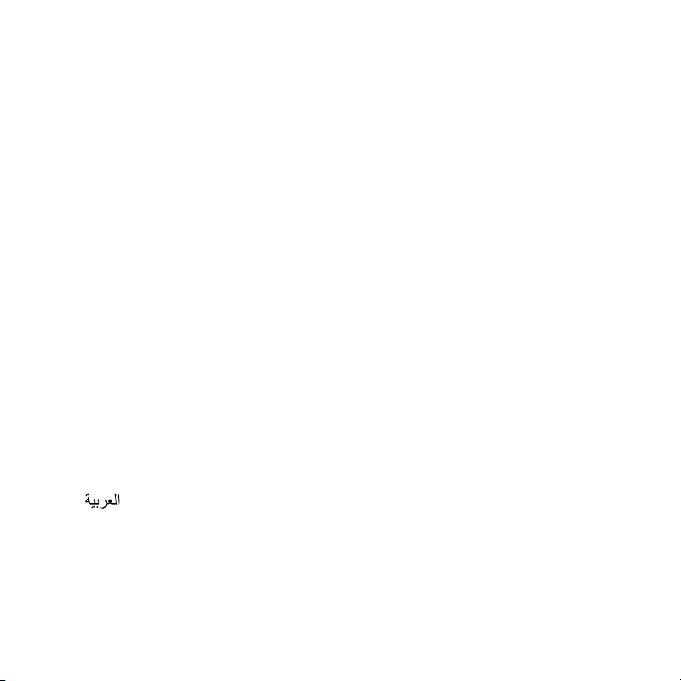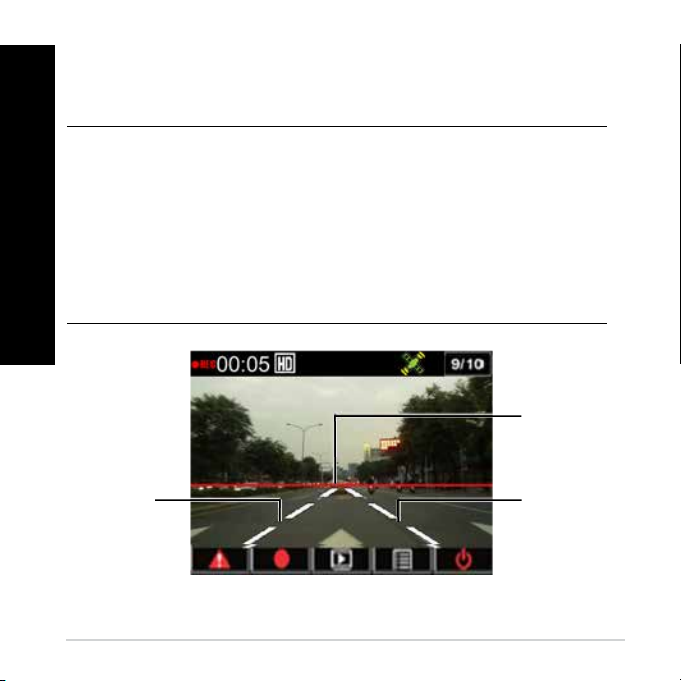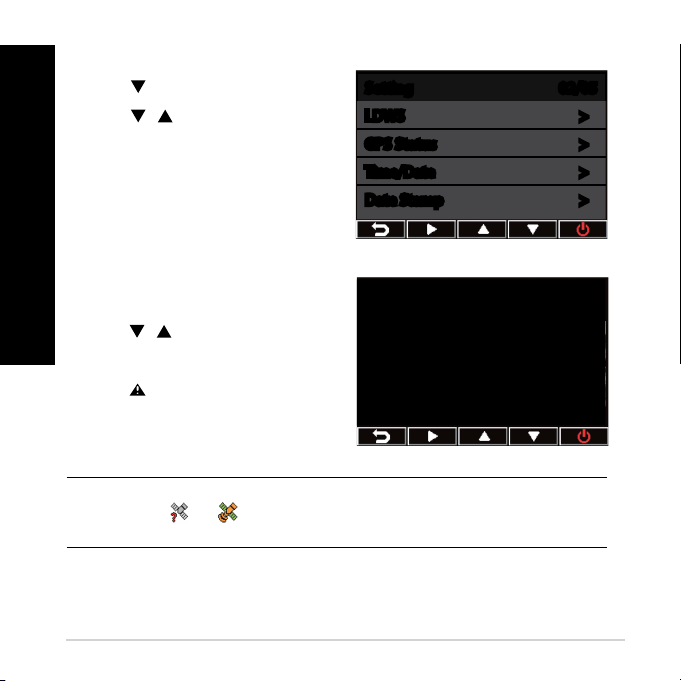7
English
Connecting your car camcorder
1. ConnecttheminiUSBconnector
ofyourcarchargertotheminiUSB
portofyourcarcamcorder.
2. Plugtheotherendofyourcar
chargertothe12Vauxiliarypower
outlet (cigarette lighter socket)
ofyourvehicle.Whenyoustart
yourvehicle,yourcarcamcorder
automatically turns on�
3. Placethepowercordalongthe
windshieldceilingandfrontpillar
ofyourvehicle,thensecureitin
placewiththeself-adhesiveclips.
NOTES:
• Werecommendthatyoudisconnectyourcarchargerwhentheengineisoff.
• Useonlythecarchargerthatcamewithyourcarcamcorder.Usingadifferent
car charger may damage your car camcorder�
Turning your car camcorder on/off
• Yourcarcamcorderautomaticallyturnsonwhenyoustartyourvehicle.It
automaticallyturnsoffwhenyouswitchoffyourvehicle.
• Tomanuallyturnyourcarcamcorderon,press �
• Tomanuallyturnyourcarcamcorderoff,press forabouttwoseconds.