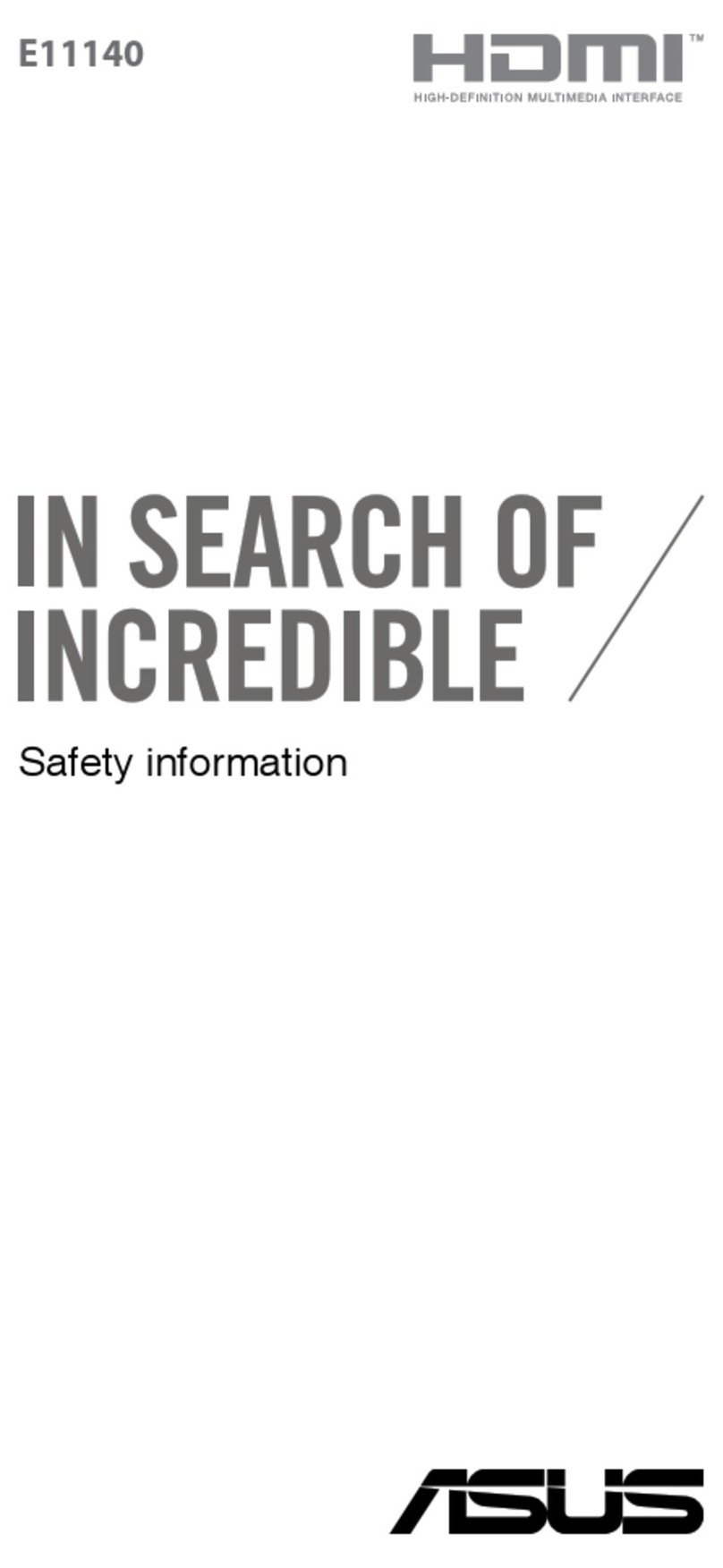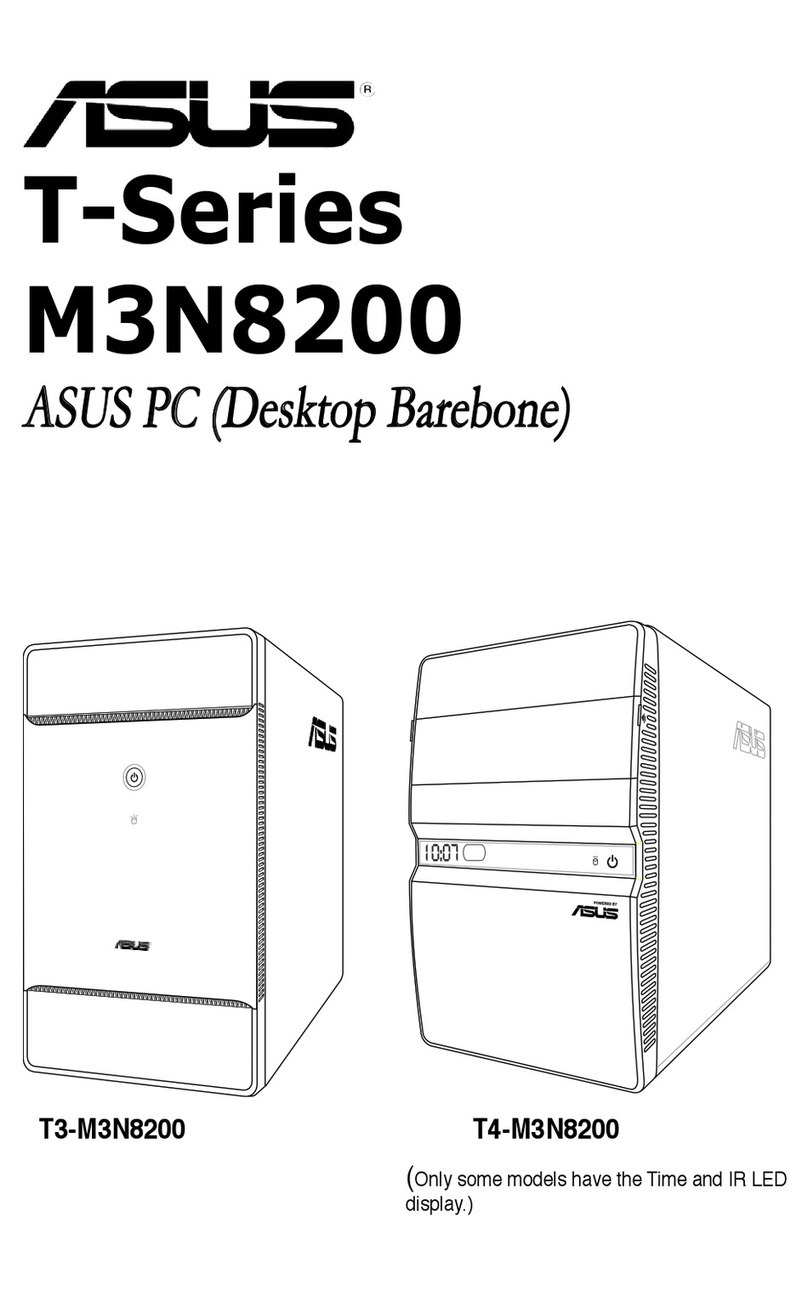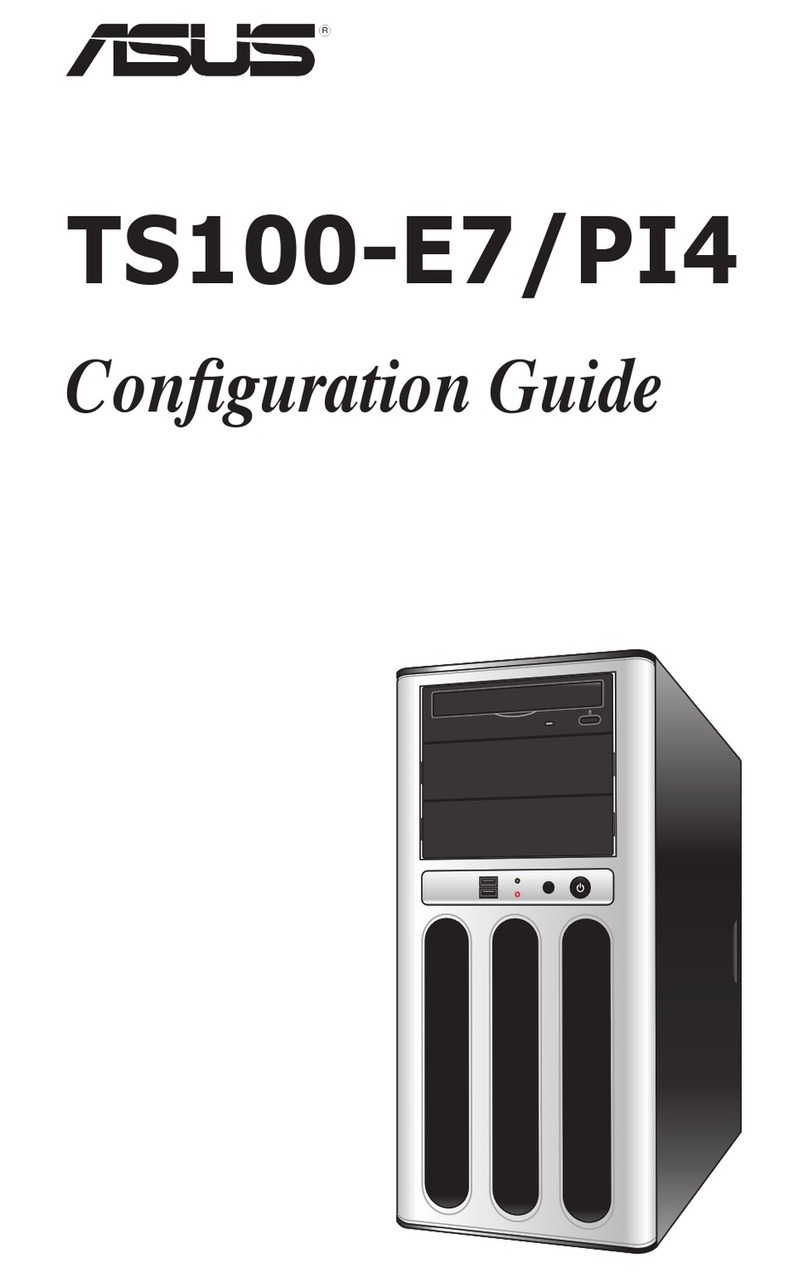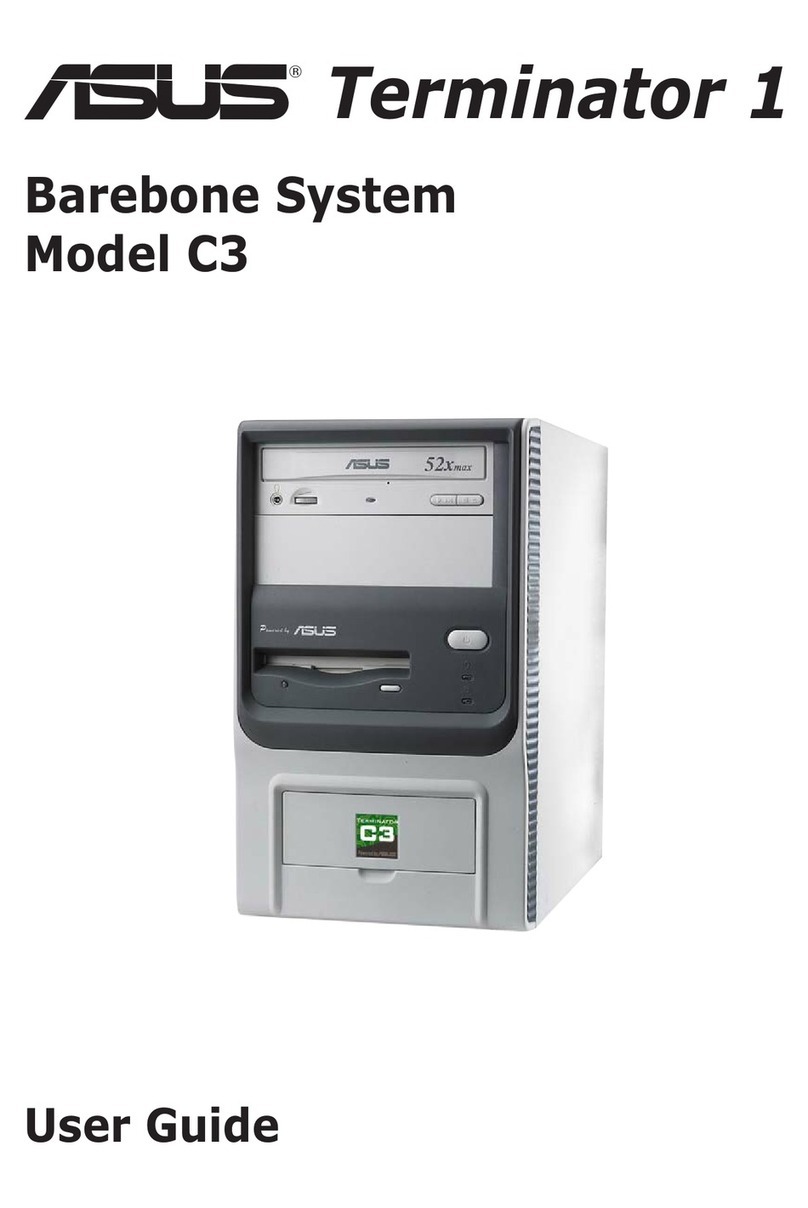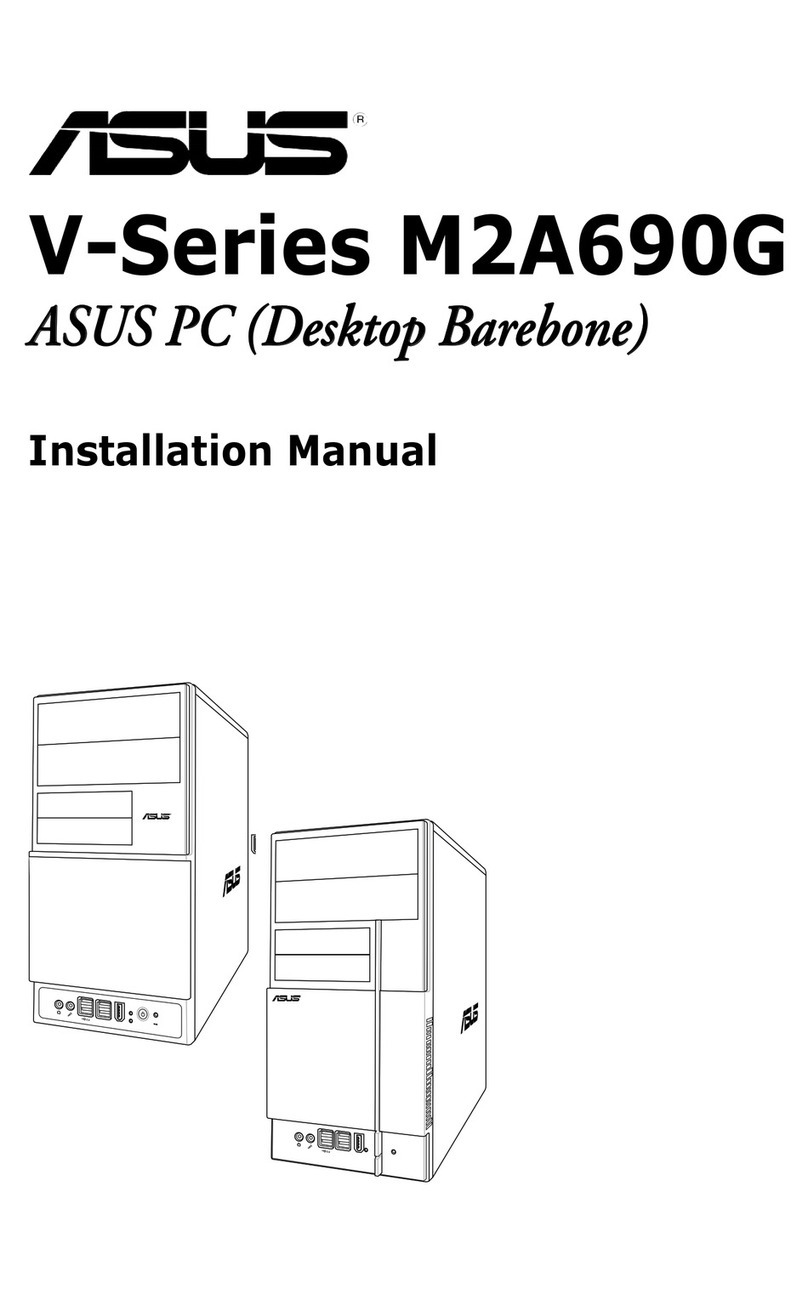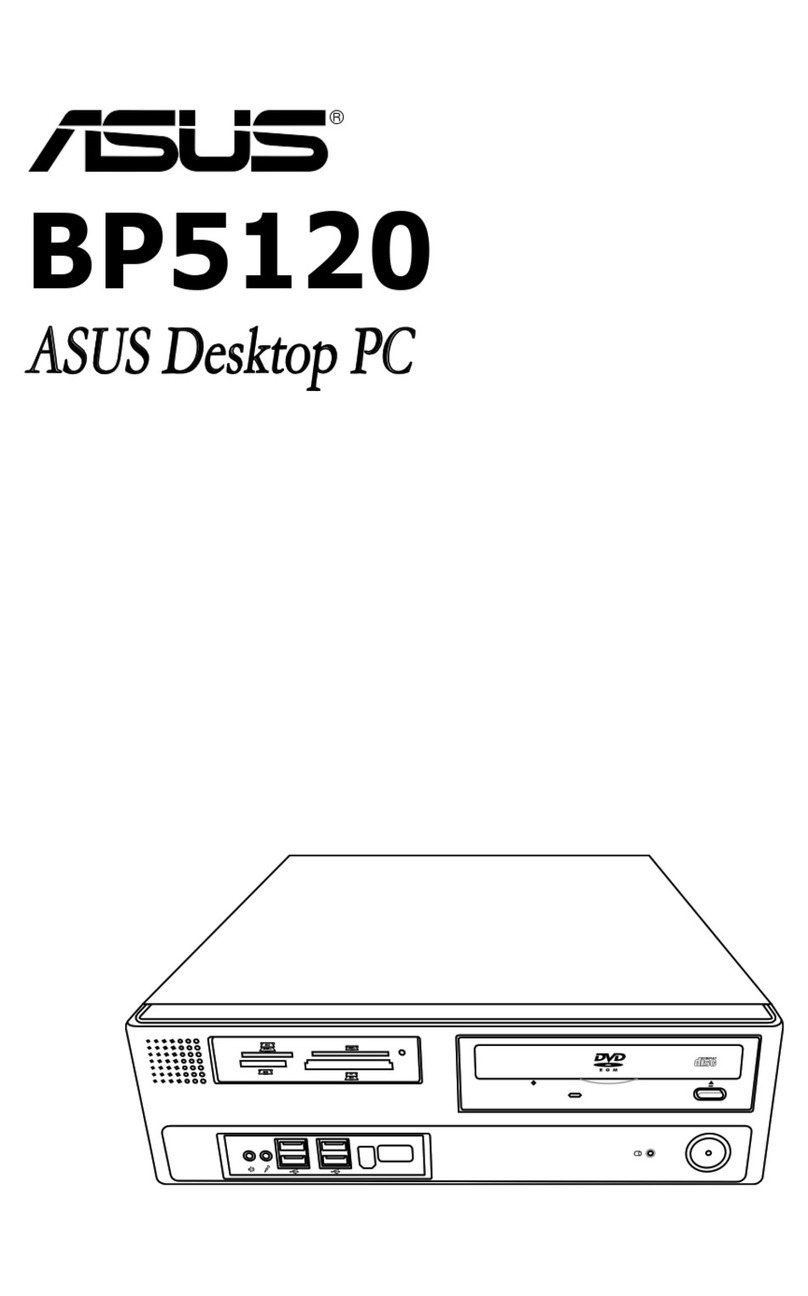English
Contents
Contents .................................................................................................... 3
Notices..................................................................................................................................................... 5
Federal Communications Commission Statement......................................................... 5
Canadian Department of Communications Statement................................................ 6
IC Radiation Exposure Statement for Canada................................................................... 6
Declaration of Conformity (R&TTE directive 1999/5/EC).............................................. 6
CE Mark Warning......................................................................................................................... 7
Wireless Operation Channel for Different Domains....................................................... 7
France Restricted Wireless Frequency Bands.................................................................... 8
REACH ............................................................................................................................................. 9
Global Environmental Regulation Compliance and Declaration ............................10
Takeback Services.....................................................................................................................10
UL Safety Precaution................................................................................................................10
Notes for this manual.......................................................................................................................11
Safety information.............................................................................................................................12
Setting up your system...........................................................................................................12
Care during use..........................................................................................................................12
Welcome..................................................................................................13
Package contents ..............................................................................................................................13
Getting to know your EeeTop PC........................................................... 14
Front view.............................................................................................................................................14
Rear view ..............................................................................................................................................16
Side views.............................................................................................................................................18
Using the touch screen....................................................................................................................19
Showing the touch pointer ...................................................................................................19
Cleaning the touch screen.....................................................................................................20
Using the keyboard...........................................................................................................................21
Function keys (for wireless keyboard only) .....................................................................22
Positioning your EeeTop PC...................................................................23
Placing on the desktop....................................................................................................................23
Mounting to the wall (for wall mount model only)...............................................................24