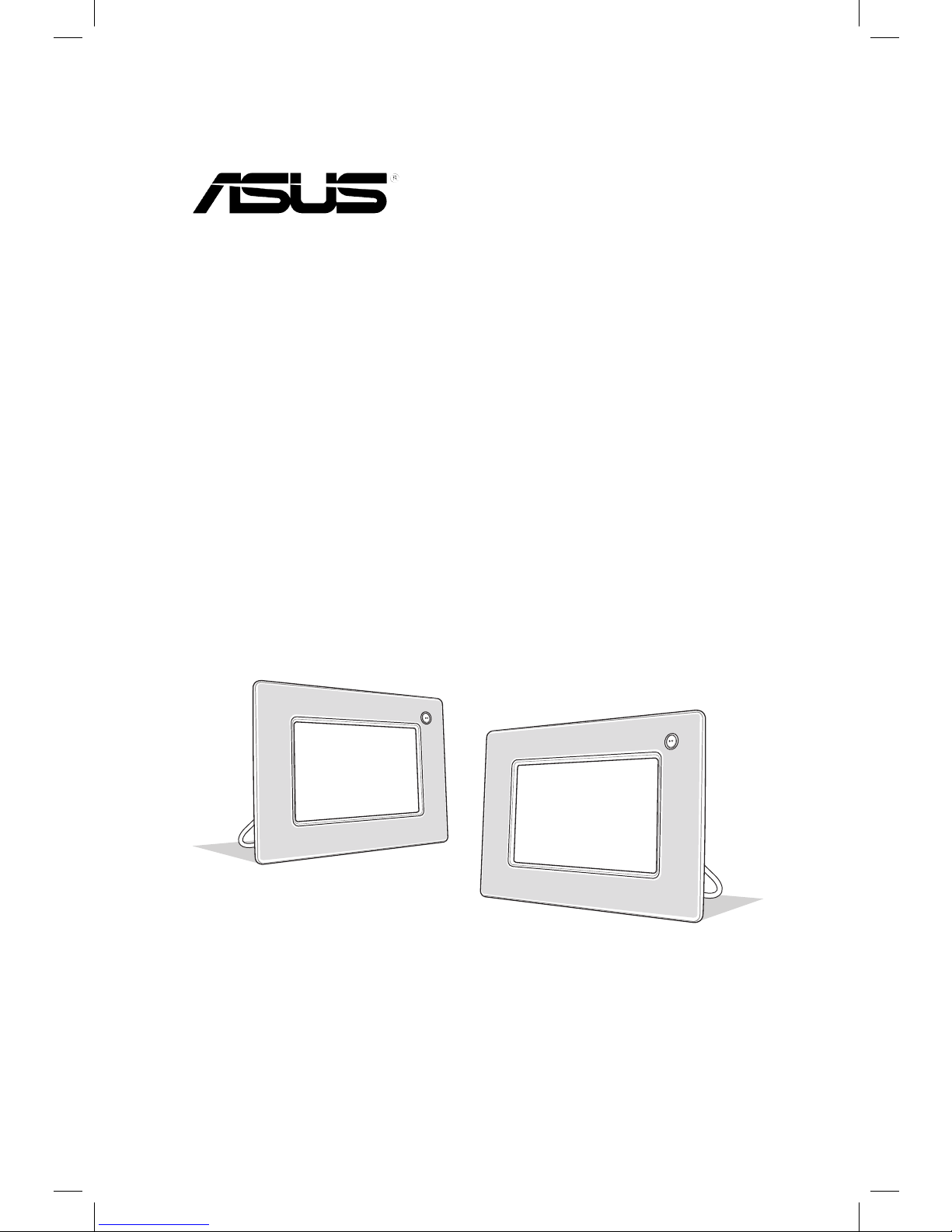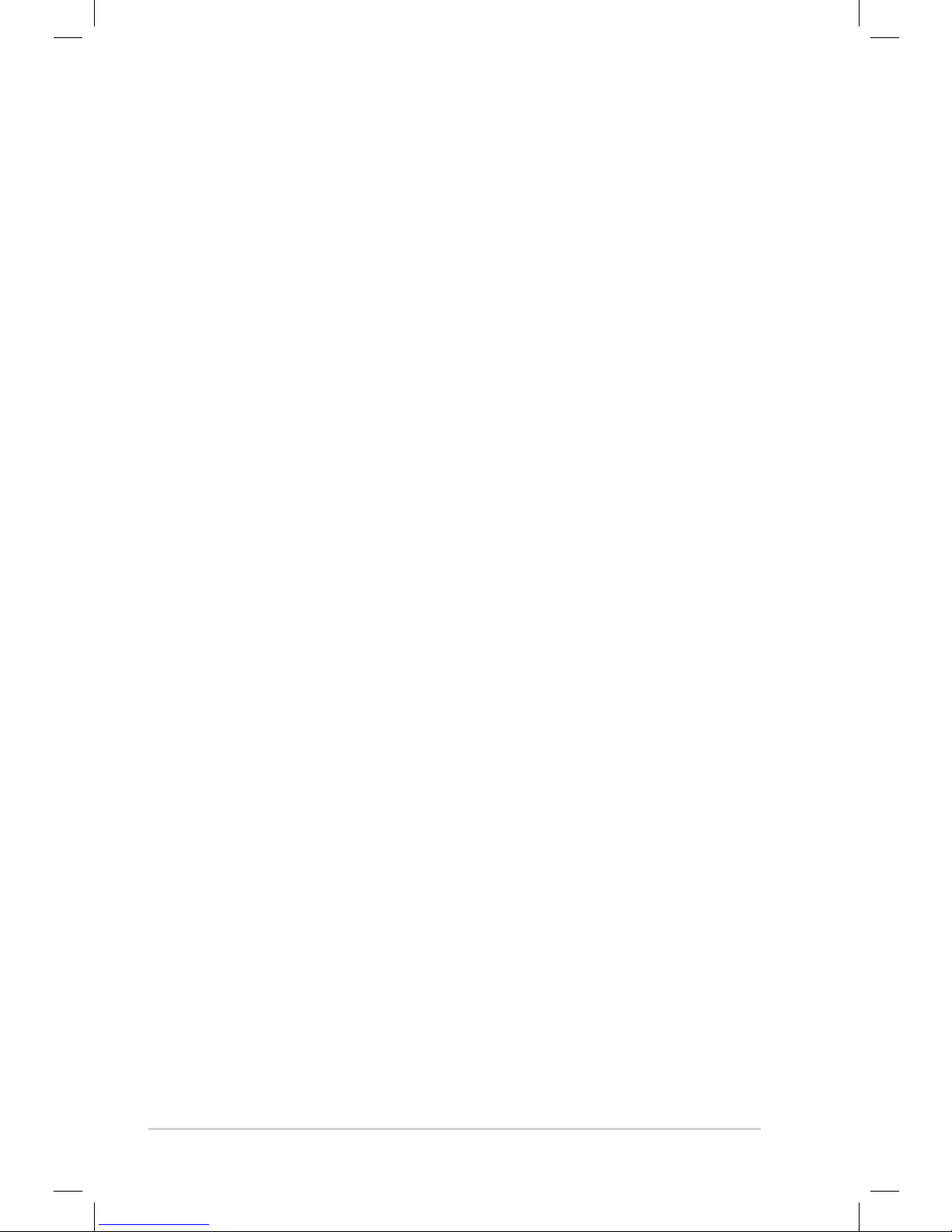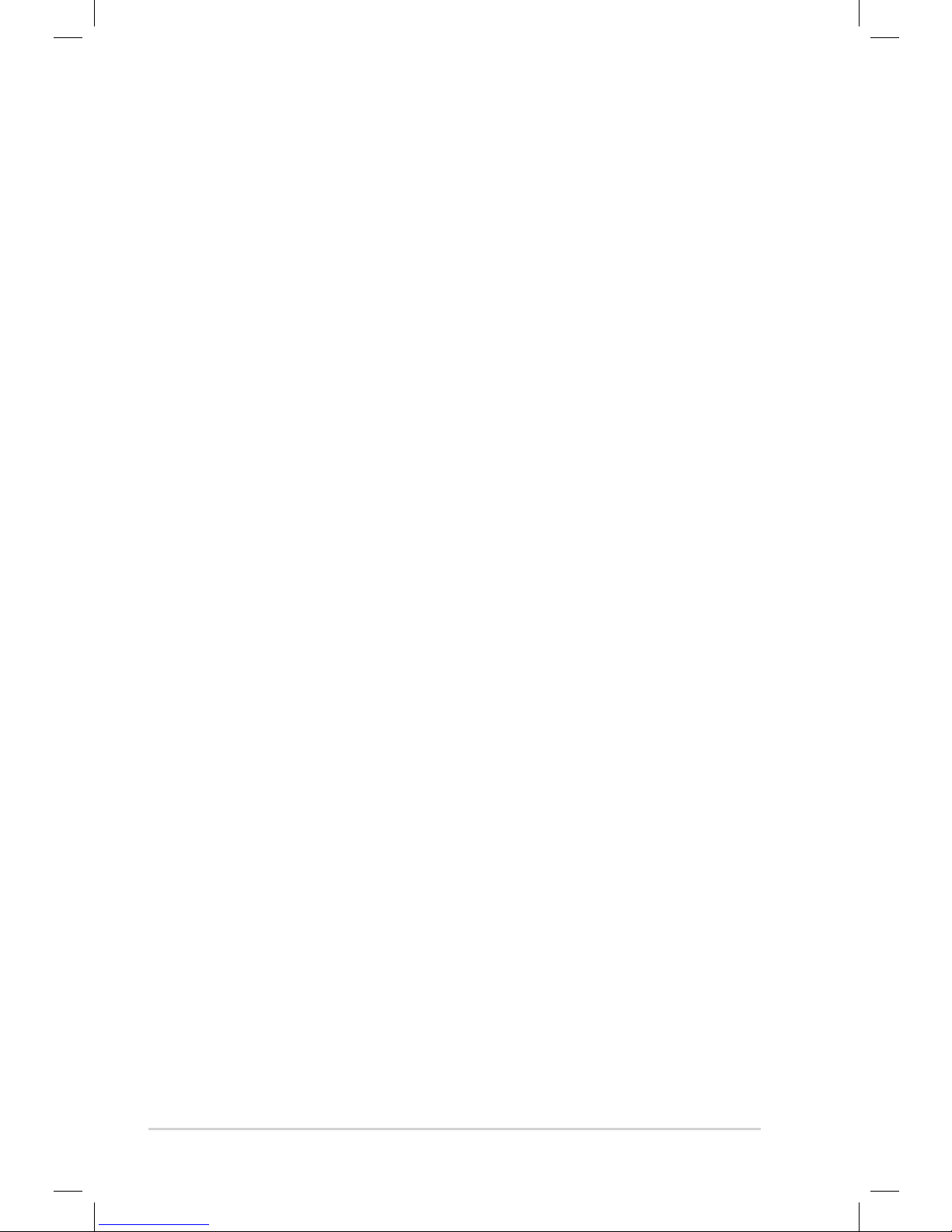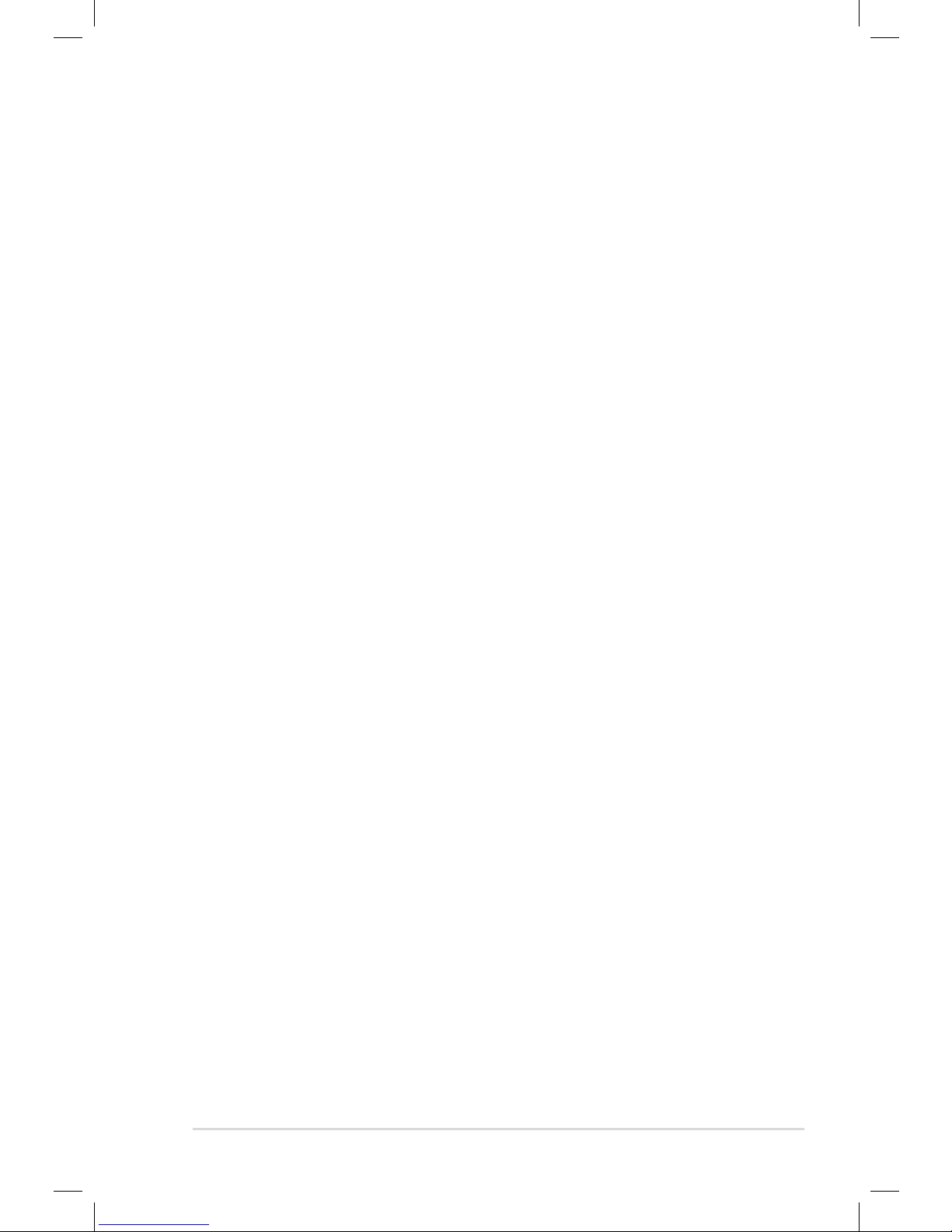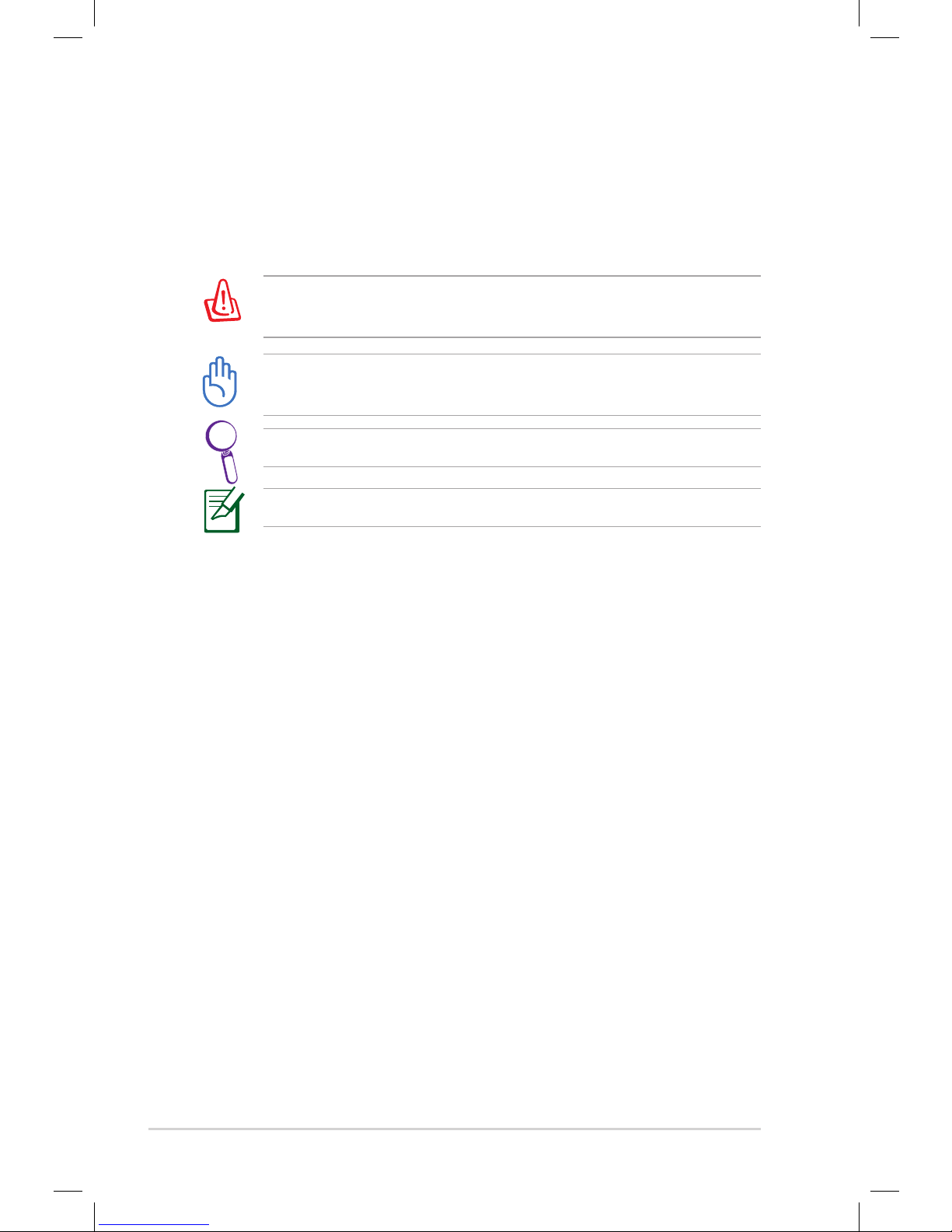Contents
Notices ....................................................................................................................v
Safety information ............................................................................................ vi
Care & Cleaning ............................................................................................... vii
Notes for This Manual.................................................................................... viii
Where to find more information................................................................viii
Chapter 1: Hardware introduction
Package contents........................................................................................... 1-2
System requirements for sub-display function................................... 1-3
Hardware introduction................................................................................. 1-4
Front view........................................................................................................ 1-4
Back view......................................................................................................... 1-4
Side view.......................................................................................................... 1-5
To connect uFOTO:....................................................................................... 1-6
Connecting your uFOTO.............................................................................. 1-6
Chapter 2: Getting started
Using your uFOTO for the first time......................................................... 2-2
Setting language and time/date............................................................. 2-2
Installing the Sub-Display utility............................................................. 2-2
uFOTO placement ........................................................................................ 2-3
Screenmenu..................................................................................................... 2-4
Setting your uFOTO....................................................................................... 2-4
Viewing photos............................................................................................... 2-9
Displaying images from different sources:.......................................... 2-9
Previewing photos .....................................................................................2-10
Adjusting effects.........................................................................................2-11
Copying photos to your uFOTO ............................................................2-12
Deleting photos from your uFOTO.......................................................2-13
Listening to MP3s.........................................................................................2-14
Copying MP3 files to your uFOTO.........................................................2-15
Deleting MP3 files from your uFOTO...................................................2-16
Calendar ..........................................................................................................2-17
Calendar SlideShow...................................................................................2-17
Reminiscence...............................................................................................2-18