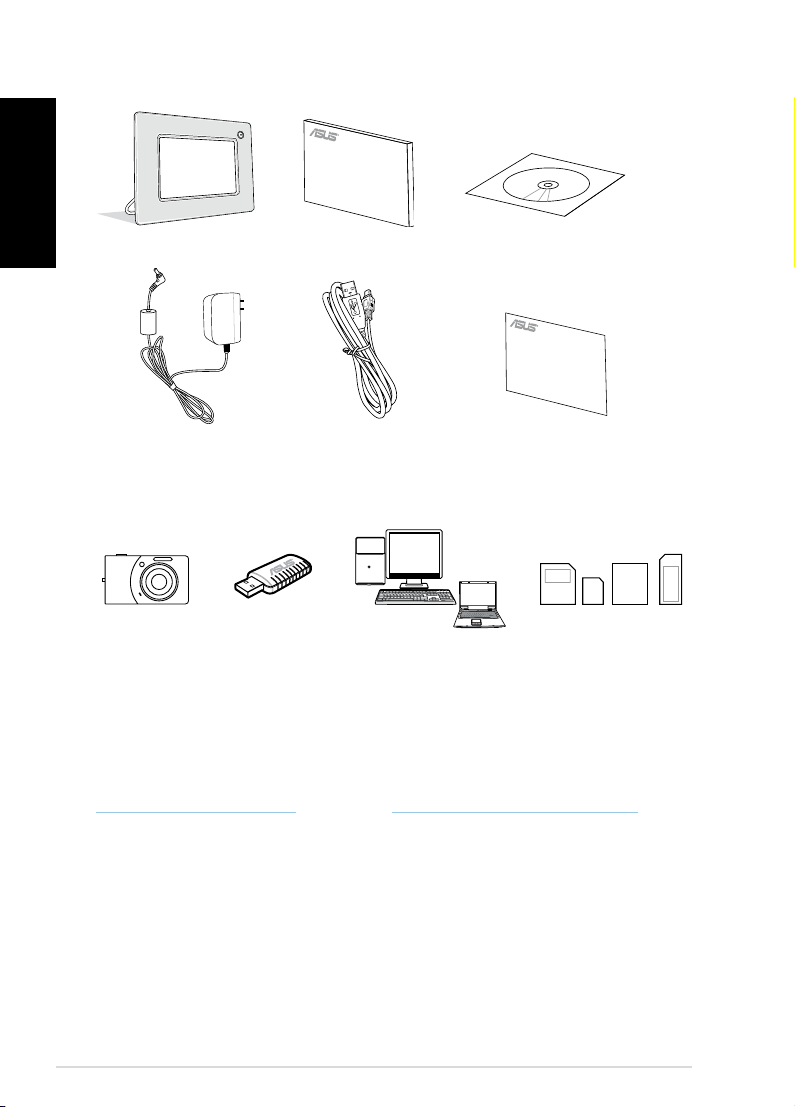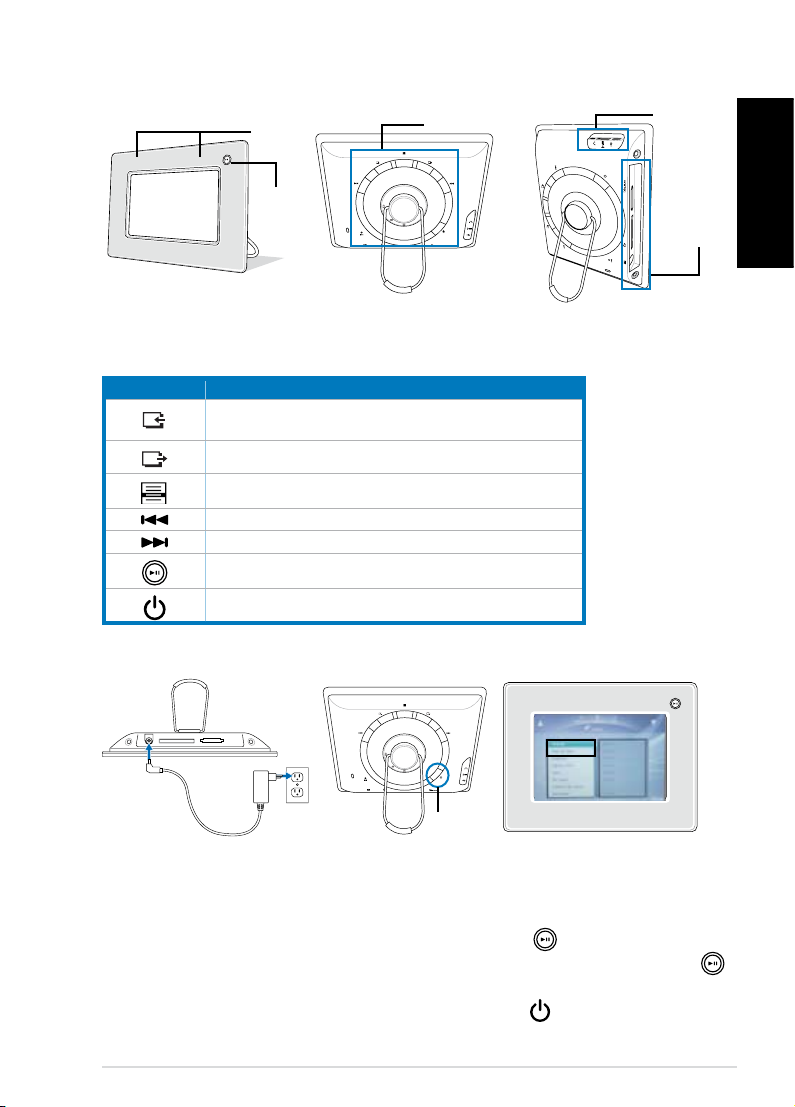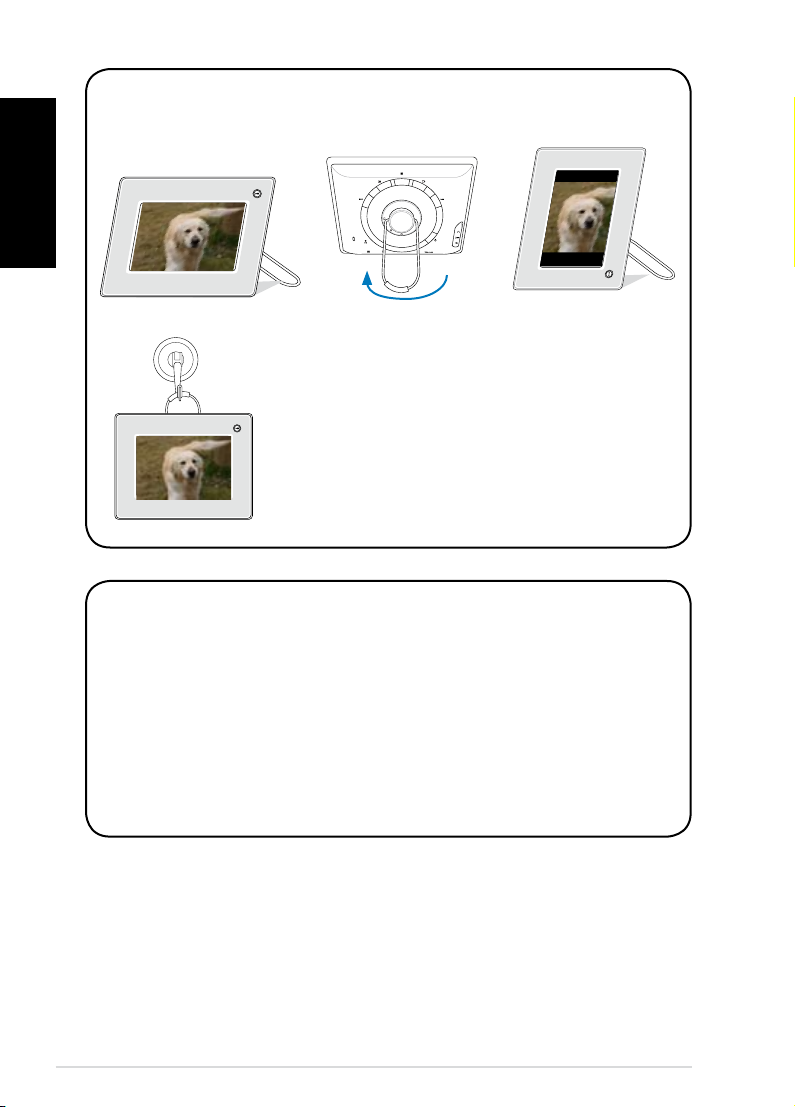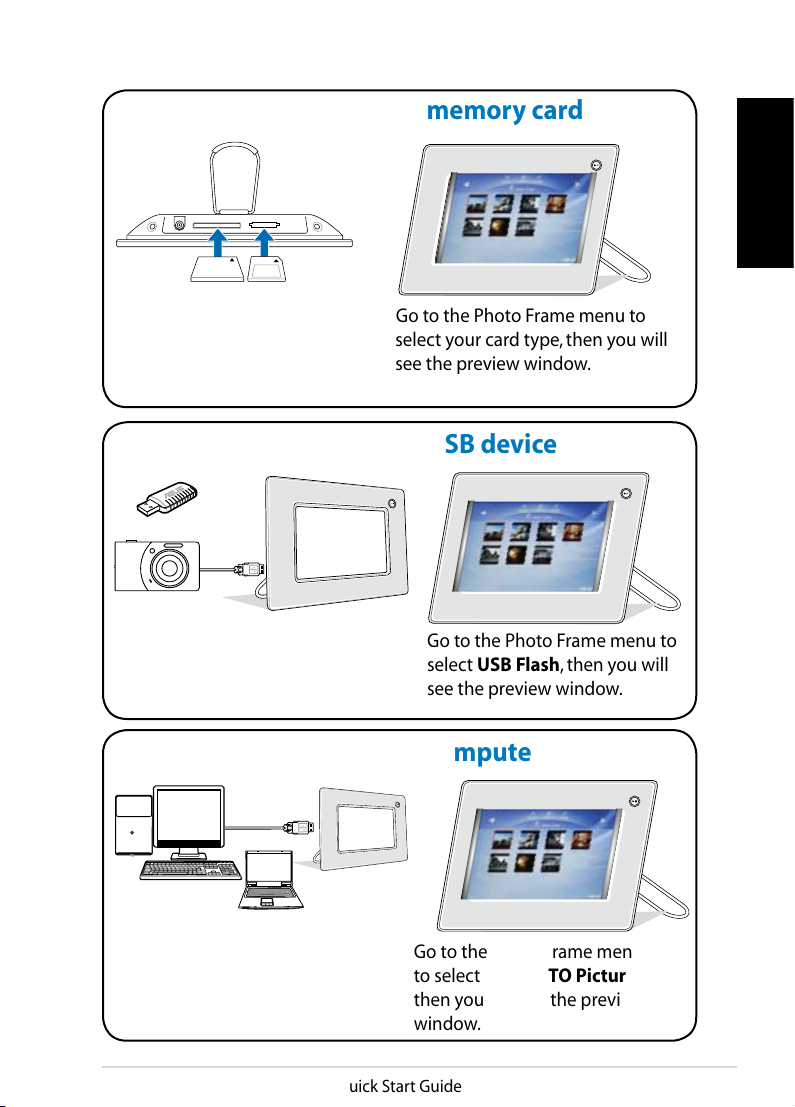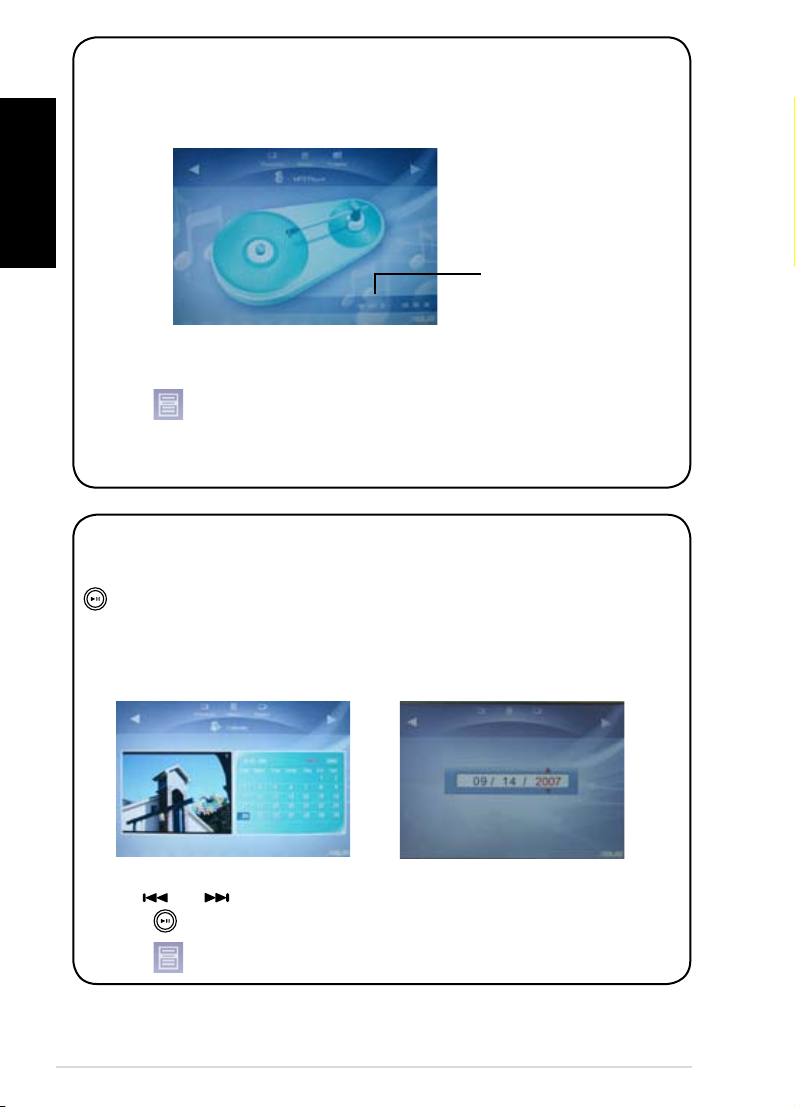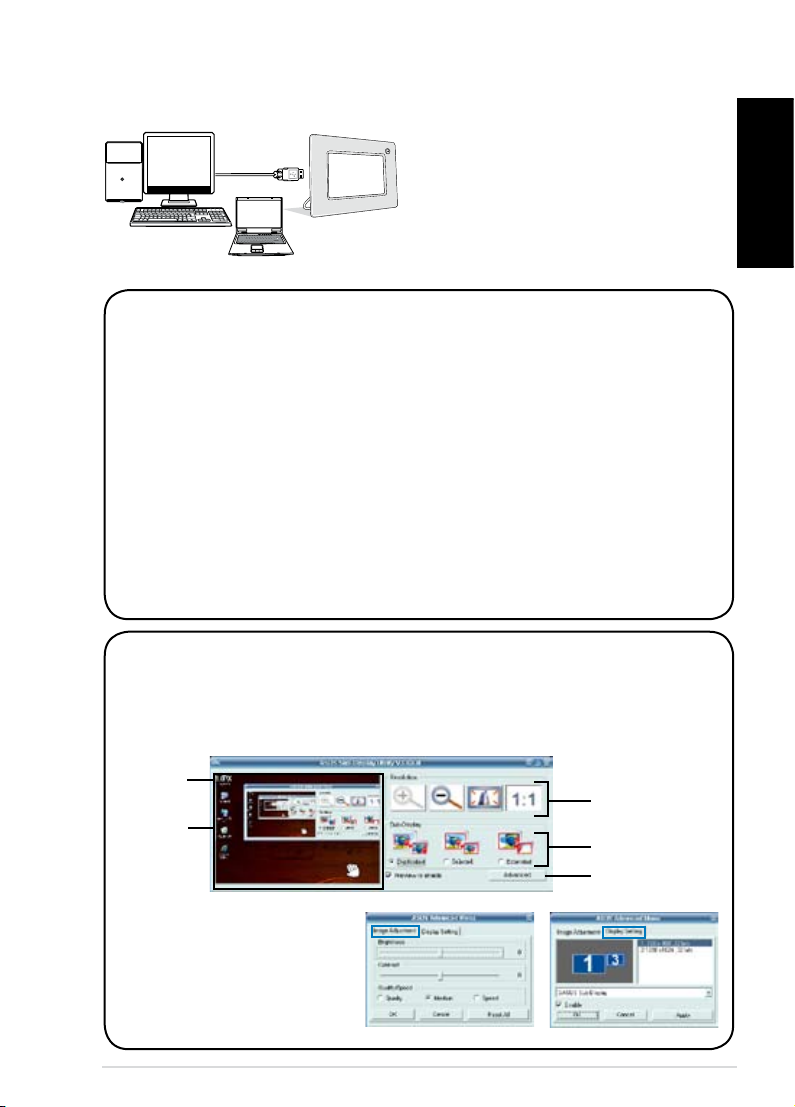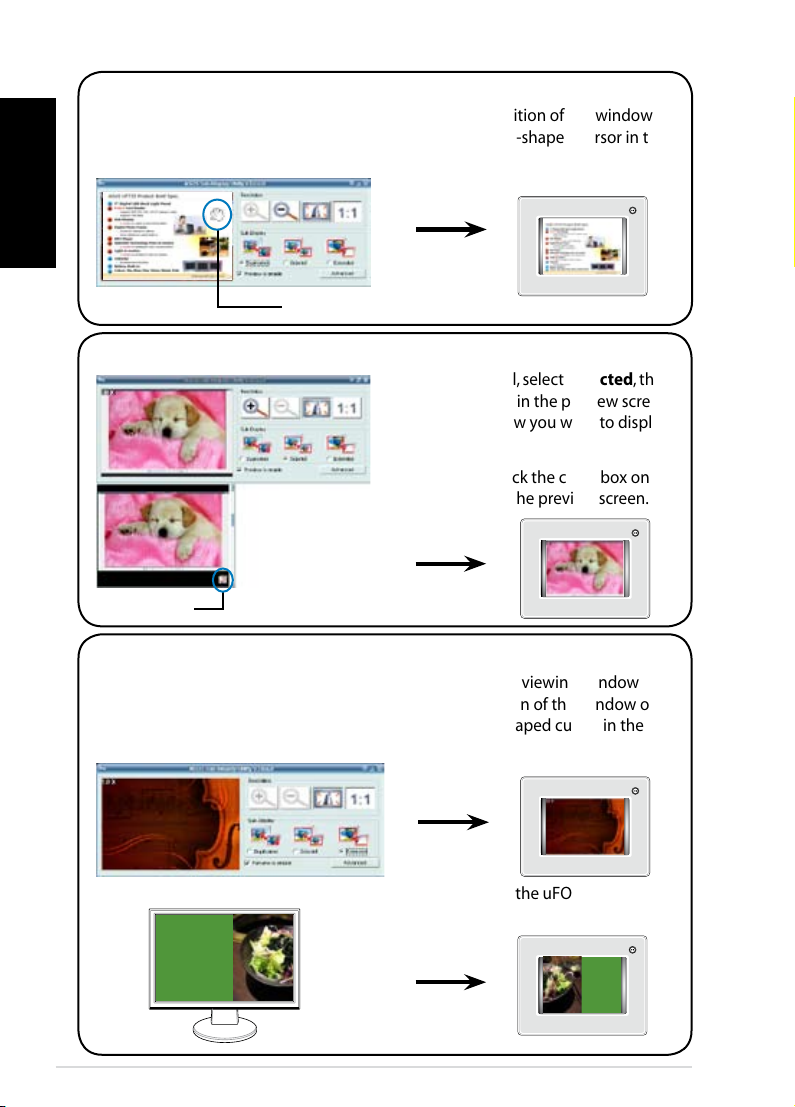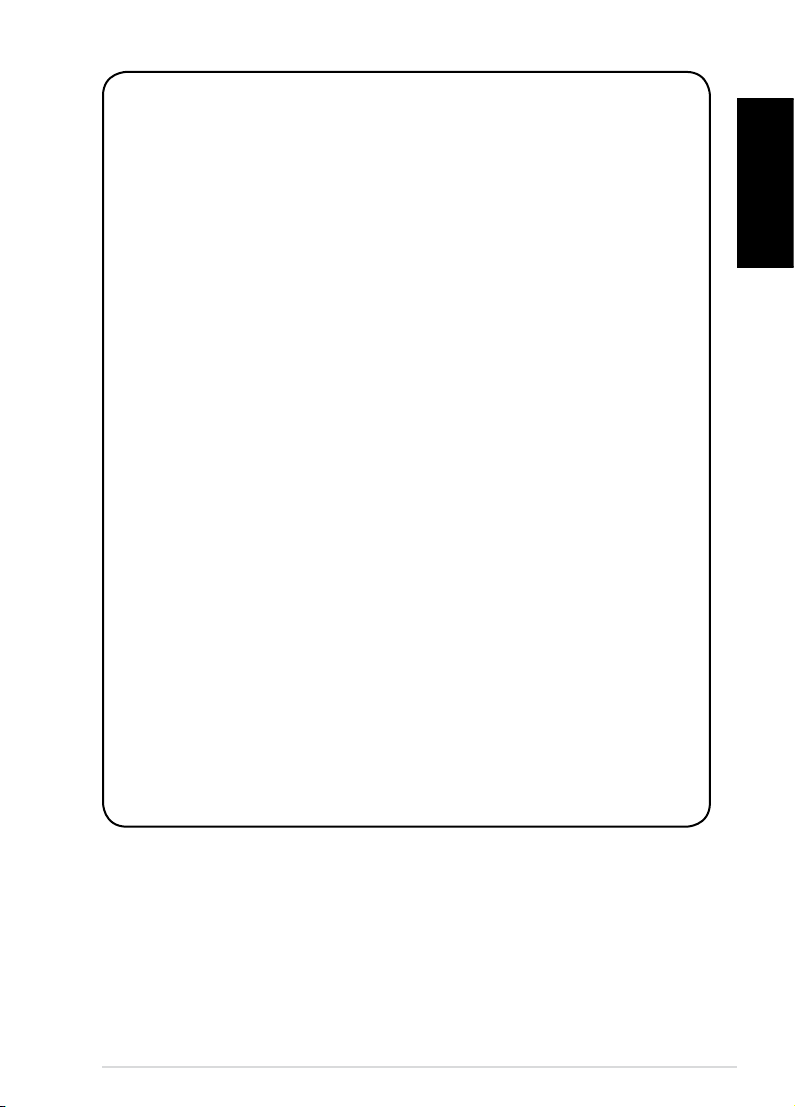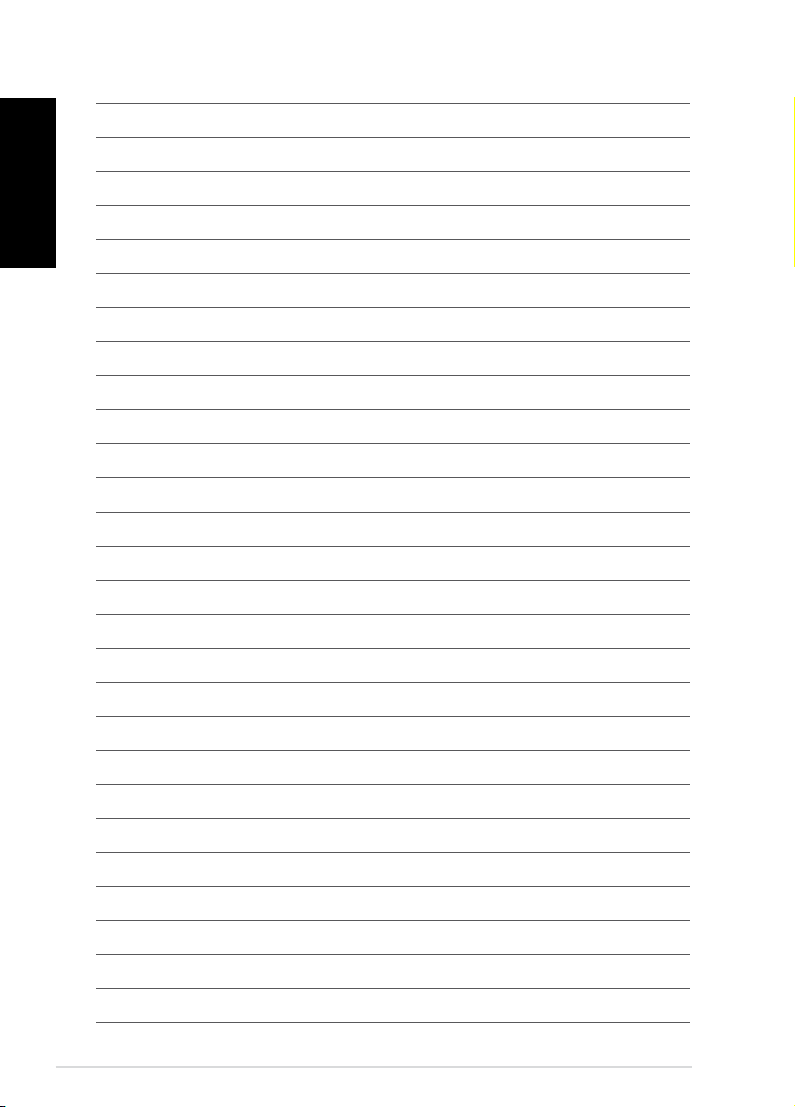Quick Start Guide
7
English
Using the softwares
Connect your uFOTO to your computer first.
Connect your uFOTO with your
computer using the bundled USB
cable.
• Before using the following
utilities,make sure that you have
installed the ASUS uFOTO Utility.
Data Synchronization
Go to Sub-Display > Mass Storage, then double-click the ASUS uFOTO Utility icon
on the computer desktop to start the ASUS uFOTO Folder Sync utility.
Copy your favorite MP3 files to the My uFOTO Music folder and photos to the My
uFOTO Picture folder.
• Press the Auto button start the synchronization.
• Press the To Sync My uFOTO Photo button to simply synchronize the My
uFOTO Picture folder.
• Press the To Sync My uFOTO Music button to simply synchronize the My
uFOTO Music folder.
• Before synchronizing files,make sure to check if the files are already in C:\My
Documents\My uFOTO Picture\ or C:\My Documents\My uFOTO Music\.
Sub-Display
Go to Sub-Display > Sub-Display, then double-click the Sub-Display icon on the
computer desktop to start the ASUS Sub-Display Utility.The Sub-Display control
panel appears on the computer desktop.
Resolution
adjusting buttons
Sub-Display modes
Advanced settings
Screen
displayed
on your PC
Screen
proportion
Click Advanced to adjust
the image settings including
Brightness, Constrast, Quality,
Speed, and Display resolution
selection.