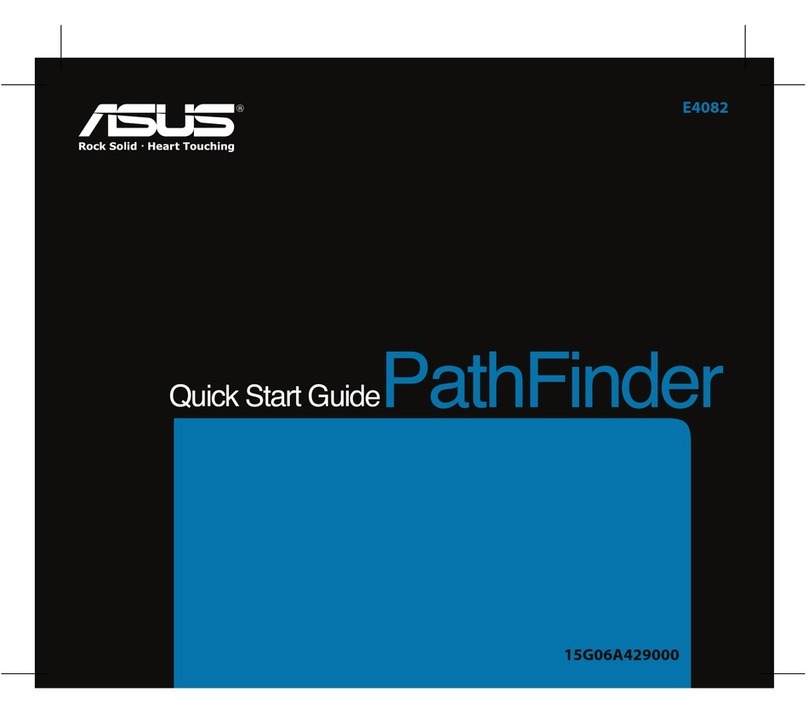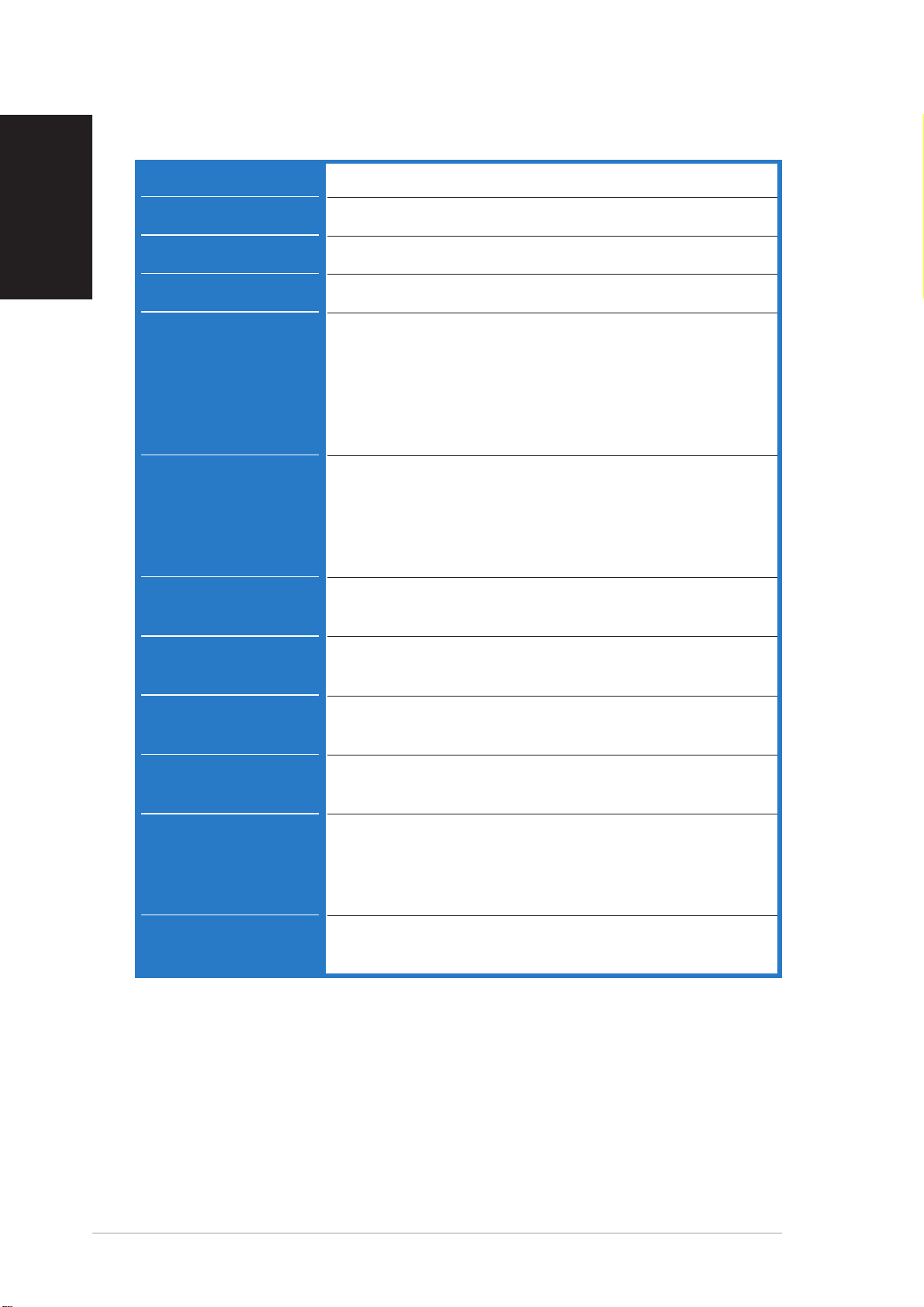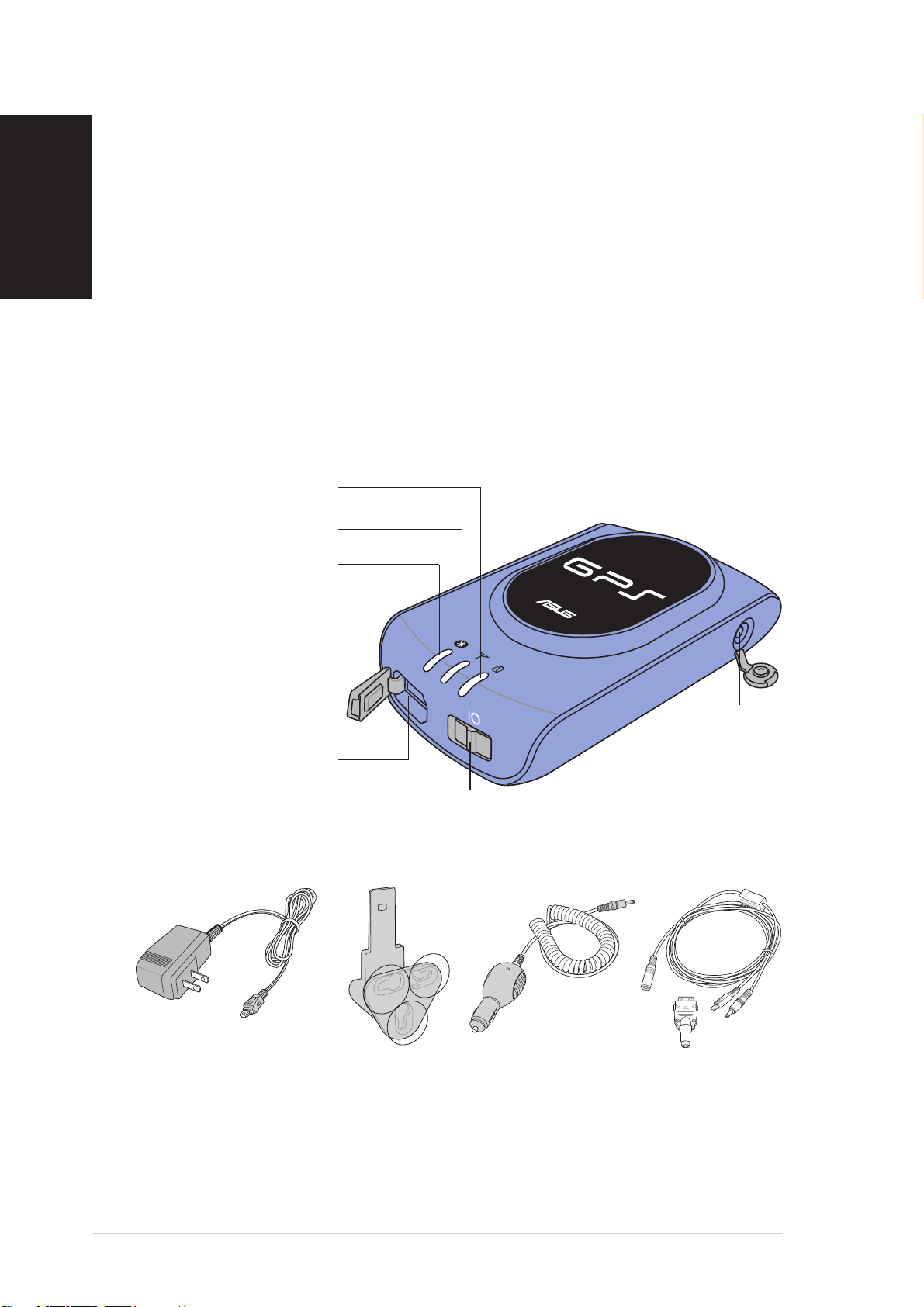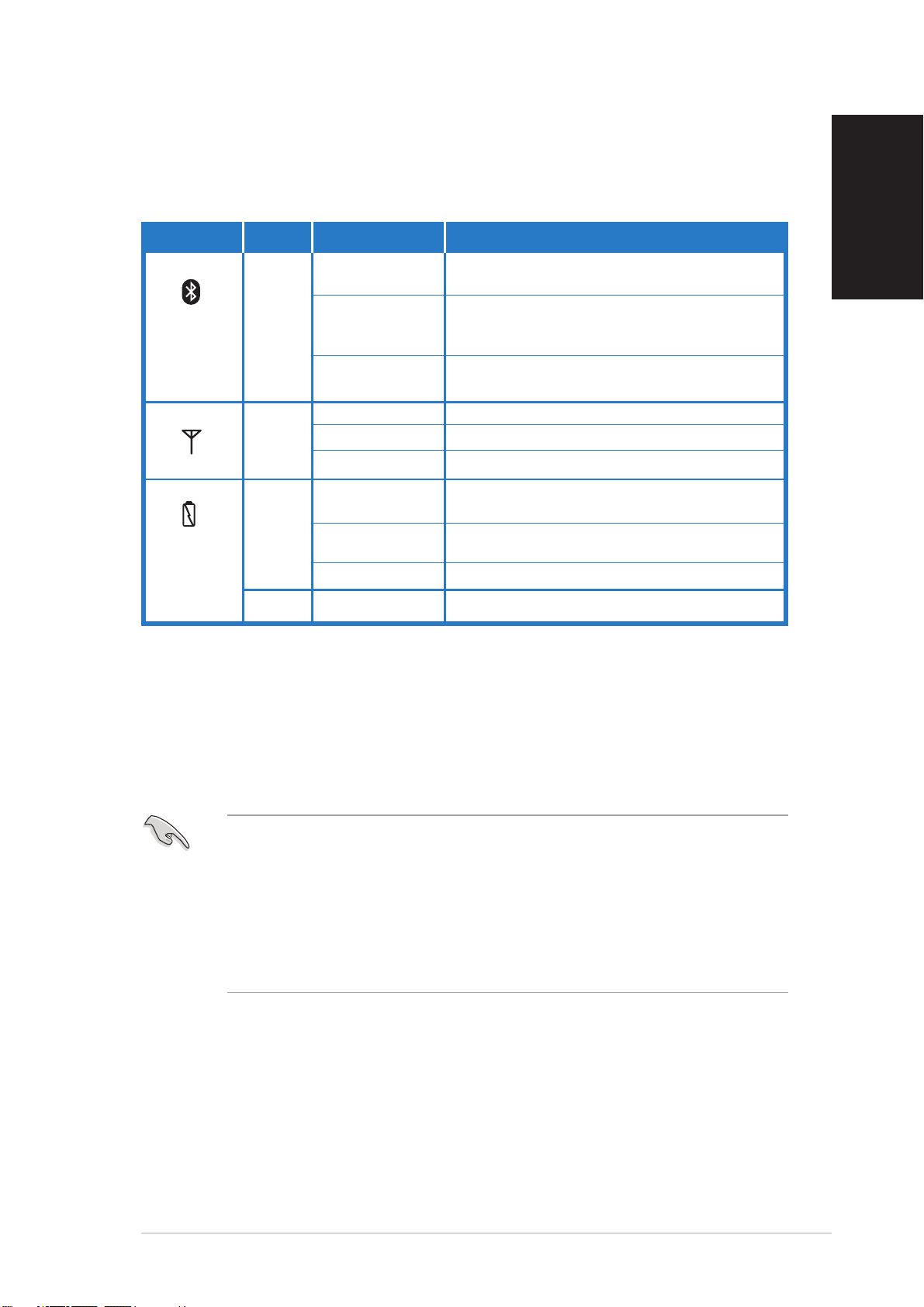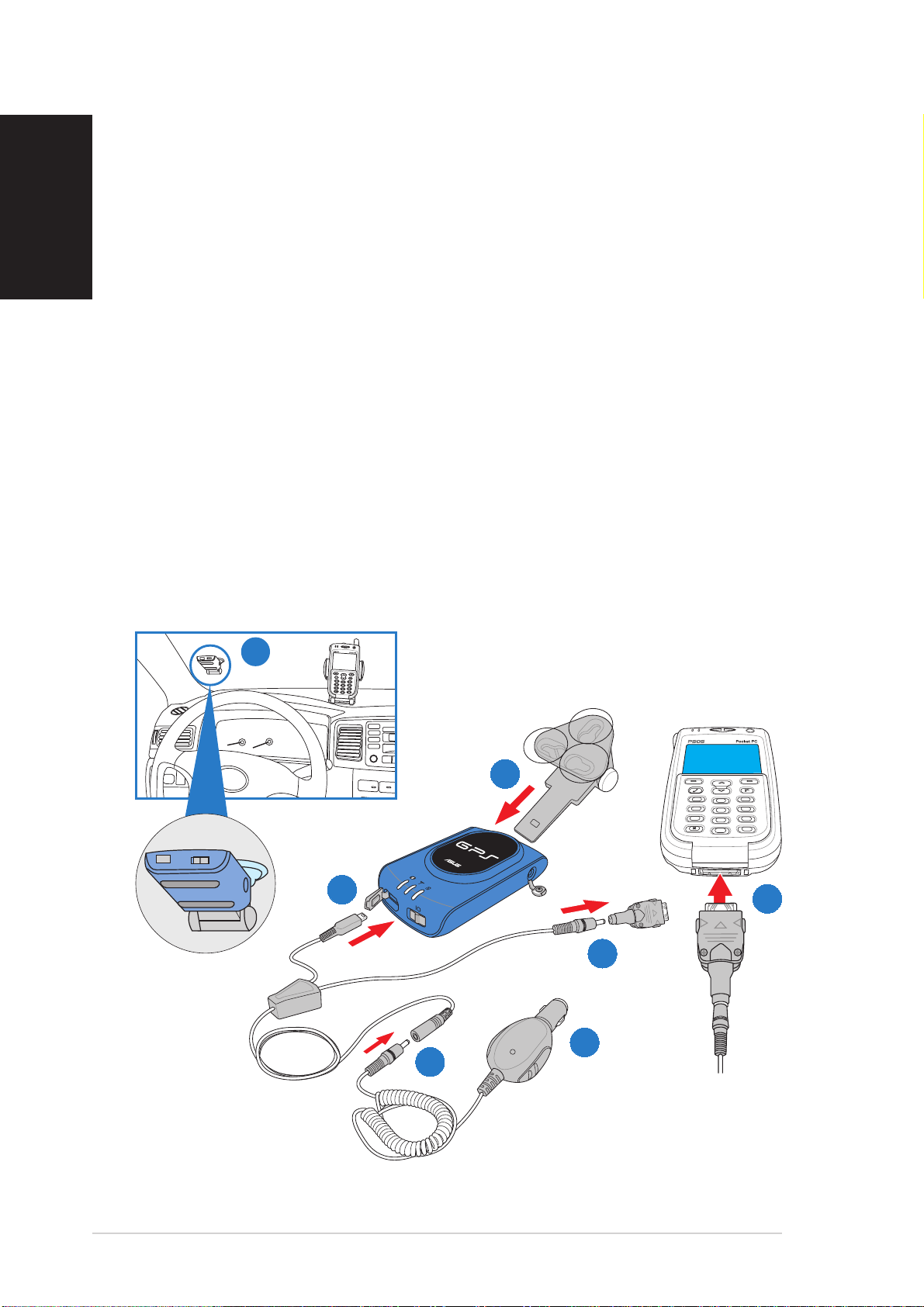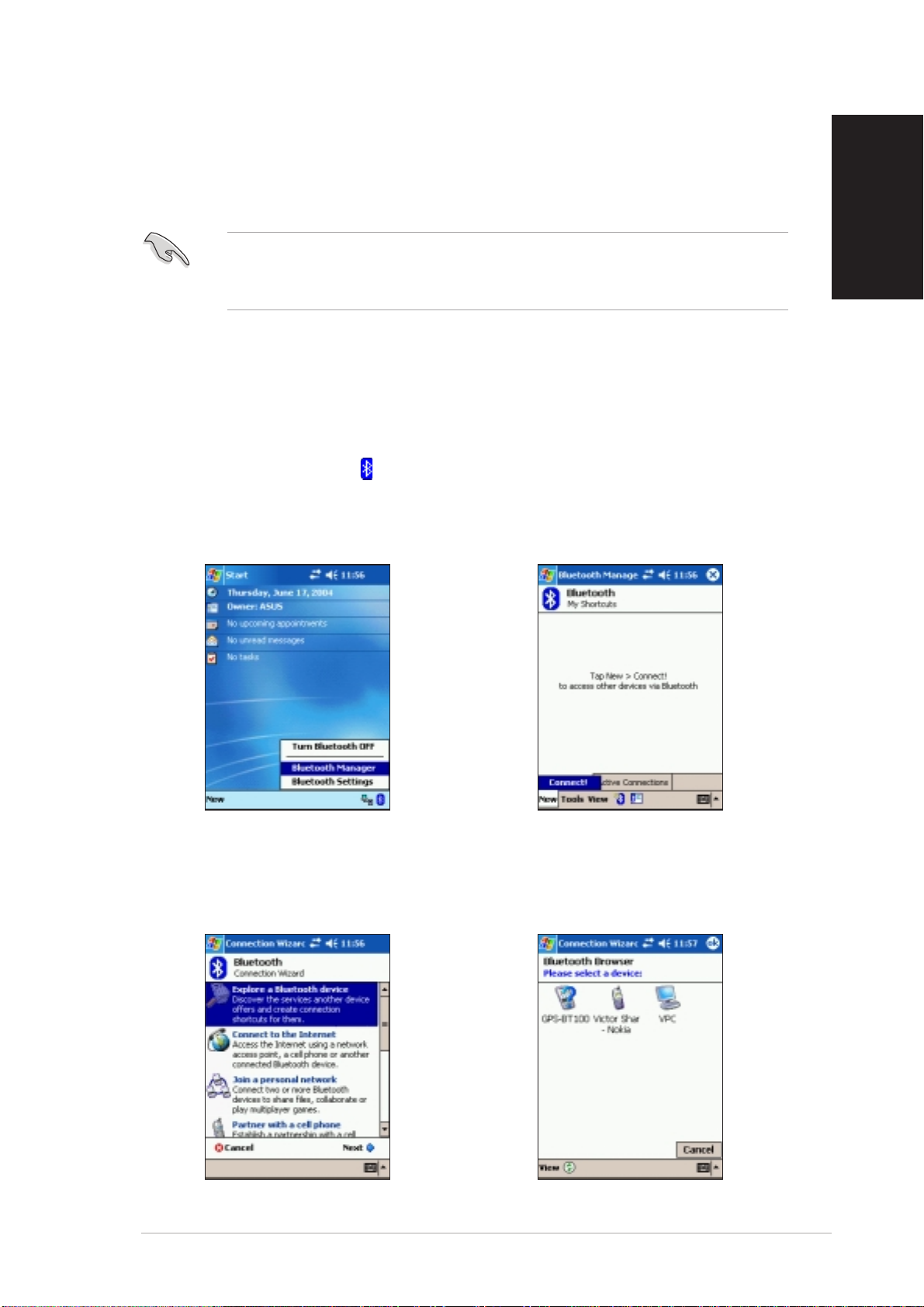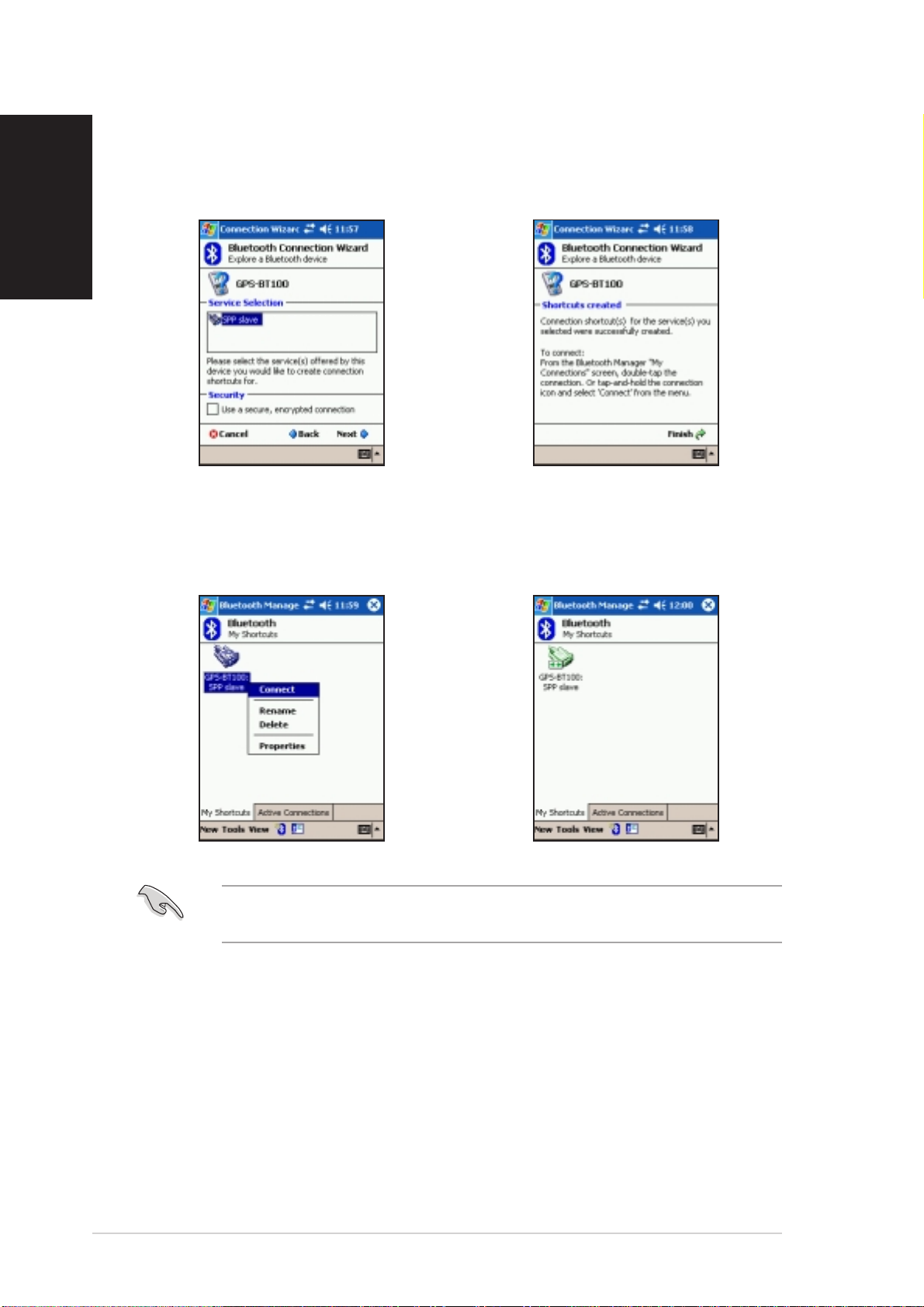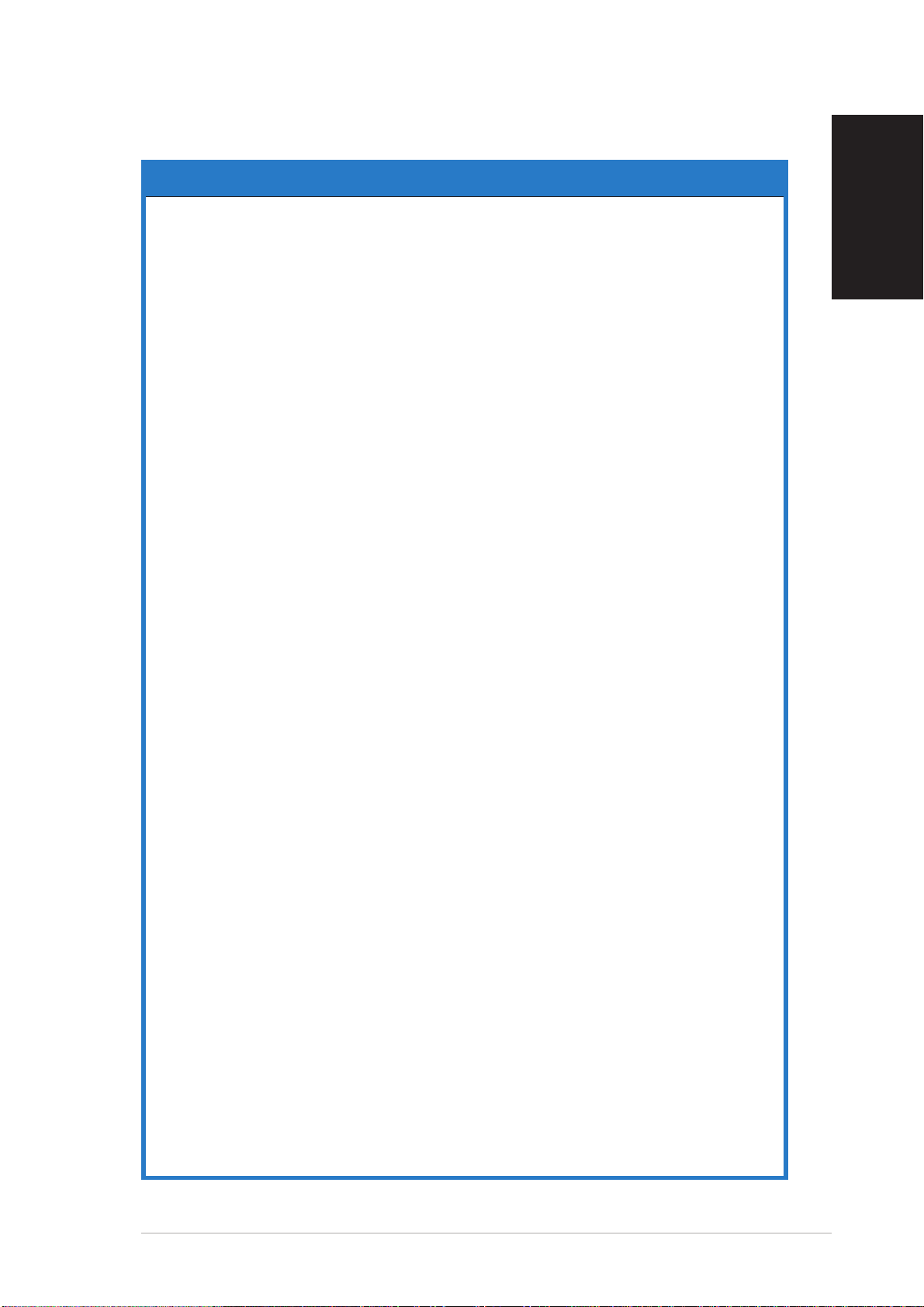99
99
9
EnglishEnglish
EnglishEnglish
English
Troubleshootin
ProblemProblem
ProblemProblem
Problem
TheThe
TheThe
The ““
““
“Search GPSSearch GPS
Search GPSSearch GPS
Search GPS
automatically”automatically”
automatically”automatically”
automatically”
feature offeature of
feature offeature of
feature of
my navigationmy navigation
my navigationmy navigation
my navigation applicationapplication
applicationapplication
application
cannot detect the ASUScannot detect the ASUS
cannot detect the ASUScannot detect the ASUS
cannot detect the ASUS
GPS-BT100 orGPS-BT100 or
GPS-BT100 orGPS-BT100 or
GPS-BT100 or thethe
thethe
the
navigation applicationnavigation application
navigation applicationnavigation application
navigation application
fails to receive GPS data.fails to receive GPS data.
fails to receive GPS data.fails to receive GPS data.
fails to receive GPS data.
•Check if another device or application is using
the virtual COM port which the ASUS
GPS-BT100 is trying to use. Turn off the
device or application that uses the same
virtual COM port as that of the ASUS
GPS-BT100.
•Reset the PDA or close other software
applications running on the PDA.
•Check whether the navigation application
and the ASUS GPS-BT100 has the same
virtual COM port Baud rate.
•The device power is low. Fully discharge the
device battery, then recharge.
SolutionSolution
SolutionSolution
Solution
When using a navigationWhen using a navigation
When using a navigationWhen using a navigation
When using a navigation
application such asapplication such as
application such asapplication such as
application such as
PaPaGo!, I need to click thePaPaGo!, I need to click the
PaPaGo!, I need to click thePaPaGo!, I need to click the
PaPaGo!, I need to click the
GPS-BT100 device twiceGPS-BT100 device twice
GPS-BT100 device twiceGPS-BT100 device twice
GPS-BT100 device twice
when using the “Searchwhen using the “Search
when using the “Searchwhen using the “Search
when using the “Search
GPS automatically”feature.GPS automatically”feature.
GPS automatically”feature.GPS automatically”feature.
GPS automatically”feature.
•Disable the “Search GPS automatically”
feature of the navigation application.
•Determine the virtual COM port where the
ASUS GPS-BT100 is connected to, then
establish connection to the device manually.
TheThe
TheThe
The
navigationnavigation
navigationnavigation
navigation applicationapplication
applicationapplication
application
closes automatically orcloses automatically or
closes automatically orcloses automatically or
closes automatically or
performsperforms
performsperforms
performs continuous GPScontinuous GPS
continuous GPScontinuous GPS
continuous GPS
device scanningdevice scanning
device scanningdevice scanning
device scanning whenwhen
whenwhen
when
using the “Search GPSusing the “Search GPS
using the “Search GPSusing the “Search GPS
using the “Search GPS
automatically”feature.automatically”feature.
automatically”feature.automatically”feature.
automatically”feature.
•Use the latest version of the navigation
application, then try again.
•Disable the auto-search GPS function of the
PDA navigation application, then establish
connection to the ASUS GPS-BT100
manually.
The GPS-BT100 deviceThe GPS-BT100 device
The GPS-BT100 deviceThe GPS-BT100 device
The GPS-BT100 device
can not fix my positioncan not fix my position
can not fix my positioncan not fix my position
can not fix my position
for more than fivefor more than five
for more than fivefor more than five
for more than five
minutes.minutes.
minutes.minutes.
minutes.
•The car windshield tint is blocking the ASUS
GPS-BT100 view of the sky. Try installing
the device on another location inside your
car. You can also install an external antenna
(optional) for better GPS signal.
•Heavy foliage, vegetation, or structures are
blocking the ASUS GPS-BT100 view of the
sky. Try moving to an open space.
•The device usually takes more time to
acquire GPS data during first time use. Data
acquisition also takes time when you use
the device after charging it from a full
discharge.
•The device memory data may be corrupted.
Fully discharge the device, then recharge.