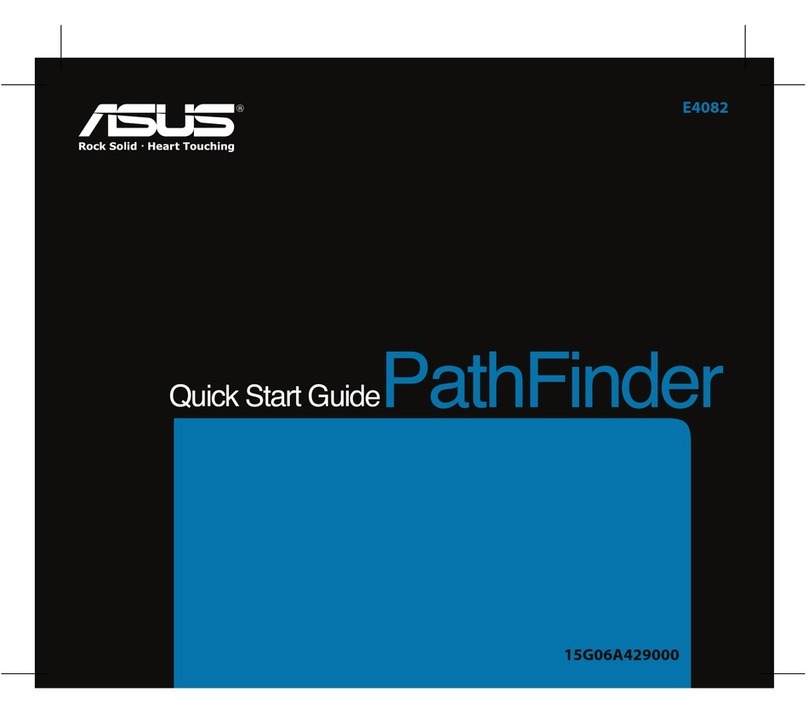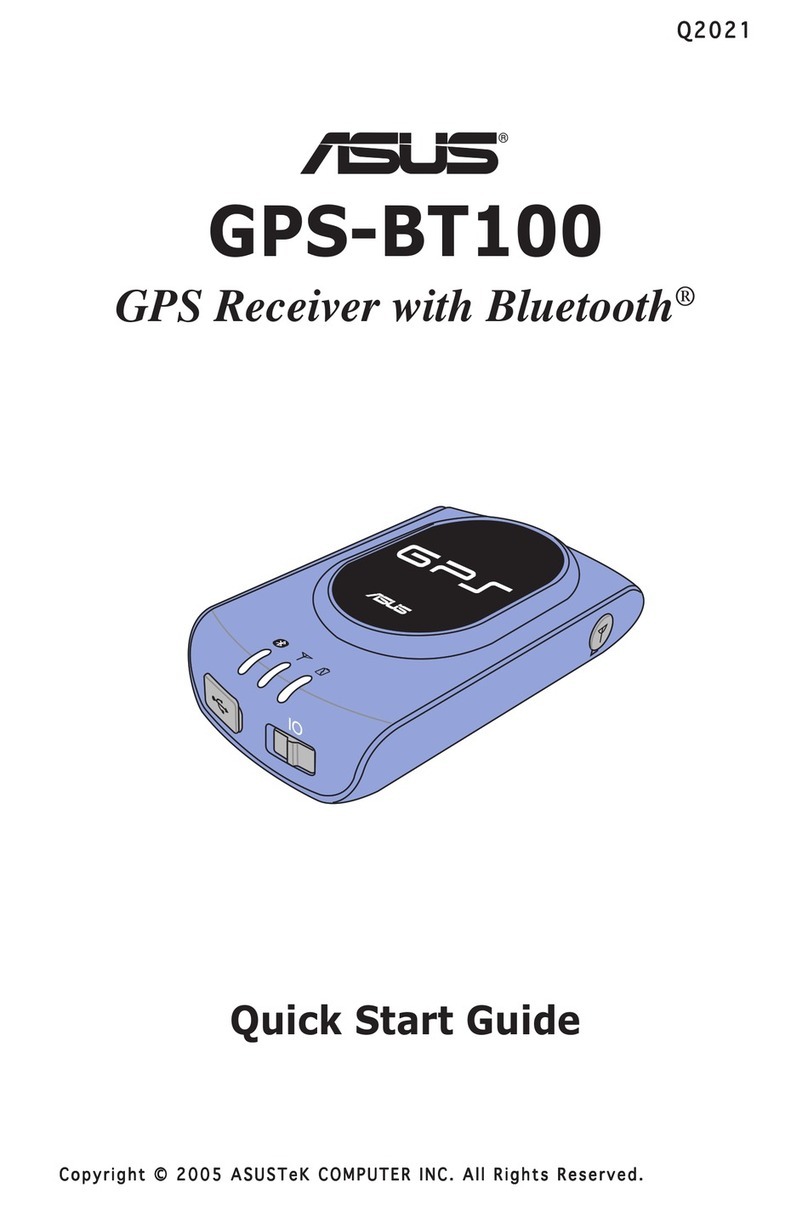5
The main menu appears after you turn on the device. From the main menu, you can:
- Tap Navigation to enter the navigation system.
- Tap Video Player to play videos.
- Tap Music Player to play music.
- Tap Photo to view photos.
- Tap Phone to set and use bluetooth and phone features.
- Tap Settings to adjust the device settings (see gures below).
Main Menu and Basic Settings
The Settings Menu
-The System Info button allows you to view the system information.
-The Language button allows you to choose the language for the text.
-The Backlight button allows you to adjust the LCD brightness. It provides two adjustment modes, Fix
backlight brightness and Adjustment by environment brightness.
(Note: R600 has Light Sensor function that allows you to adjust LCD brightness for either a lighter or a darker
environment, see gure 1).
-The Date & Time button allows you to set the date and time for your device.
-The Bluetooth button allows you to connect R600 to a cellphone, see page 9 for more information.
-The Volume button allows you to adjust/mute the sound for the device and phone calls.
-The Panel Adjustment button allows you to calibrate the LCD screen.
-The Battery button allows you to view battery status, see page 3 for detailed information.
tap to display the screen on the right gure 1