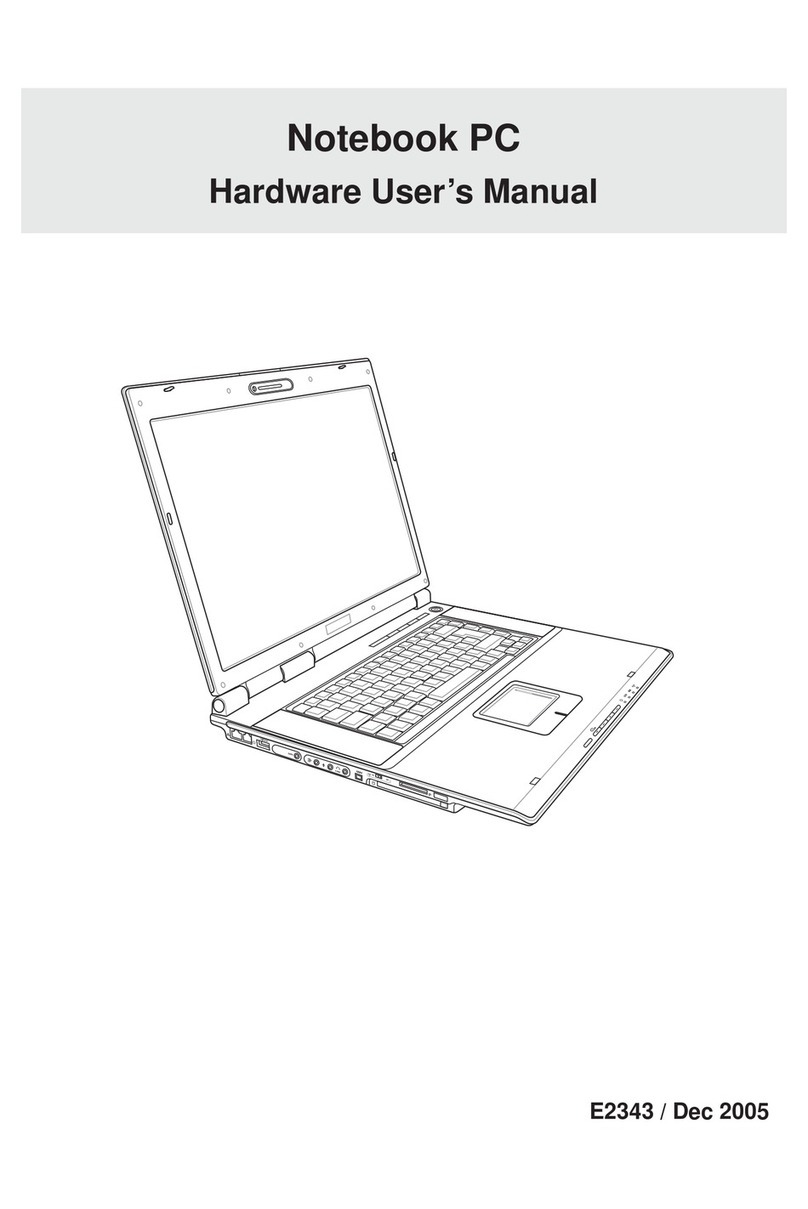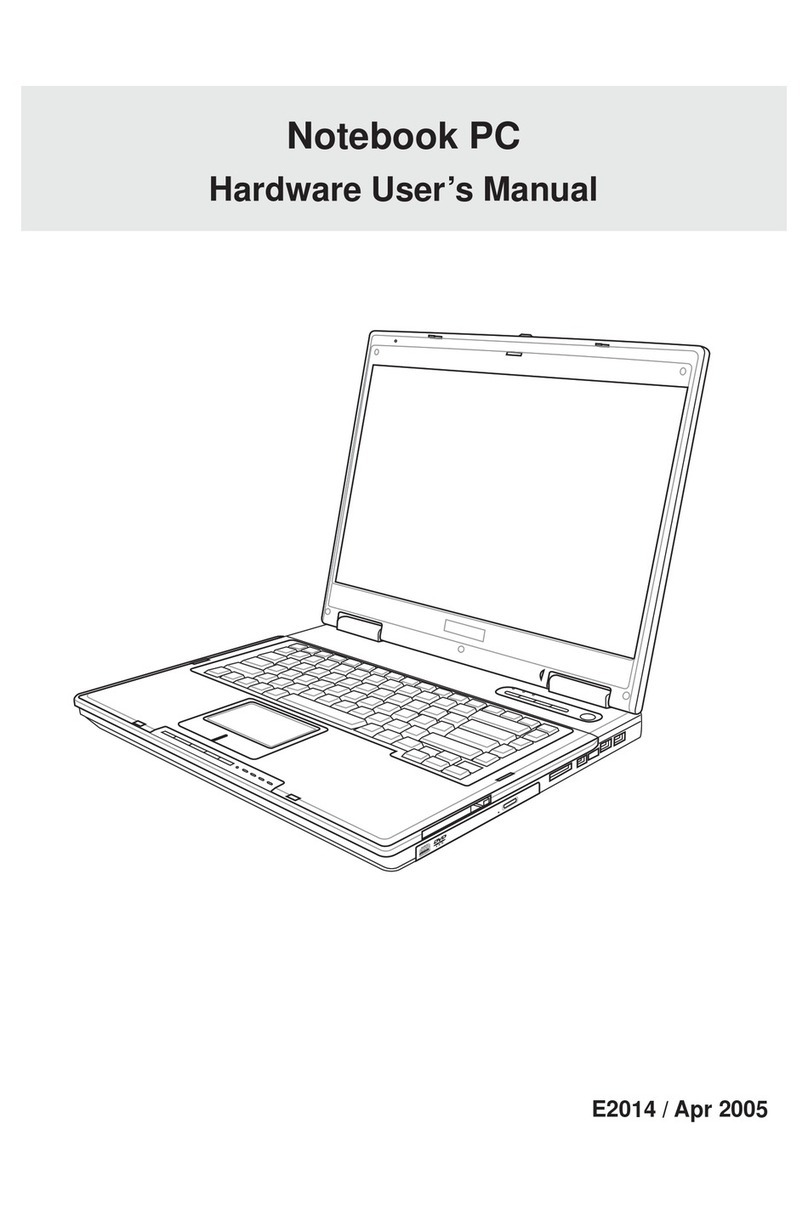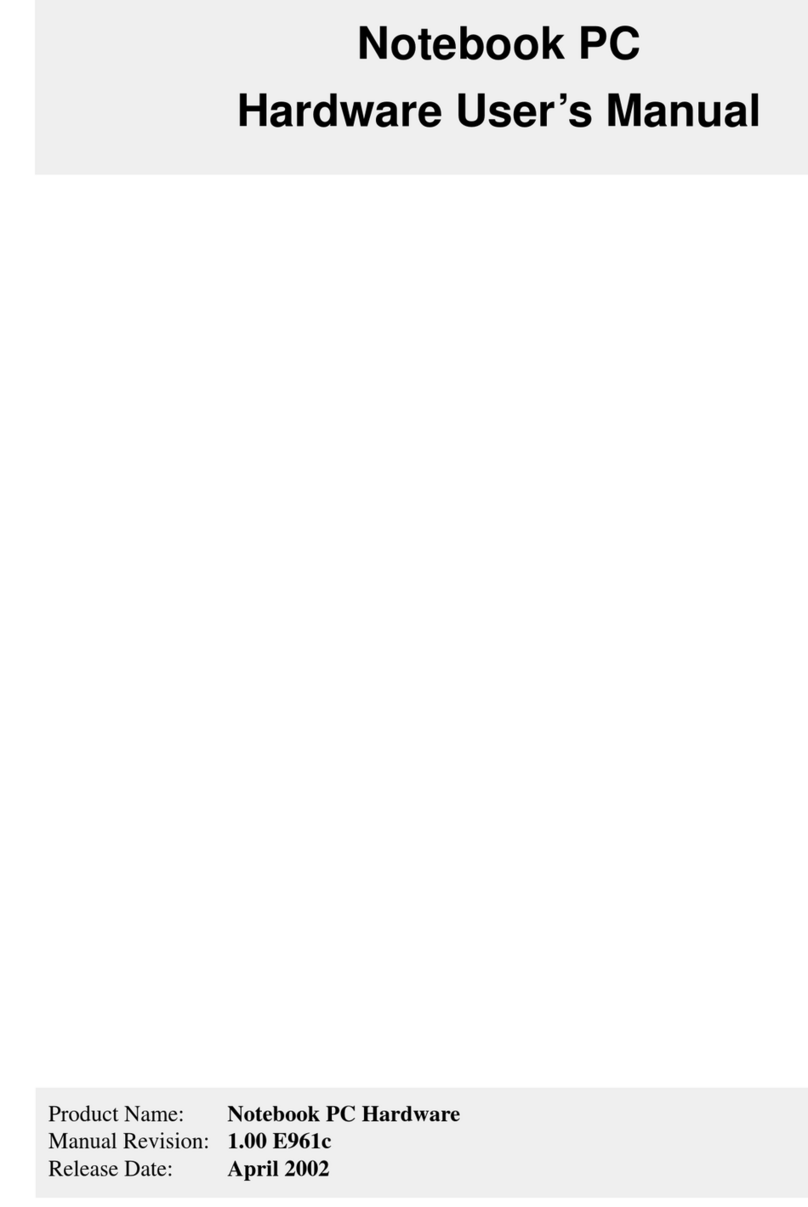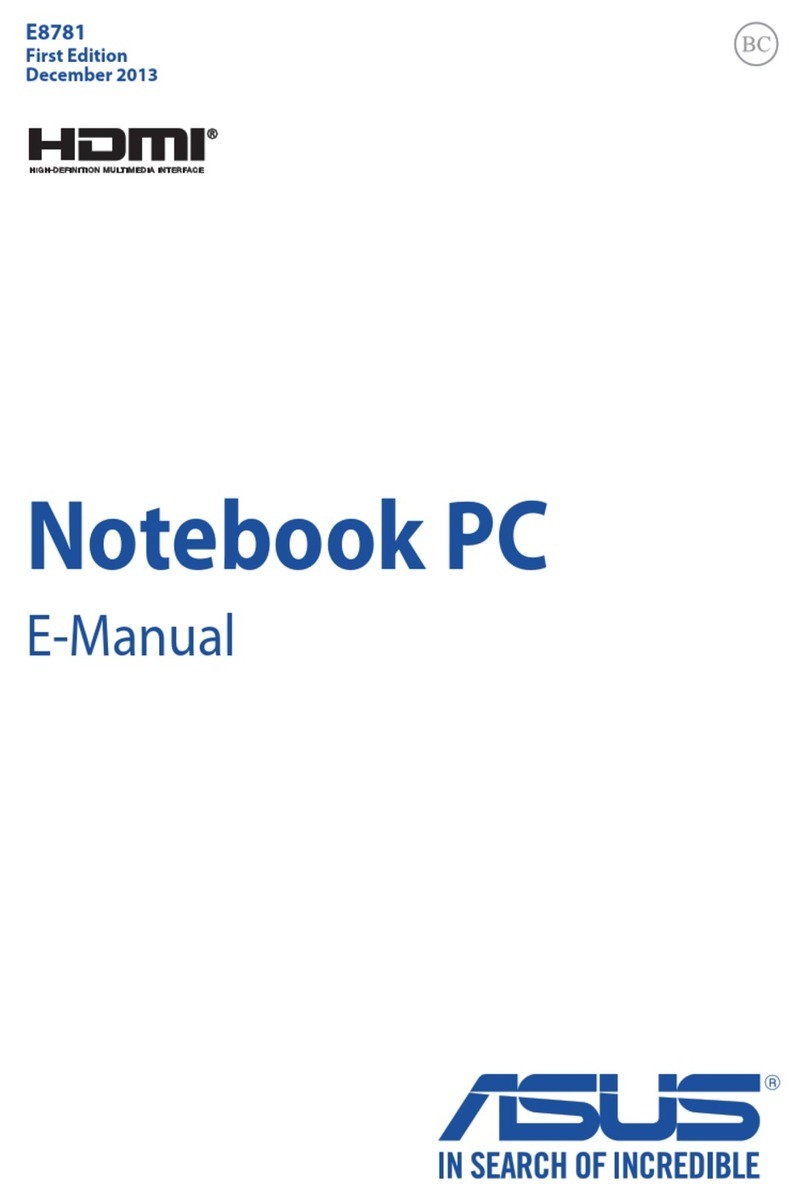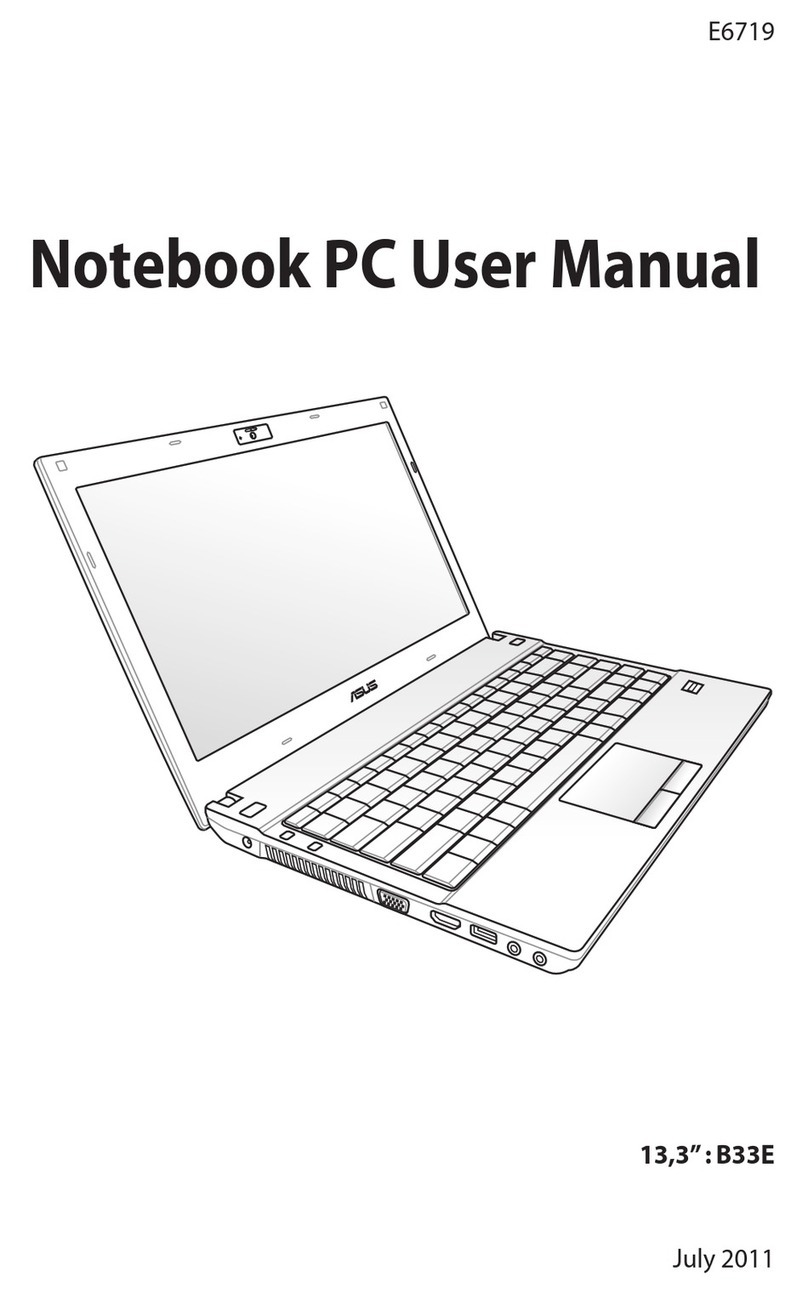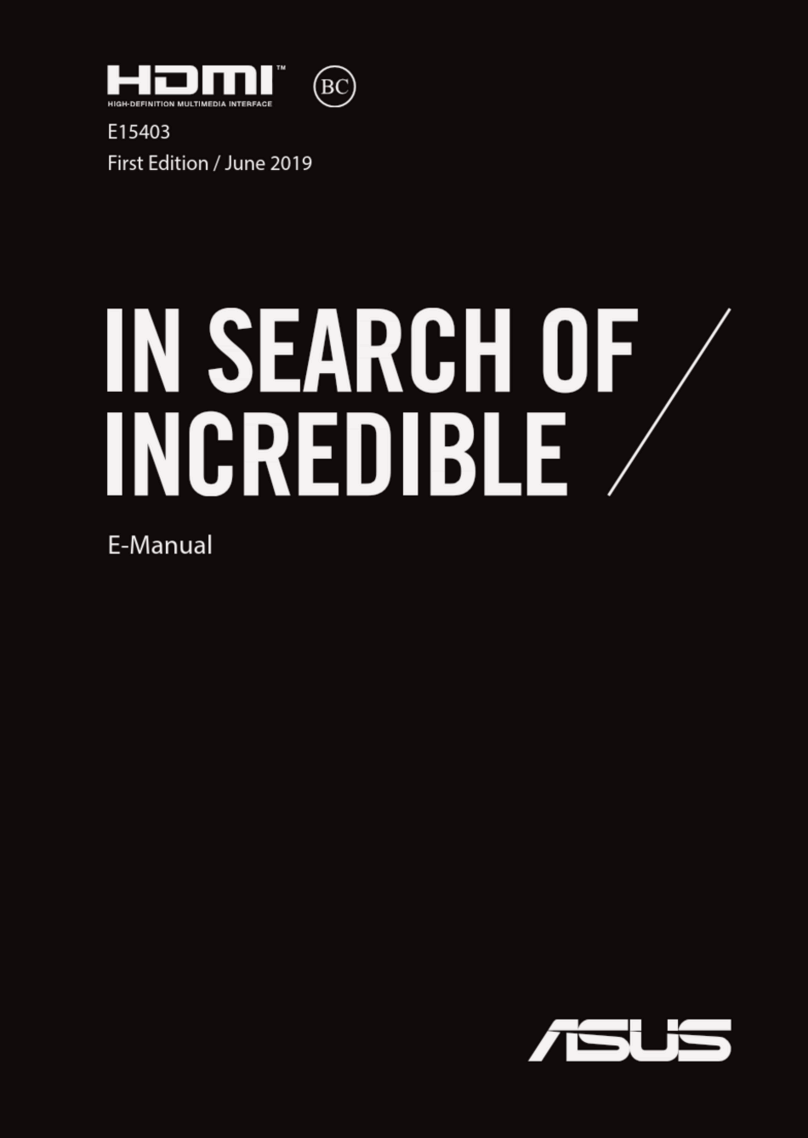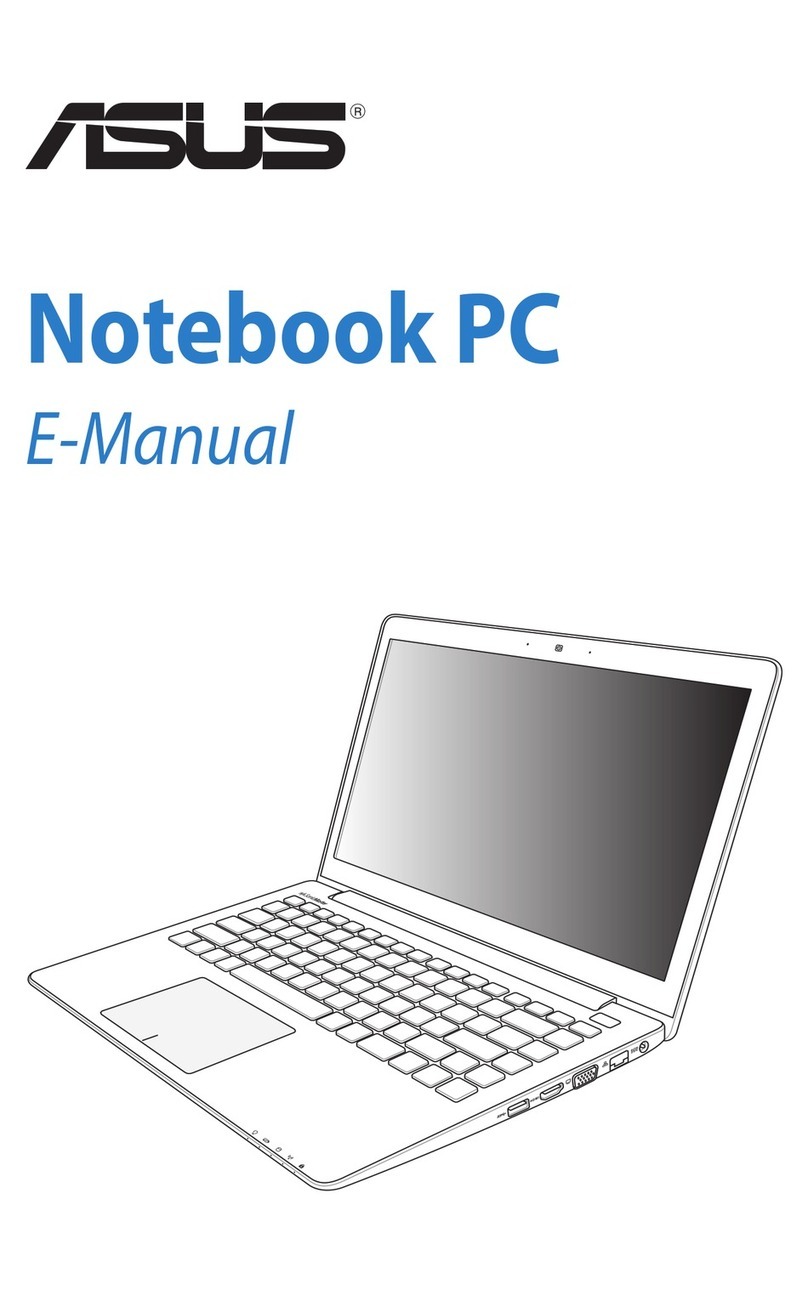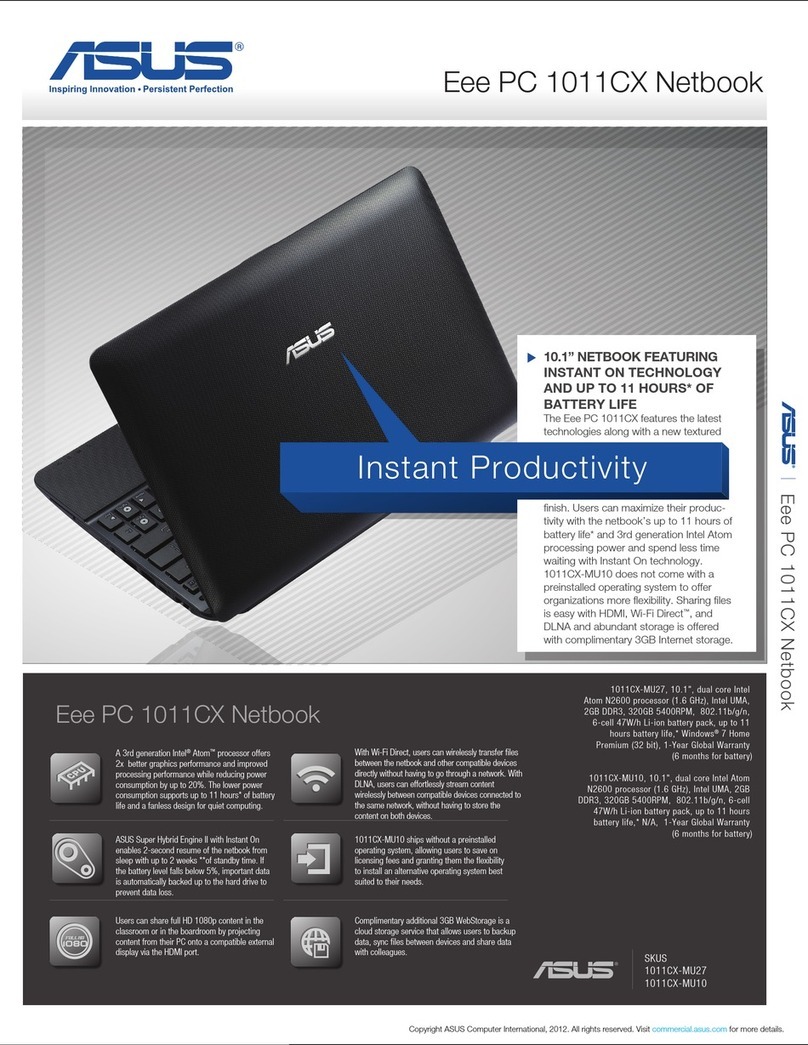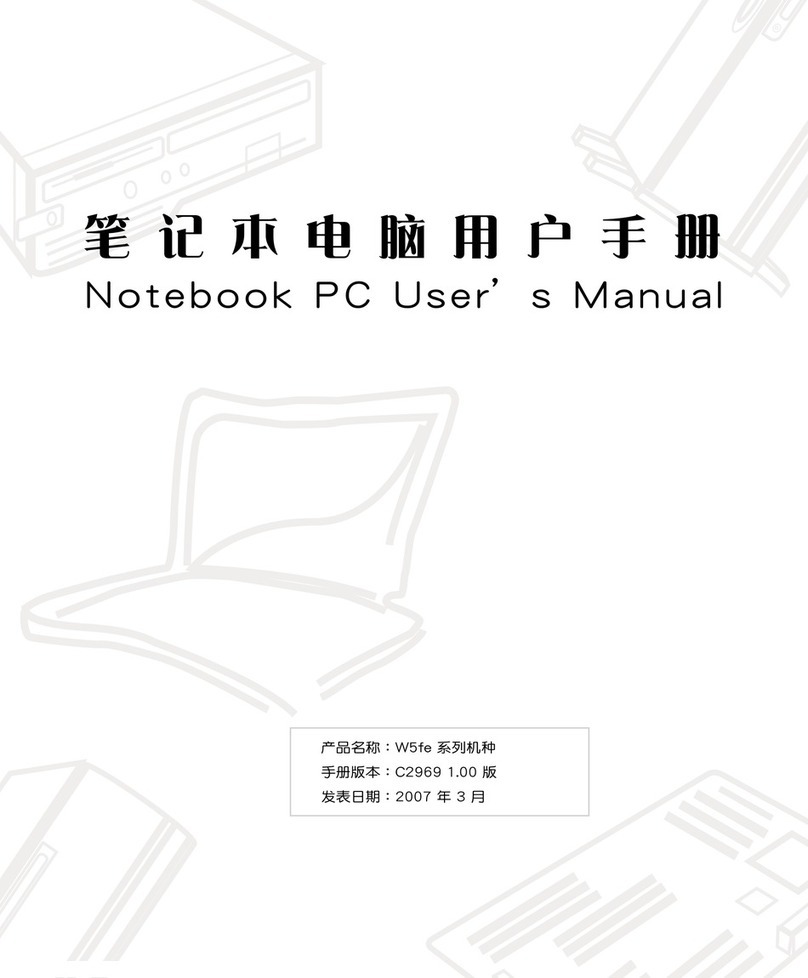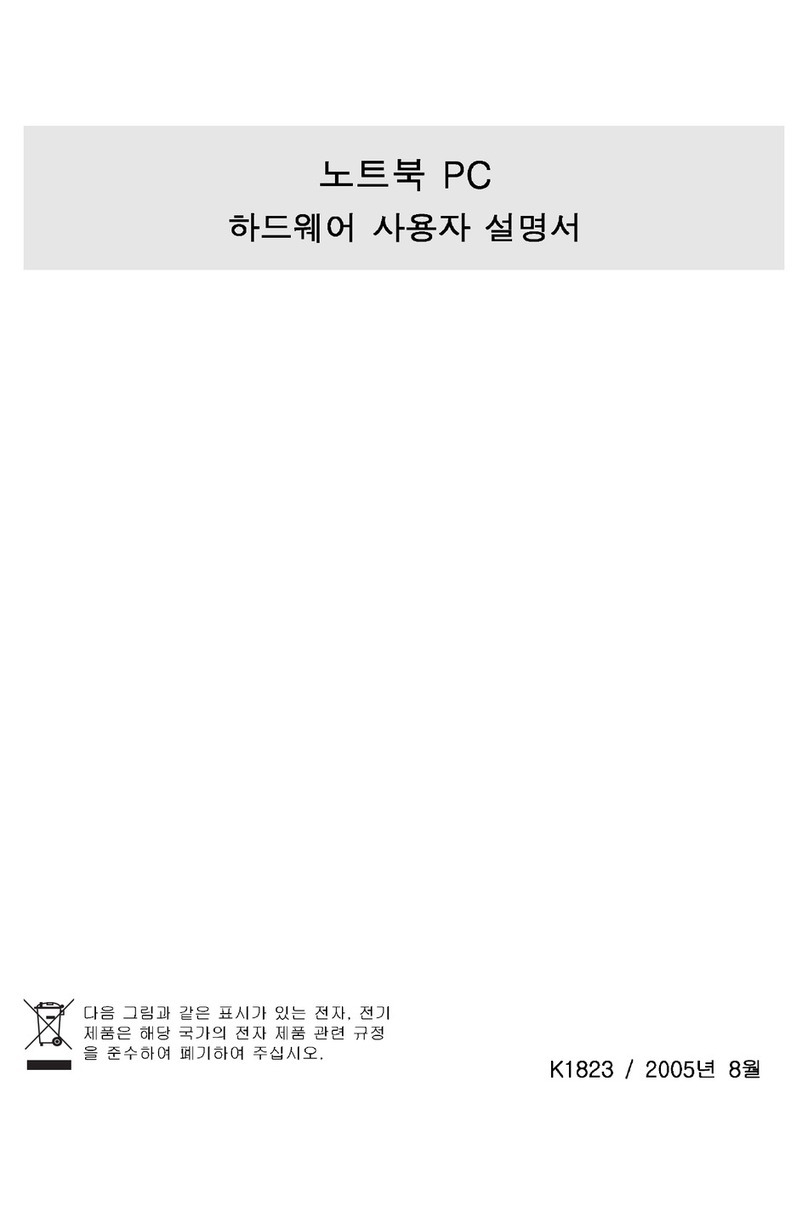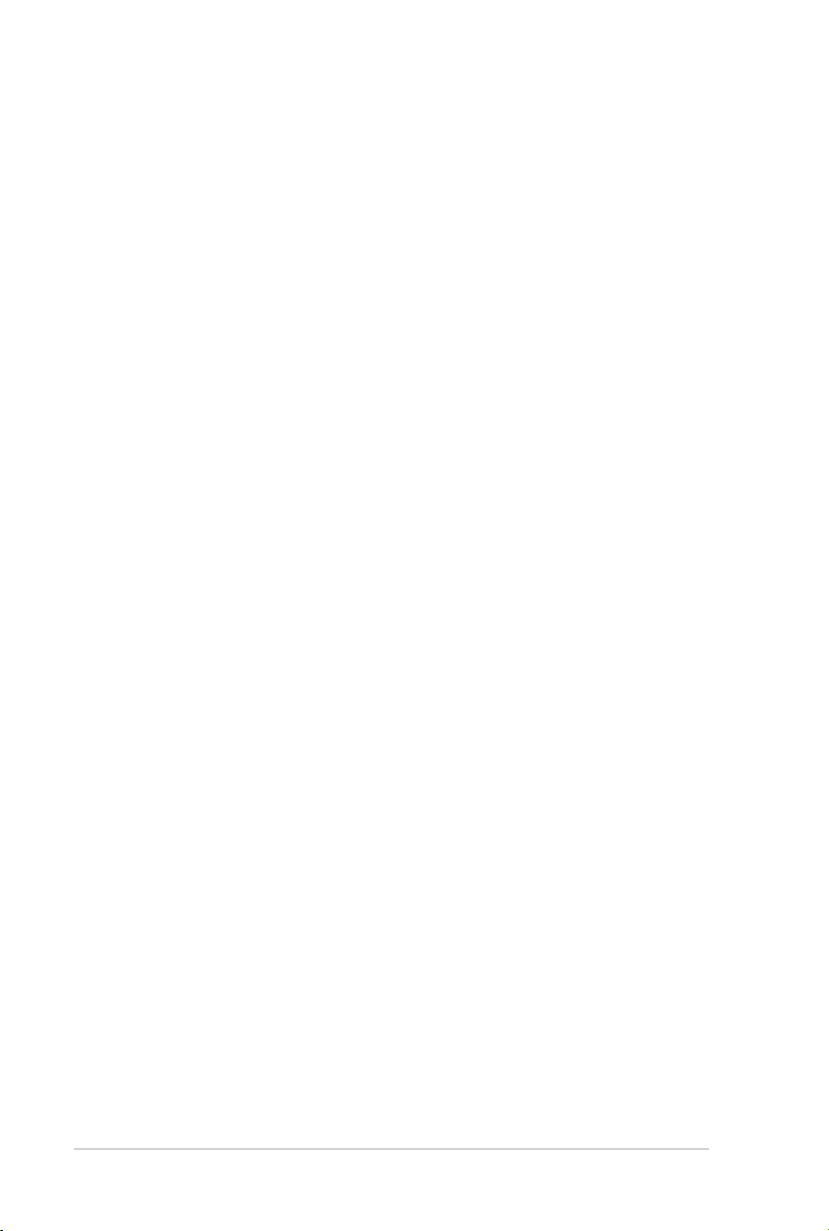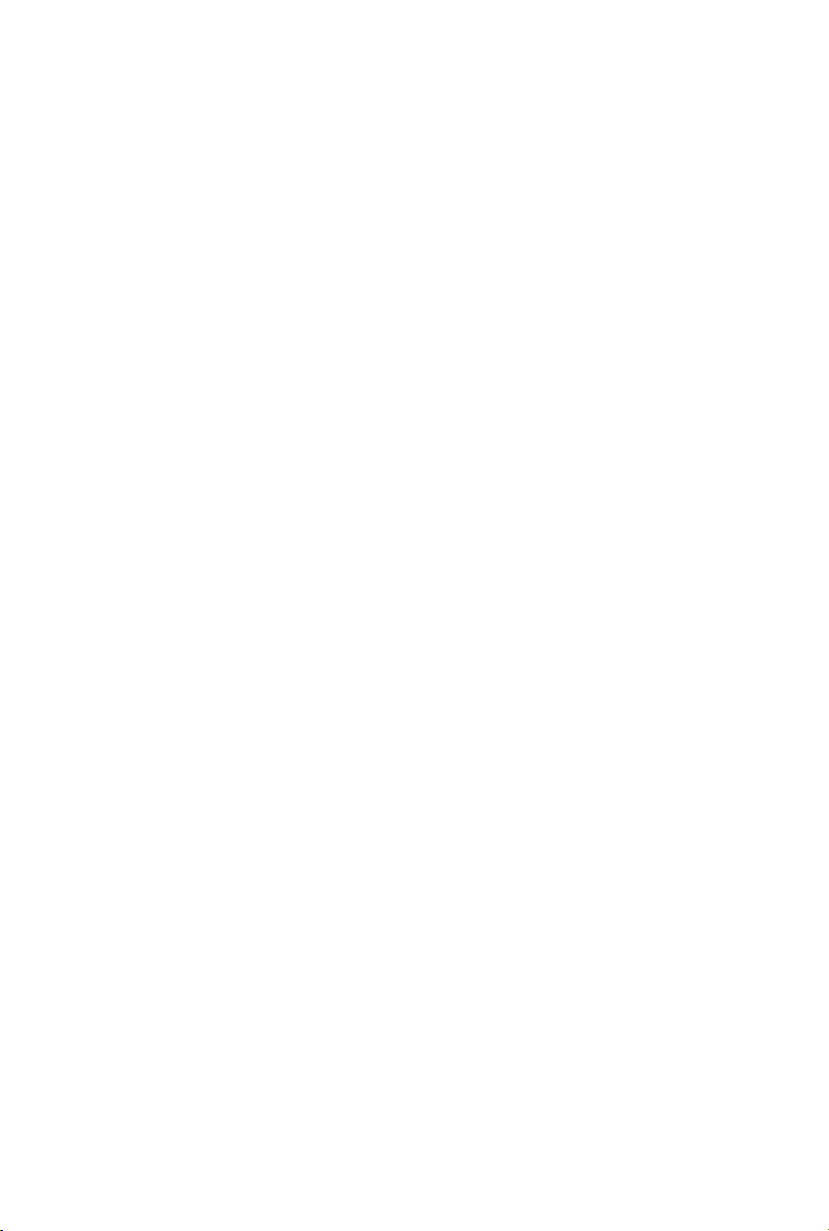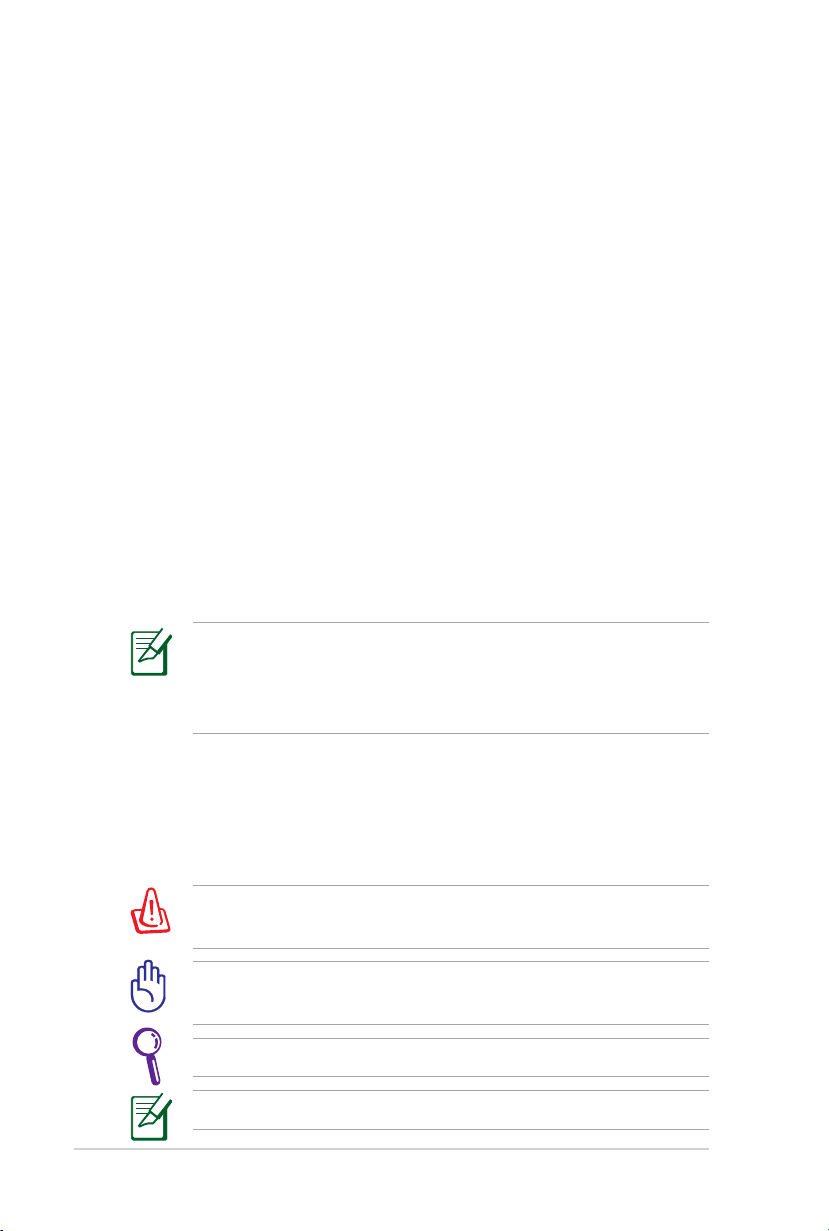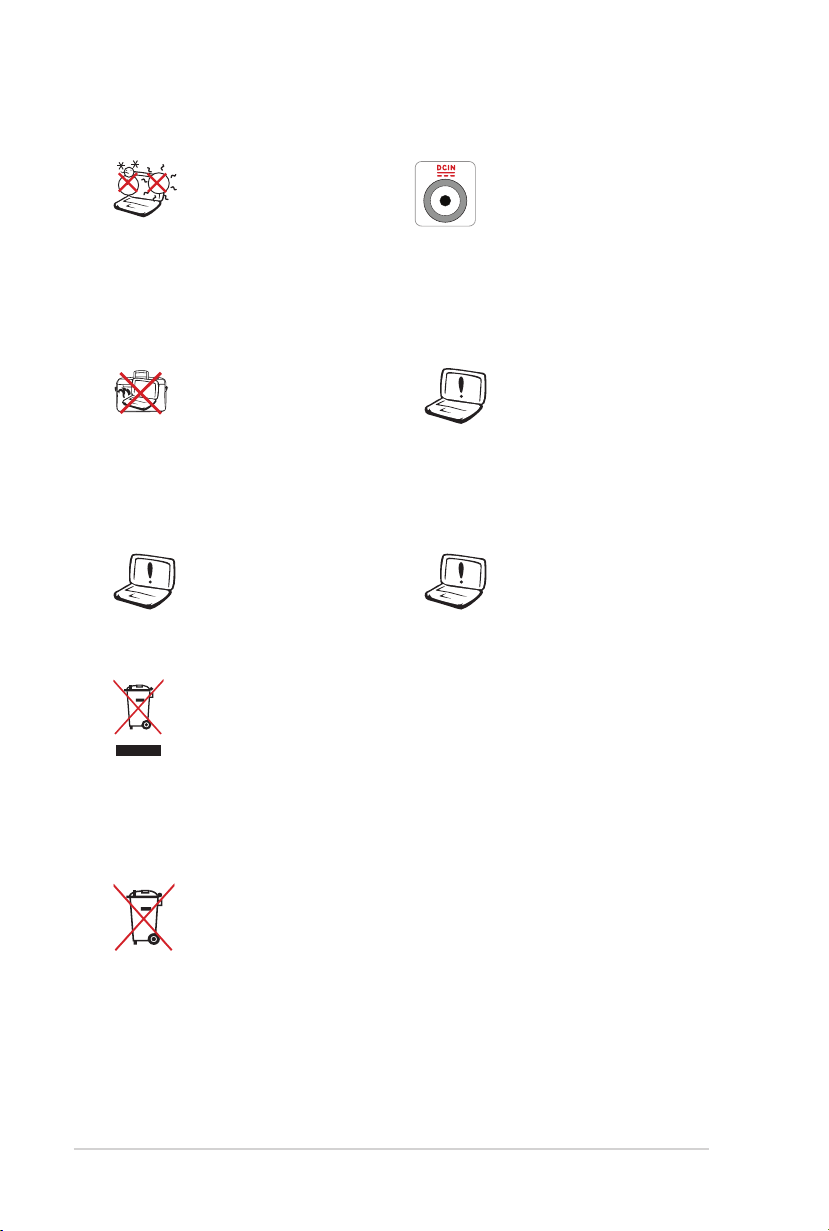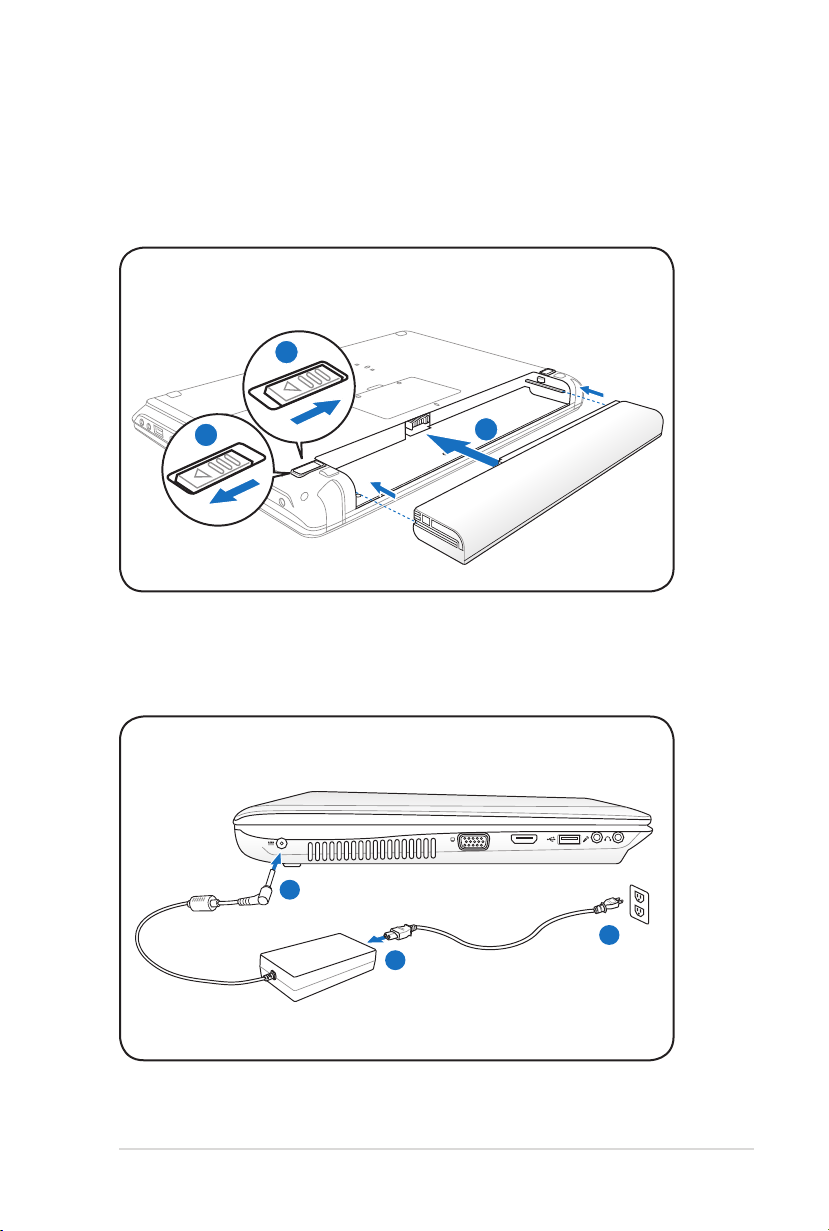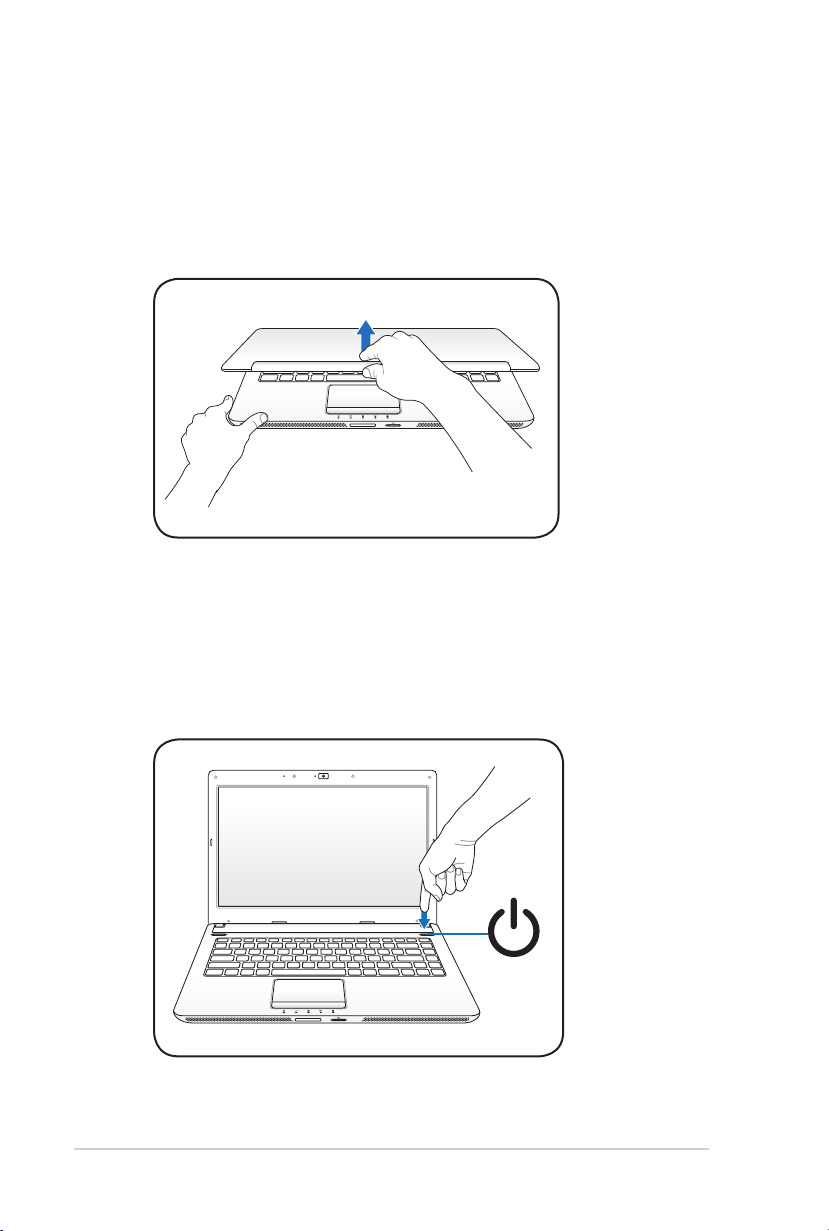Chapter 4: Using the Notebook PC
Pointing Device.................................................................................................48
Using the Touchpad.......................................................................................49
Touchpad Usage Illustrations.....................................................................50
Caring for the Touchpad ..............................................................................52
Automatic Touchpad Disabling.................................................................52
Storage Devices ................................................................................................54
Optical Drive.....................................................................................................54
Flash Memory Card Reader.........................................................................58
Hard Disk Drive................................................................................................59
Memory (RAM).................................................................................................61
Connections.......................................................................................................62
Network Connection.....................................................................................62
Wireless LAN Connection (on selected models) .................................64
Windows Wireless Network Connection................................................66
Bluetooth Wireless Connection(on selected models).......................68
Appendix
Optional Accessories.....................................................................................A-2
Optional Connections.................................................................................A-2
Operating System and Software...............................................................A-3
System BIOS Settings ..................................................................................A-4
Common Problems and Solutions .........................................................A-7
Recovering Your Notebook PC ............................................................... A-13
Using Recovery Partition ....................................................................... A-13
Using Recovery DVD (on selected models)...................................... A-14
DVD-ROM Drive Information................................................................. A-16
Internal Modem Compliancy ................................................................ A-18
Declarations and Safety Statements.................................................... A-22
Federal Communications Commission Statement........................ A-22
FCC Radio Frequency (RF) Exposure Caution Statement............ A-23
Declaration of Conformity(R&TTE directive 1999/5/EC).............. A-23
CE Marking................................................................................................... A-24
IC Radiation Exposure Statement for Canada ................................. A-24
Wireless Operation Channel for Different Domains...................... A-25