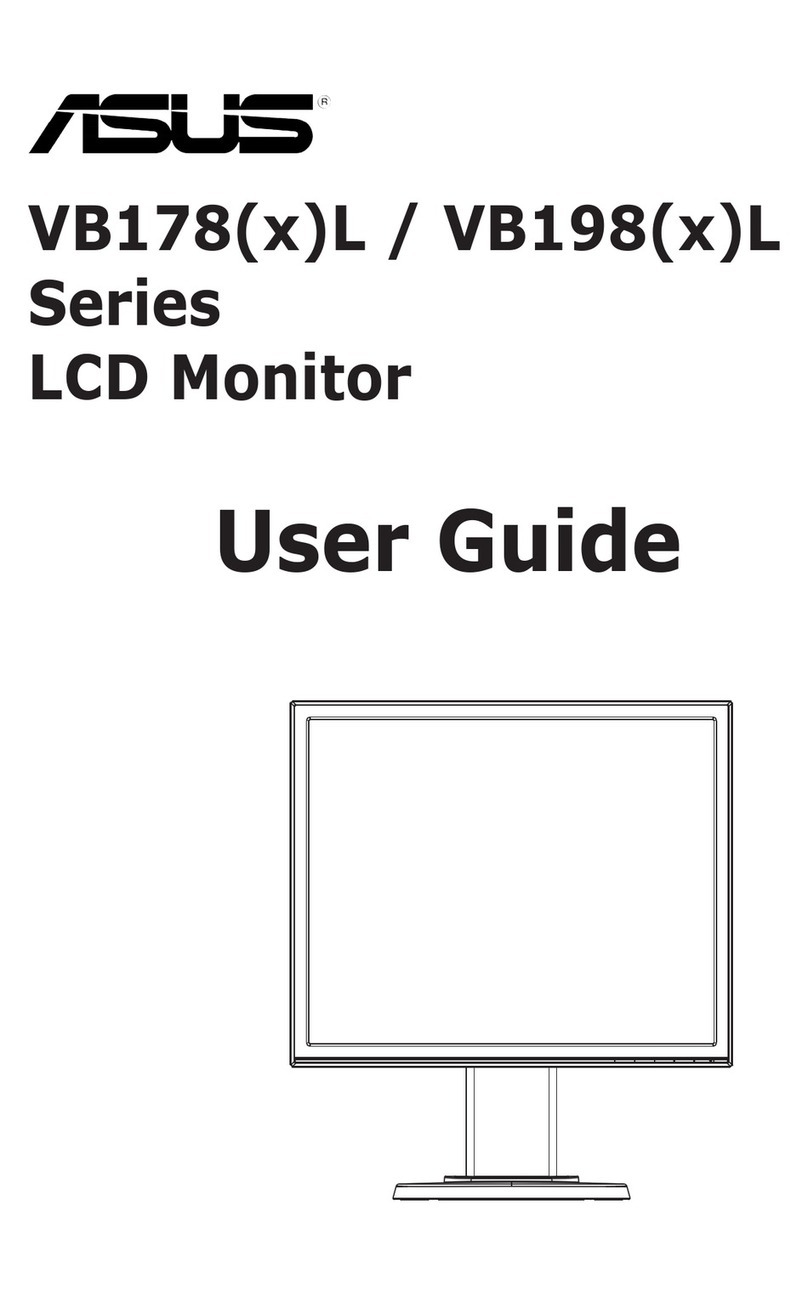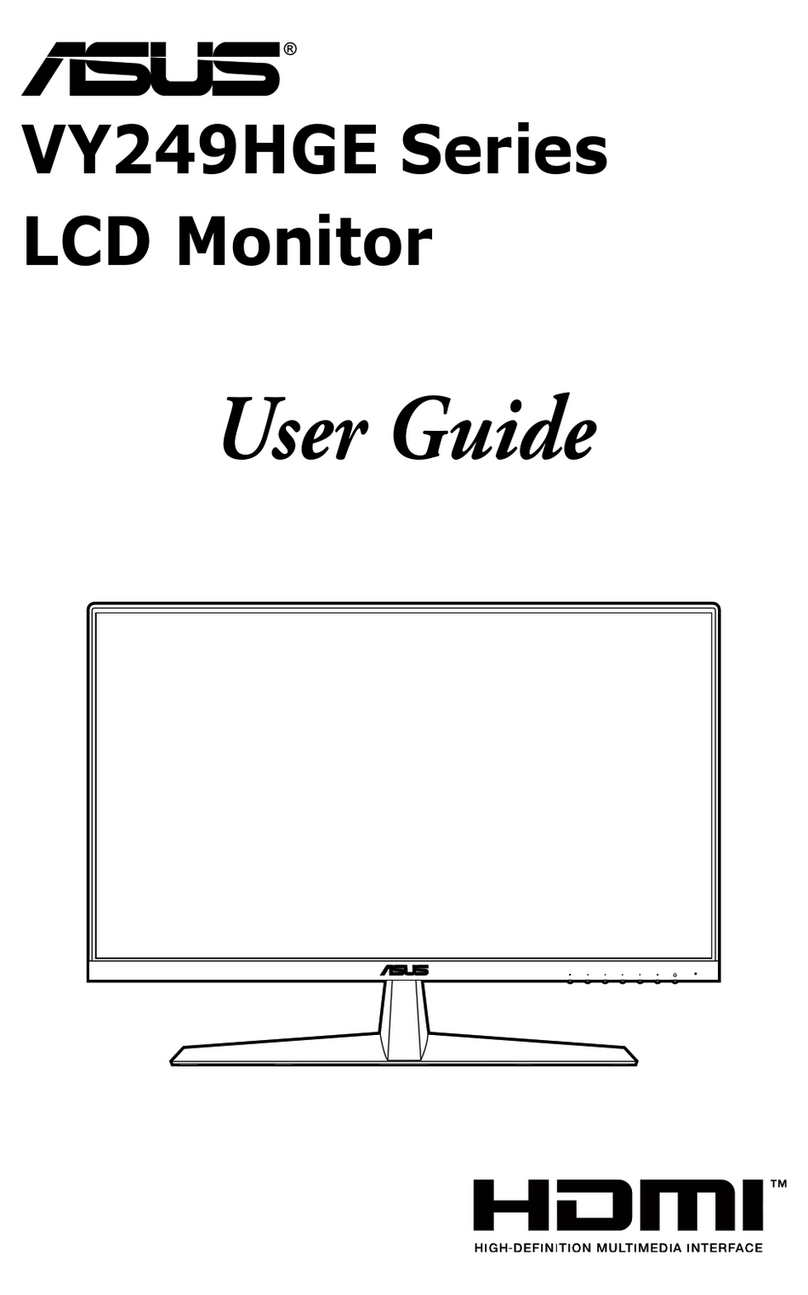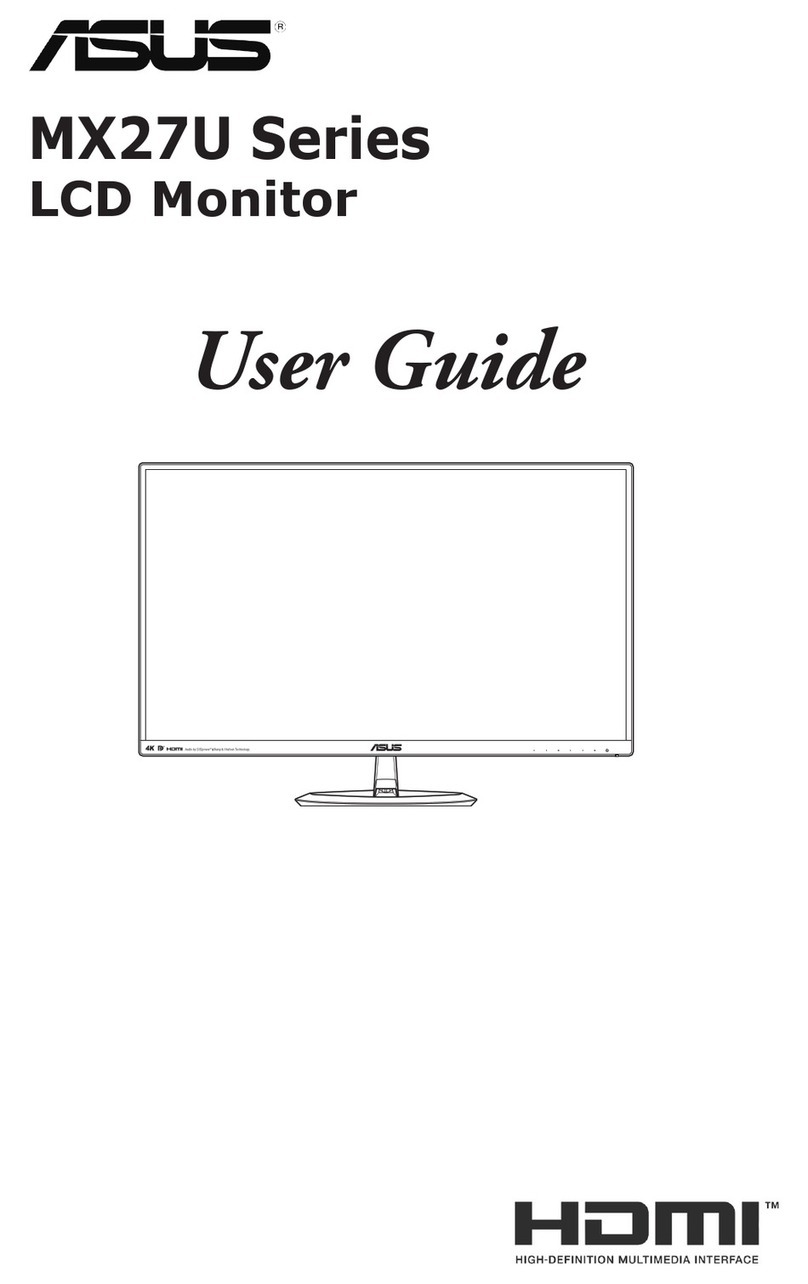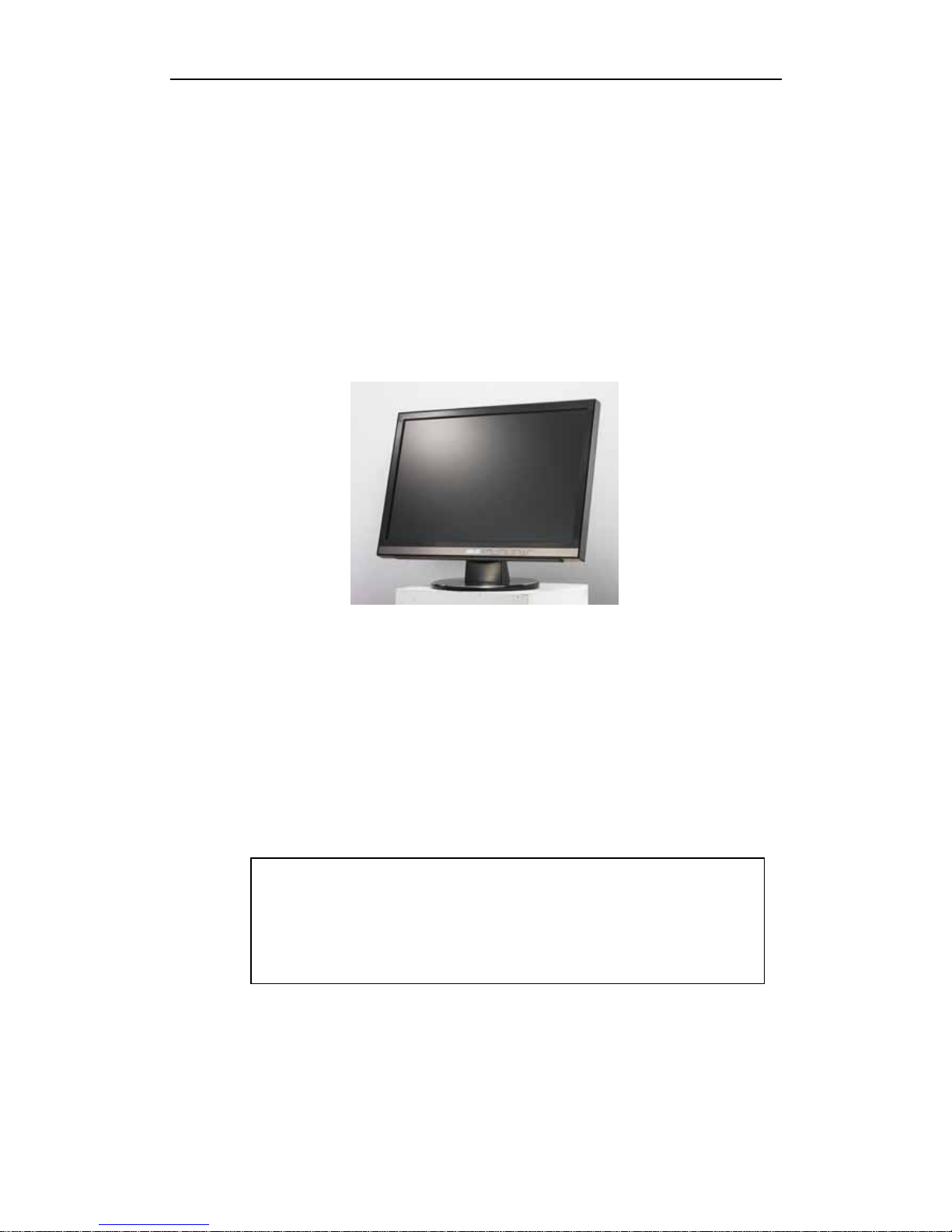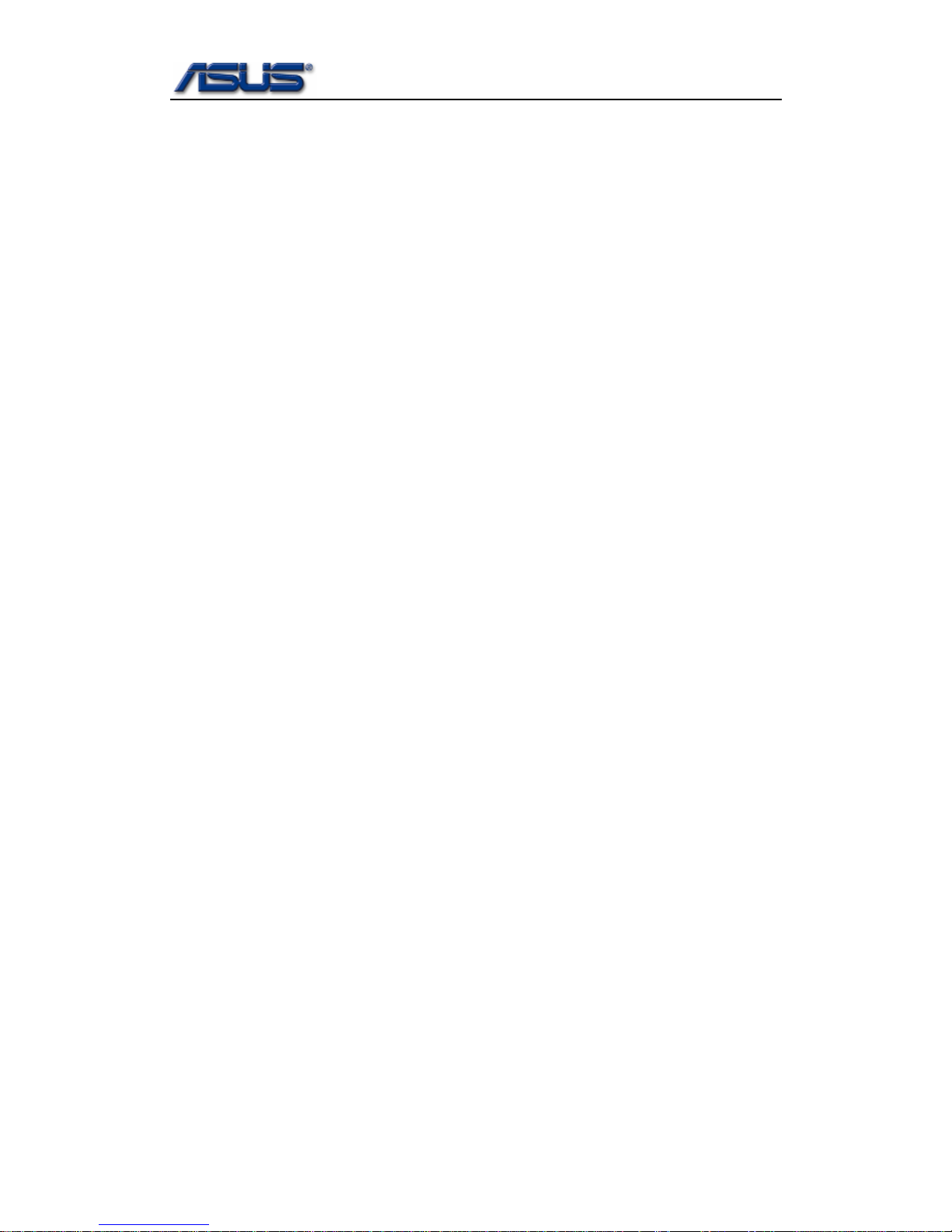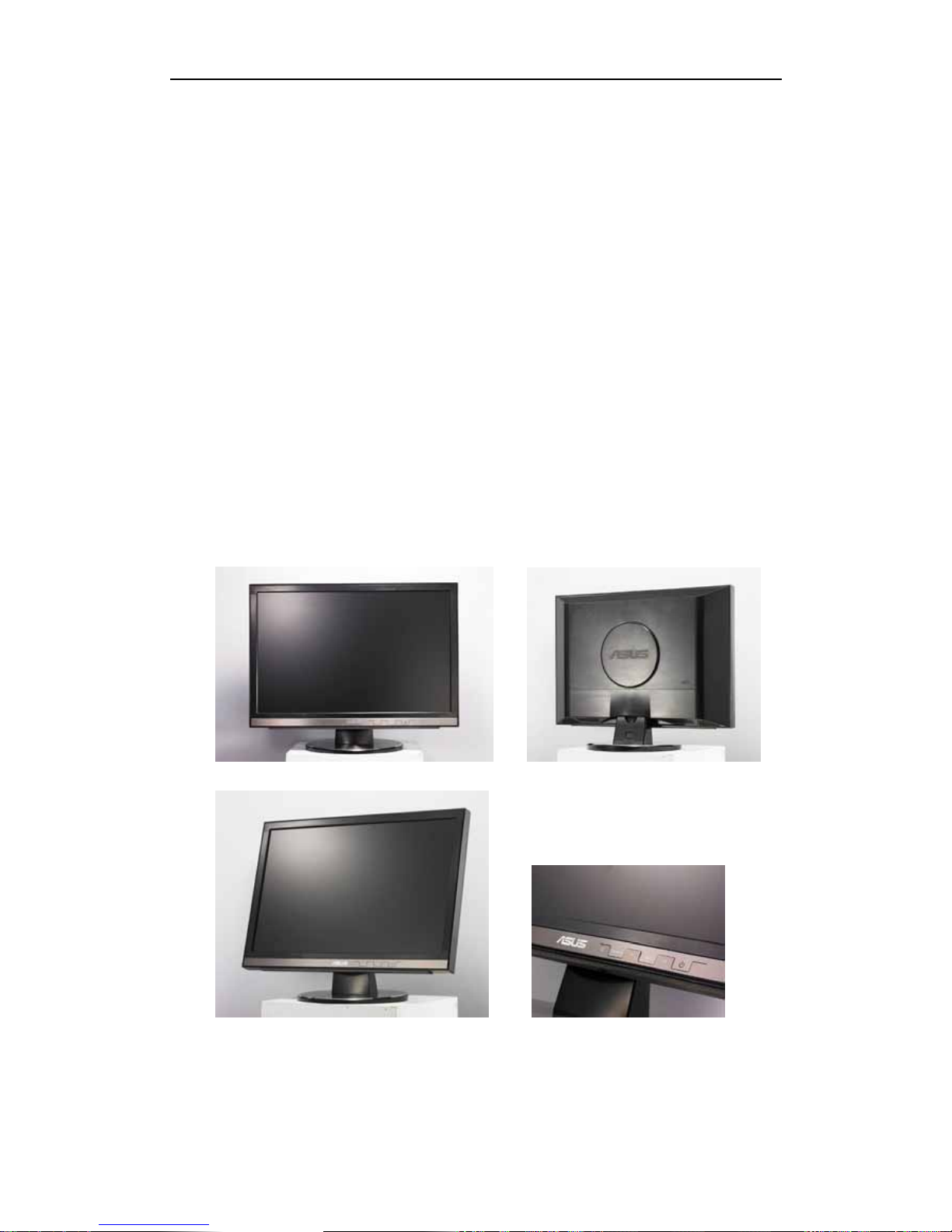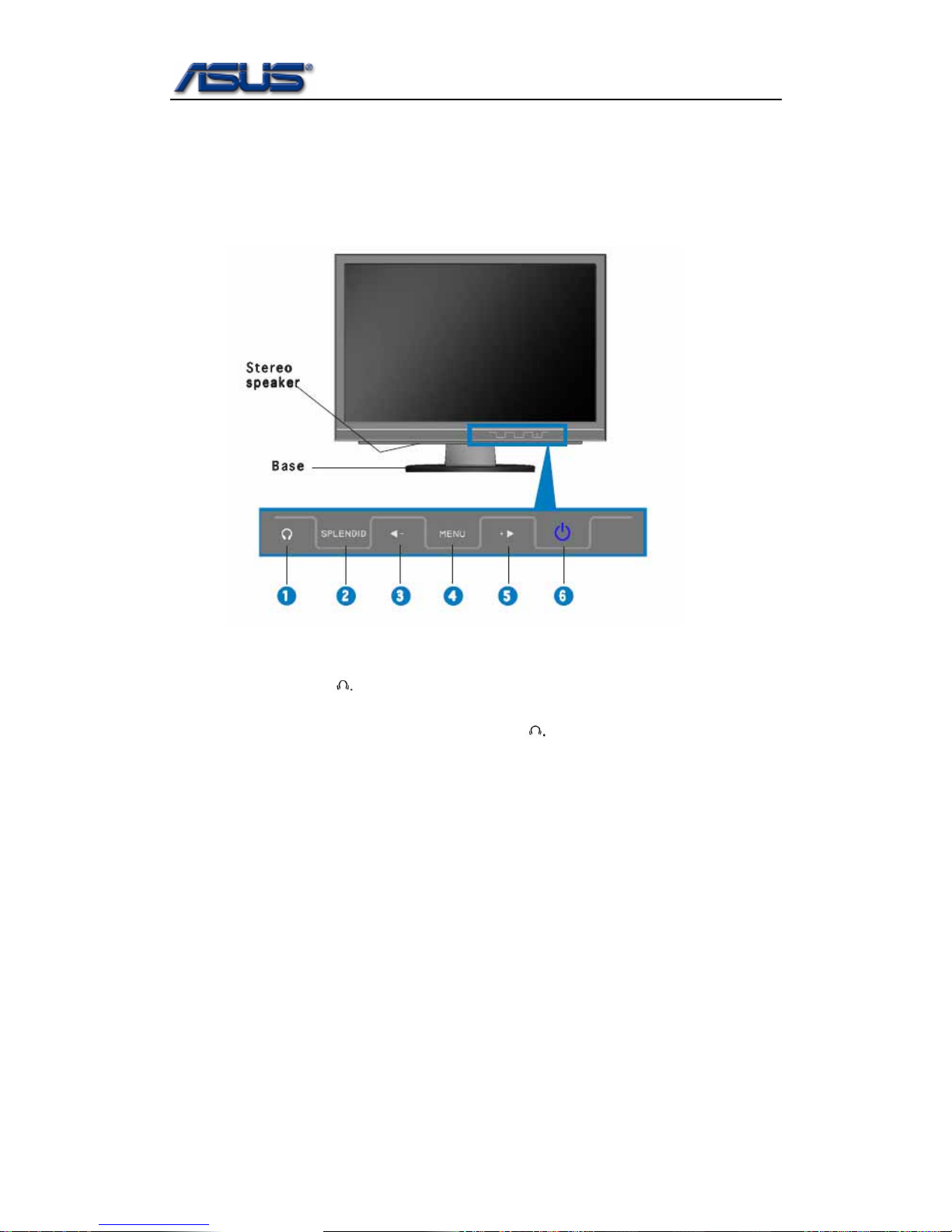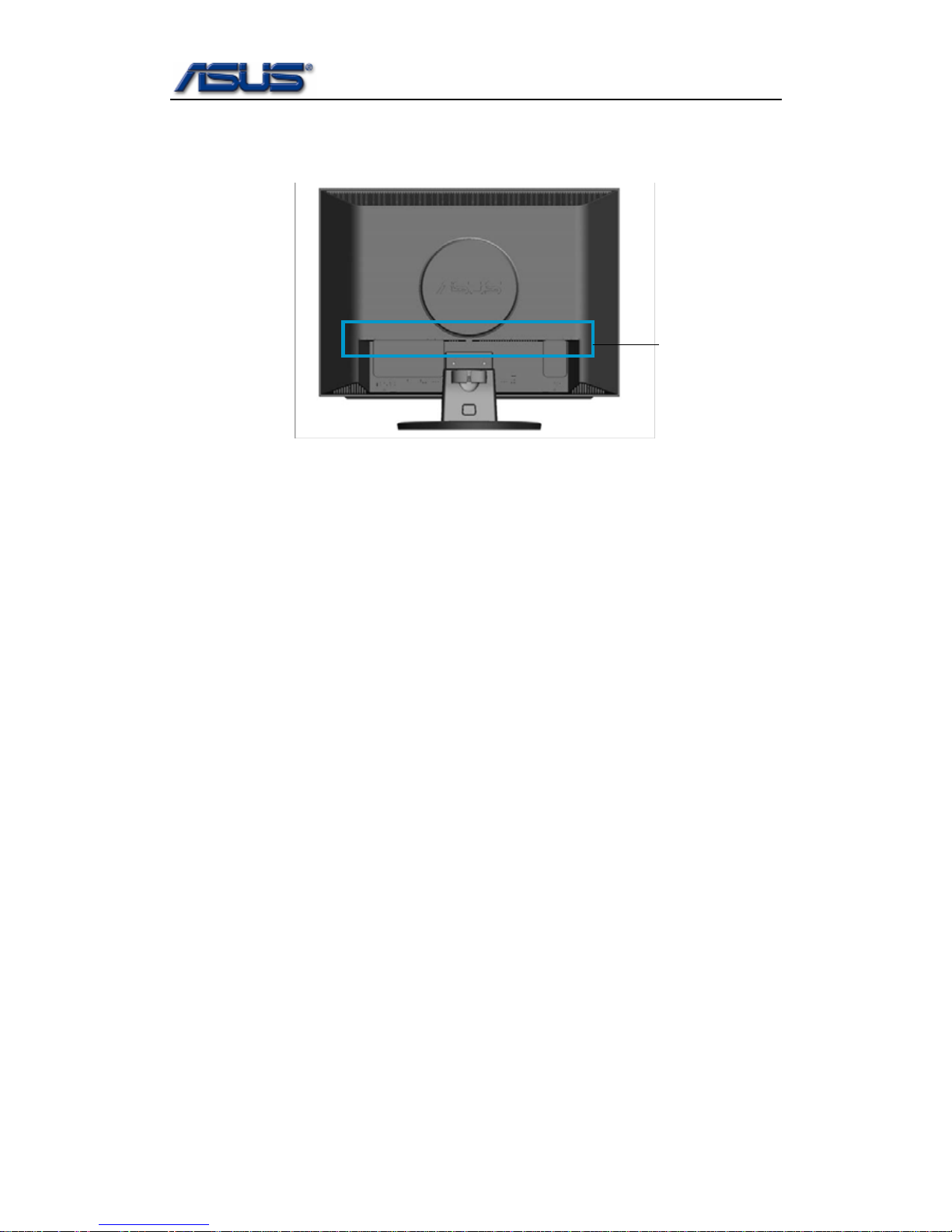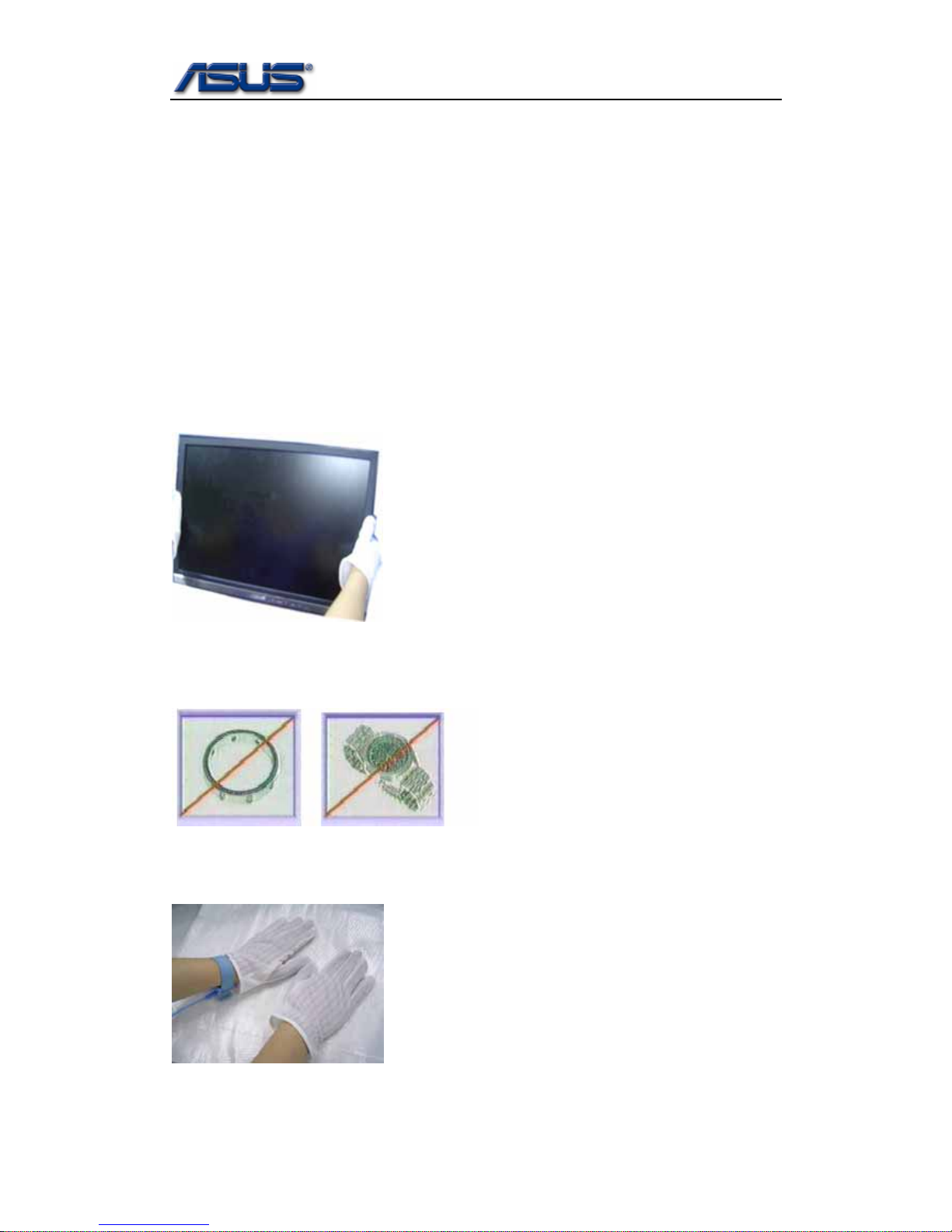Asus MW221U/201U User manual
Other Asus Monitor manuals

Asus
Asus VG258Q User manual

Asus
Asus MG278 Series User manual

Asus
Asus PA32UC-G User manual
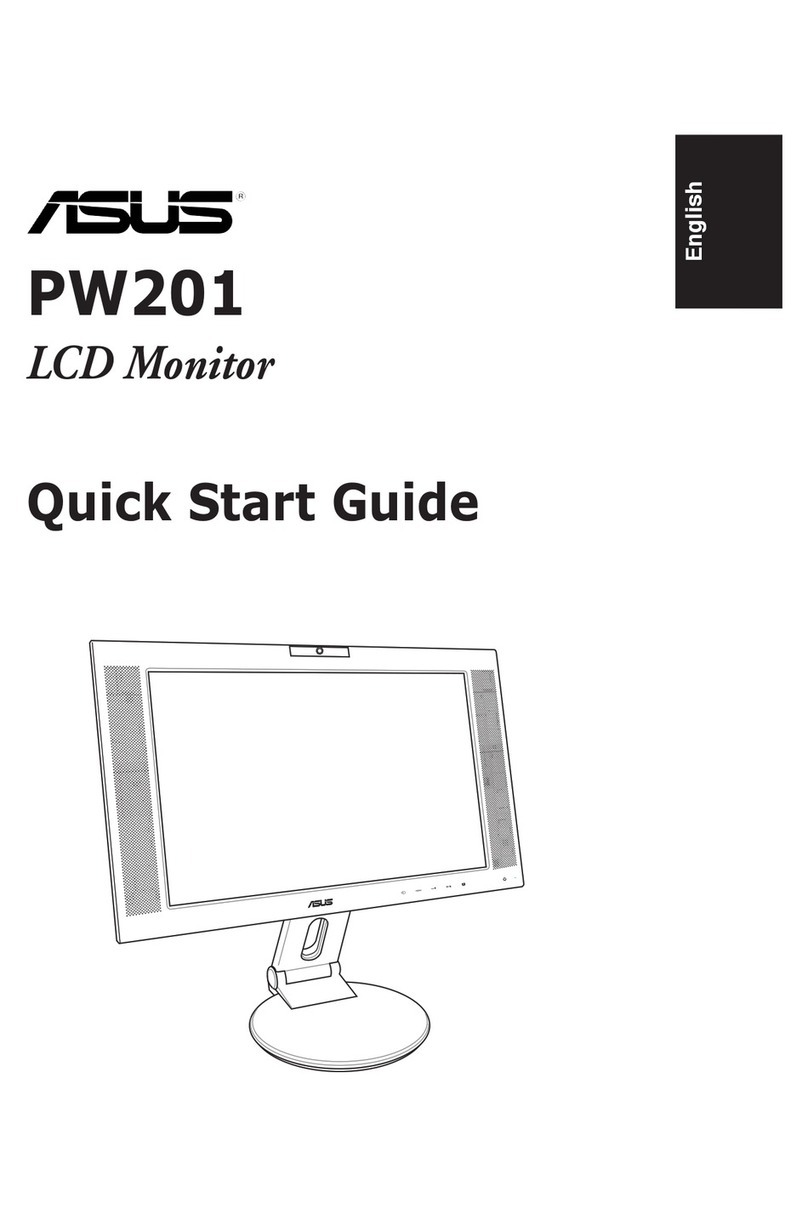
Asus
Asus PW201 User manual
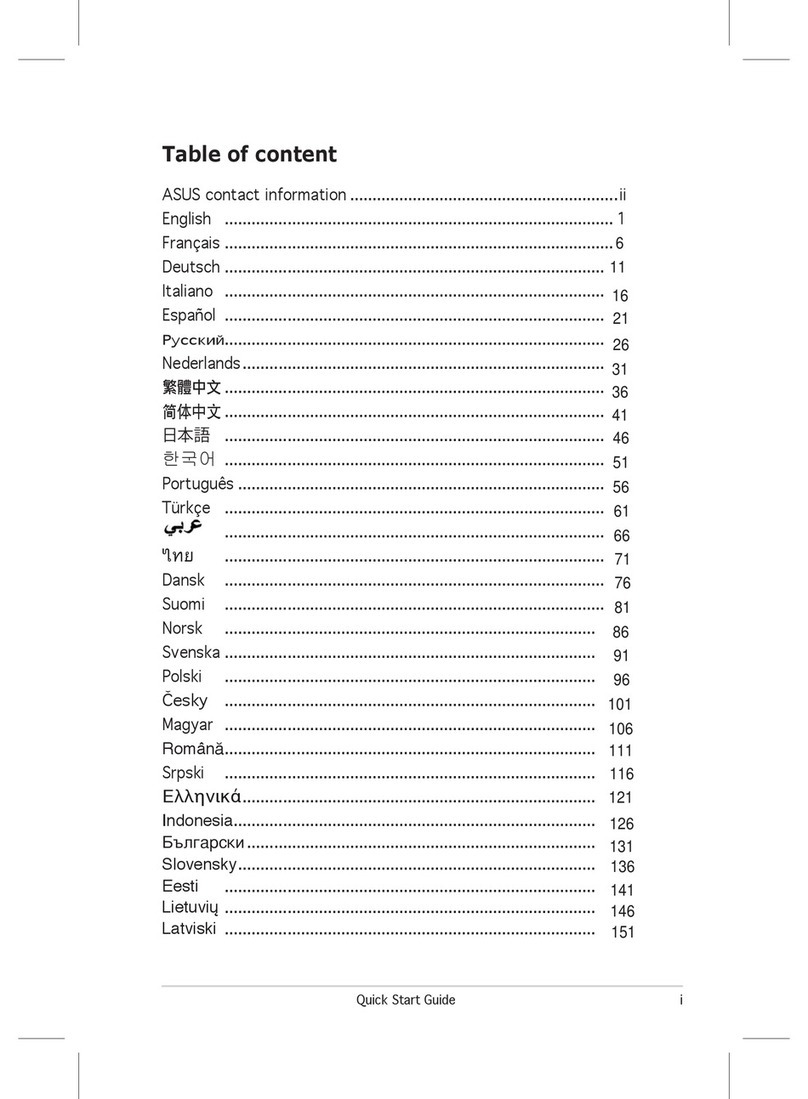
Asus
Asus VH196T - 19" LCD Monitor User manual

Asus
Asus VW199T User manual

Asus
Asus ROG Strix XG279Q User manual

Asus
Asus MG28UQ User manual

Asus
Asus VK228 series User manual
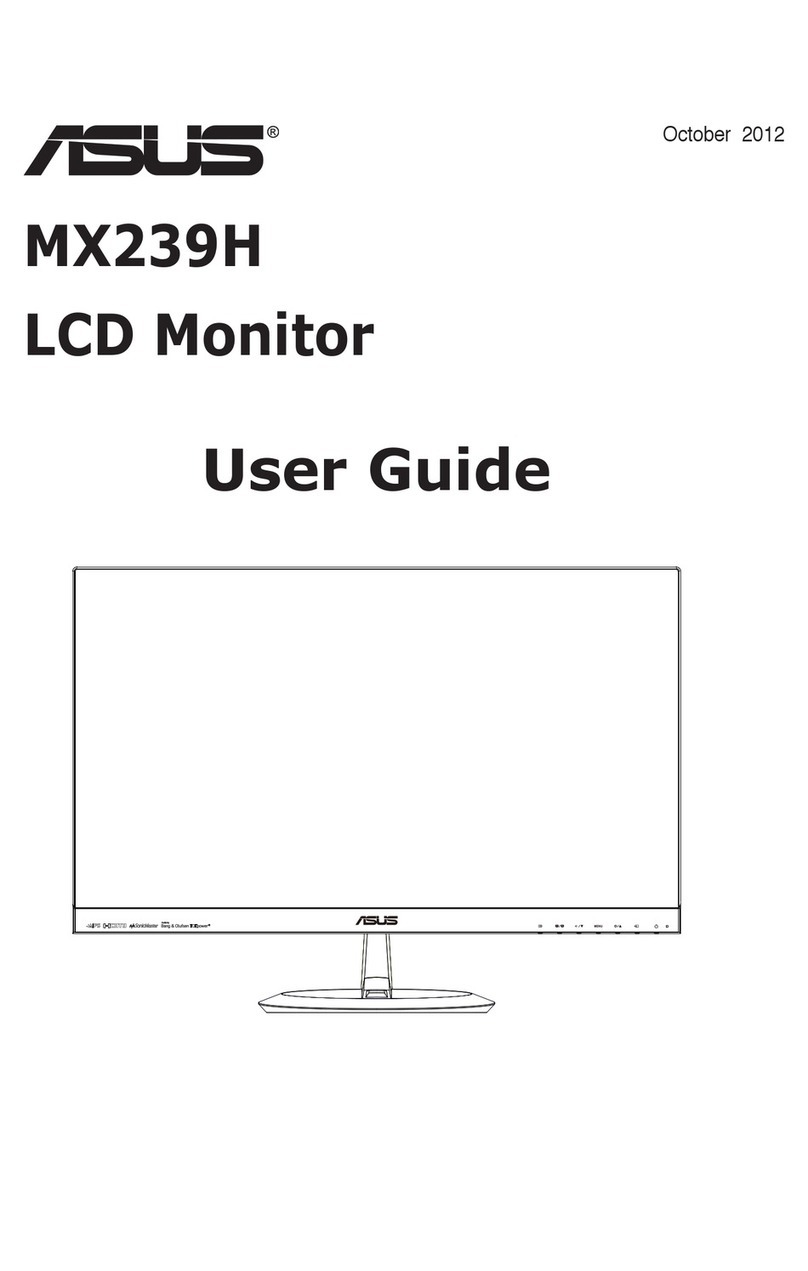
Asus
Asus MX239H User manual
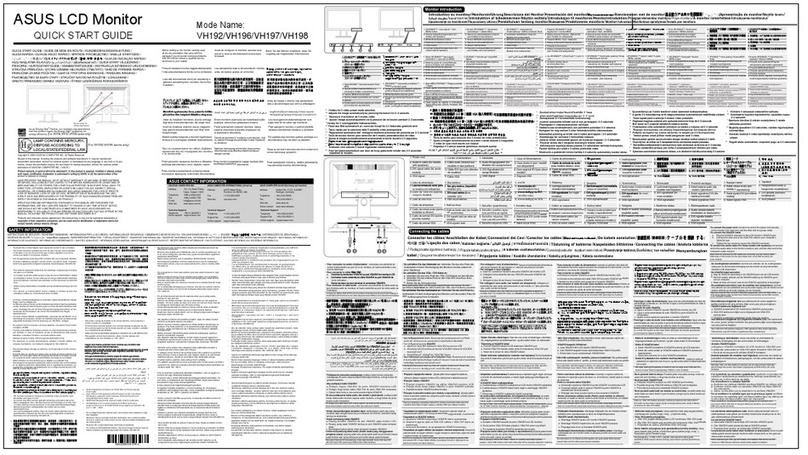
Asus
Asus VH192 Series User manual
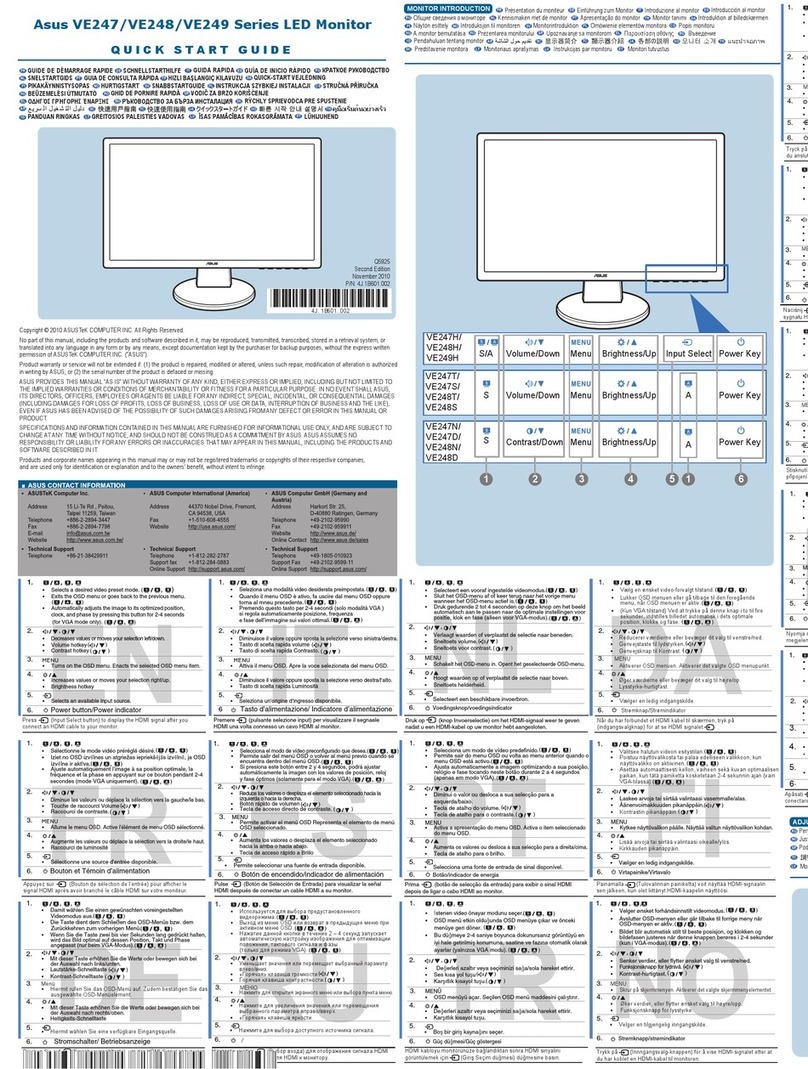
Asus
Asus VE246 Series User manual

Asus
Asus VG32VQ1B Series User manual

Asus
Asus VA246 Series User manual

Asus
Asus VG278H Series User manual

Asus
Asus VX207NE User manual

Asus
Asus MX279 User manual

Asus
Asus MB17SE User manual

Asus
Asus TUF Gaming VG24V Series User manual
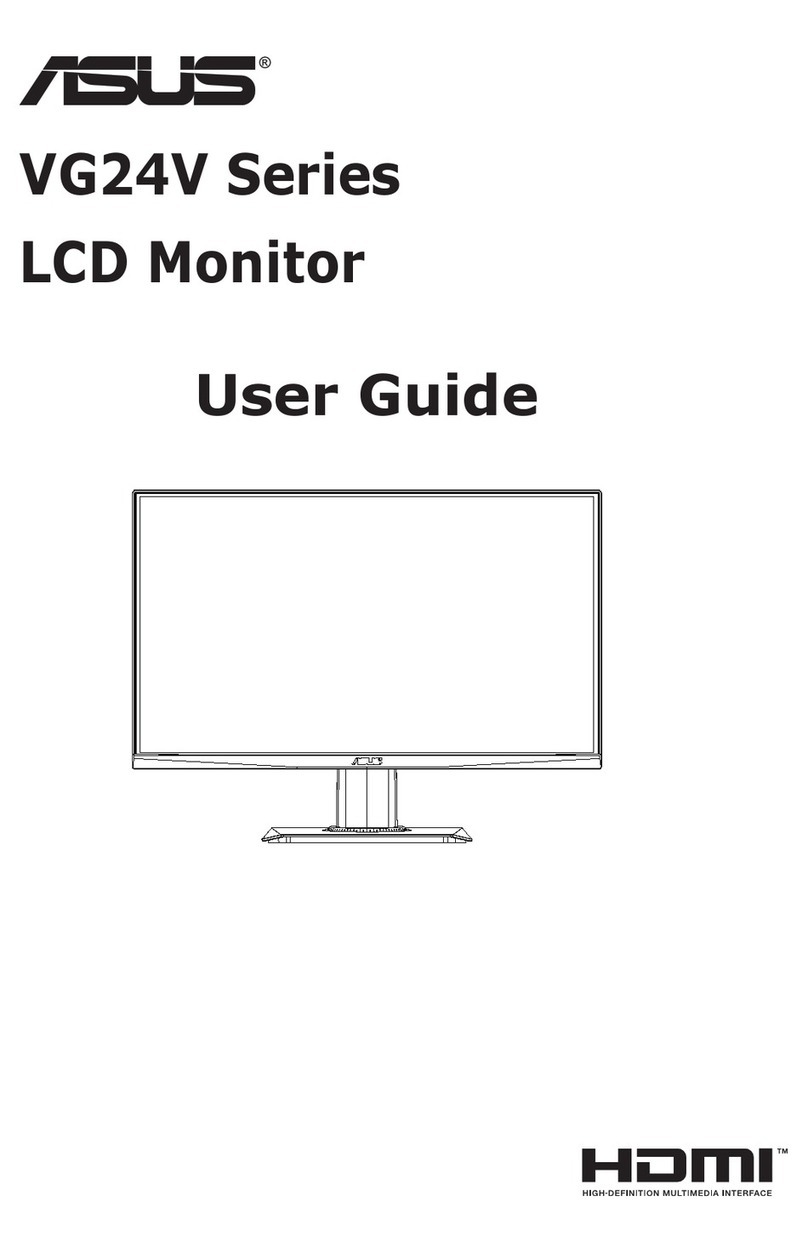
Asus
Asus 90LM0575-B01170 User manual