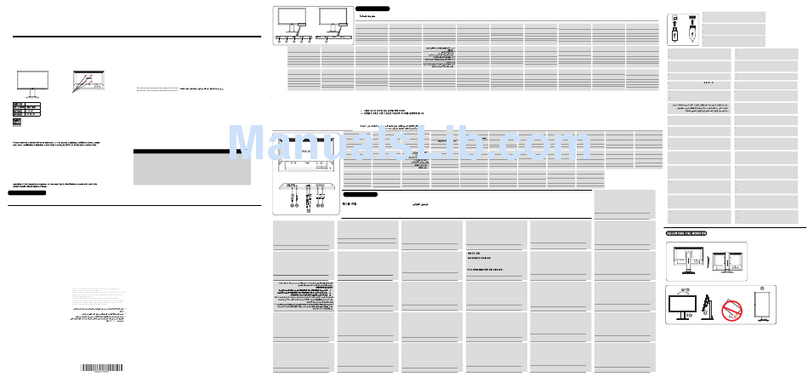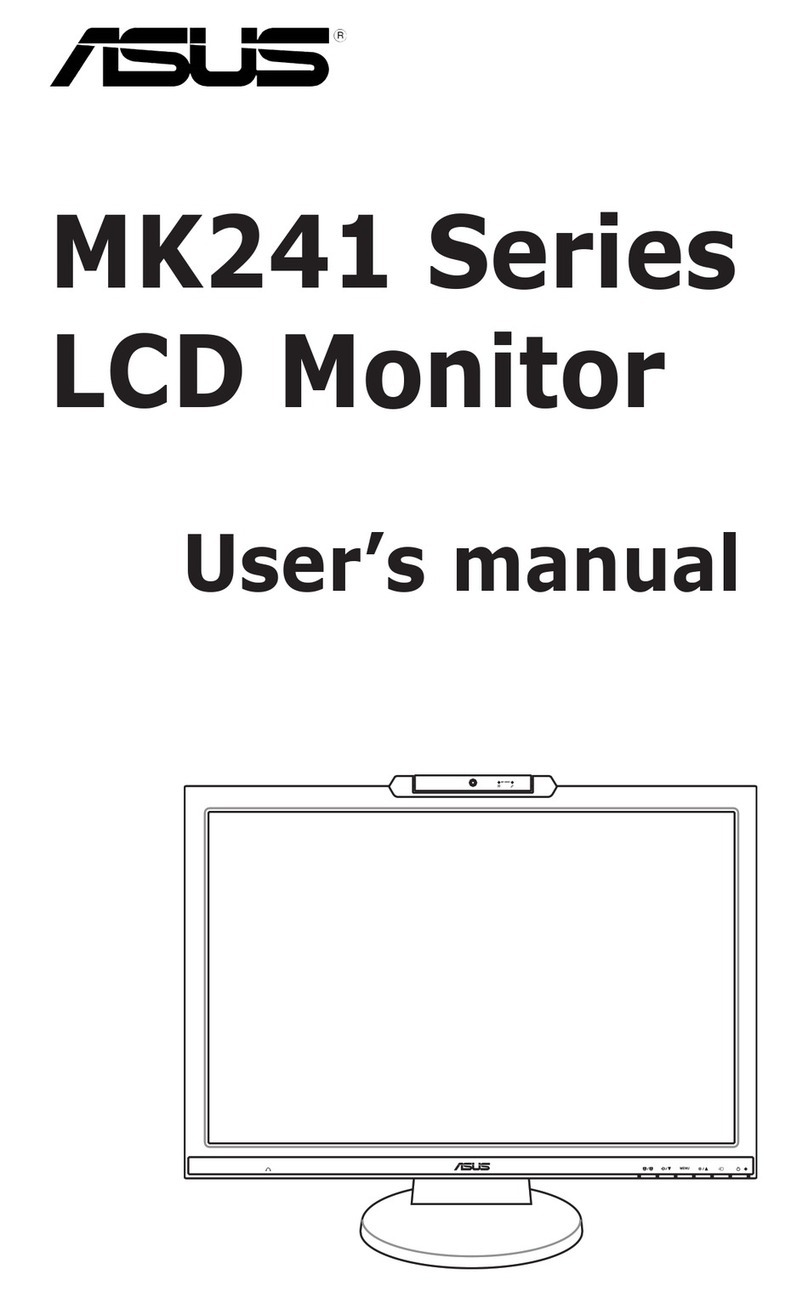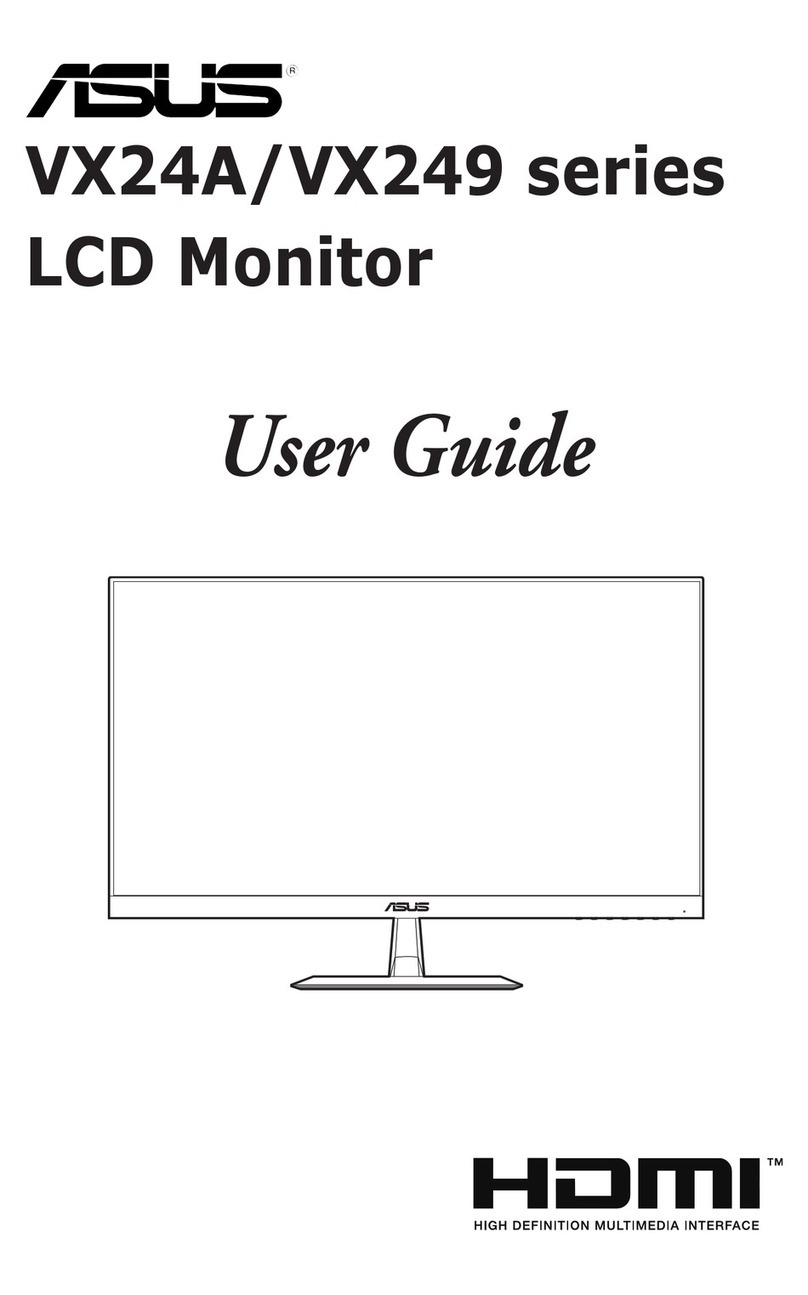v
Safety information
• Beforesettingupthemonitor, carefullyreadall thedocumentationthat came
withthepackage.
• Topreventreorshockhazard,neverexposethemonitortorainormoisture.
• Nevertrytoopenthemonitorcabinet.Thedangeroushighvoltagesinsidethe
monitormayresultinseriousphysicalinjury.
• Ifthepowersupplyisbroken,donottrytoxitbyyourself.Contactaqualied
servicetechnicianoryourretailer.
• Beforeusingtheproduct,makesureallcablesarecorrectlyconnectedandthe
powercablesarenotdamaged.Ifyoudetectanydamage,contactyourdealer
immediately.
• Slots andopeningsonthebackortopofthecabinetareprovidedfor
ventilation.Donotblocktheseslots.Neverplace this product near or over a
radiatororheatsourceunlessproperventilationisprovided.
• Themonitorshouldbeoperatedonlyfromthetypeofpowersourceindicated
on the label. If you are not sure of the type of power supply to your home,
consultyourdealerorlocalpowercompany.
• Usetheappropriatepowerplugwhichcomplieswithyourlocalpowerstandard.
• Donotoverloadpowerstripsandextentioncords.Overloadingcanresultinre
orelectricshock.
• Avoiddust,humidity,andtemperatureextremes.Donotplacethemonitorin
anyareawhereitmaybecomewet.Placethemonitoronastablesurface.
• Unplugtheunitduringalightningstormorifitwillnotbeusedforalongperiod
oftime.Thiswillprotectthemonitorfromdamageduetopowersurges.
• Never pushobjectsorspill liquidofanykindintotheslotsonthemonitor
cabinet.
• To ensure satisfactory operation, use the monitor only with UL listed
computers which have appropriate configured receptacles marked between
100-240VAC.
• If youencountertechnicalproblemswiththe monitor,contact aqualified
servicetechnicianoryourretailer.
• Adjustment of the volume control as well as the equalizer to other settings
thanthecenterpositionmayincreasetheear-/headphonesoutputvoltageand
thereforethesoundpressurelevel.
• Theadapterisonlyusedforthismonitor,donotuseitforotherpurpose.
Yourdeviceusesoneofthefollowingpowersupplies:
-Manufacturer:DeltaElectronicsInc.,Model:ADP33AWBSERIES(For
Taiwan,US),ADP33AWCSERIES(ForEU),ADP33AWASERIES(For
China),ADP-40KDBB
-Manufacturer:PIELECTRONICS(H.K.)Ltd.,Model:AD890326010ALF(For
Taiwan,US),AD890026010ALF(ForEU),AD890526010ALF(ForChina)