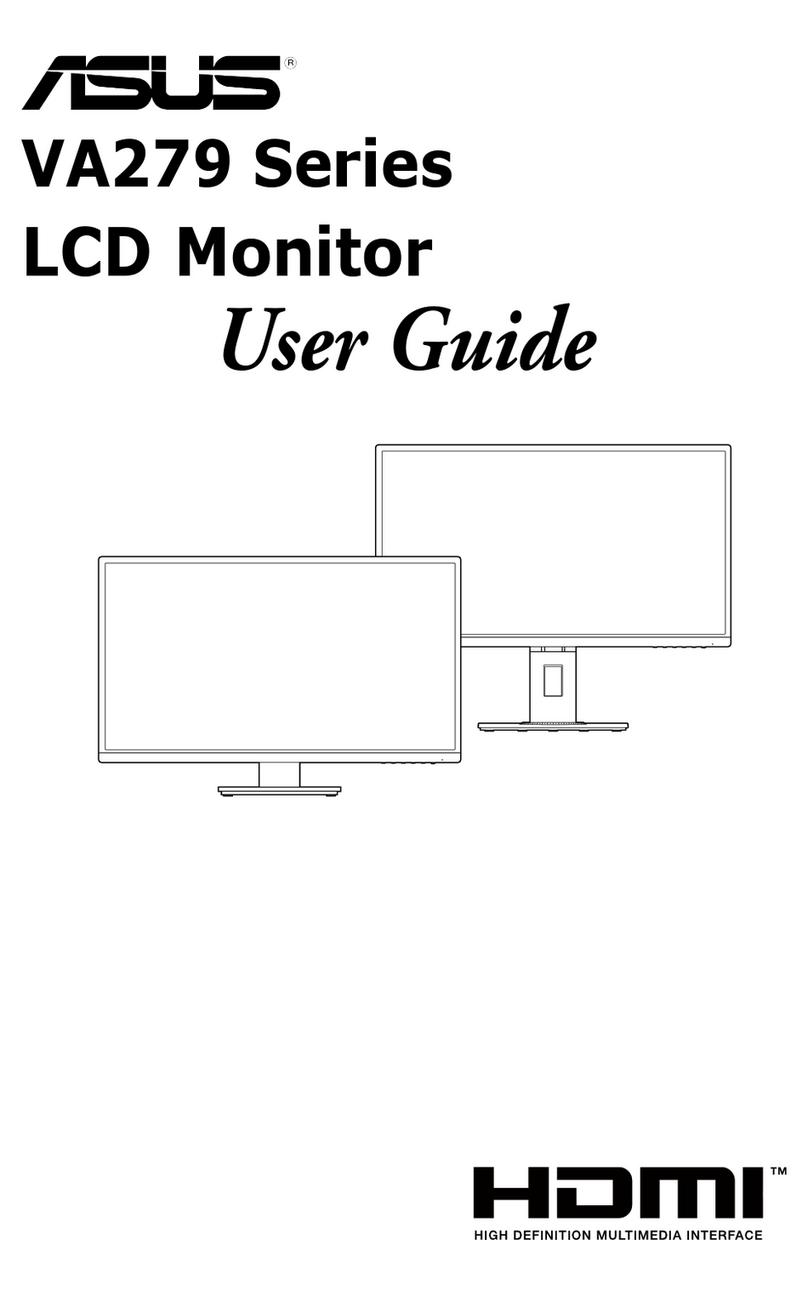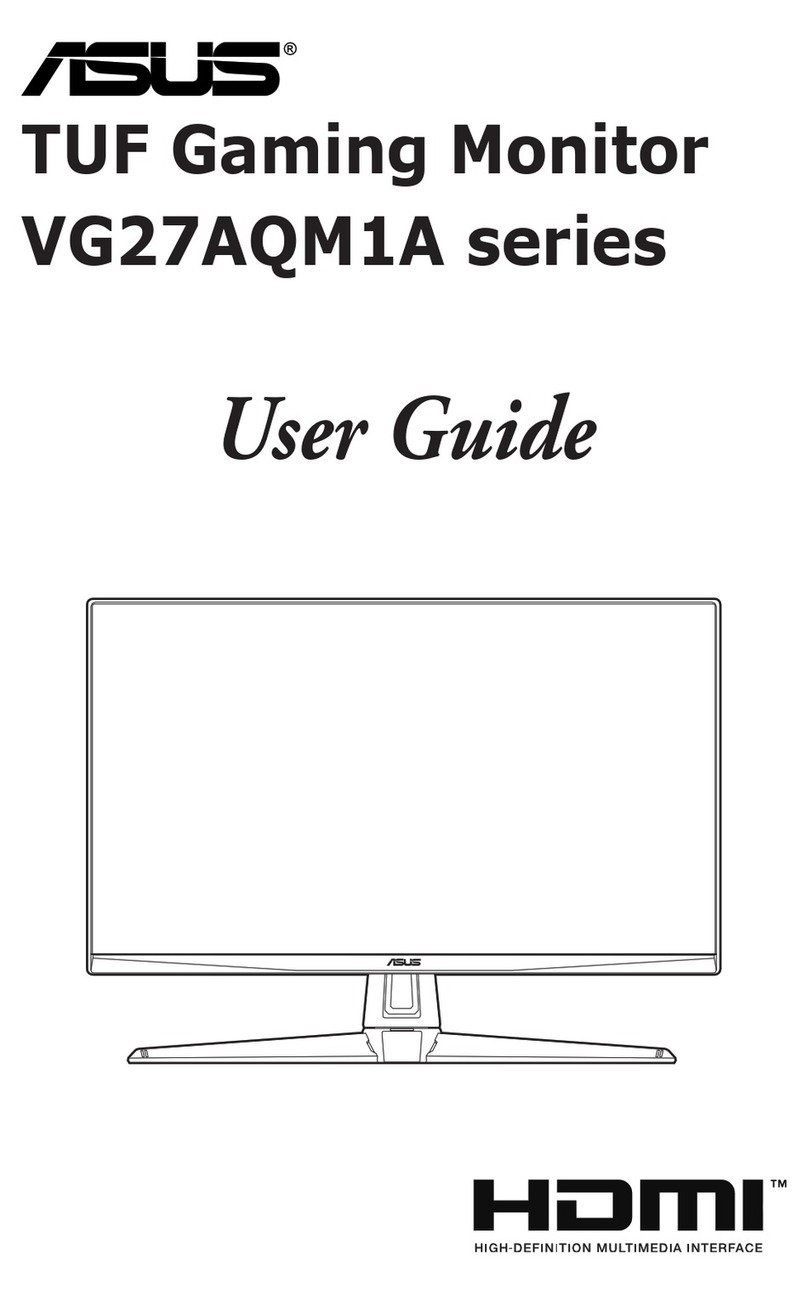Asus VK221 Series User manual
Other Asus Monitor manuals

Asus
Asus MB14AHD User manual
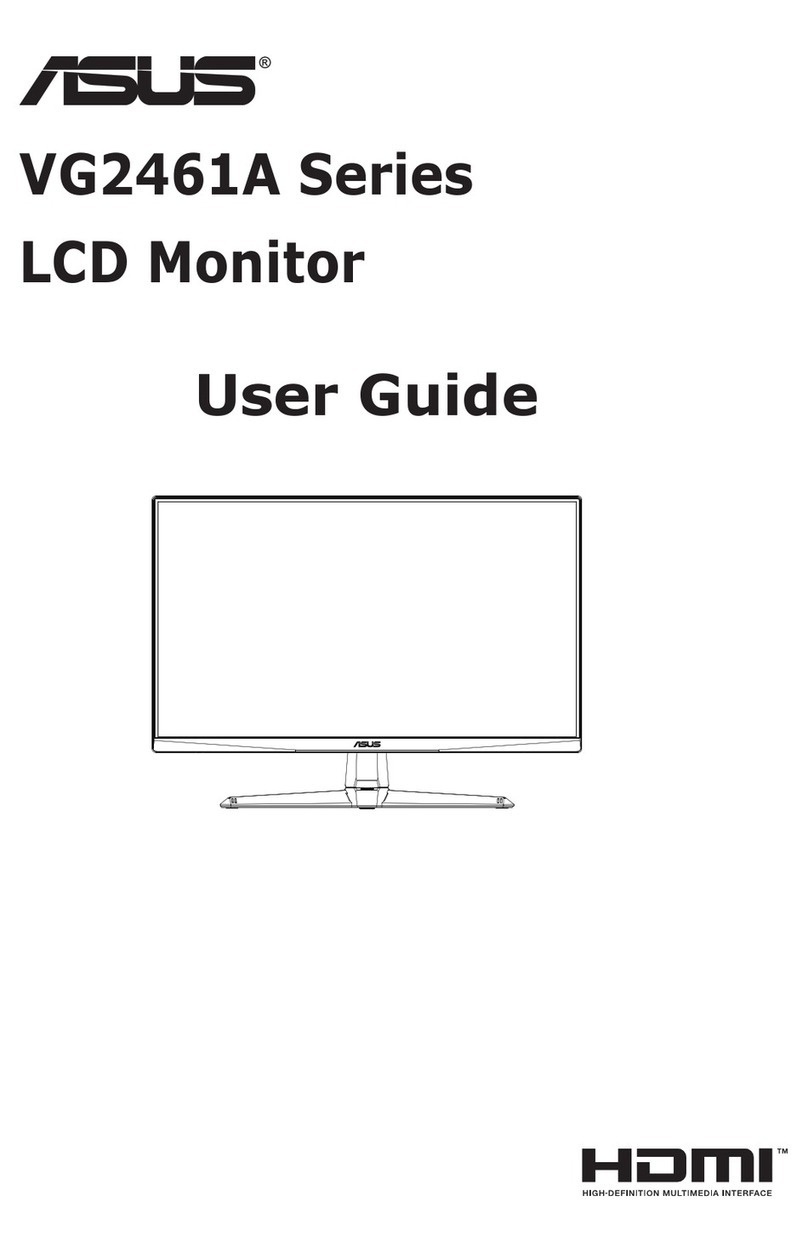
Asus
Asus VG2461A Series User manual

Asus
Asus VH208 Series User manual

Asus
Asus Vg278Q User manual

Asus
Asus EXR8ASVG255H User manual

Asus
Asus VH222 User manual

Asus
Asus VZ229H User manual

Asus
Asus ROG SWIFT PQ328Q User manual

Asus
Asus C1221Q Series User manual

Asus
Asus VC239 Series User manual
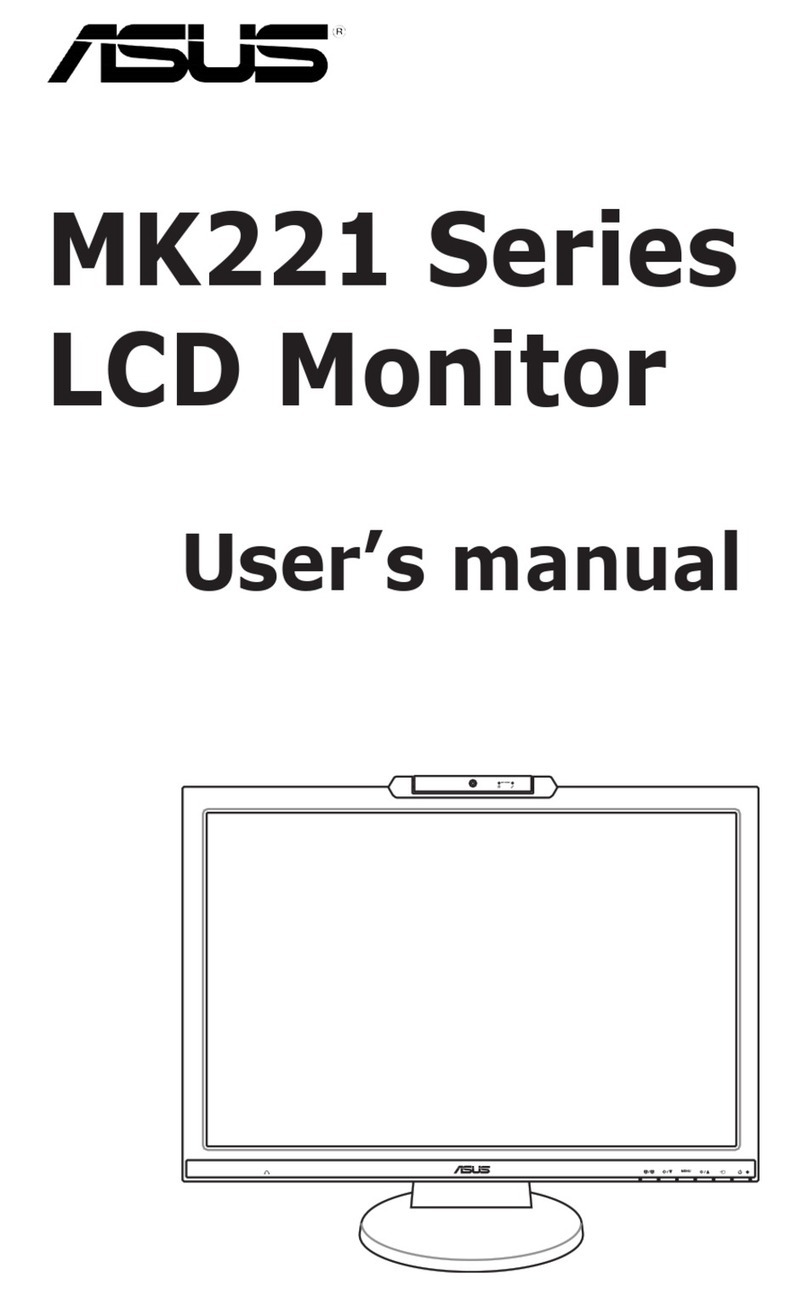
Asus
Asus MK221H User manual
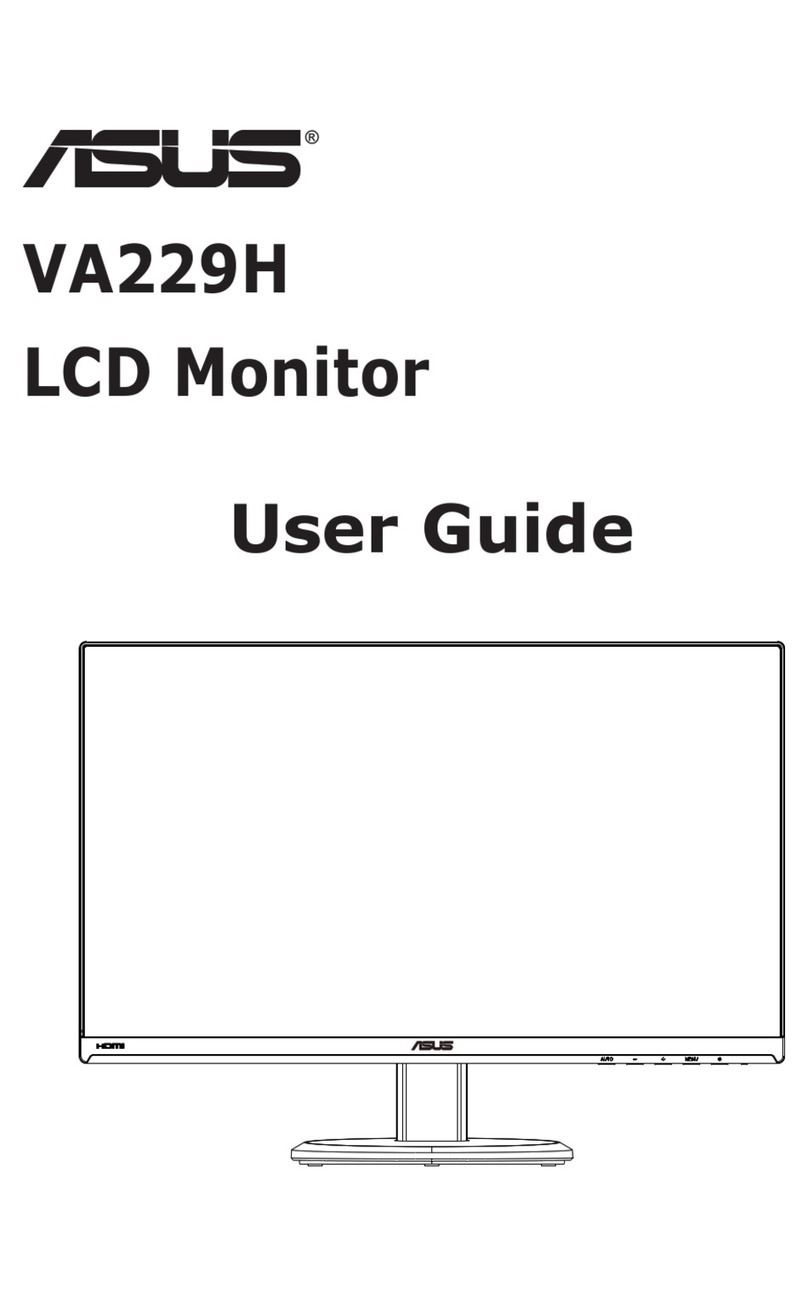
Asus
Asus VA229H User manual
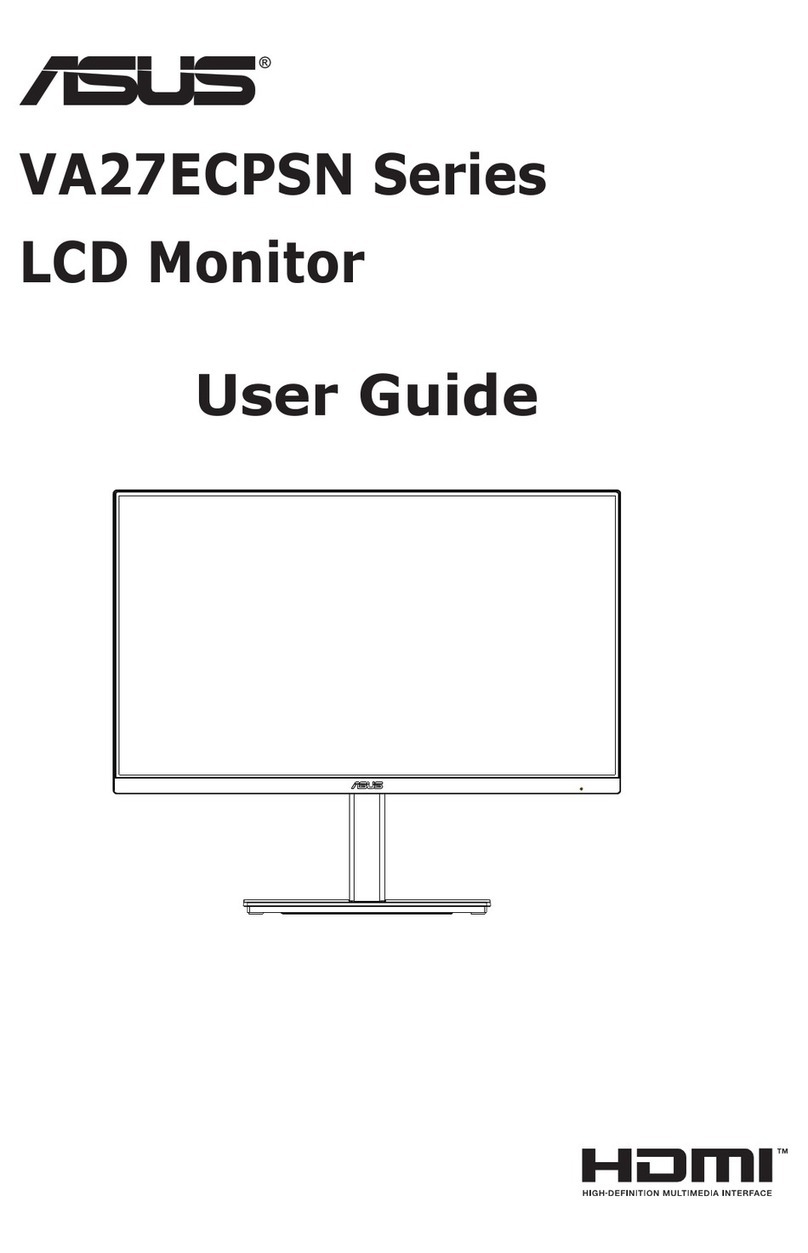
Asus
Asus VA27ECPSN Series User manual

Asus
Asus VN279H User manual

Asus
Asus VW221D User manual
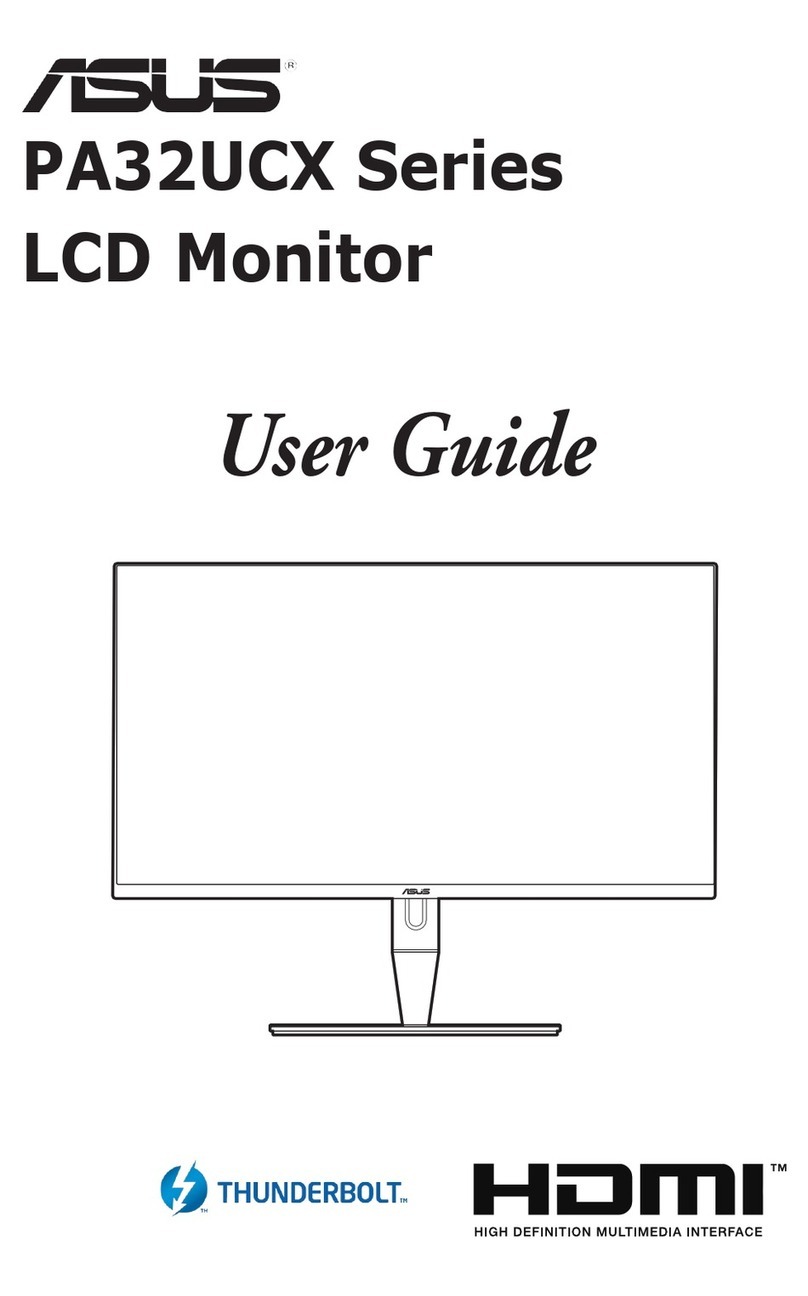
Asus
Asus PA32UCX Series User manual

Asus
Asus VS207 Series User manual

Asus
Asus PA279Q User manual

Asus
Asus VG249QL3A Series User manual

Asus
Asus VG245H User manual