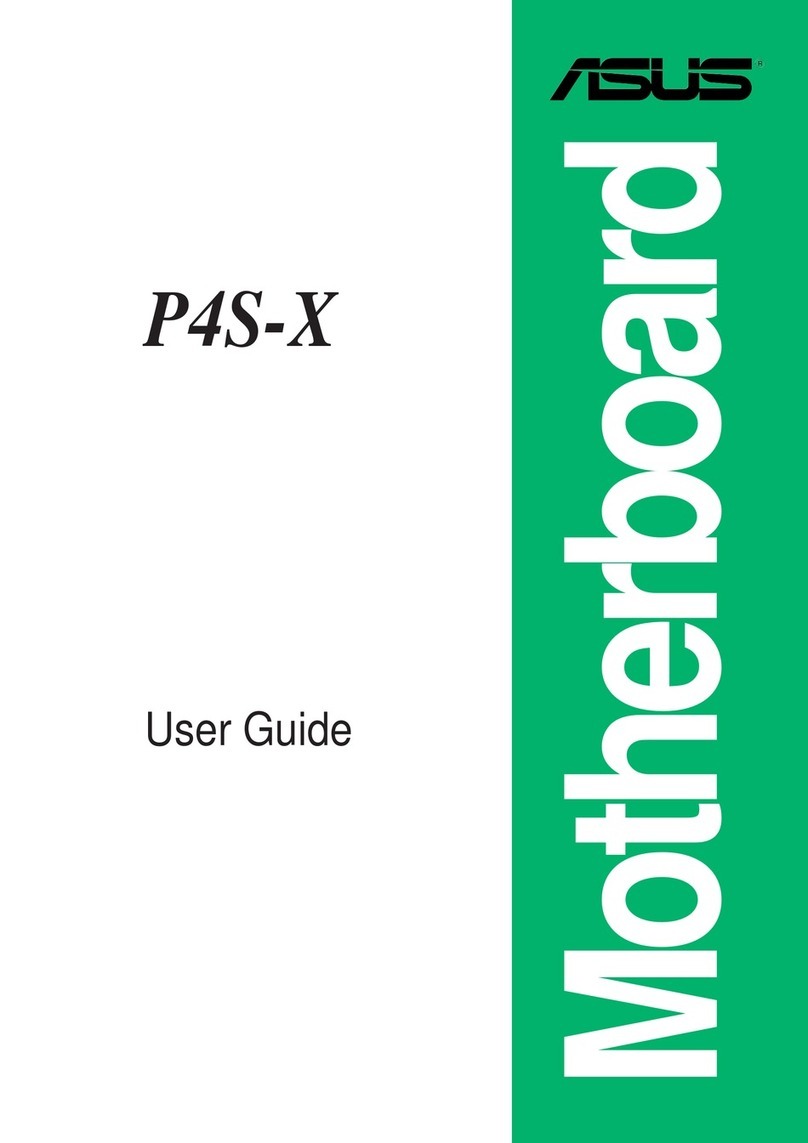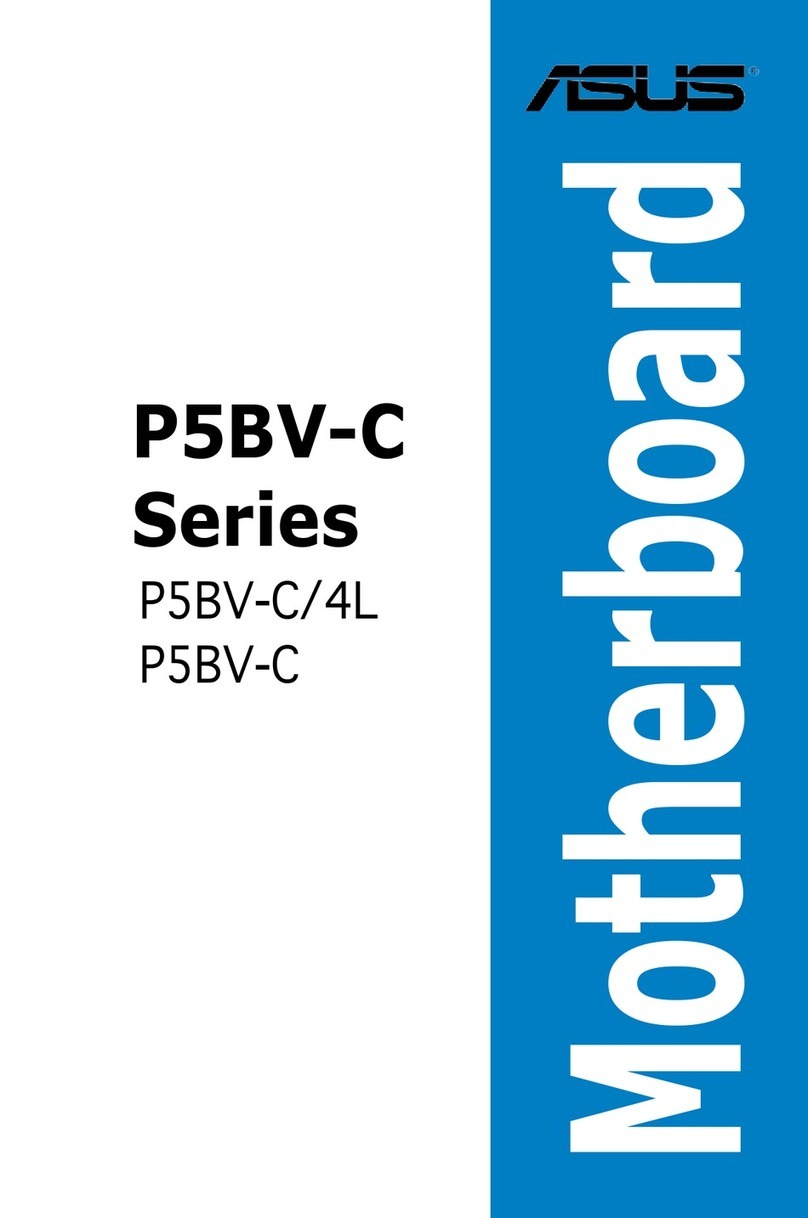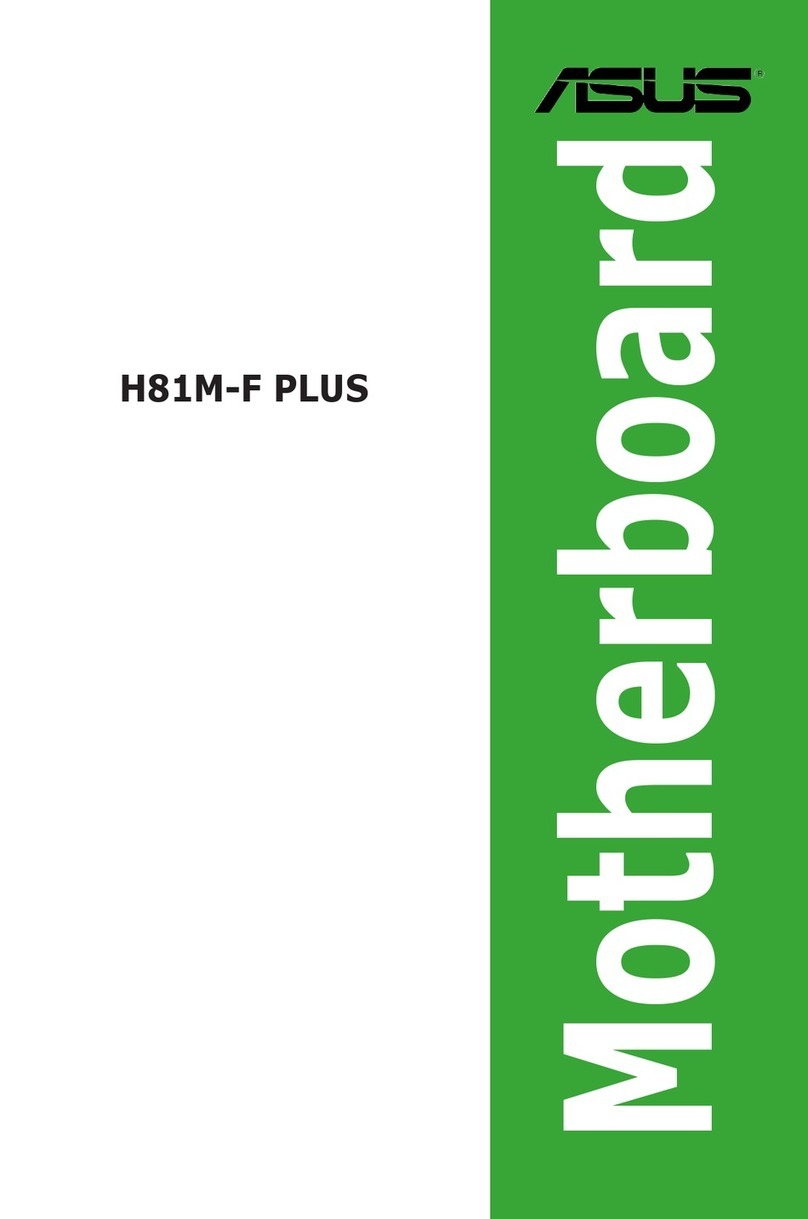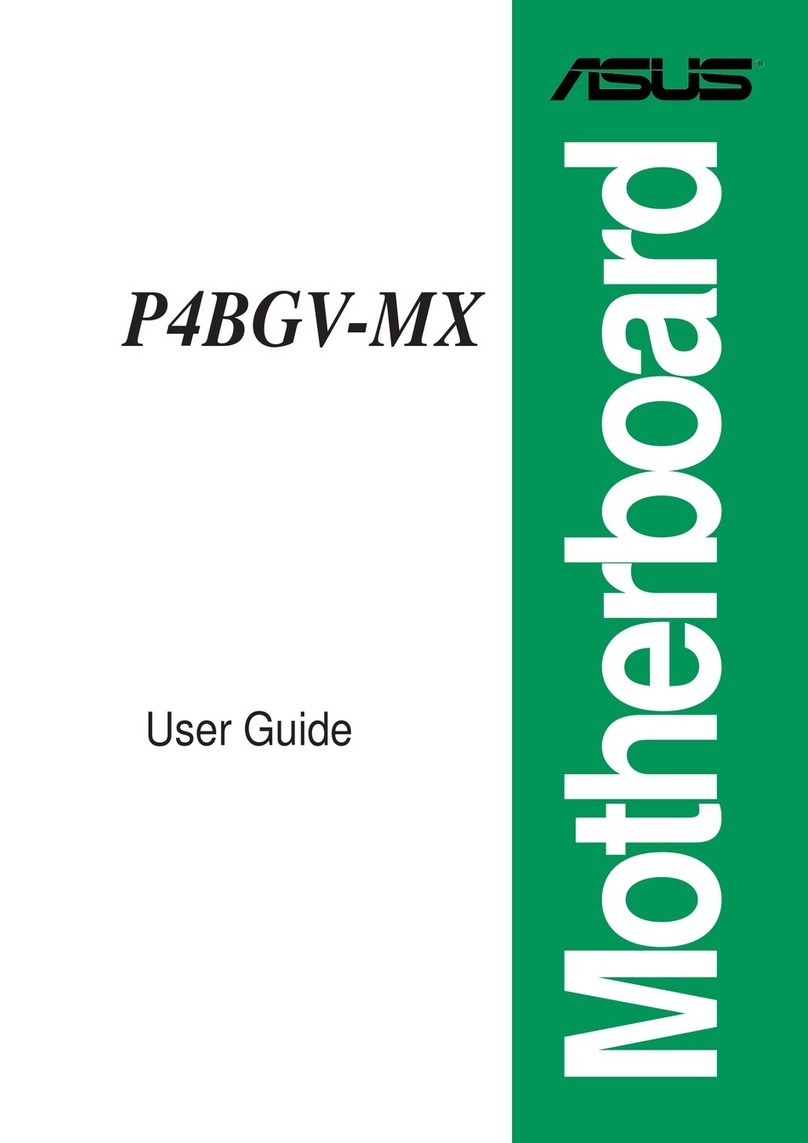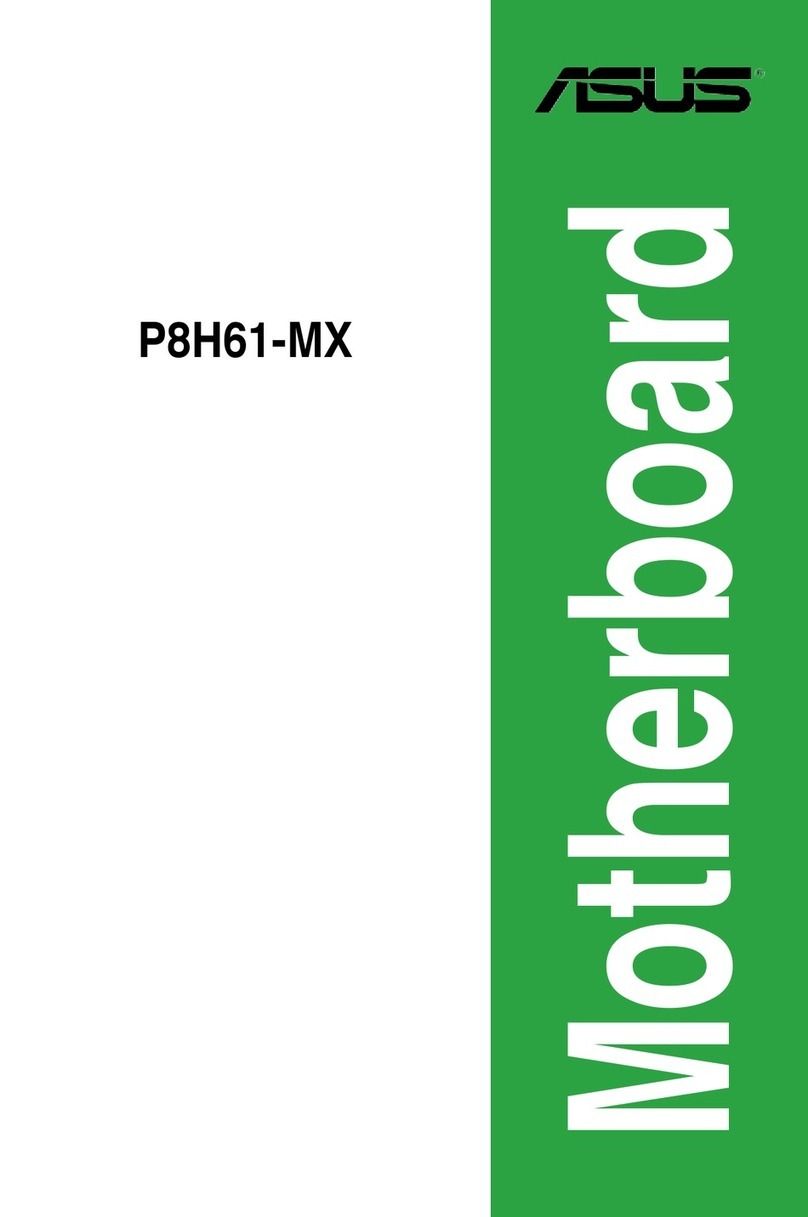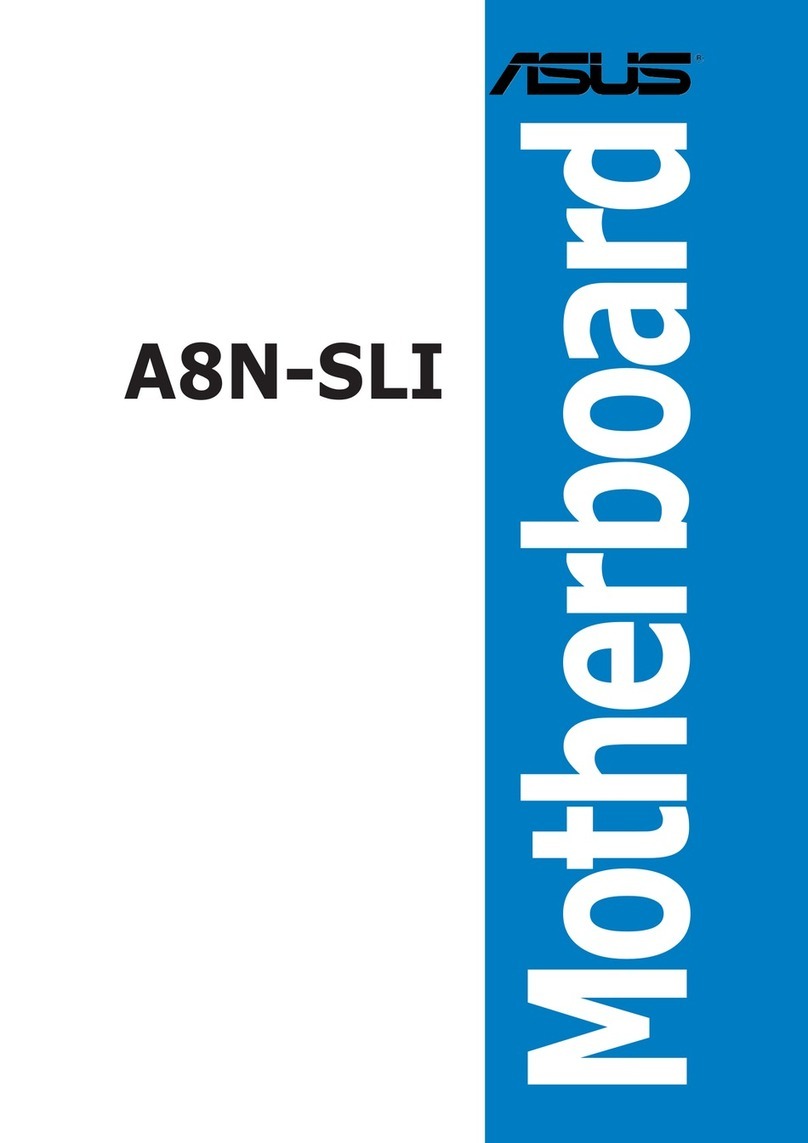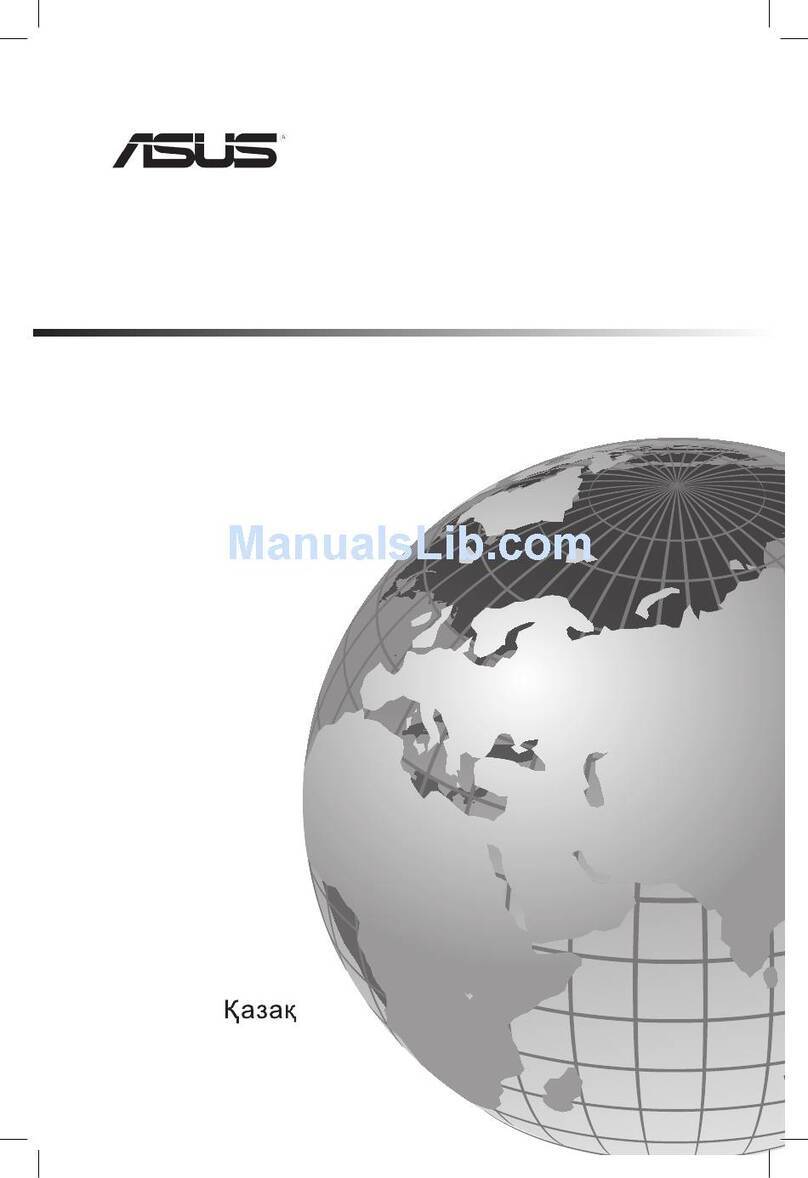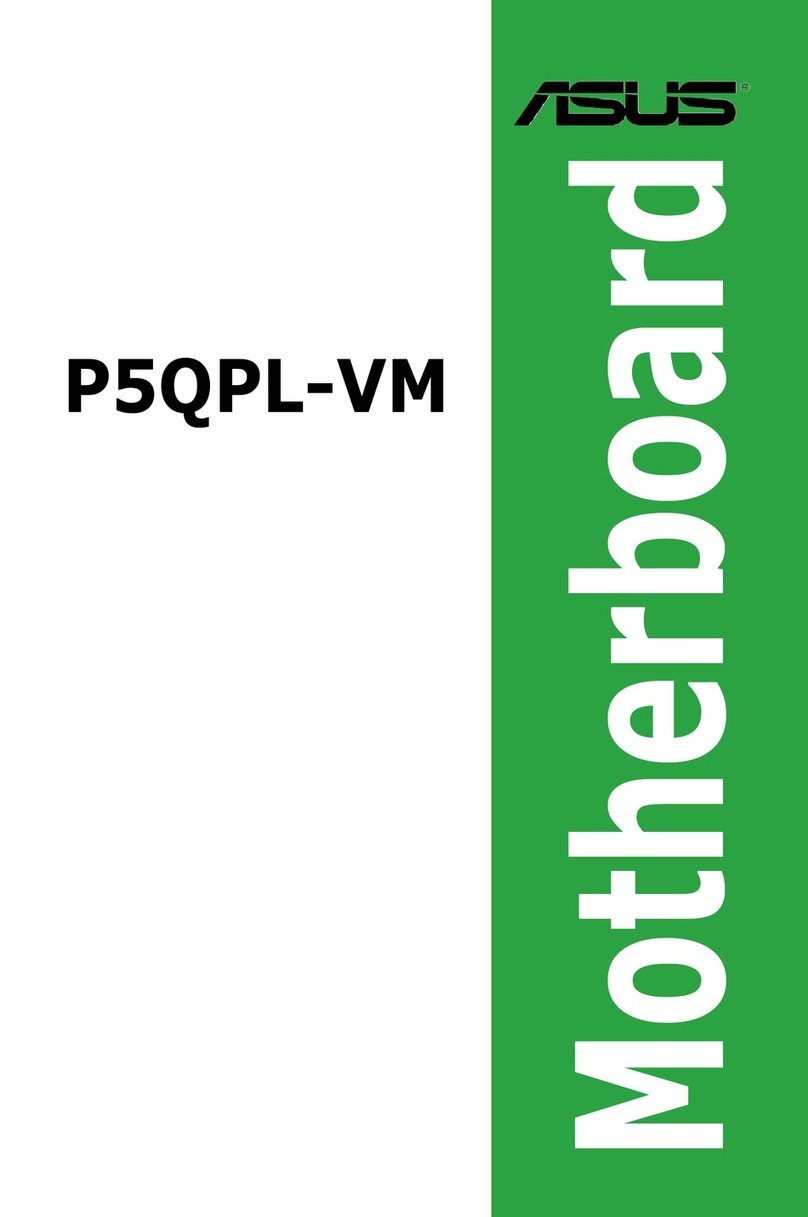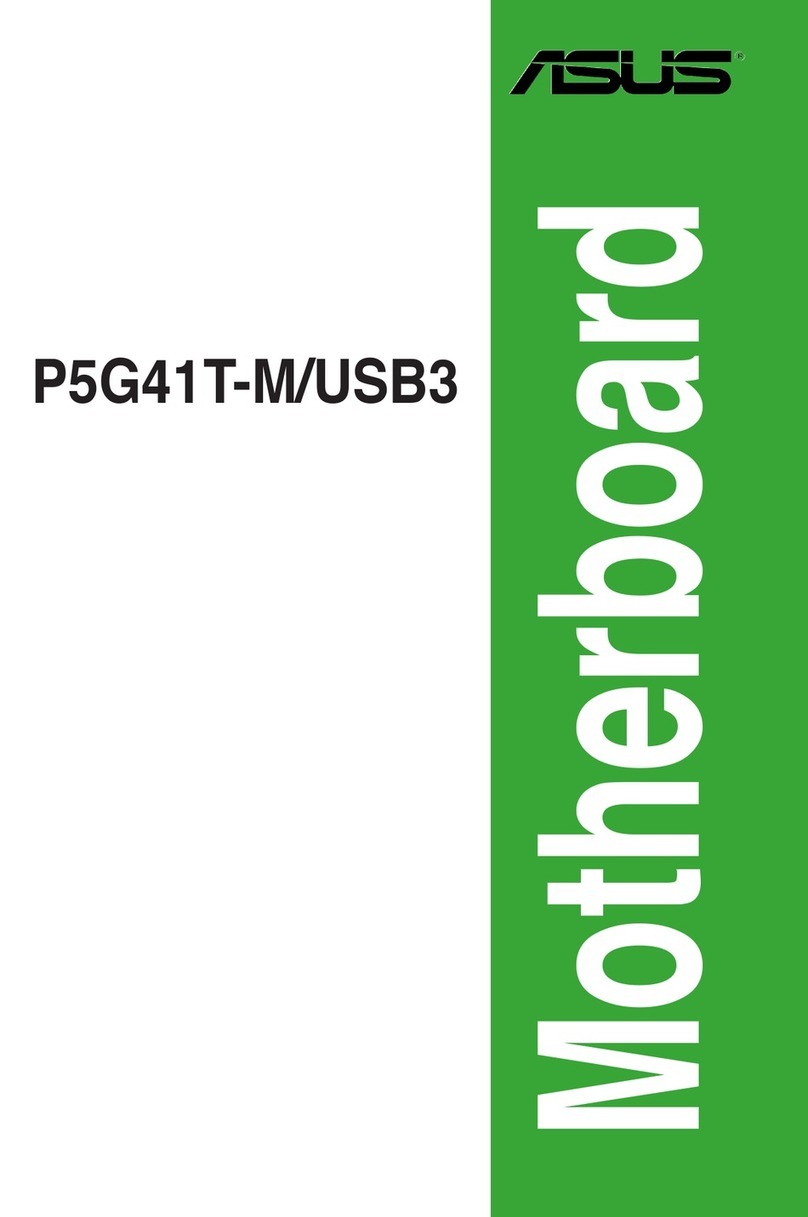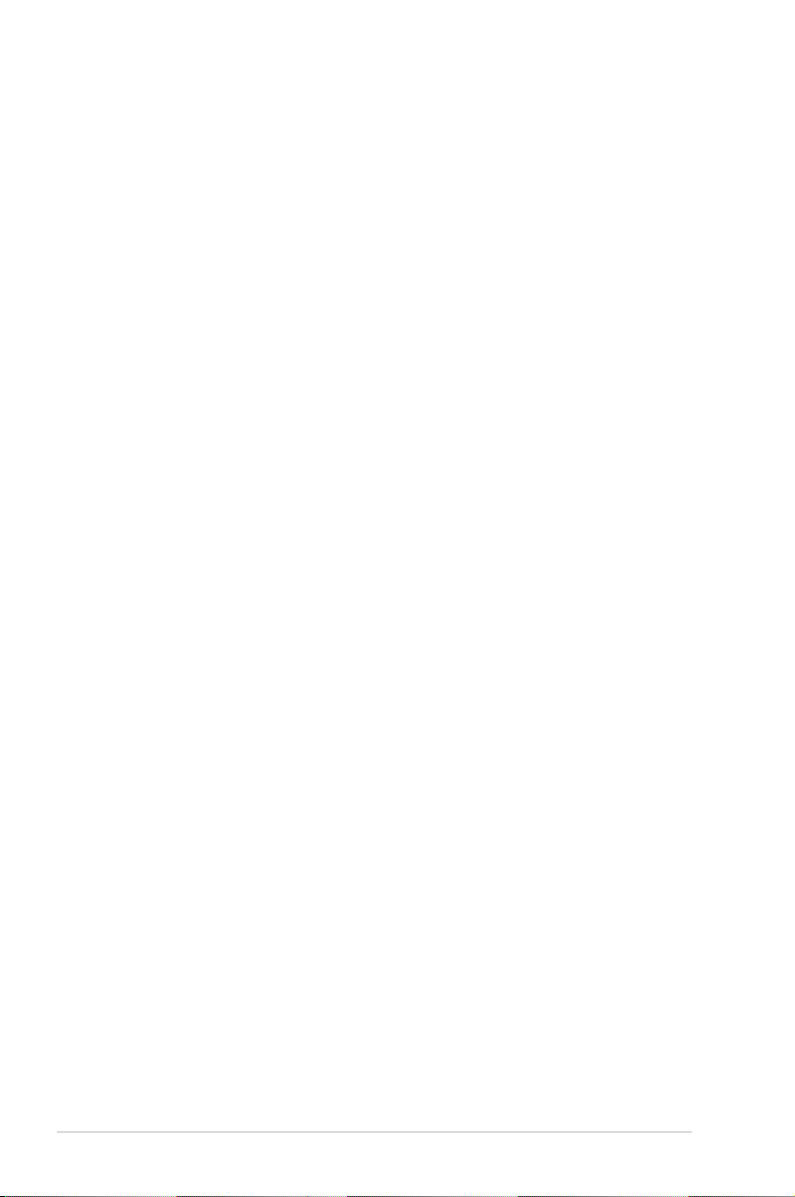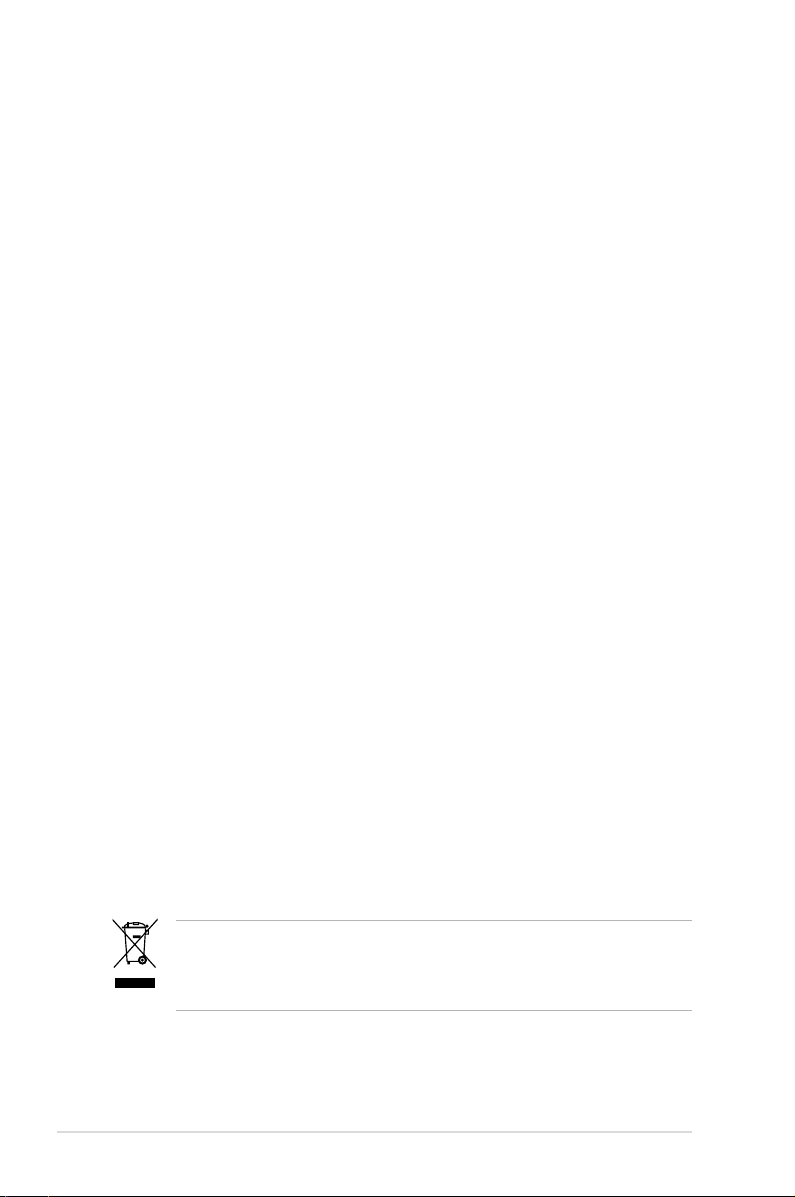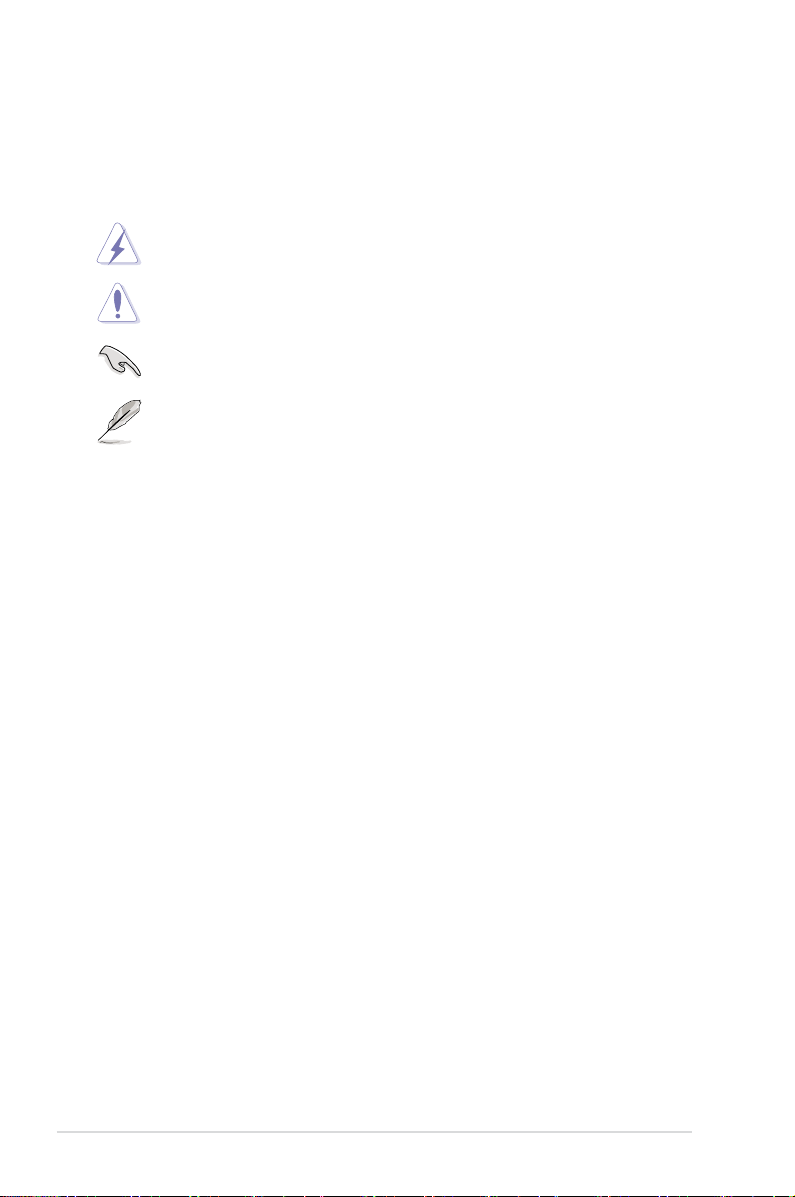v
Contents
4.3.3 Legacy Diskette A [1.44 MB 3.5 in.] ................................ 4-9
4.3.4 SATA1–6; PATA Master/Slave....................................... 4-10
4.3.5 IDE Conguration.......................................................... 4-12
4.3.6 System Information ....................................................... 4-13
4.4 Advanced menu ......................................................................... 4-13
4.4.1 USB Conguration ........................................................ 4-14
4.4.2 CPU Conguration........................................................ 4-15
4.4.3 Chipset.......................................................................... 4-17
4.4.4 Onboard Device Conguration...................................... 4-19
4.4.5 PCIPnP ......................................................................... 4-20
4.5 Server menu ............................................................................... 4-21
4.5.1 ASF Support [Enabled] ................................................. 4-21
4.5.2 Remote Access Conguration....................................... 4-21
4.6 Power menu................................................................................ 4-23
4.6.1 ACPI 2.0 Support [Disabled] ......................................... 4-23
4.6.2 ACPI APIC Support [Enabled]....................................... 4-23
4.7 Boot menu .................................................................................. 4-27
4.7.1 Boot Device Priority ...................................................... 4-27
4.7.2 Boot Settings Conguration .......................................... 4-28
4.7.3 Security ......................................................................... 4-29
4.8 Exit menu .................................................................................... 4-31
Chapter 5: RAID conguration
5.1 Setting up RAID............................................................................ 5-1
5.1.1 RAID denitions .............................................................. 5-1
5.1.2 Installing hard disk drives................................................ 5-2
5.1.3 Setting the RAID item in BIOS ........................................ 5-2
5.1.4 RAID conguration utilities.............................................. 5-2
5.2 LSI Software RAID Conguration Utility .................................... 5-3
5.2.1 Creating a RAID 0 or RAID 1 set .................................... 5-4
5.2.2 Creating a RAID 10 set ................................................. 5-10
5.2.3 Adding or viewing a RAID conguration ....................... 5-14
5.2.4 Initializing the logical drives .......................................... 5-17
5.2.5 Rebuilding failed drives................................................. 5-22
5.2.6 Checking the drives for data consistency ..................... 5-24