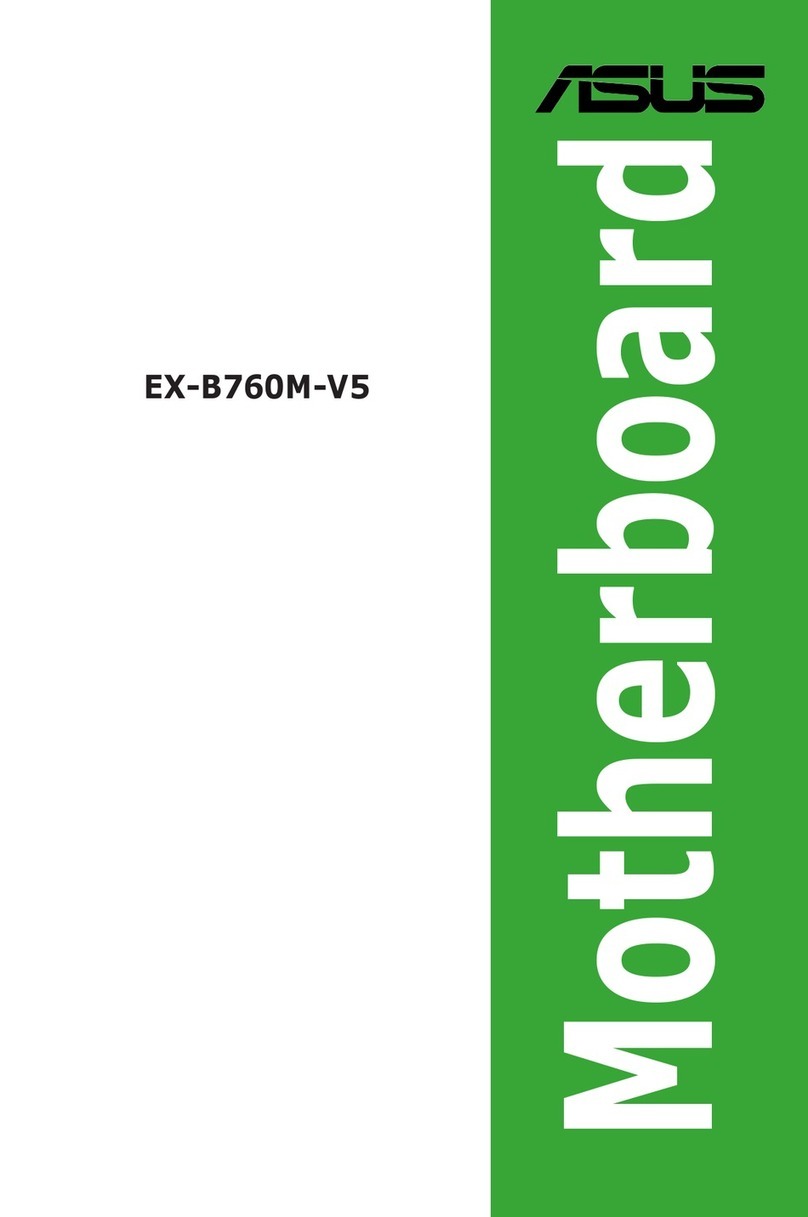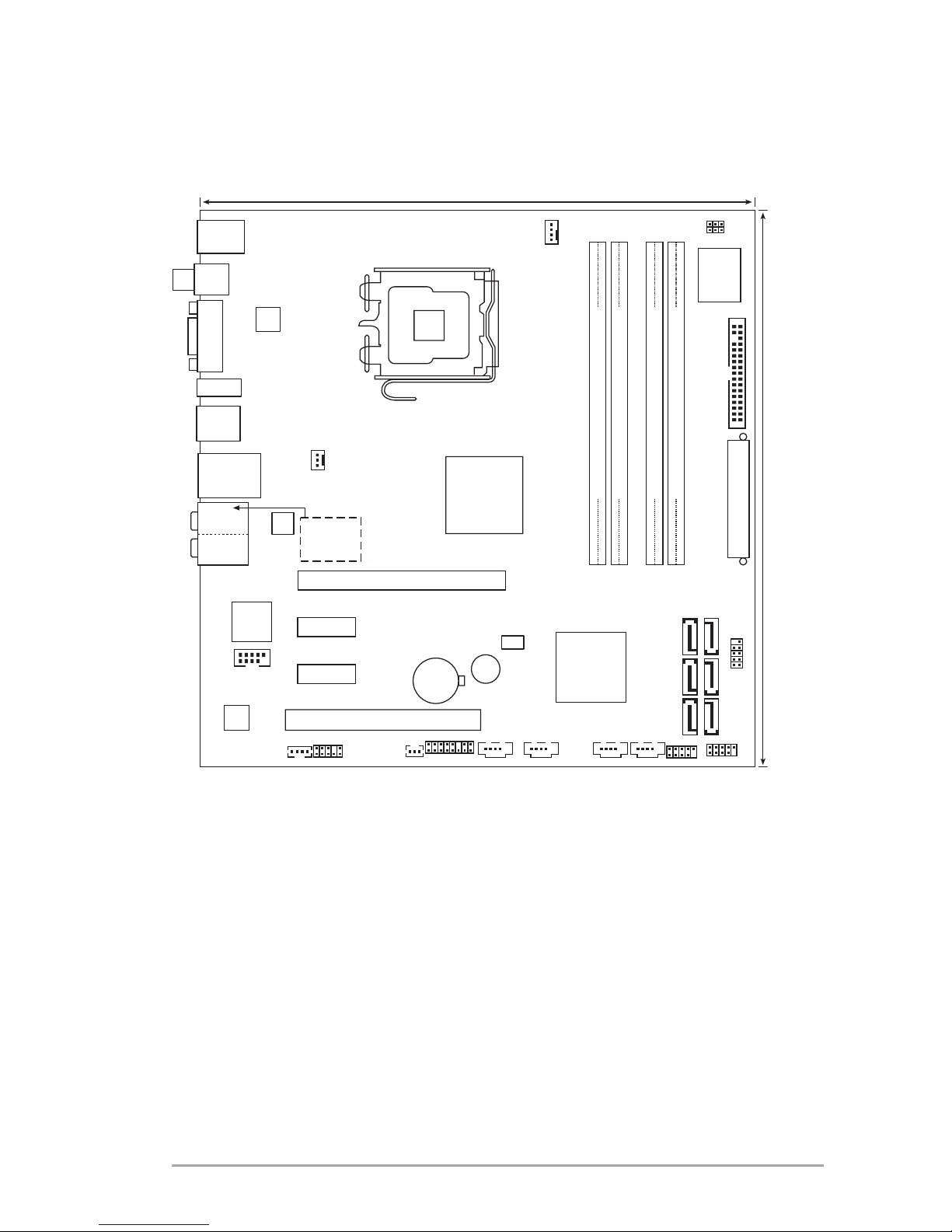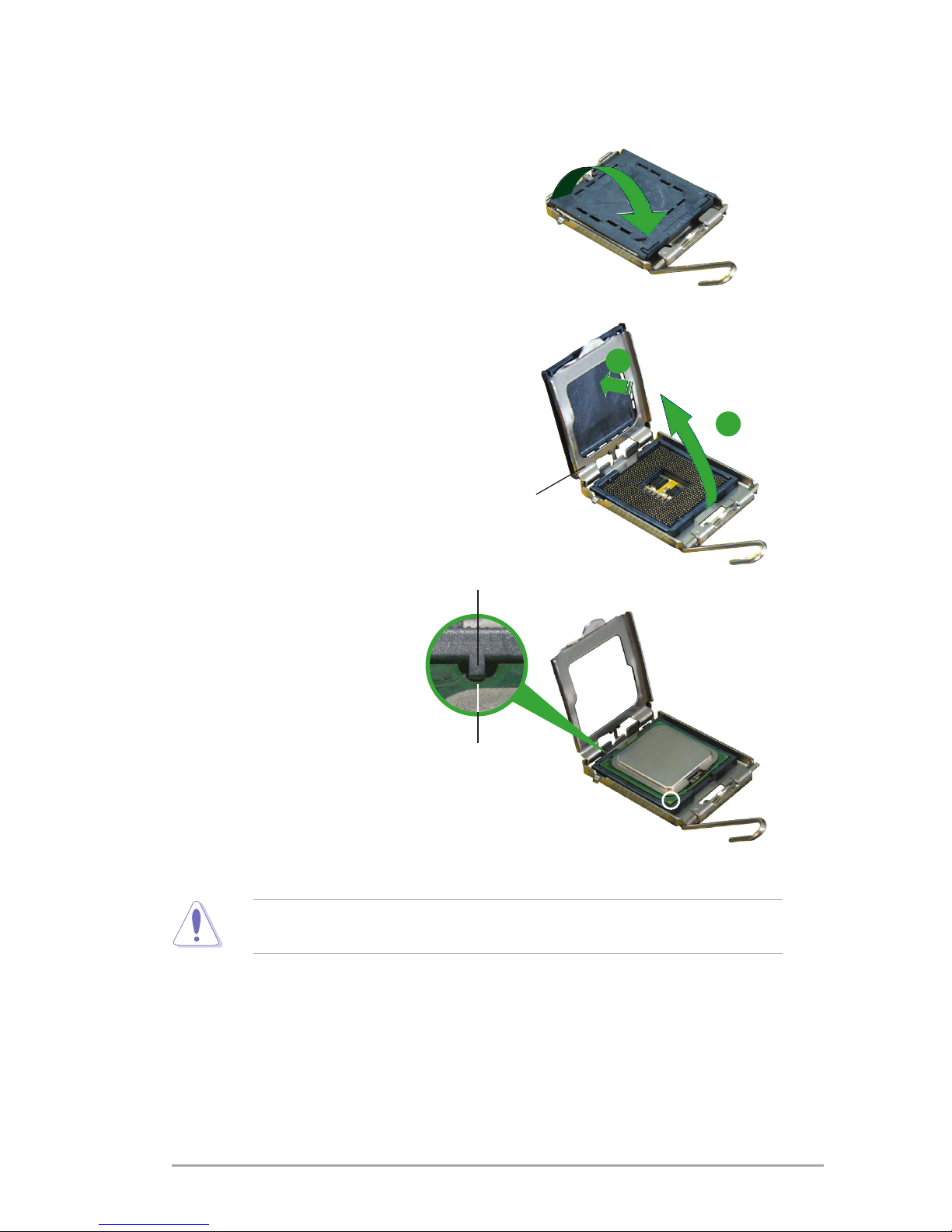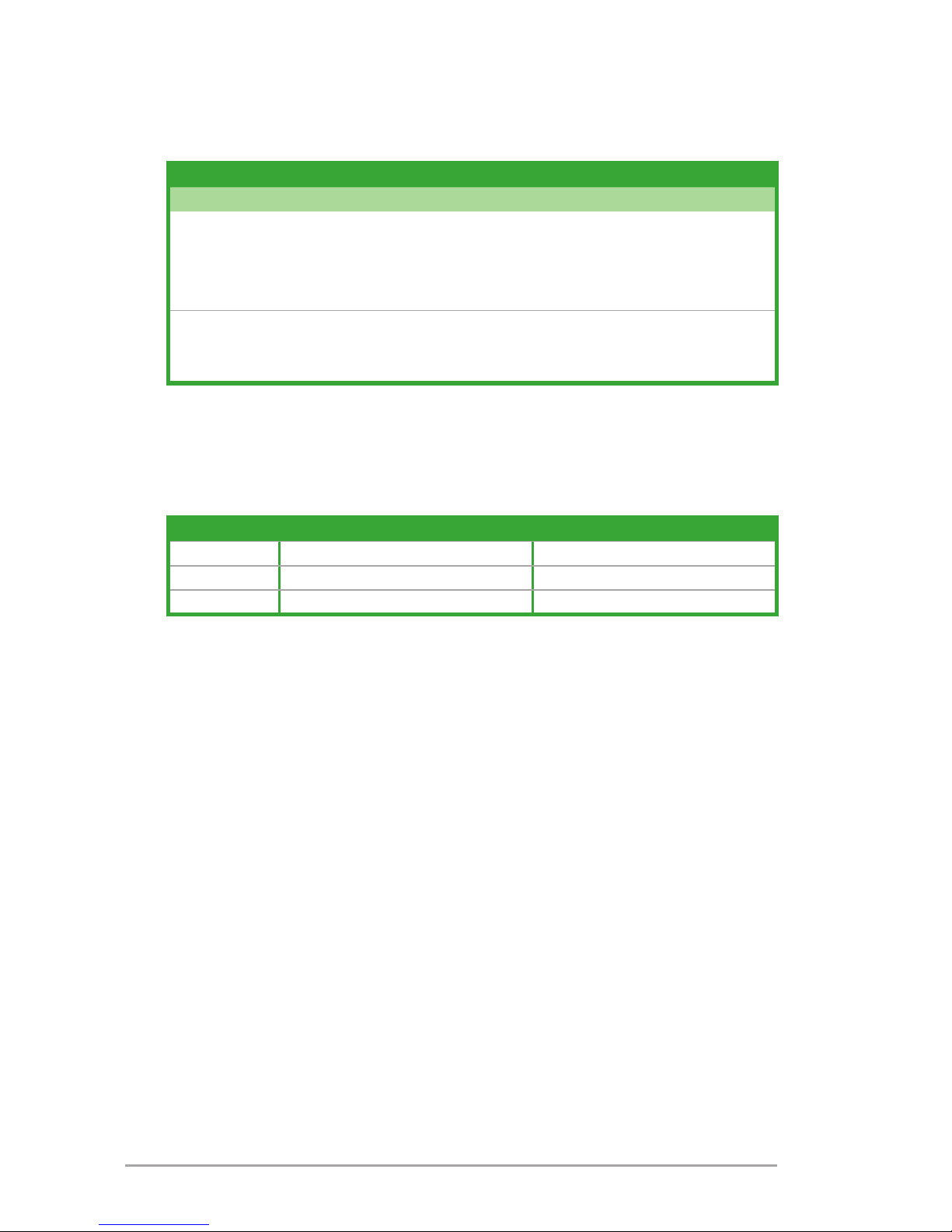Asus IPIBL-LA Berkeley-GL8E User manual
Other Asus Motherboard manuals
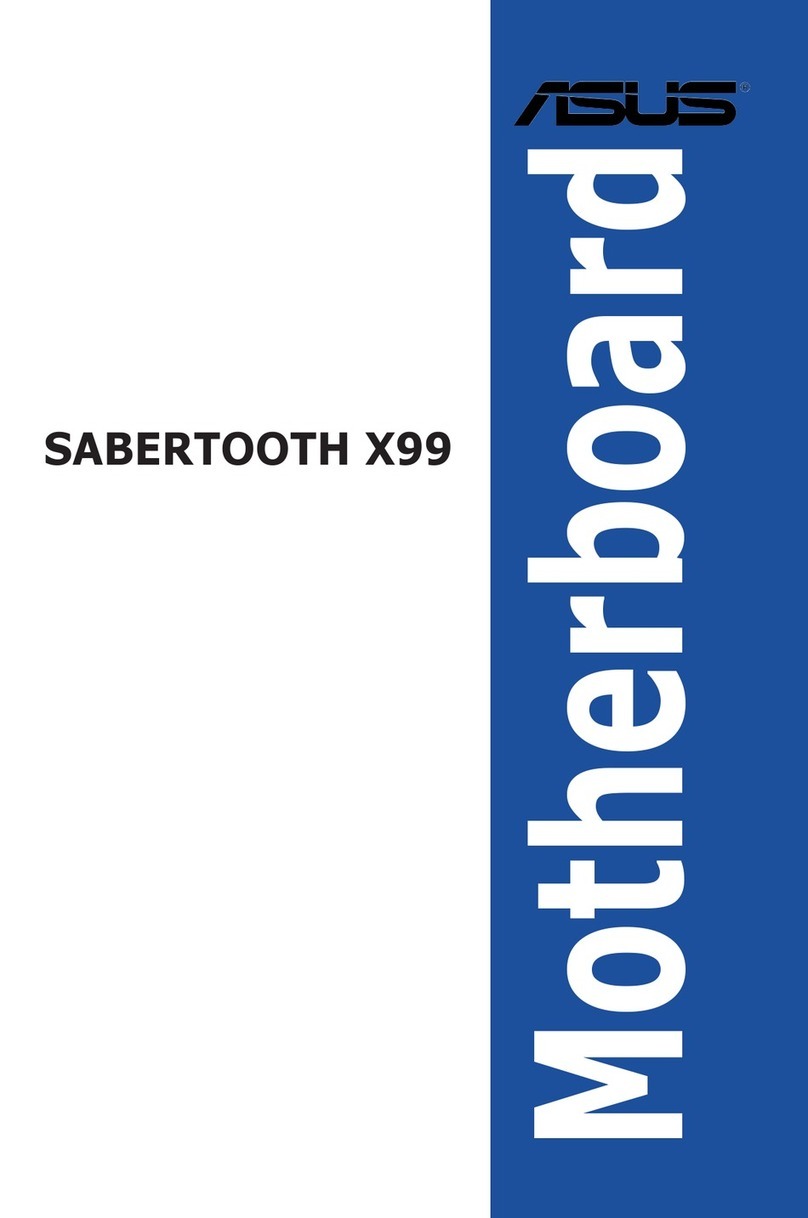
Asus
Asus Sabertooth X99 User manual
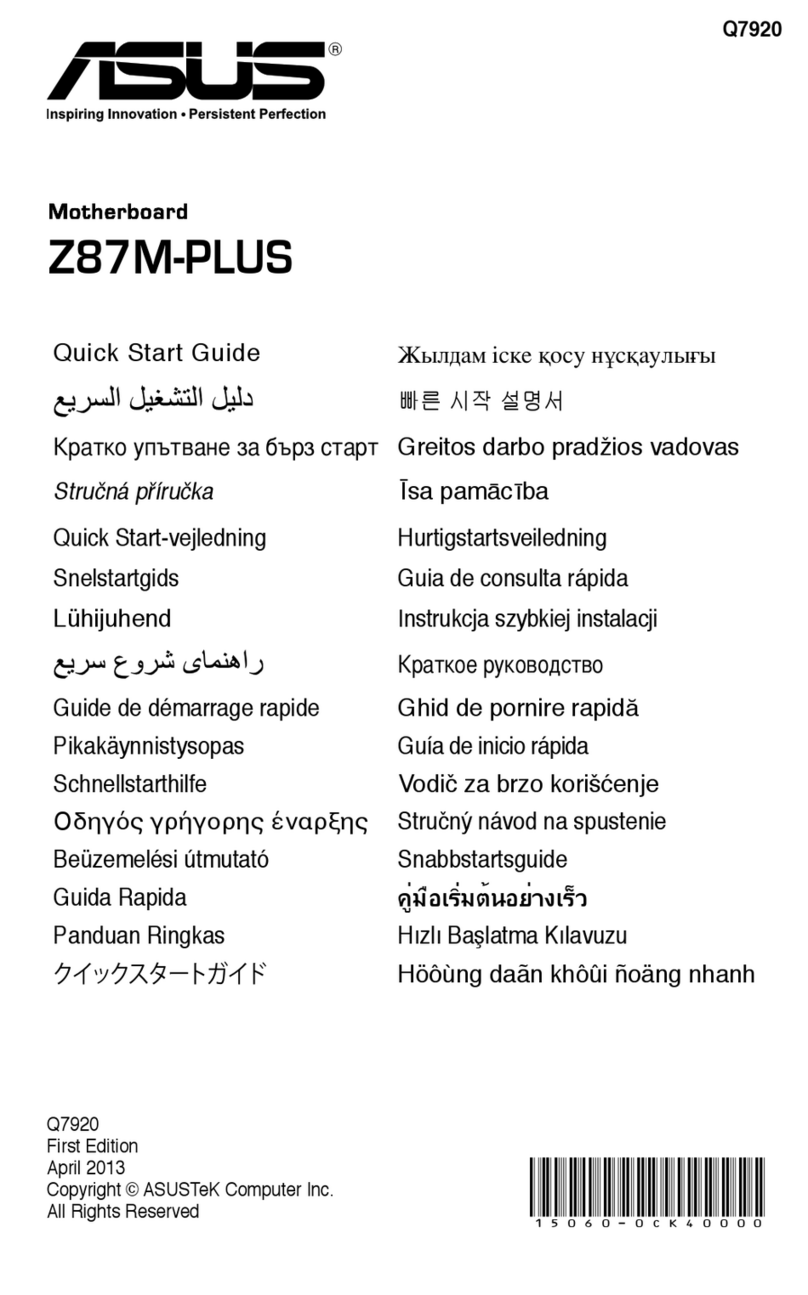
Asus
Asus Z87M-PLUS User manual
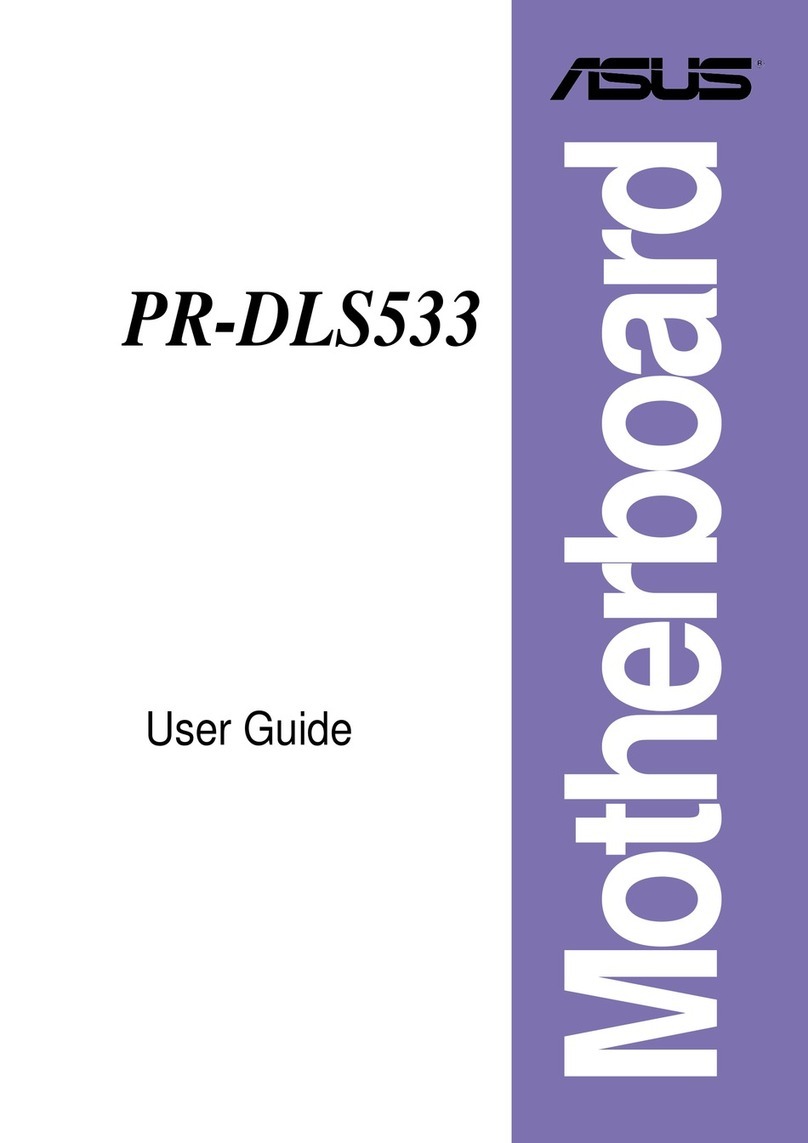
Asus
Asus Motherboard PR-DLS533 User manual

Asus
Asus ProArt B760-CREATOR User manual
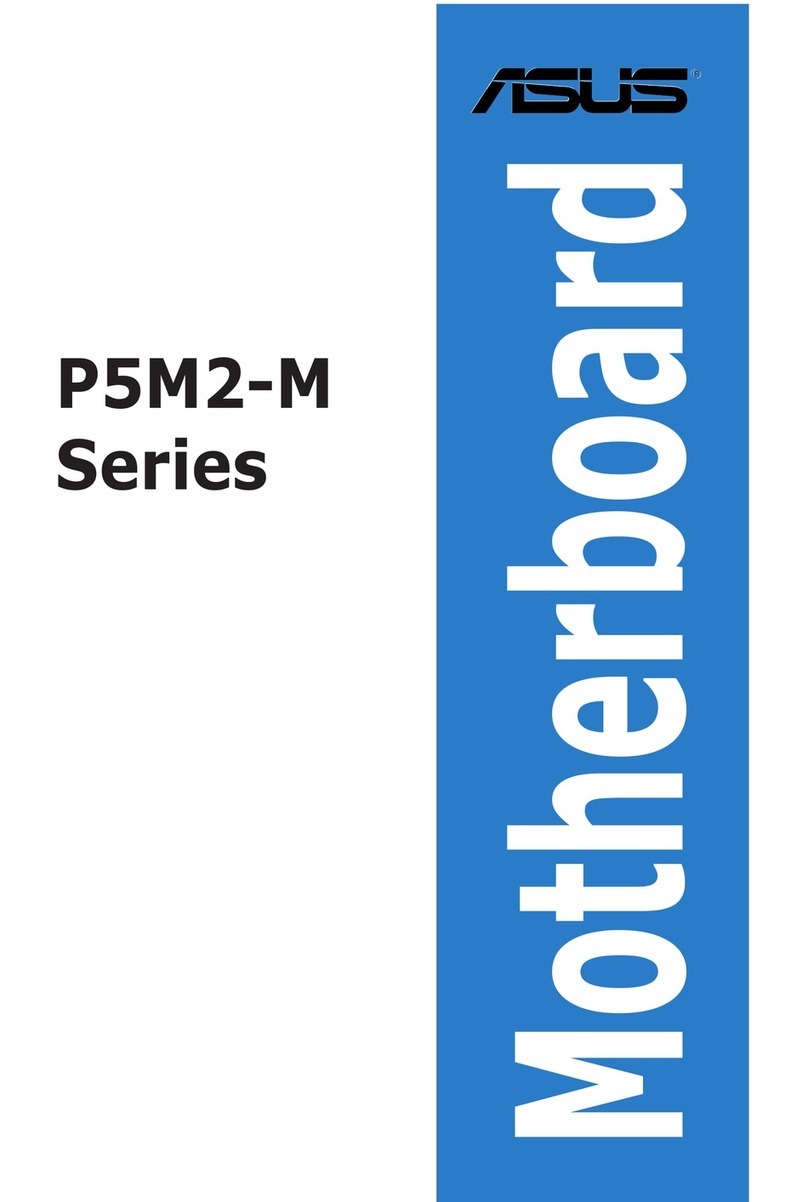
Asus
Asus P5M2-M User manual

Asus
Asus A7V8X-MX SE User manual
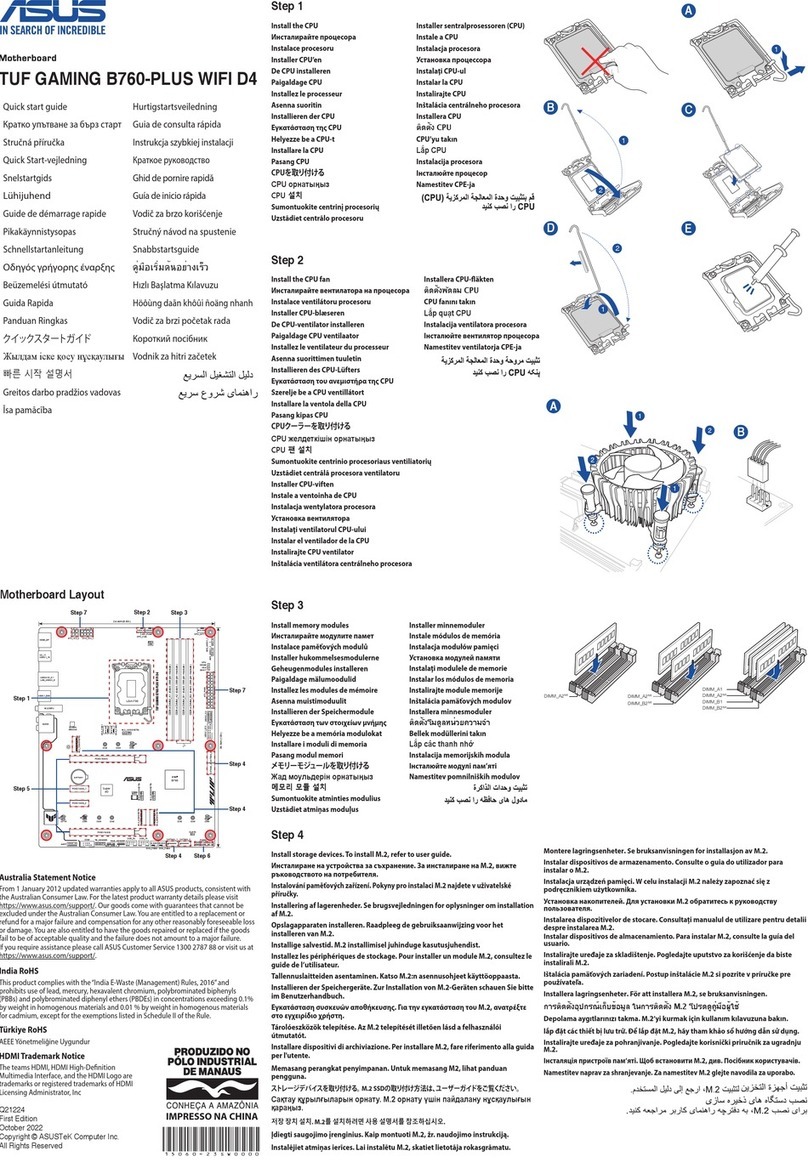
Asus
Asus TUF GAMING B760-PLUS WIFI D4 User manual

Asus
Asus A8N-E User manual

Asus
Asus SP97-XV User manual

Asus
Asus Crosshair V Formula-Z User manual

Asus
Asus ROG STRIX B760-I GAMING WIFI User manual
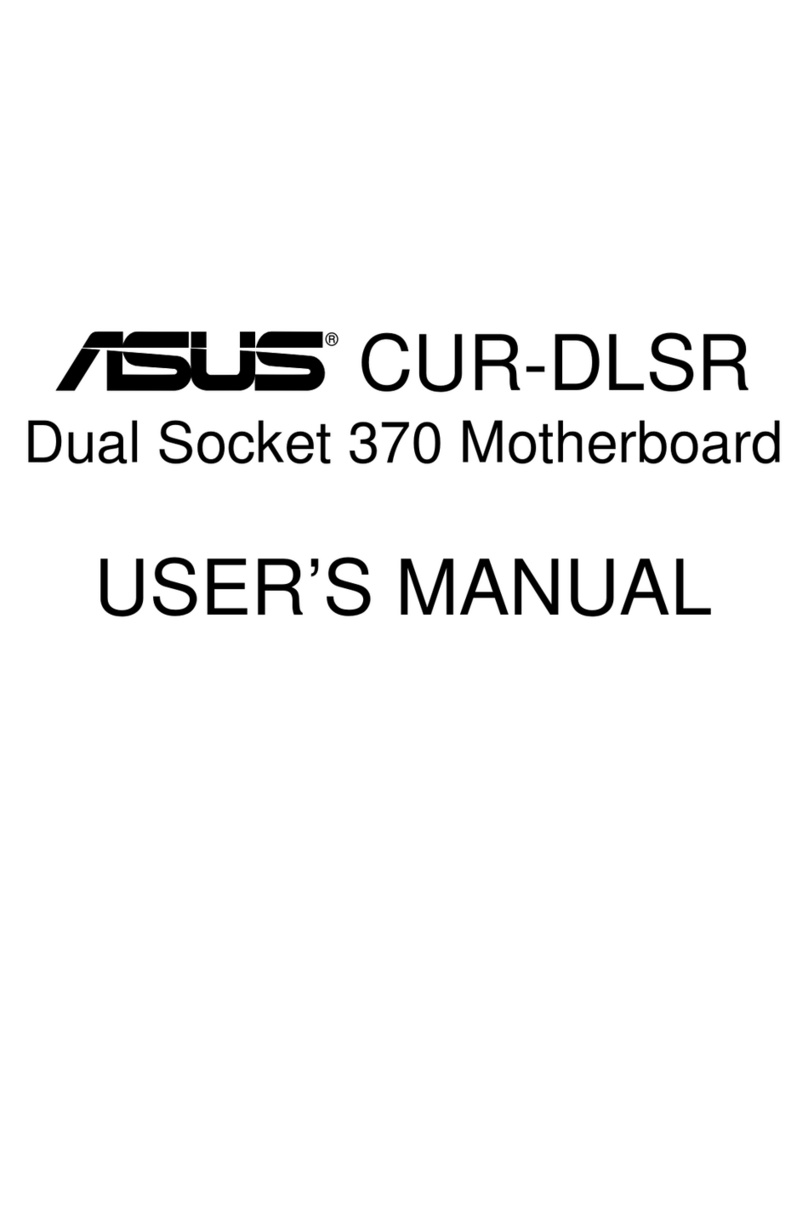
Asus
Asus CUR-DLSR User manual
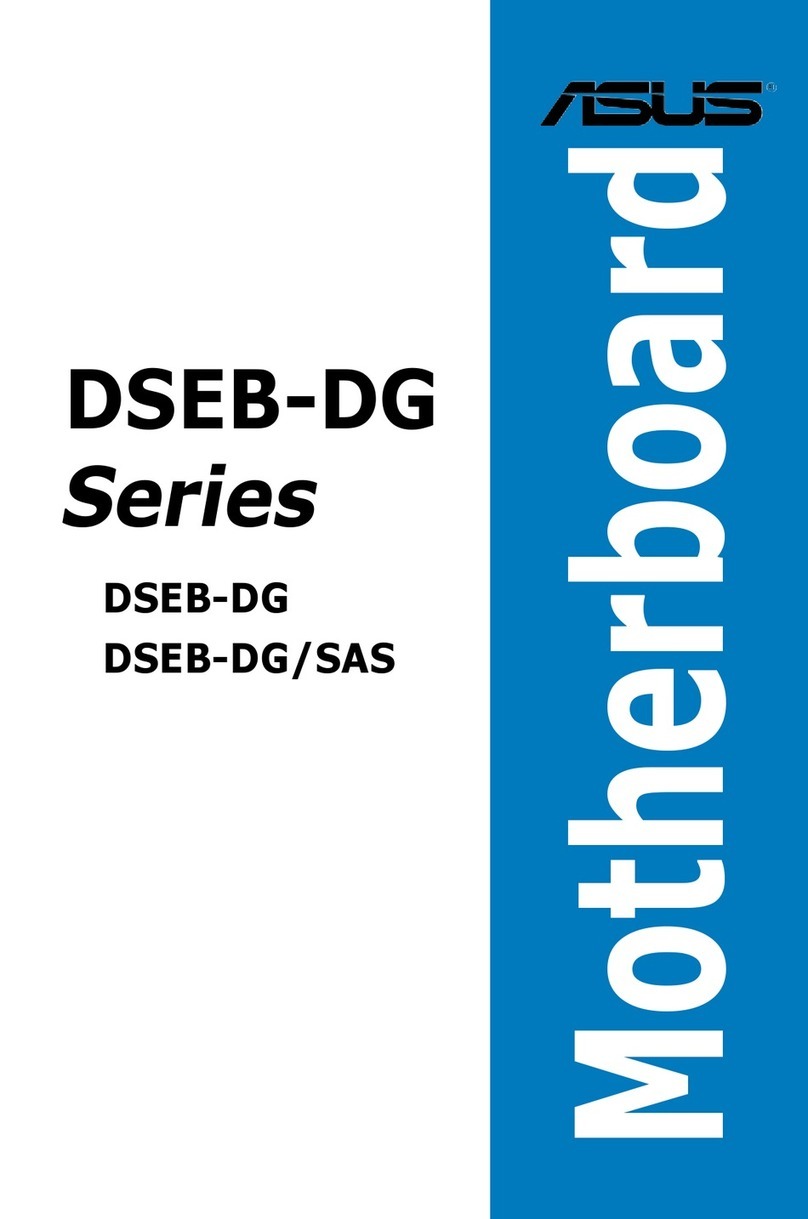
Asus
Asus DSBF-DE - Motherboard - SSI EEB 3.61 User manual

Asus
Asus H97-PLUS User manual

Asus
Asus MIX-EHLD1 User manual
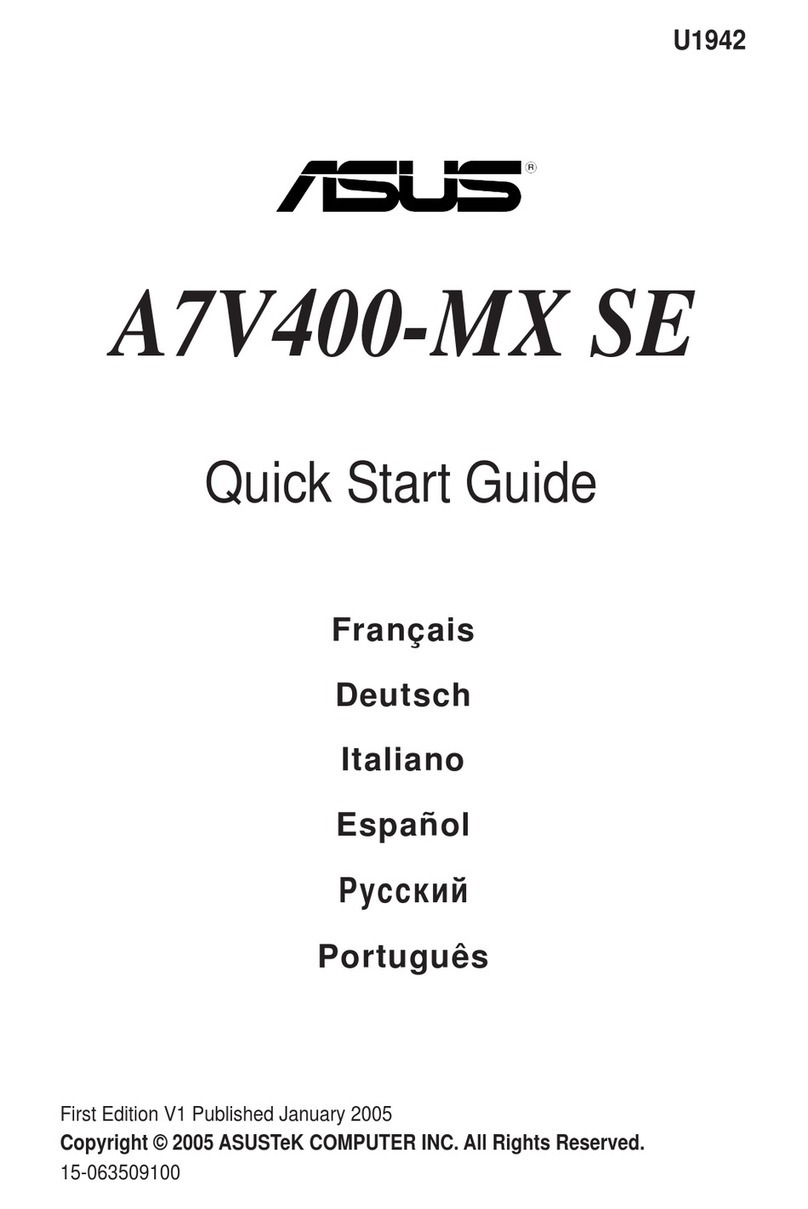
Asus
Asus A7V400-MX SE User manual
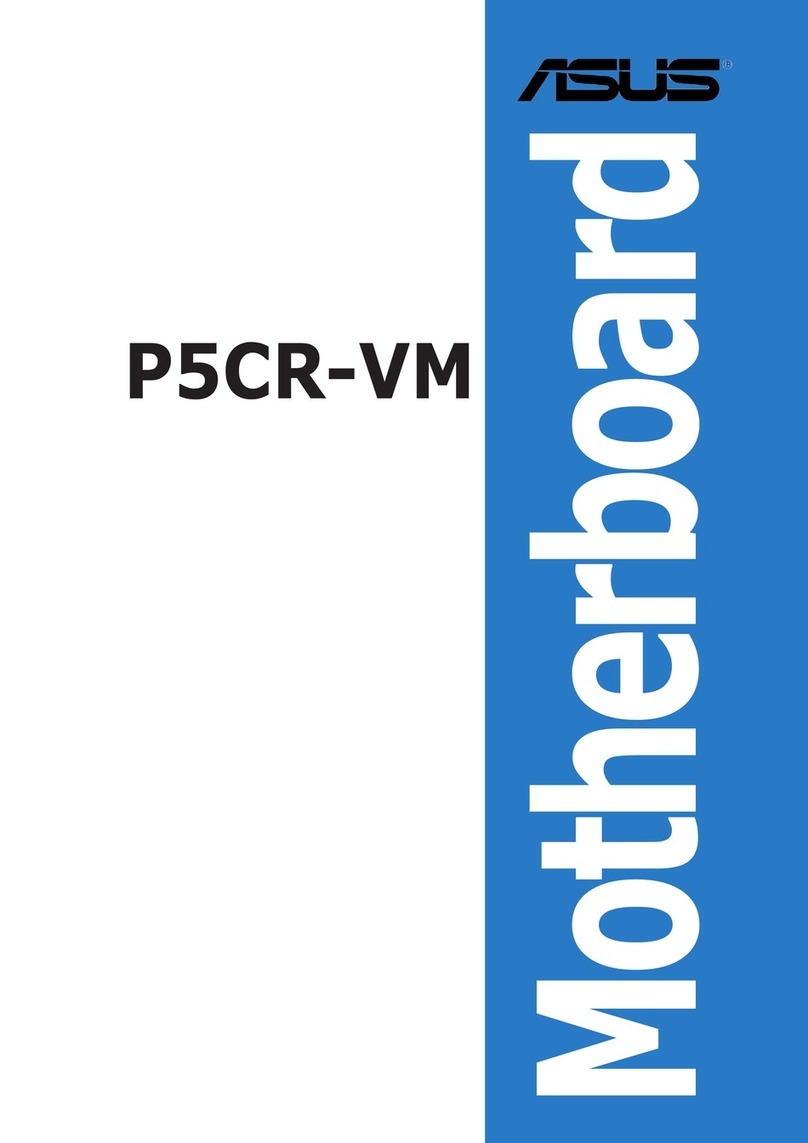
Asus
Asus Motherboard P5CR-VM User manual

Asus
Asus PRIME H610M-E D4 User manual

Asus
Asus H61M-PRO User manual

Asus
Asus F1A75-V PRO User manual