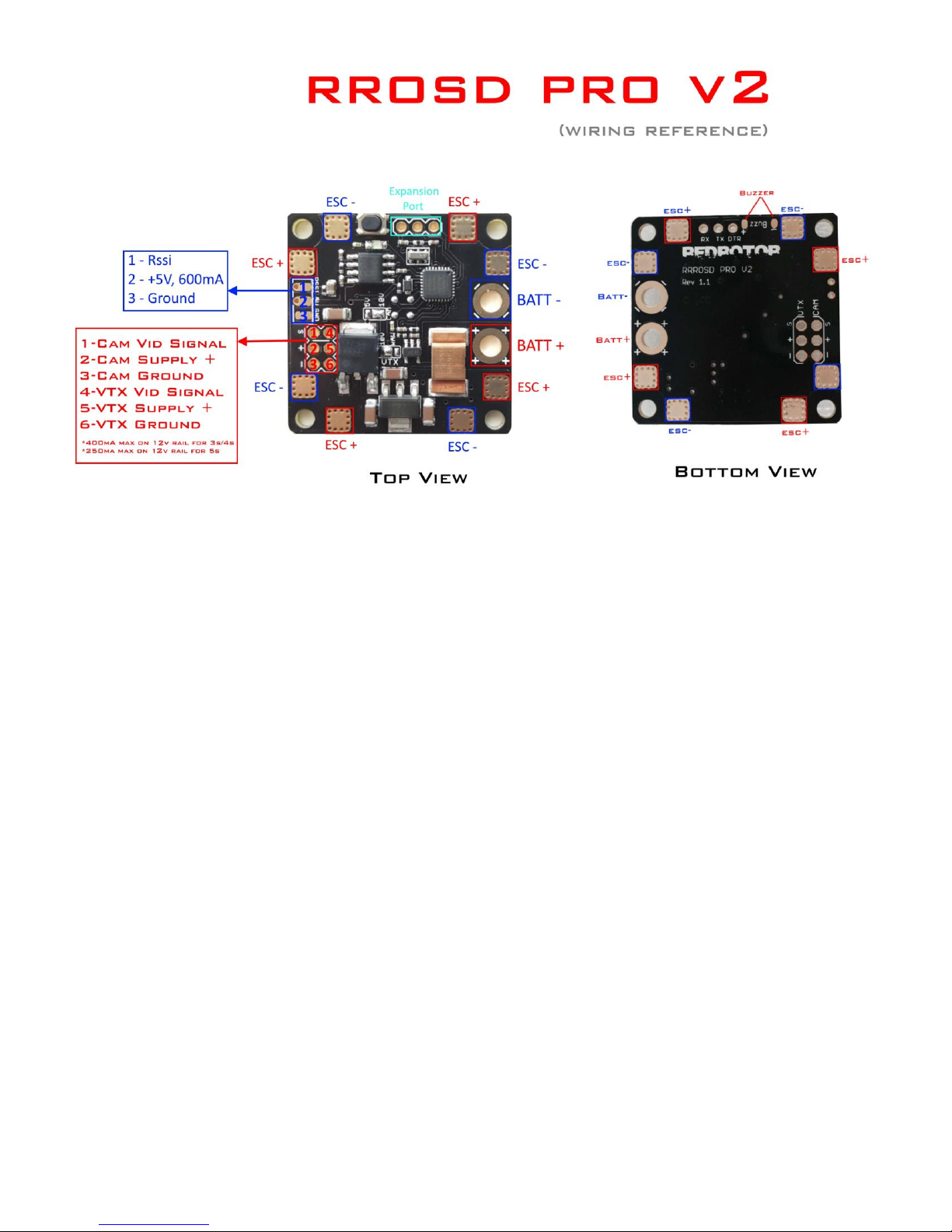2
Return Policy–Without soldering anything to the board, please apply power to the
board using alligator clips and make sure the Green LED is on. Contact us immediately
if green LED doesn't turn on! Return and Warranty claims are only considered on units
that have not been soldered and within 30 days of purchase date.
Connecting any external voltages to the RROSD 5V rail will destroy the board and
effectively void warranty
Disclaimer!! - Please understand that quadcopters are potentially dangerous machine.
Use the highest level of precaution when working with hot solder iron, Lipo battery and
motors. Make sure to remove props from motor throughout the entire building process.
Solder equipment –Be sure to use a high quality soldering iron with a large tip
especially when soldering the battery and ESC connections.
Power output on CAM 5V/12V connector –Because a linear regulators are used, limit
the current draw to less than 400mA on 12V and 600mA on 5V rail to prevent
overheating
6S battery –Please make sure VTX solder-bridge is set to RAW to prevent the 12V
regulator from going into thermal shutdown. A low ESR 470uF capacitor might be
needed
Solder Bridge setting –Please make sure the middle pad is only making connection to
either left or right pad. Soldering all 3 pads together will effectively destroy your RROSD
Pro!
Battery Polarity –Be sure to hook up your battery leads to the proper pads. Positive
lead is clearly marked with ++++ and Negative lead with ----. Reversing this can
potentially damage your board
HEAT!! –This PDB is designed to operate warm to hot. While the heat is not bad
when there’s effective cooling while in flight, do not leave the unit plugged in on the
bench for too long to avoid over heating