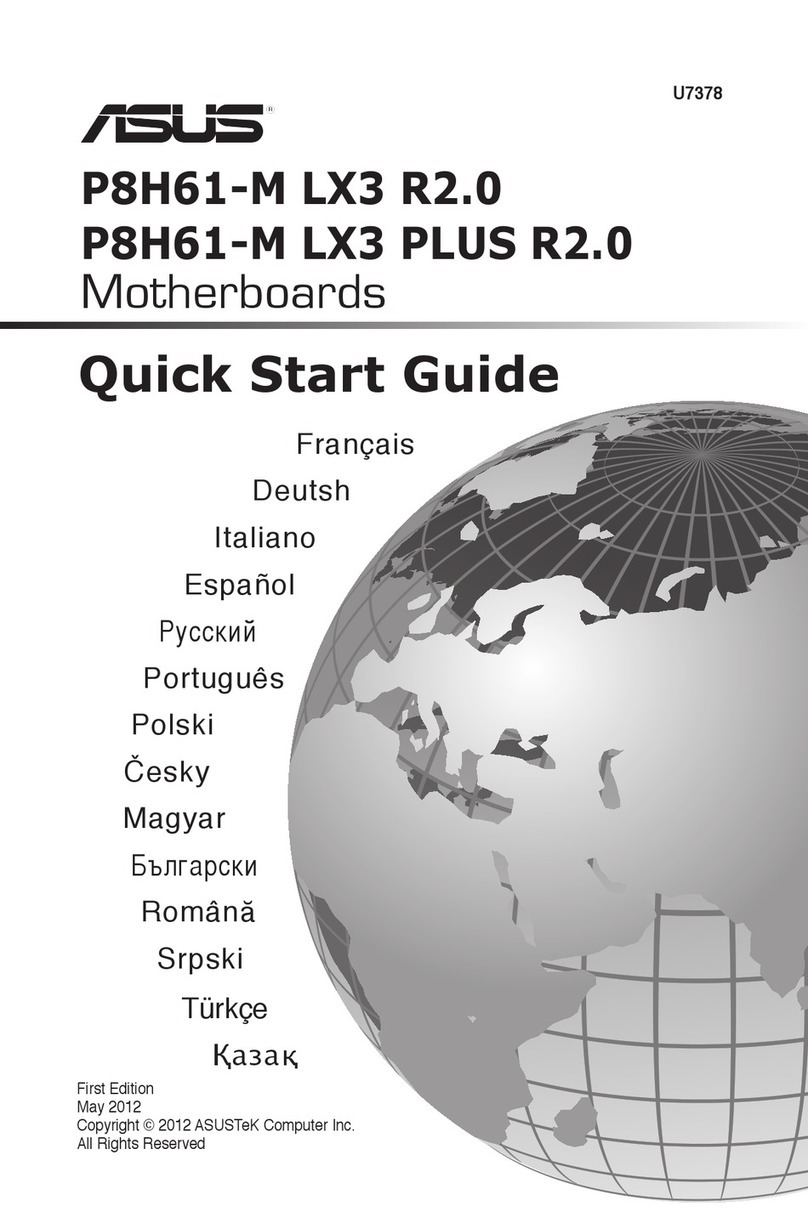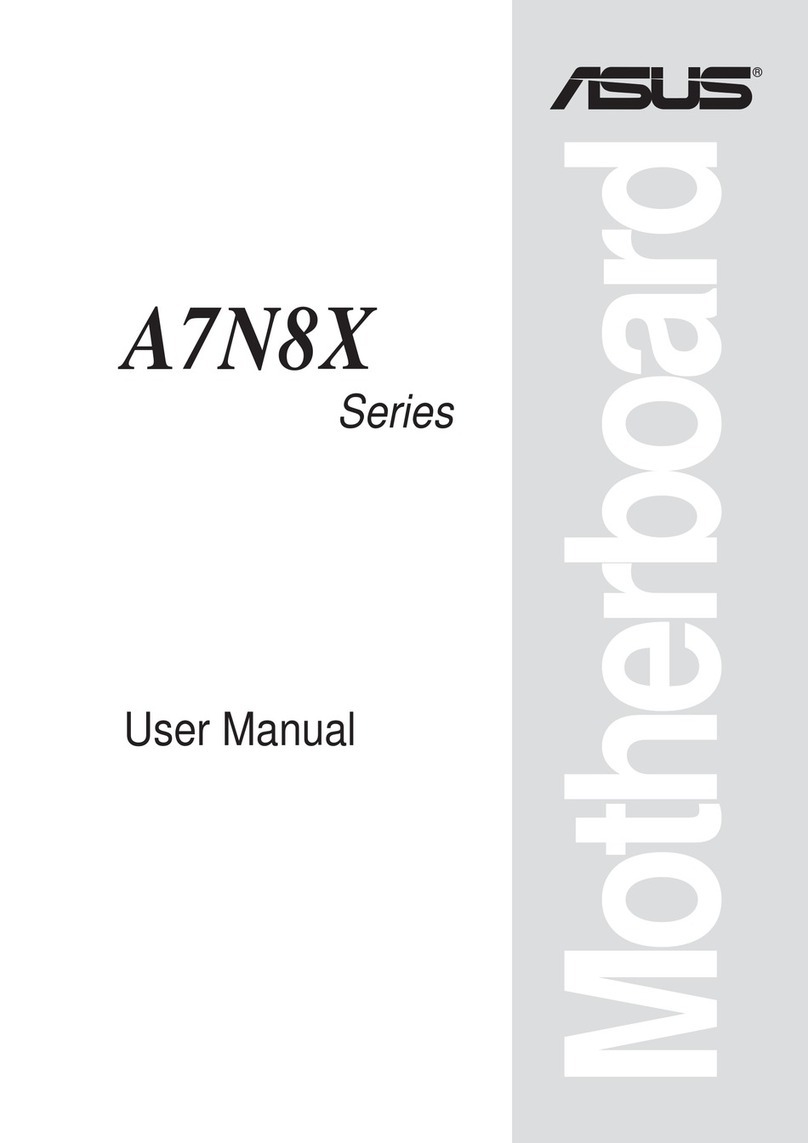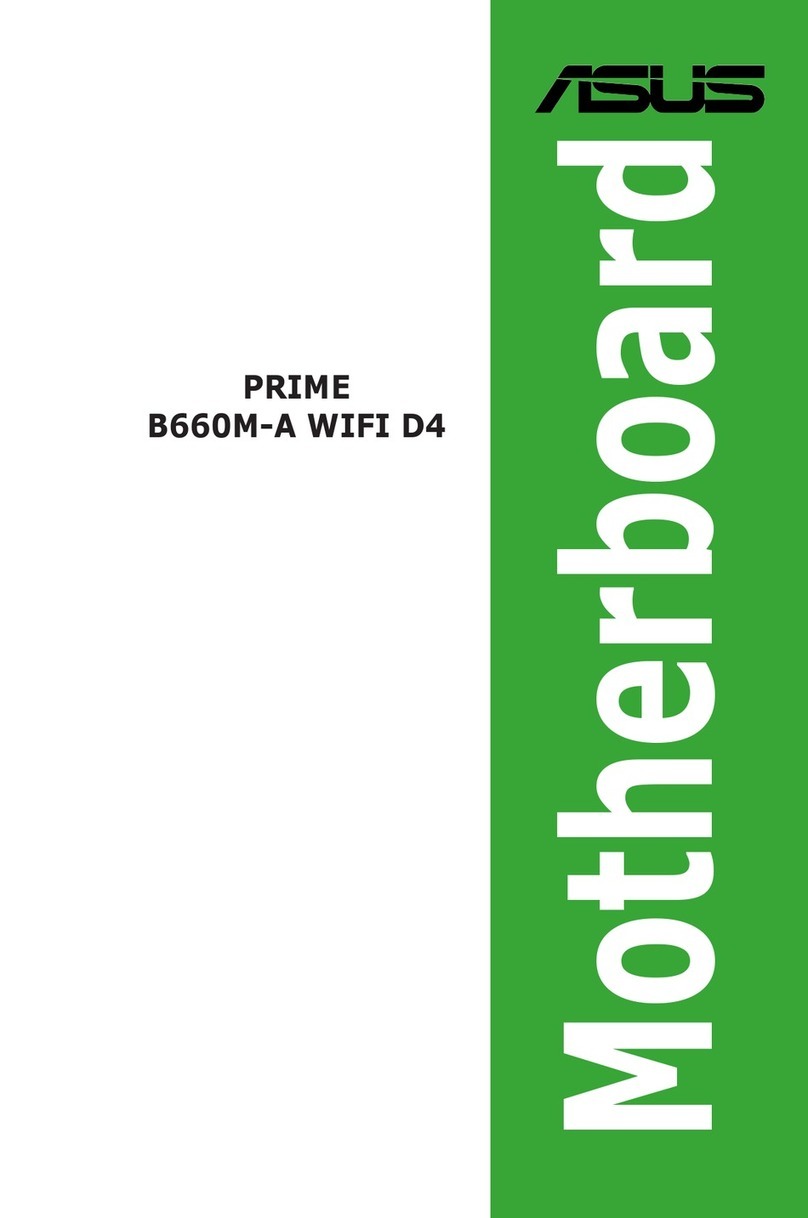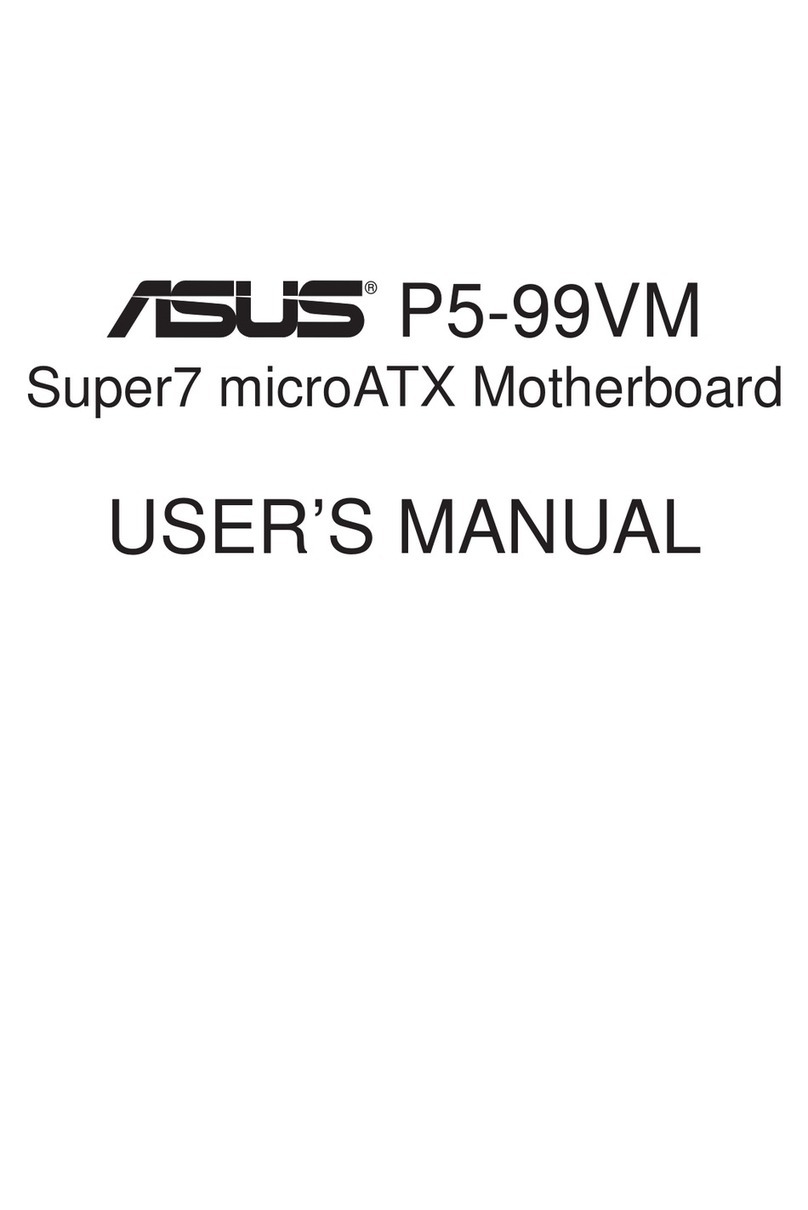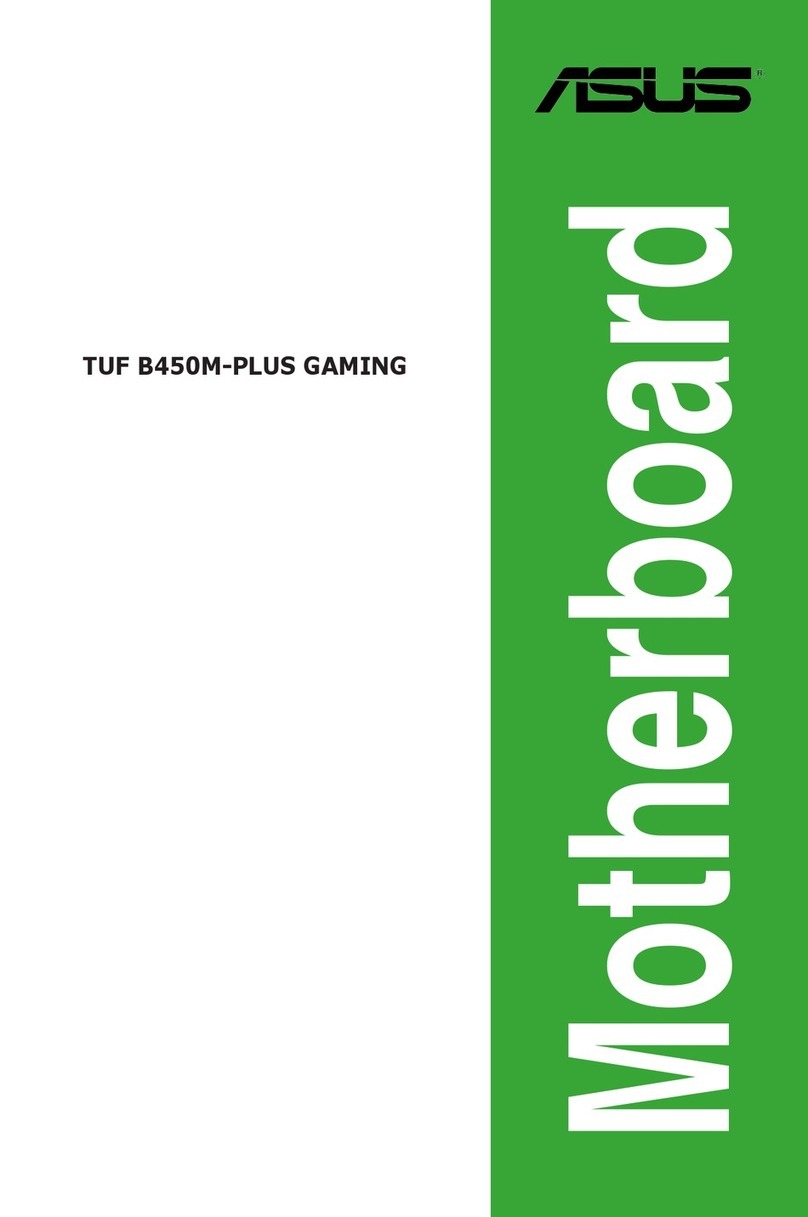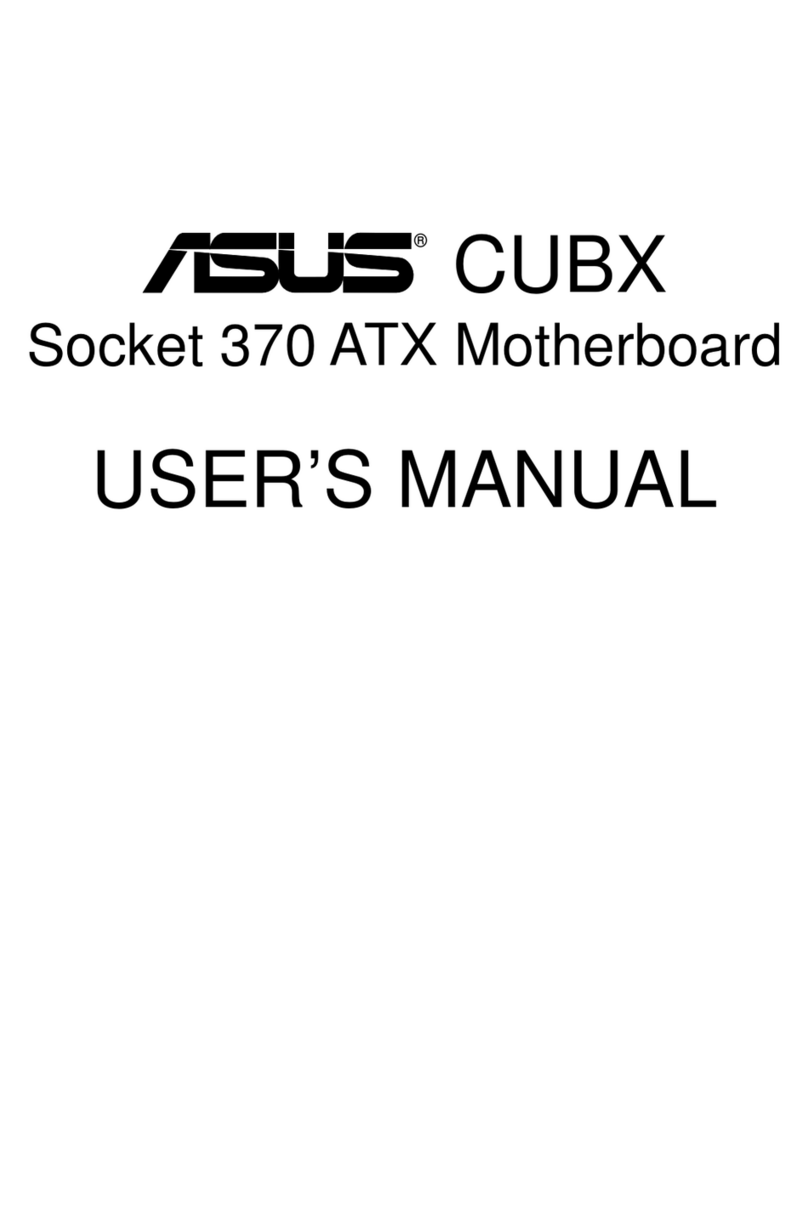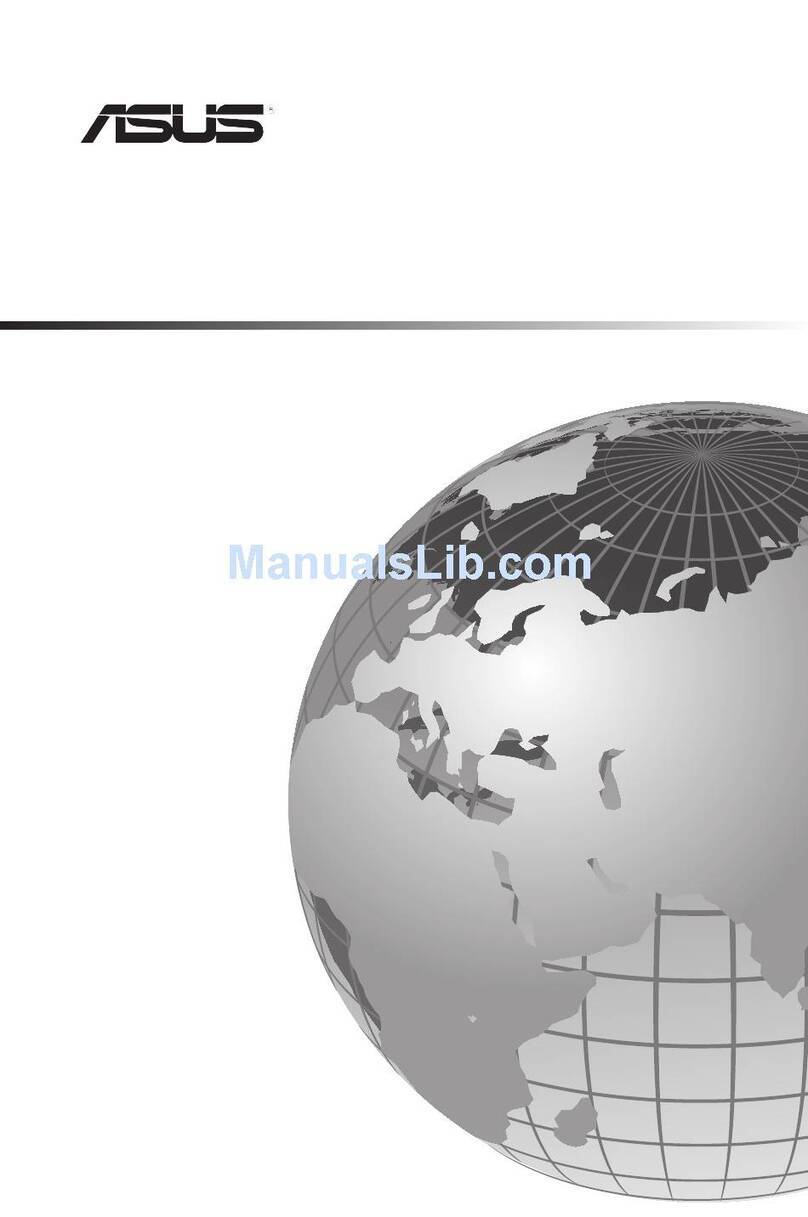iv
Safeguards
Contents
Chapter 4: BIOS setup
4.1 Managing and updating your BIOS ...............................................4-1
4.1.1 Creating a bootable floppy disk .......................................4-1
4.1.2 Updating the BIOS........................................................... 4-2
4.2 BIOS Setup program .....................................................................4-3
4.2.1 BIOS menu screen ..........................................................4-4
4.2.2 Menu bar..........................................................................4-4
4.2.3 Navigation keys ...............................................................4-5
4.2.4 General help ....................................................................4-5
4.2.5 Sub-menu ........................................................................4-5
4.2.6 Scroll bar..........................................................................4-5
4.2.7 Pop-up window ................................................................4-5
4.3 Main menu ..................................................................................... 4-6
4.3.1 Primary IDE Master .........................................................4-7
4.3.2 Primary IDE Slave .........................................................4-10
4.3.3 Secondary IDE Master...................................................4-10
4.3.4 Secondary IDE Slave.....................................................4-10
4.3.5 Third IDE Master............................................................ 4-11
4.3.6 Fourth IDE Master ......................................................... 4-11
4.4 Advanced menu...........................................................................4-12
4.4.1 Advanced BIOS Features ..............................................4-12
4.4.2 CPU Configuration .........................................................4-13
4.4.3 Memory Configuration ...................................................4-14
4.4.4 Chipset...........................................................................4-15
4.4.5 Onboard Device .............................................................4-18
4.4.6 Speech Configuration ....................................................4-22
4.4.7 PCIPnP ..........................................................................4-23
4.4.8 USB Configuration .........................................................4-25
4.5 Power menu ................................................................................4-26
4.5.1 APM Configuration.........................................................4-27
4.5.2 Hardware Monitor ..........................................................4-30
4.6 Boot menu ...................................................................................4-32
4.6.1 Boot Device Priority .......................................................4-32
4.6.2 Hard Disk Boot Priority ..................................................4-33
4.6.3 Removable Device Priority ............................................4-33
4.6.4 Boot Settings Configuration ...........................................4-34
4.6.5 Security.......................................................................... 4-35
4.7 Exit menu.....................................................................................4-37
Appendix: Reference information
A.1 PCH-DL block diagram ................................................................. A-1