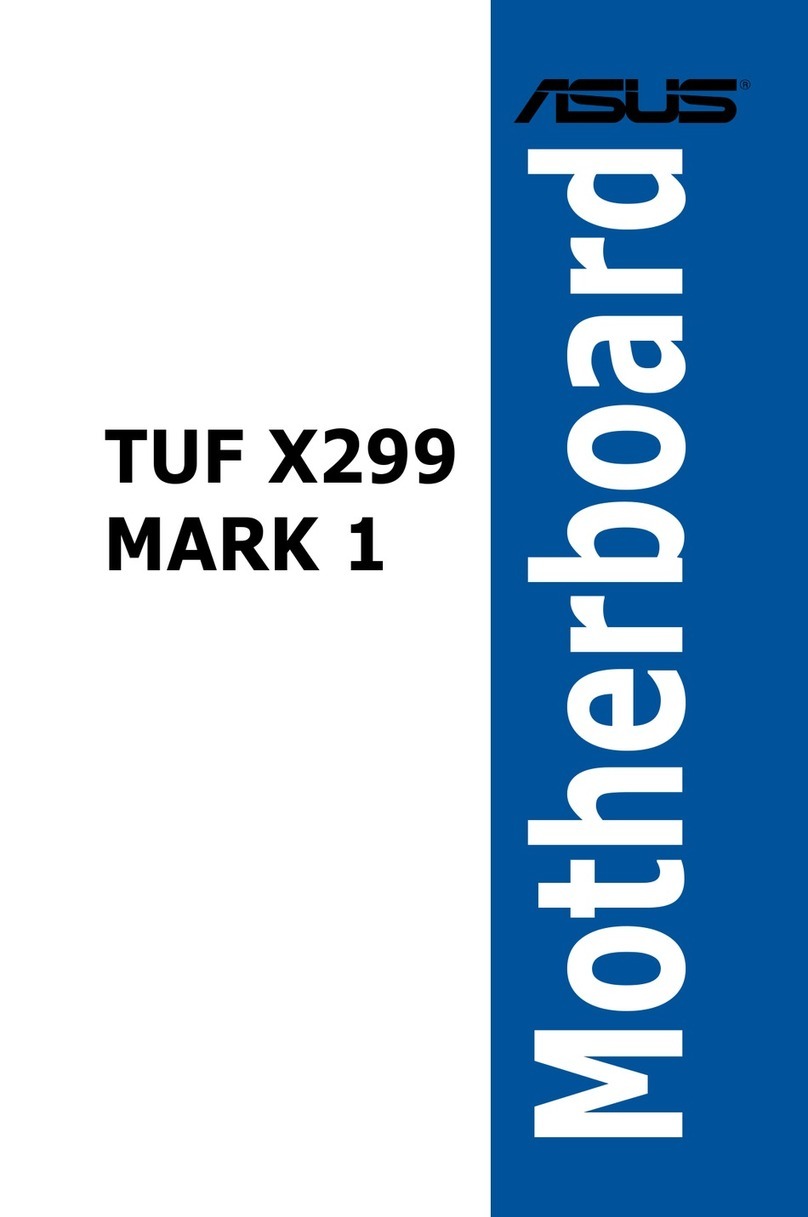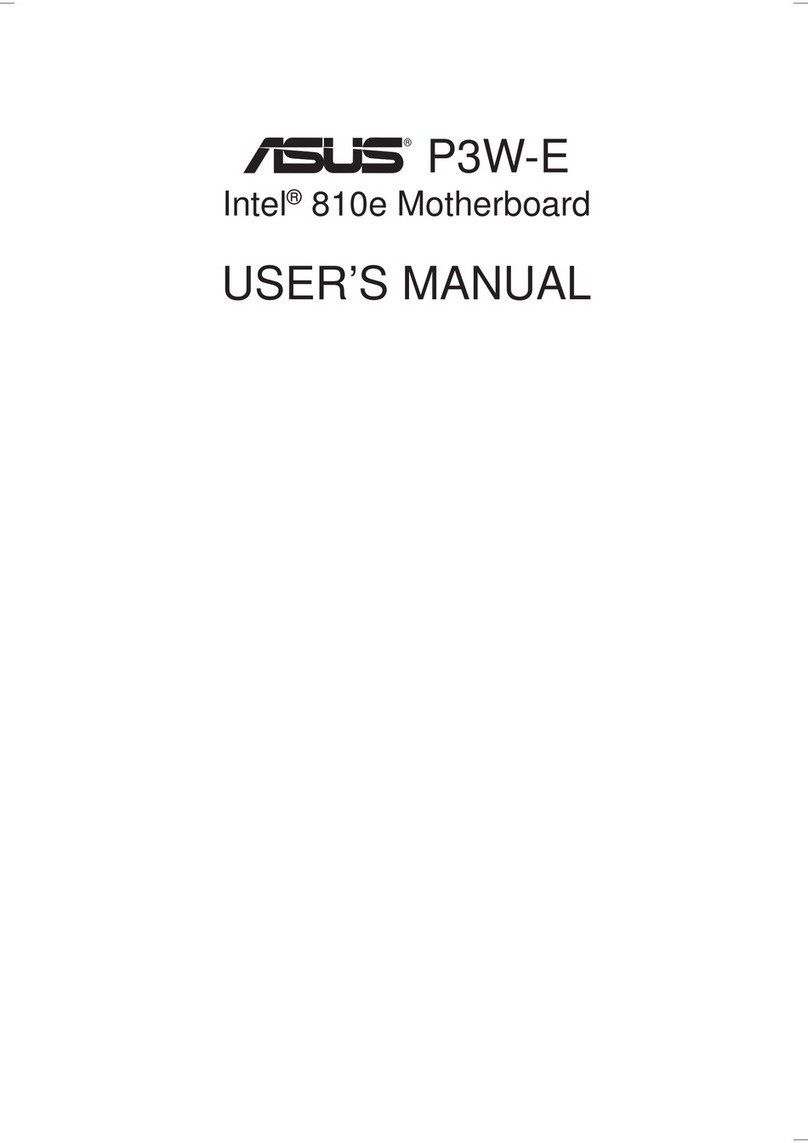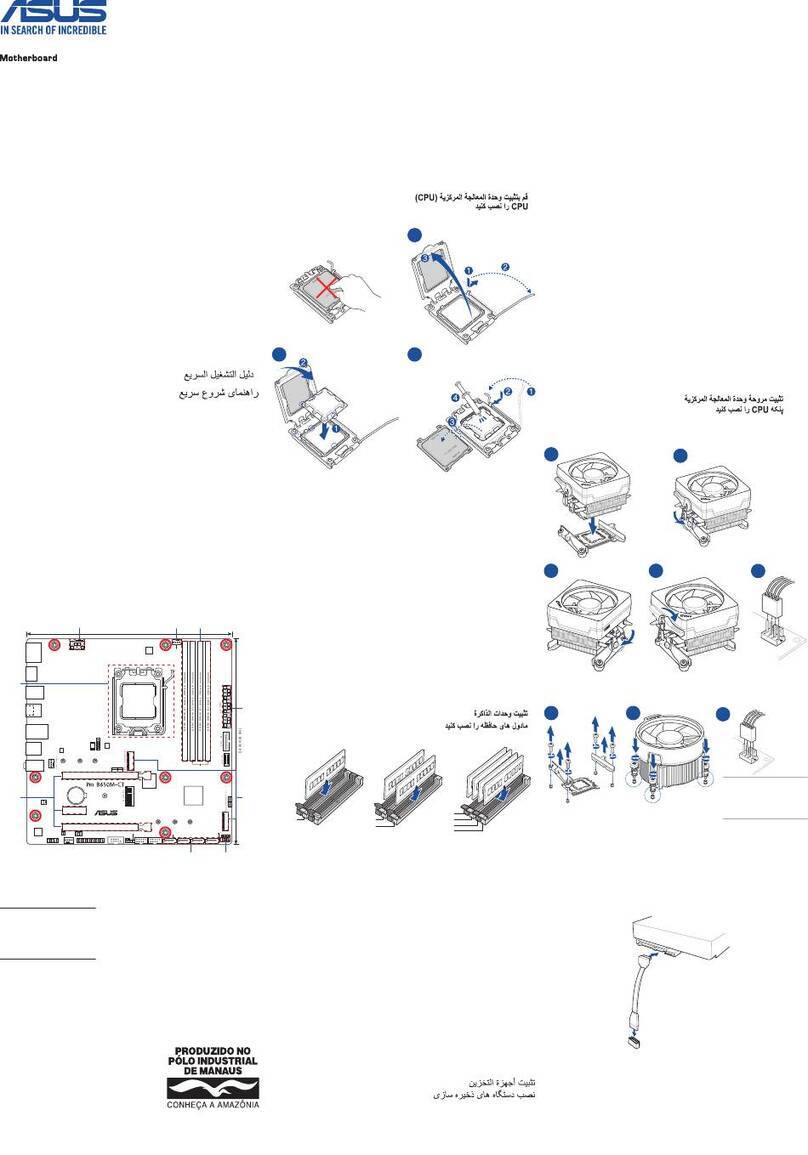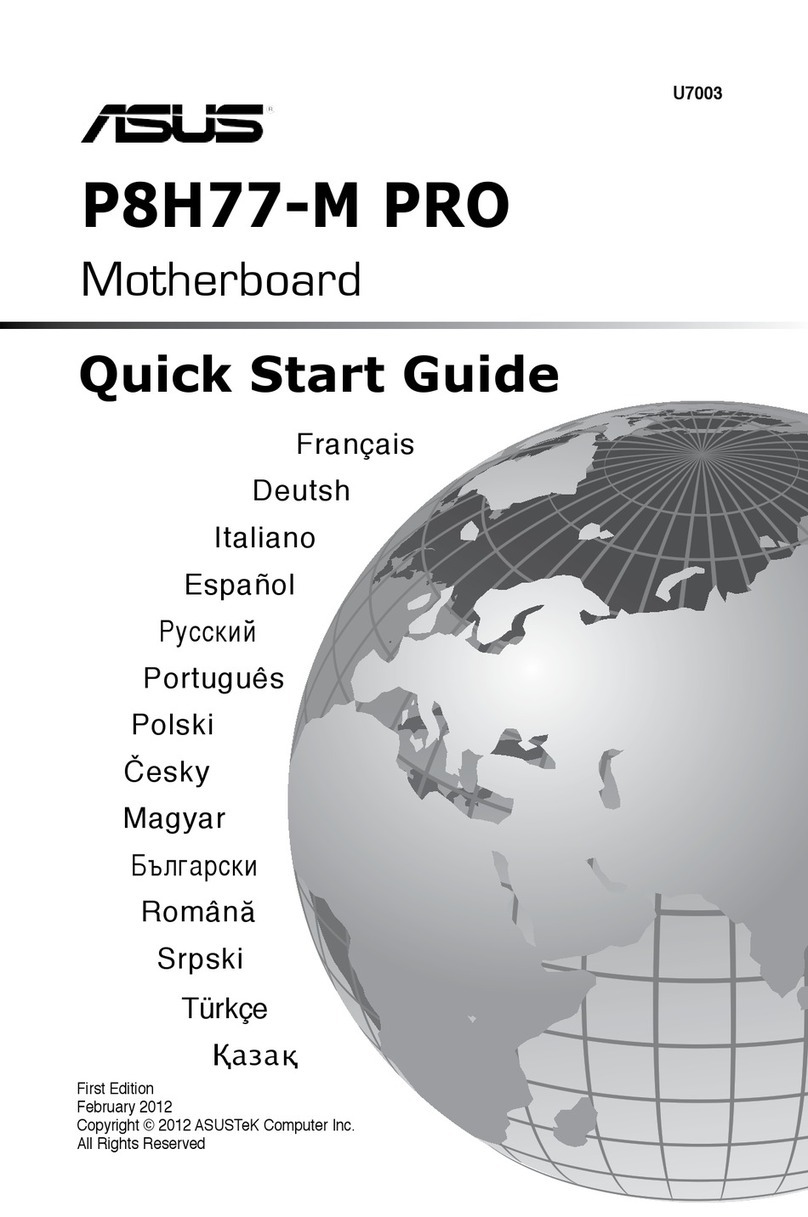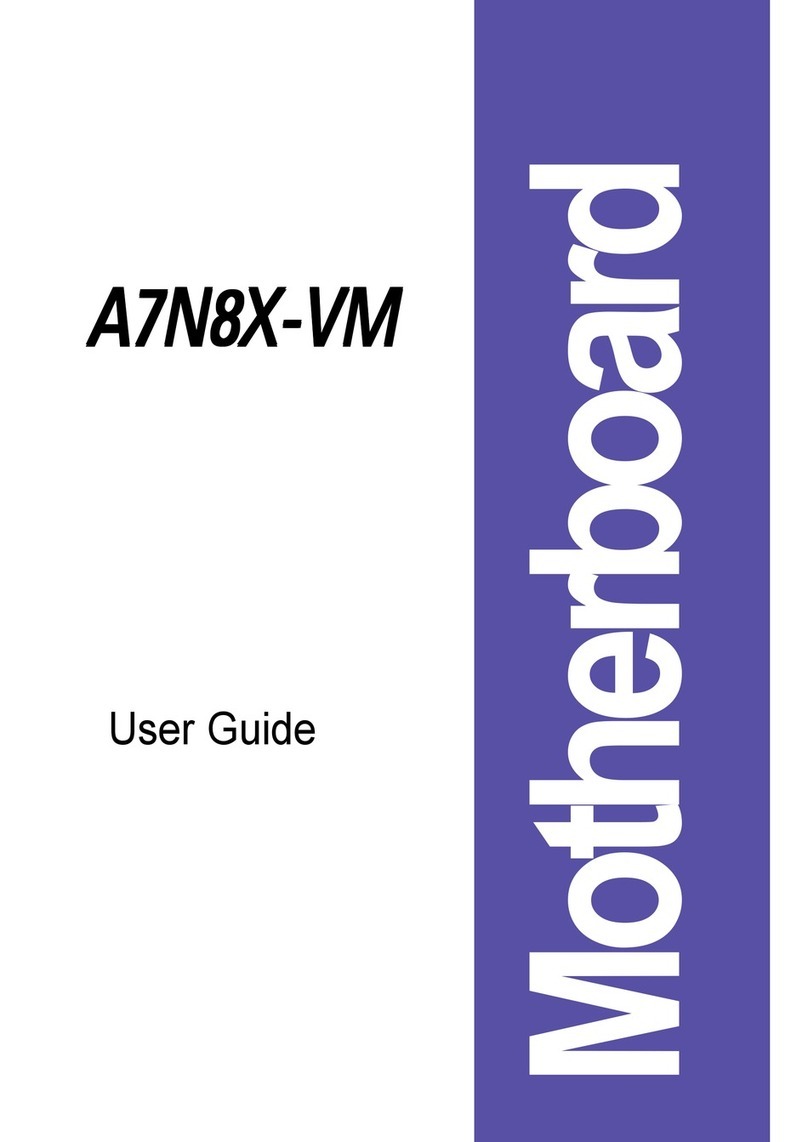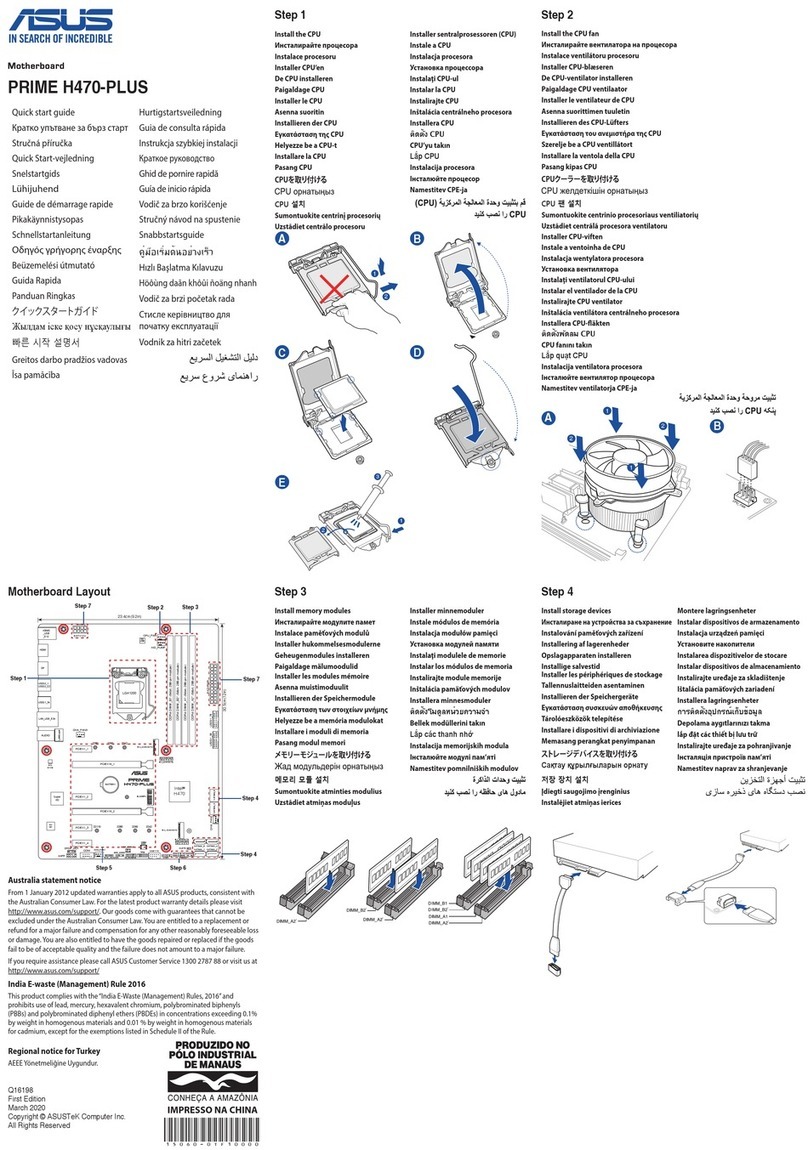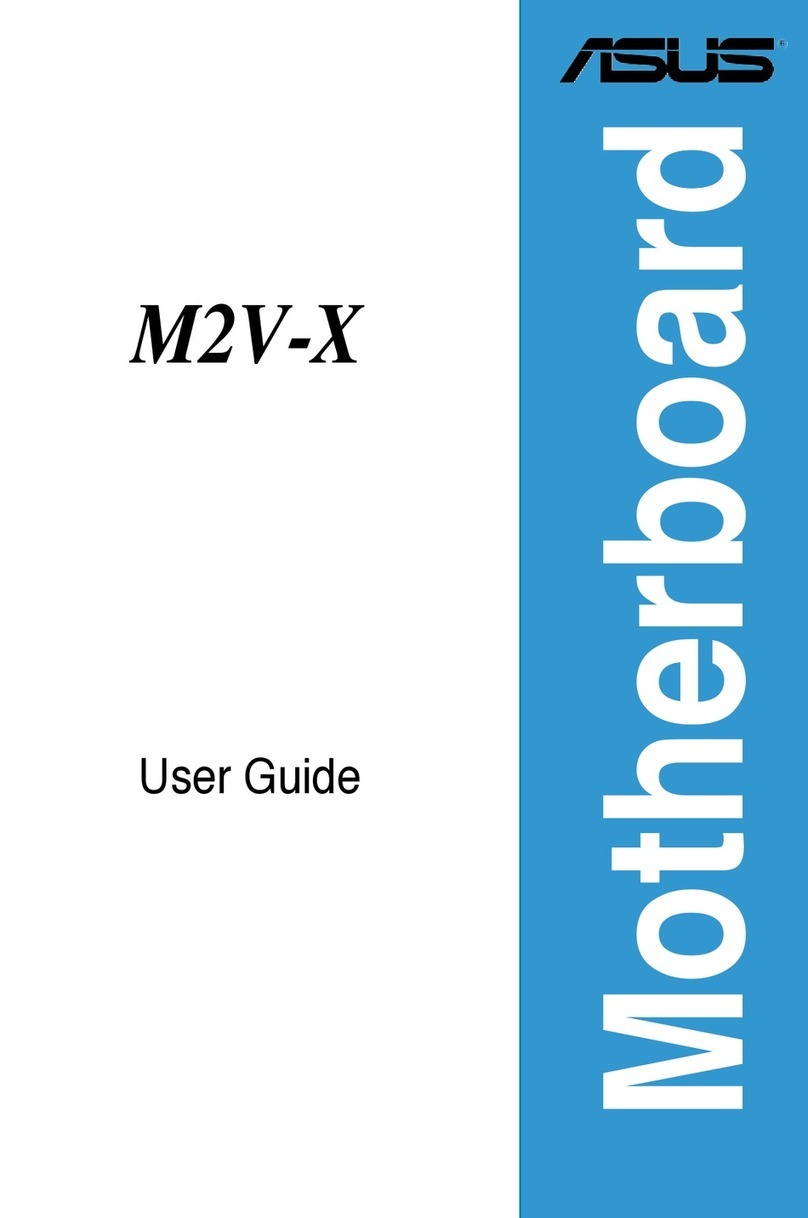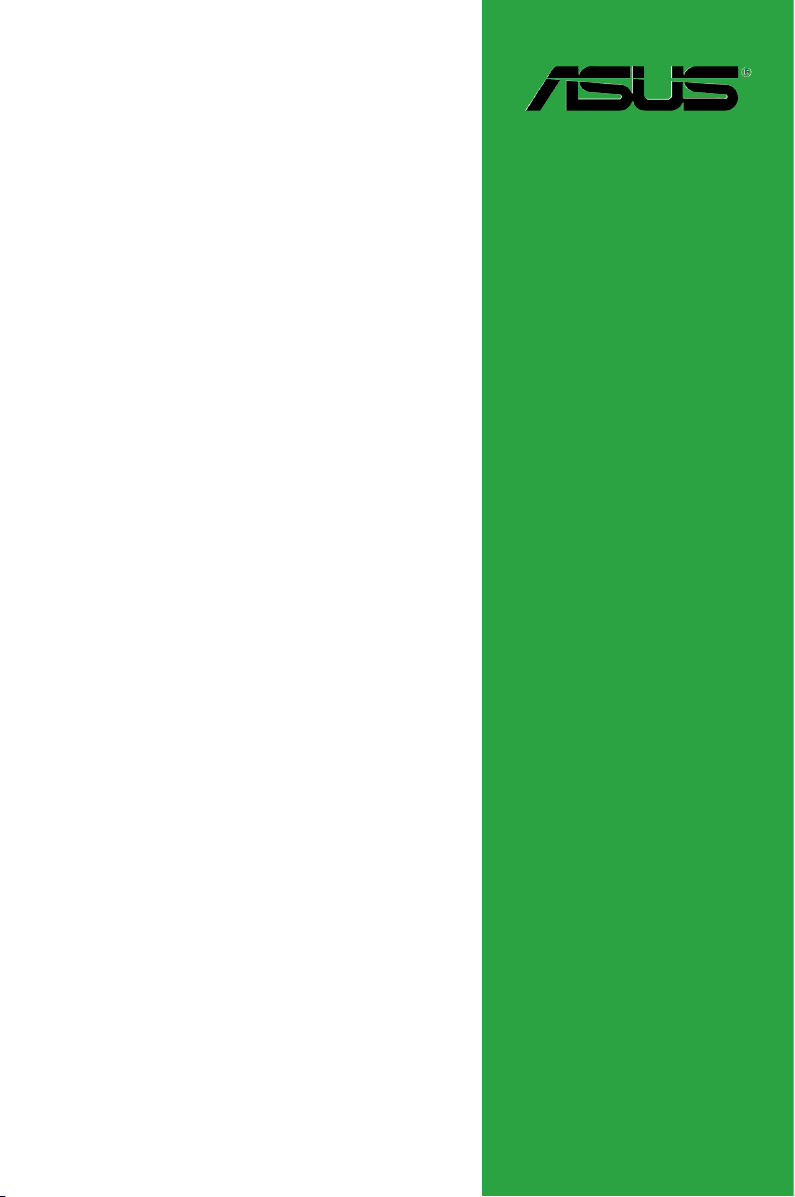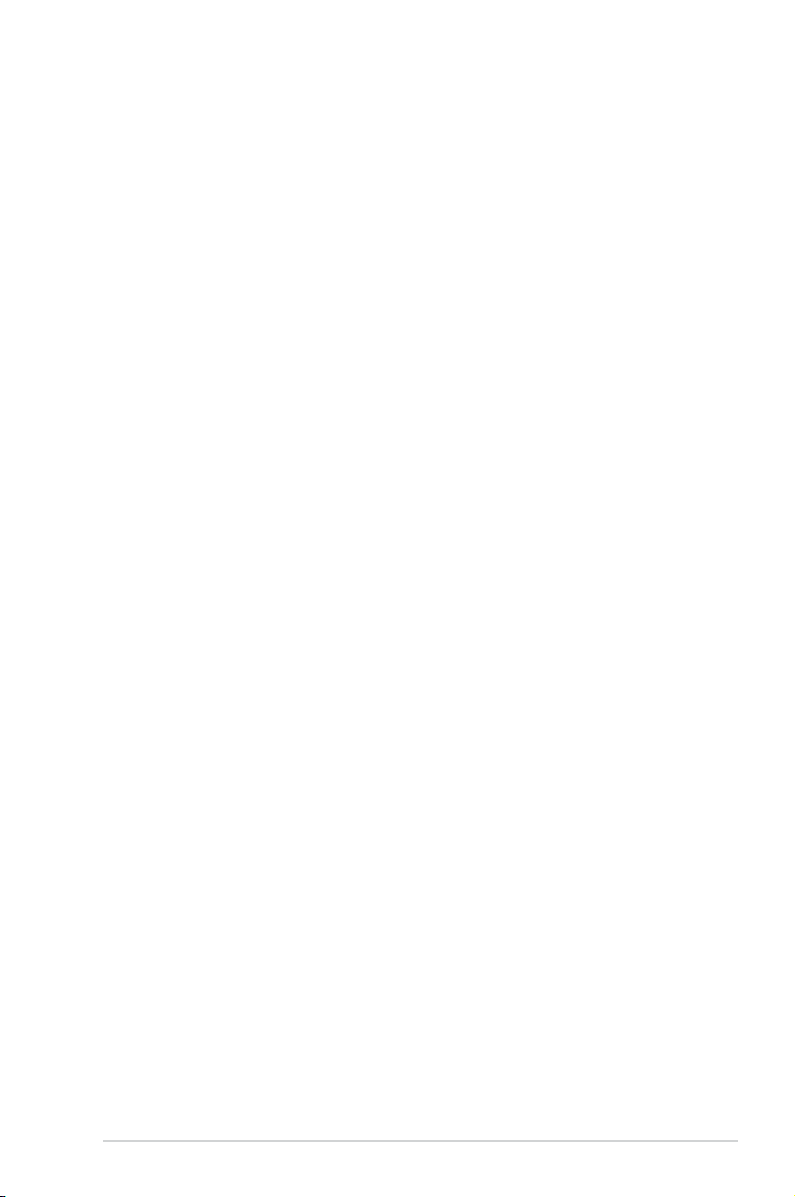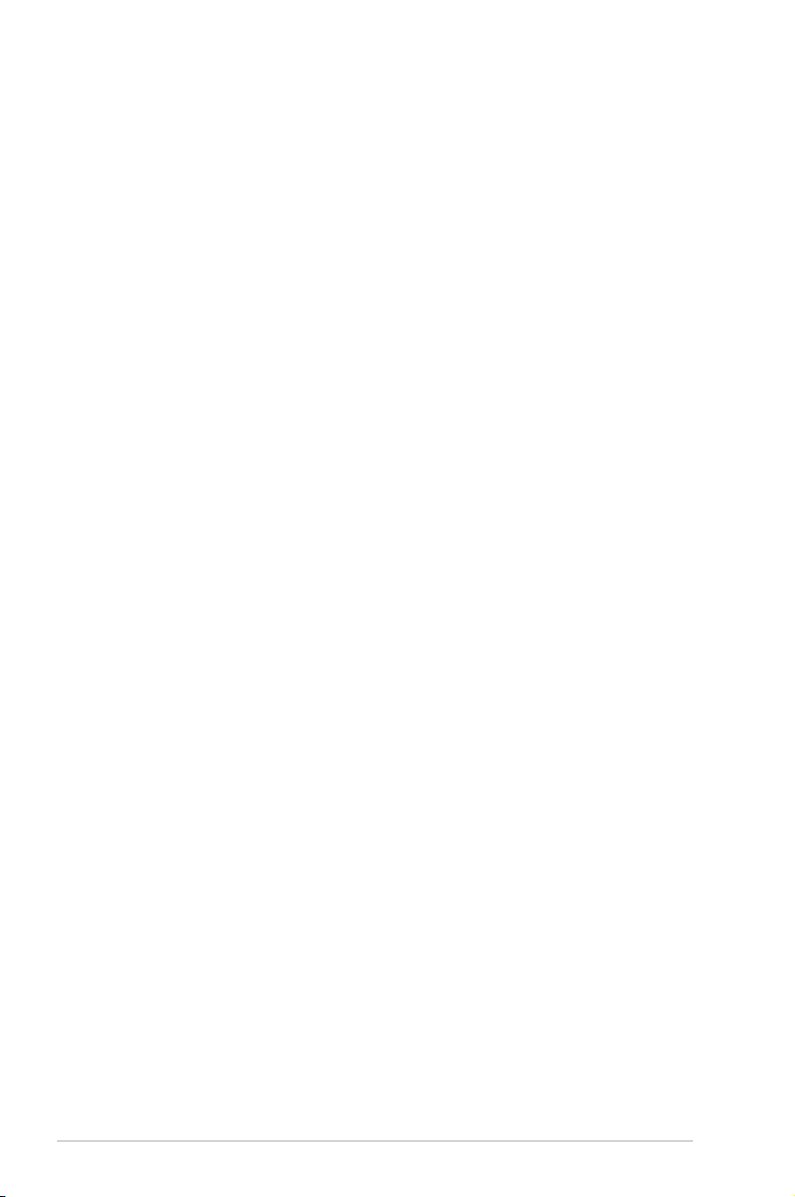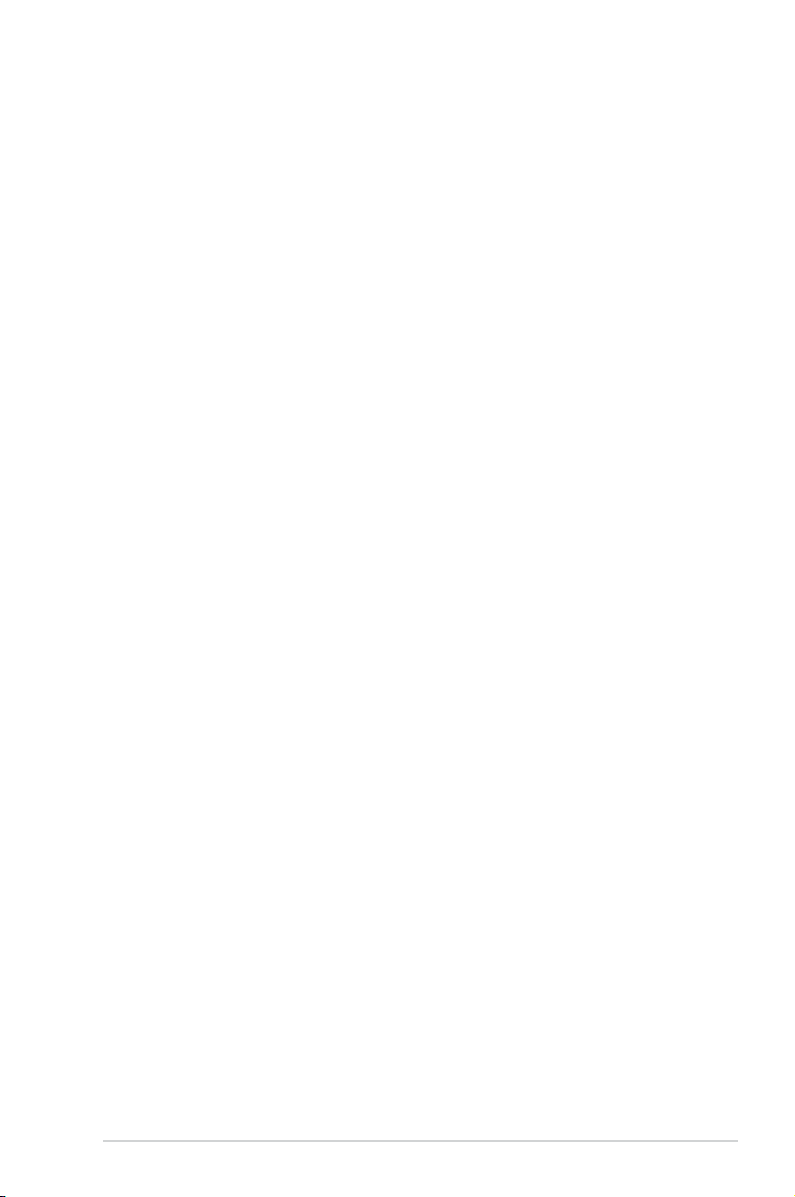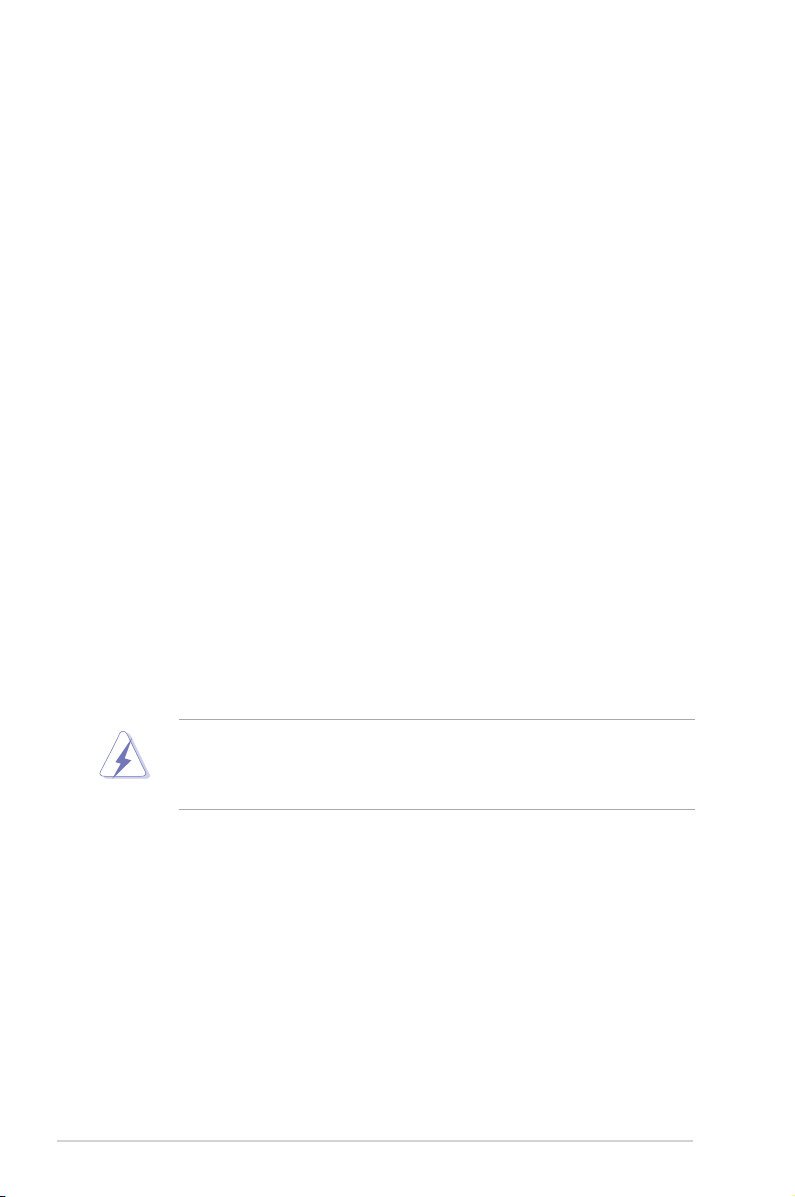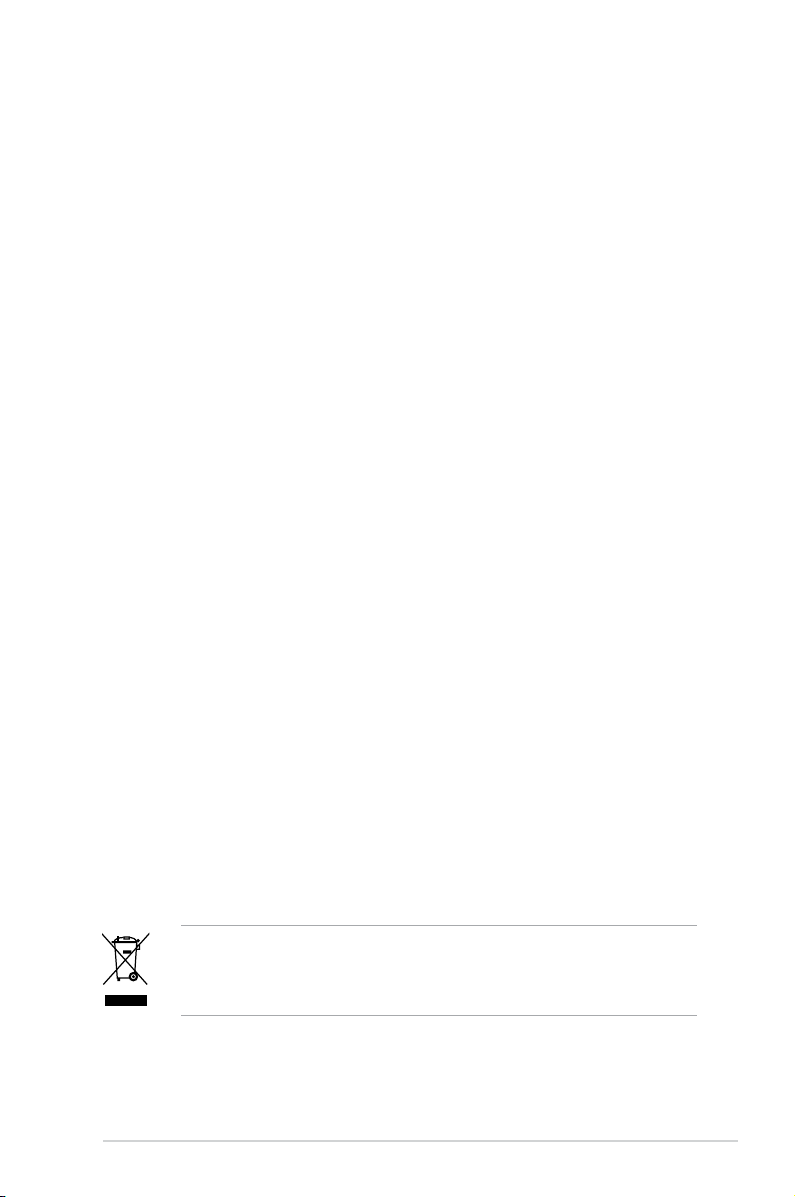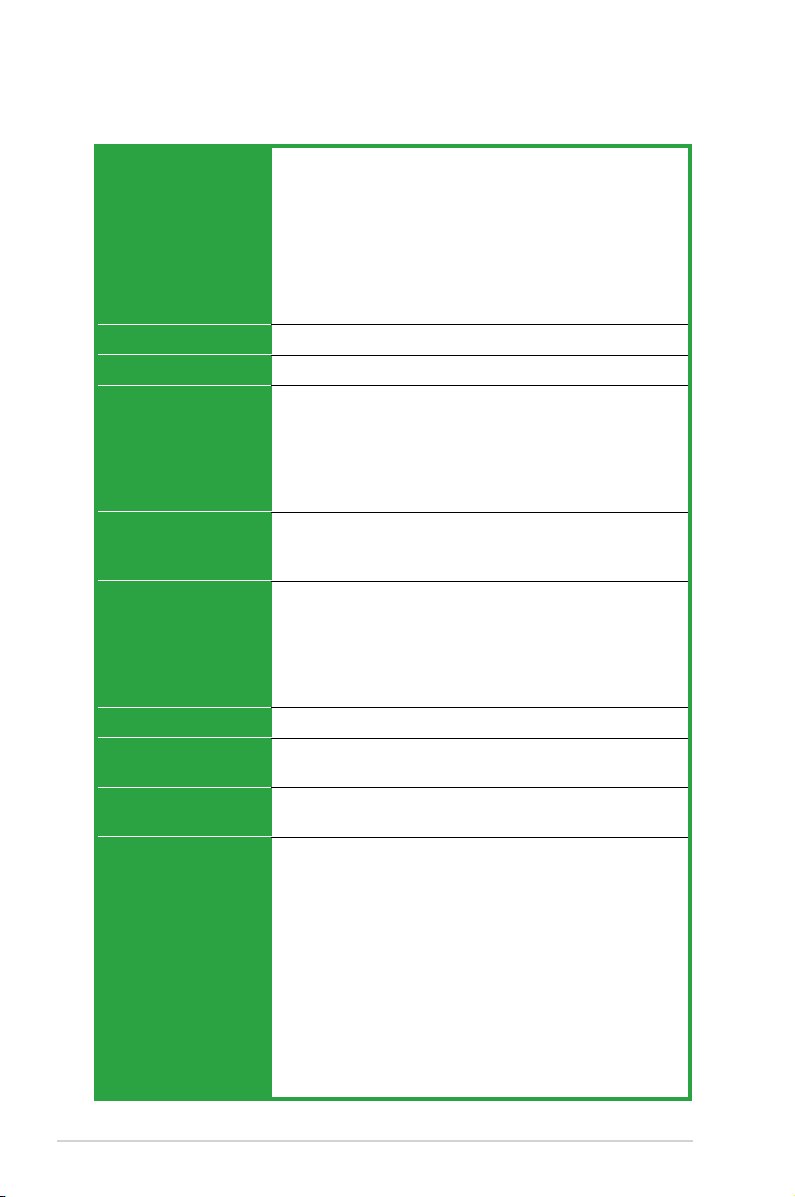iv
Contents
Chapter 2: BIOS setup
2.1 Managing and updating your BIOS ............................................ 2-2
2.1.1 Creating a bootable oppy disk....................................... 2-2
2.1.2 ASUS EZ Flash 2 utility................................................... 2-3
2.1.3 AFUDOS utility................................................................ 2-5
2.1.4 ASUS CrashFree BIOS 3 utility ...................................... 2-7
2.1.5 ASUS Update utility ........................................................ 2-9
2.2 BIOS setup program .................................................................. 2-12
2.2.1 BIOS menu screen........................................................ 2-13
2.2.2 Menu bar....................................................................... 2-13
2.2.3 Navigation keys............................................................. 2-13
2.2.4 Menu items ................................................................... 2-14
2.2.5 Sub-menu items............................................................ 2-14
2.2.6 Conguration elds ....................................................... 2-14
2.2.7 Pop-up window ............................................................. 2-14
2.2.8 Scroll bar....................................................................... 2-14
2.2.9 General help ................................................................. 2-14
2.3 Main menu .................................................................................. 2-15
2.3.1 System Time ................................................................. 2-15
2.3.2 System Date ................................................................. 2-15
2.3.3 Legacy Diskette A ........................................................ 2-15
2.3.4 IDE Conguration.......................................................... 2-16
2.3.5 Primary IDE Master/Slave............................................. 2-16
2.3.6 SATA1, SATA2, SATA3, and SATA4.............................. 2-18
2.3.7 System Information ....................................................... 2-19
2.4 Advanced menu ......................................................................... 2-20
2.4.1 Jumperfree Conguration ............................................. 2-20
2.4.2 CPU Conguration ....................................................... 2-23
2.4.3 Chipset.......................................................................... 2-24
2.4.4 Onboard Devices Conguration.................................... 2-28
2.4.5 PCI PnP ........................................................................ 2-29
2.4.6 USB Conguration ........................................................ 2-30
2.5 Power menu................................................................................ 2-31
2.5.1 Suspend Mode.............................................................. 2-31
2.5.2 ACPI Version Features ................................................. 2-31