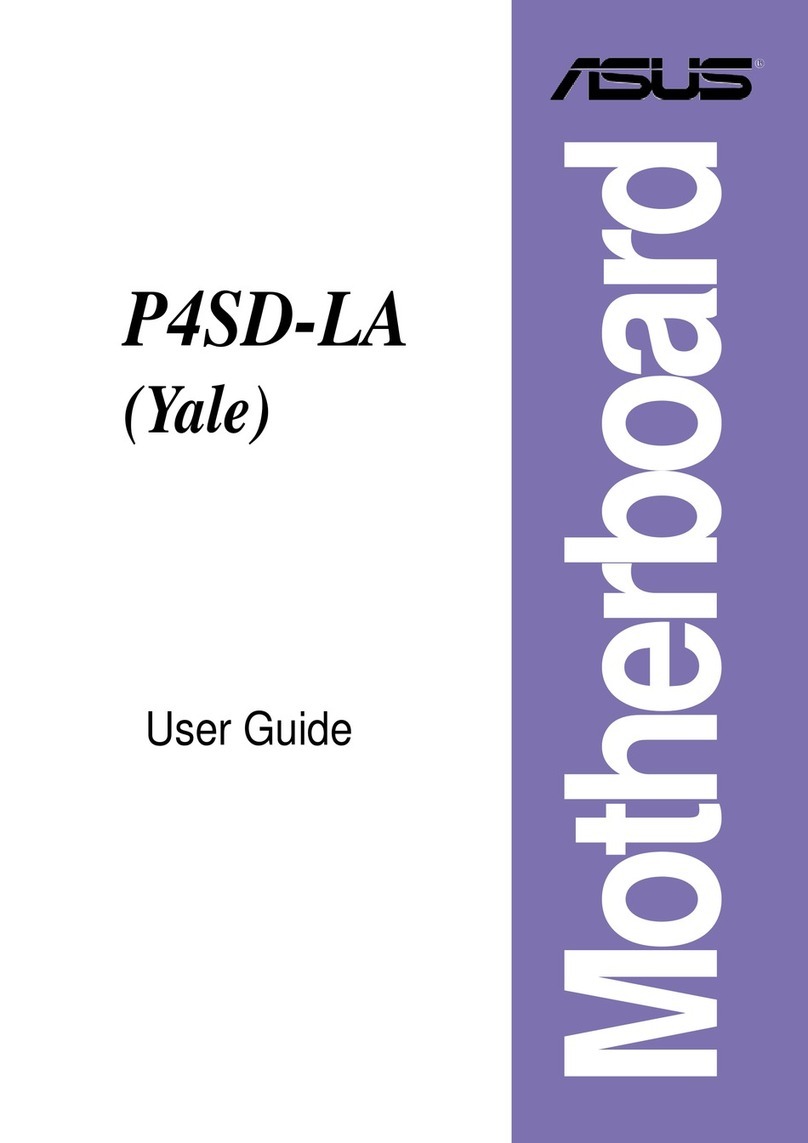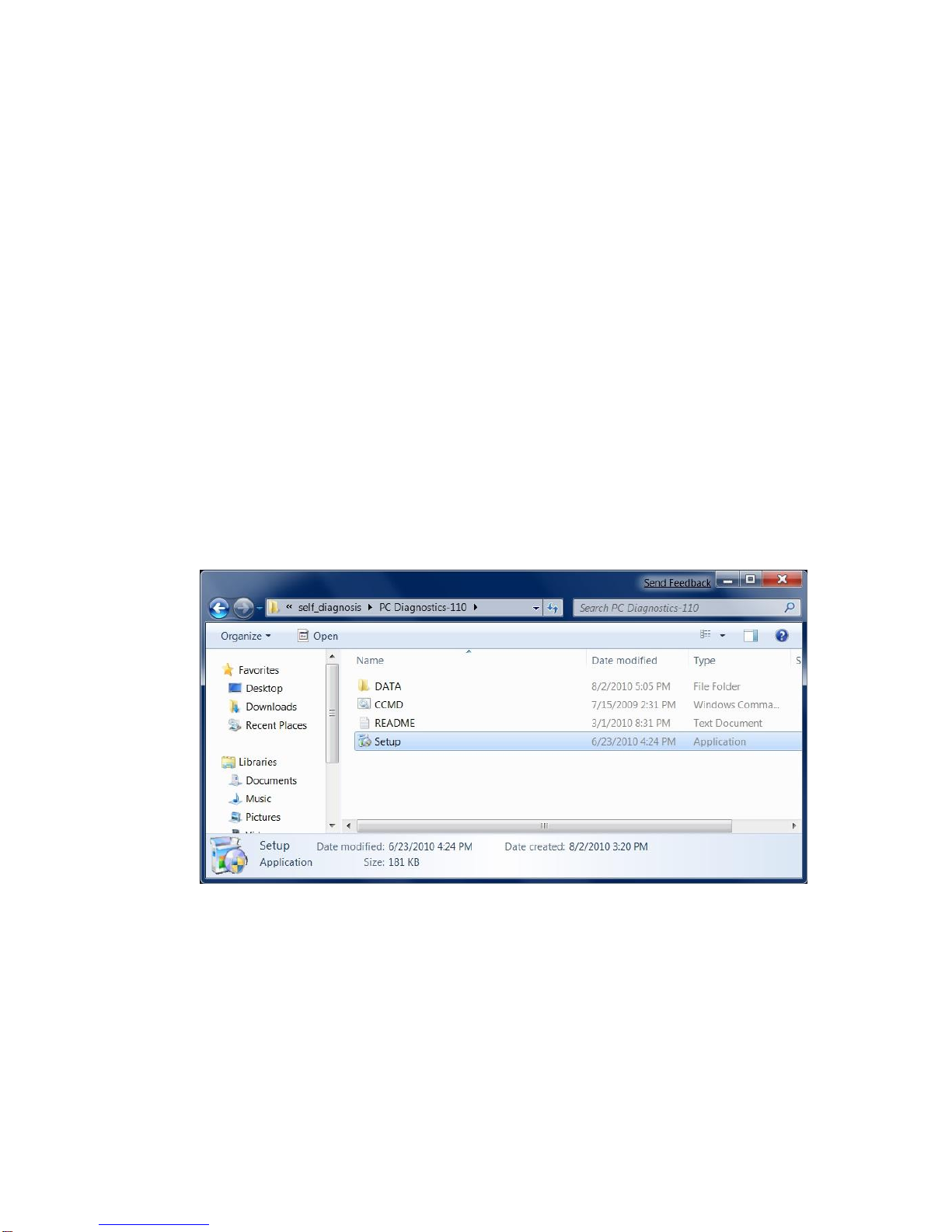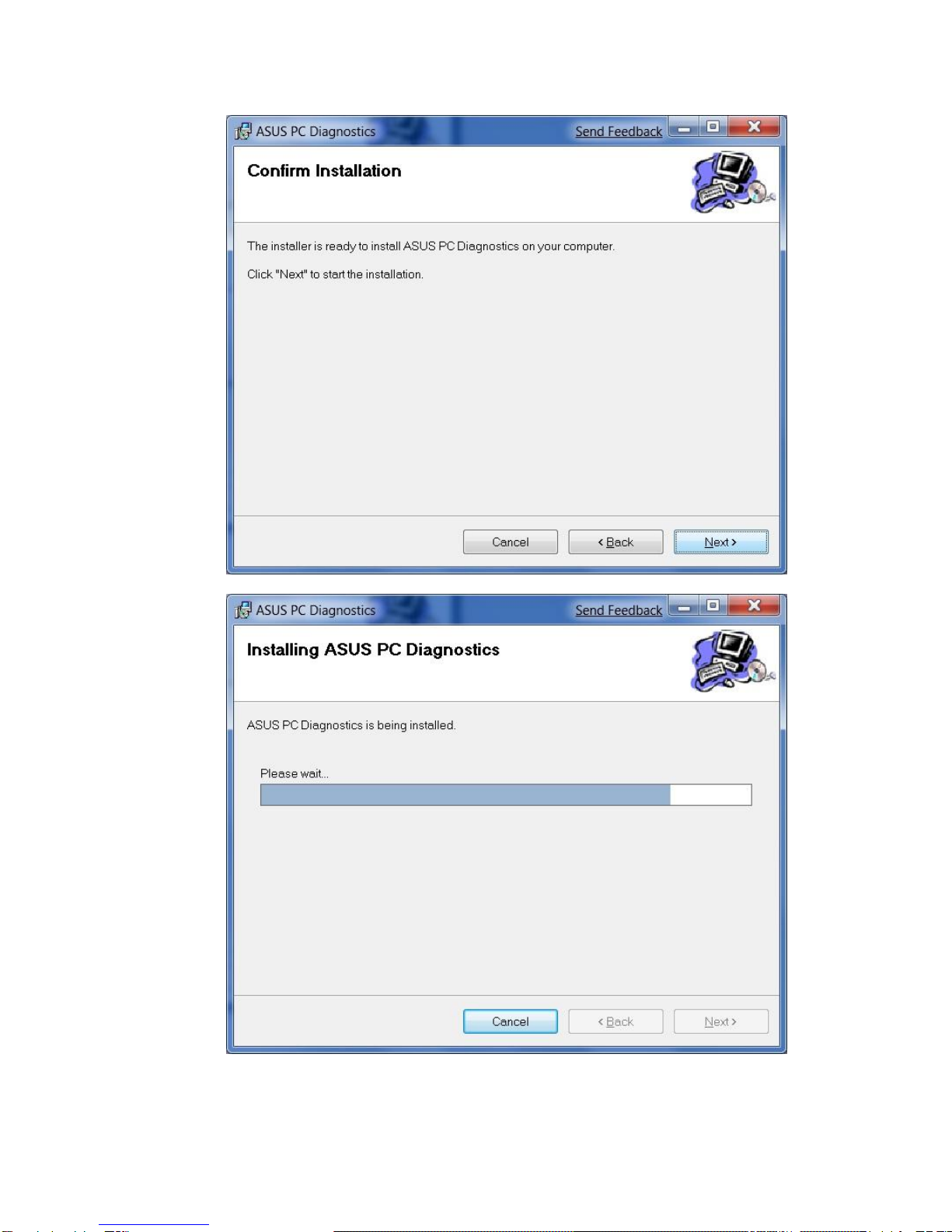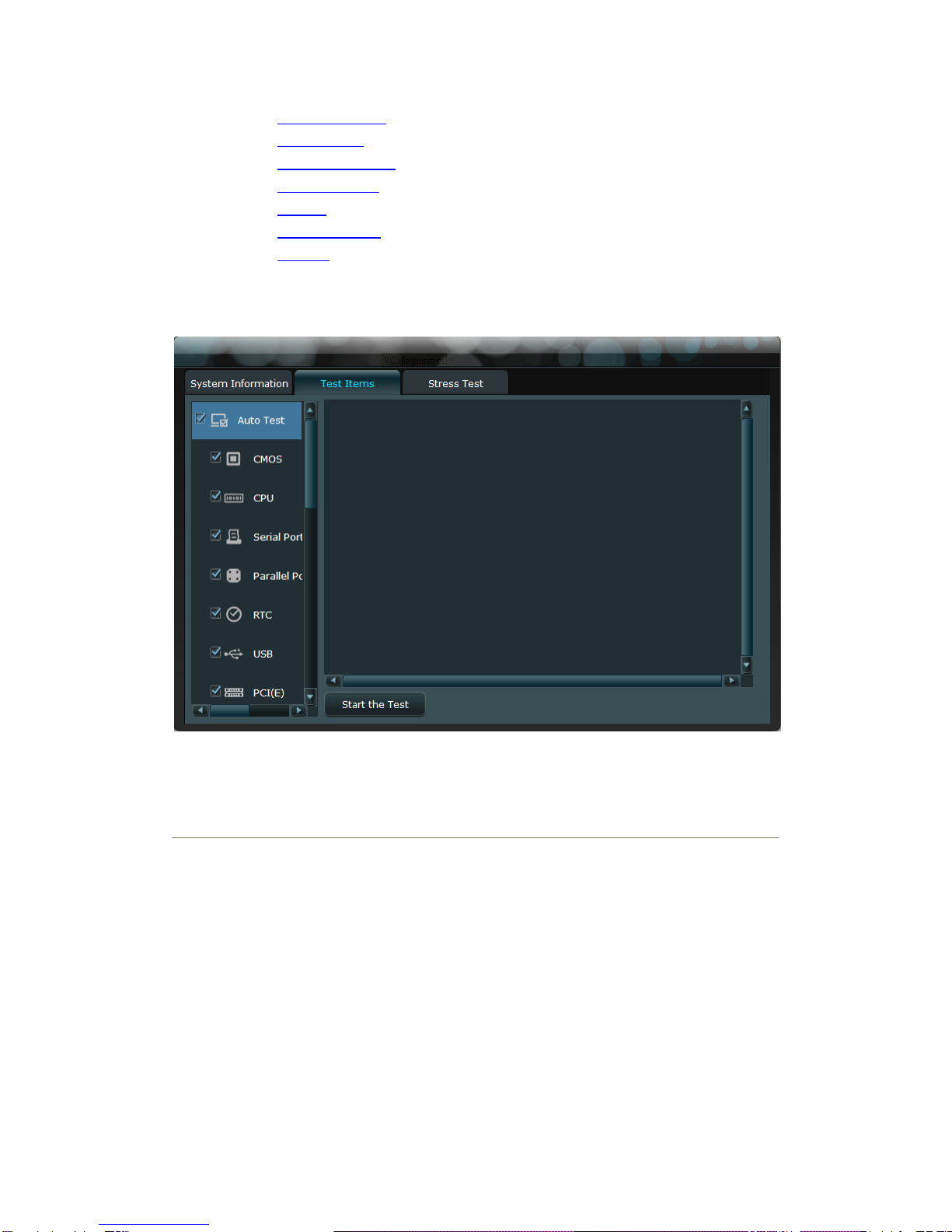Asus M4A89TD PRO/USB3 Manual
Other Asus Motherboard manuals
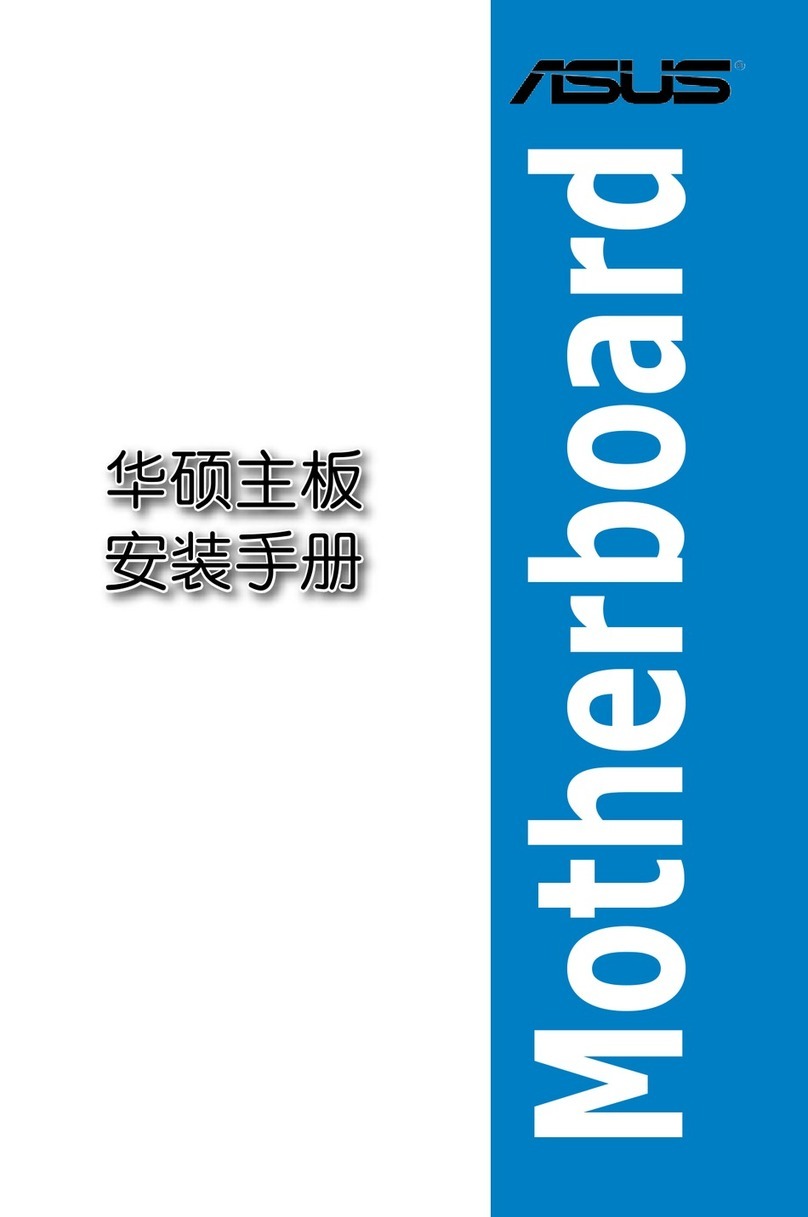
Asus
Asus P5E WS PROFESSIONAL User manual

Asus
Asus P5GC MX 1333 - Motherboard - Micro ATX User manual

Asus
Asus PRIME B450-PLUS User manual

Asus
Asus ROG STRIX B650E-E GAMING WIFI User manual

Asus
Asus VivoMini UN66 User manual

Asus
Asus CUWE-RM User manual
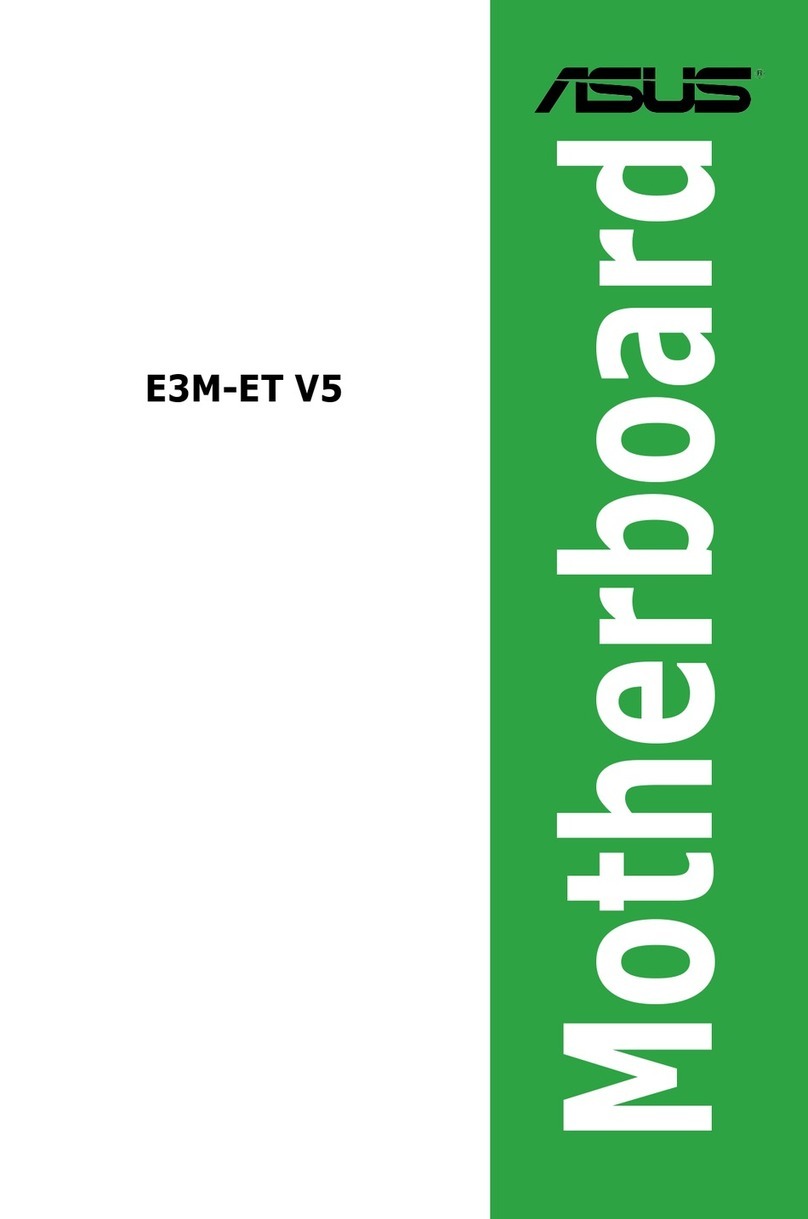
Asus
Asus E3M-ET V5 User manual
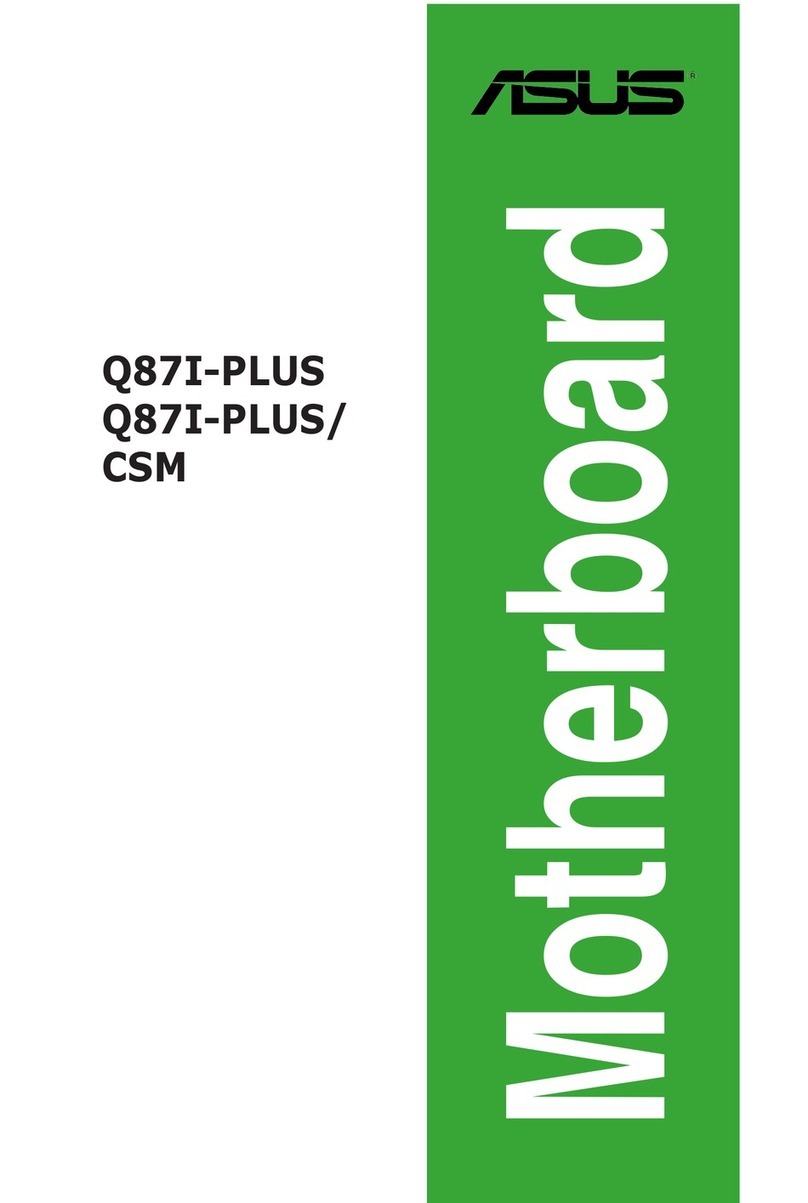
Asus
Asus Q87I-PLUS/CSM User manual

Asus
Asus P7P55 LX JOOYON SI User manual

Asus
Asus P5B Deluxe WiFi-AP User manual
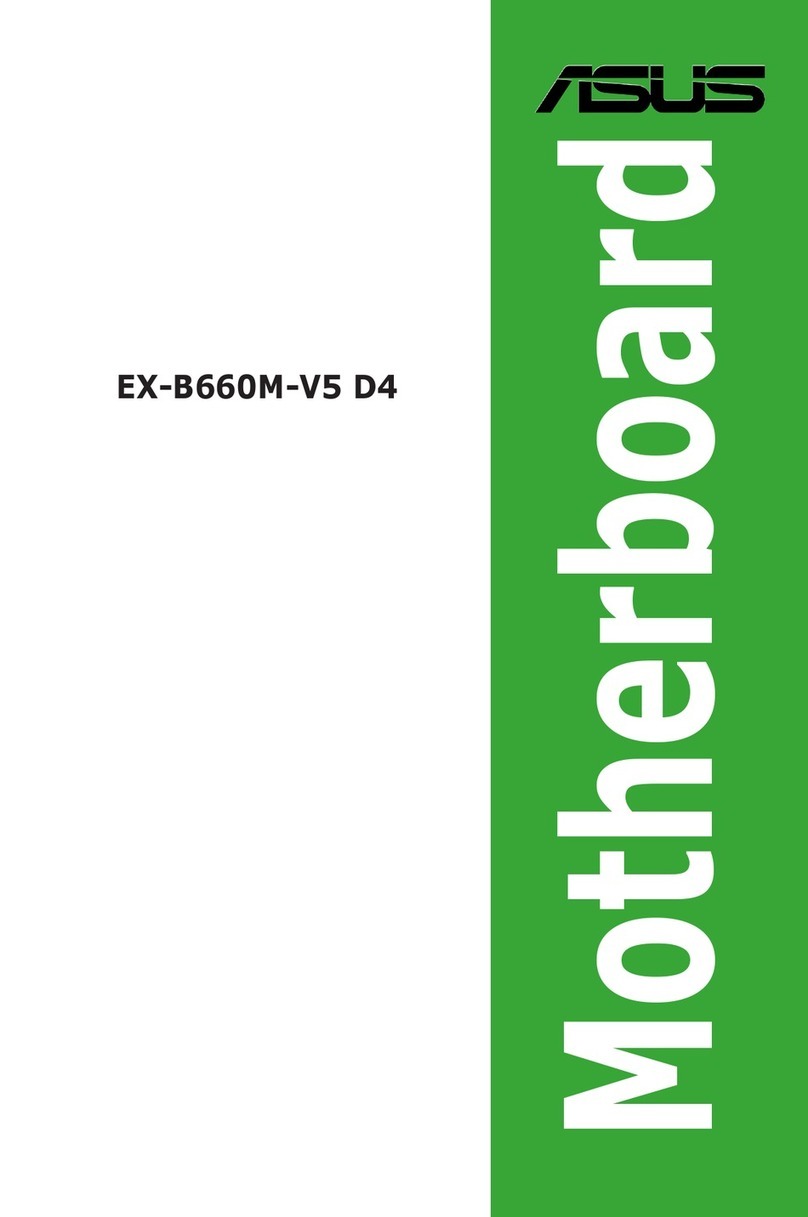
Asus
Asus EX-B660M-V5 D4 User manual

Asus
Asus N3050T R2.0 User manual
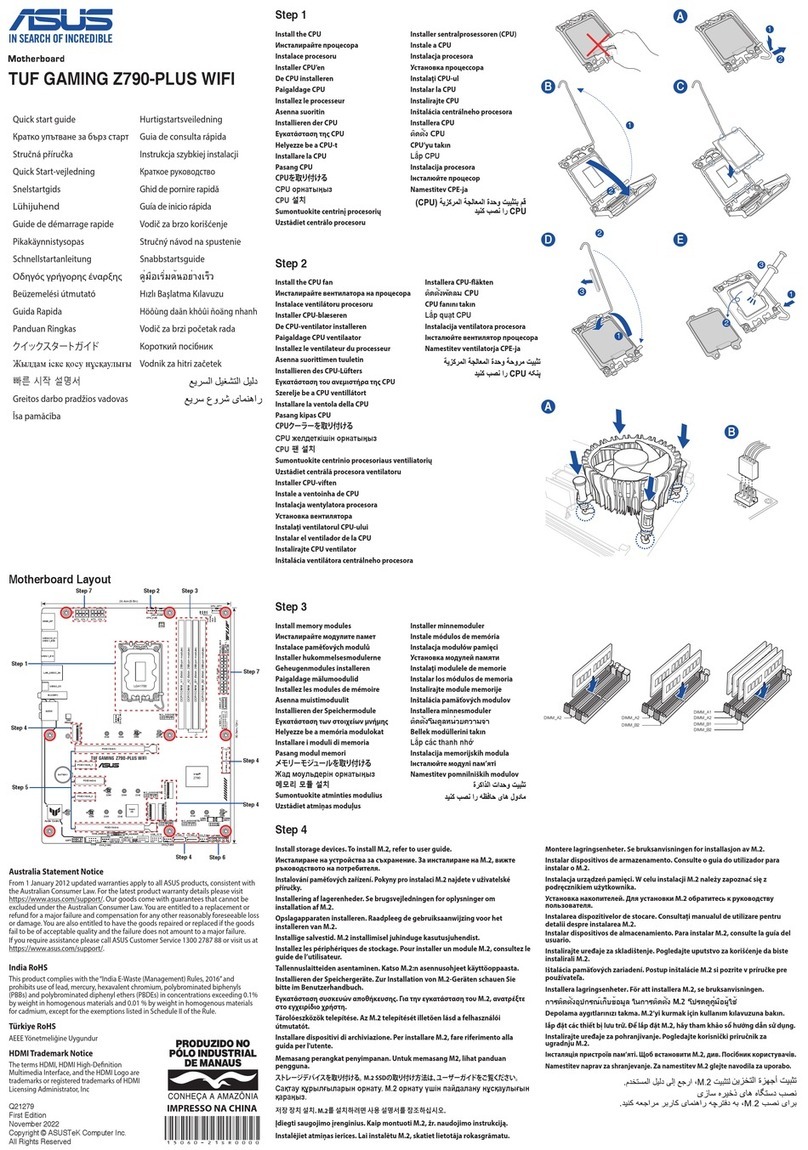
Asus
Asus TUF GAMING Z790-PLUS WIFI D4 User manual
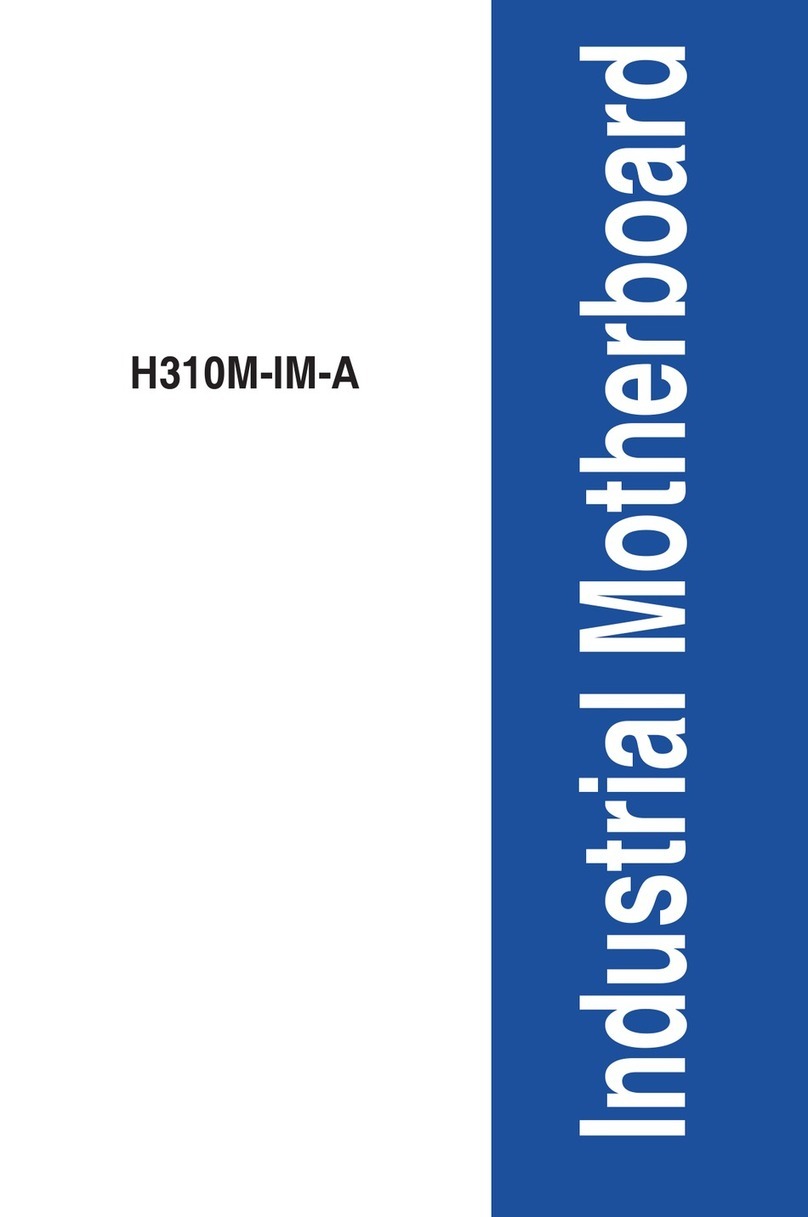
Asus
Asus H310M-IM-A User manual

Asus
Asus PRIME H270M-PLUS User manual
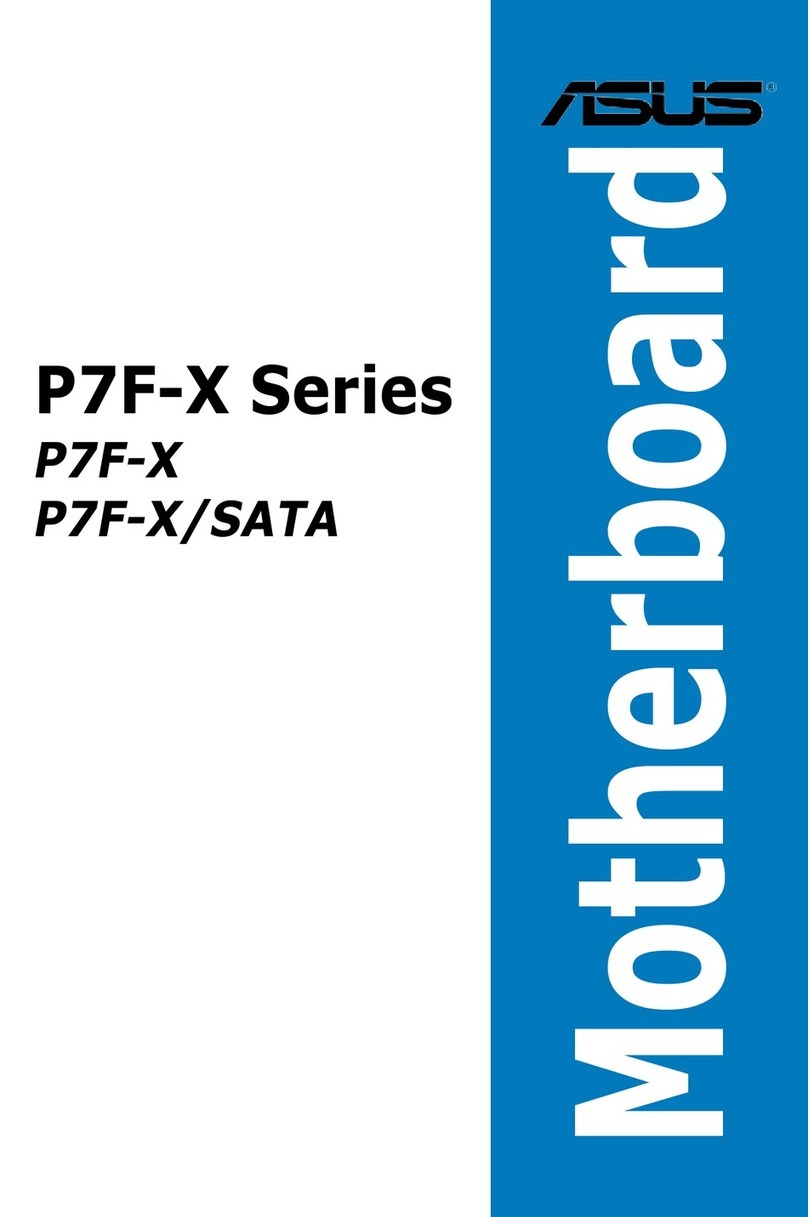
Asus
Asus P7F-X SATA User manual
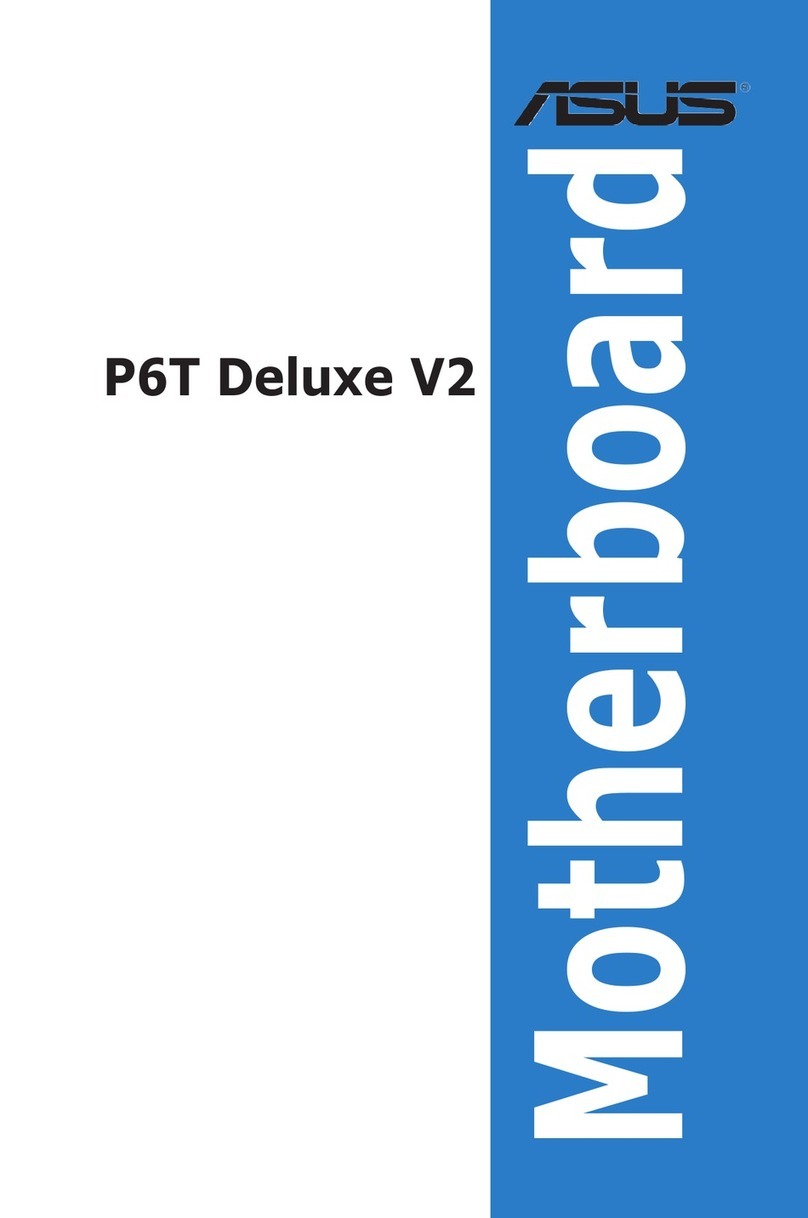
Asus
Asus P6T DELUXE V2 User manual
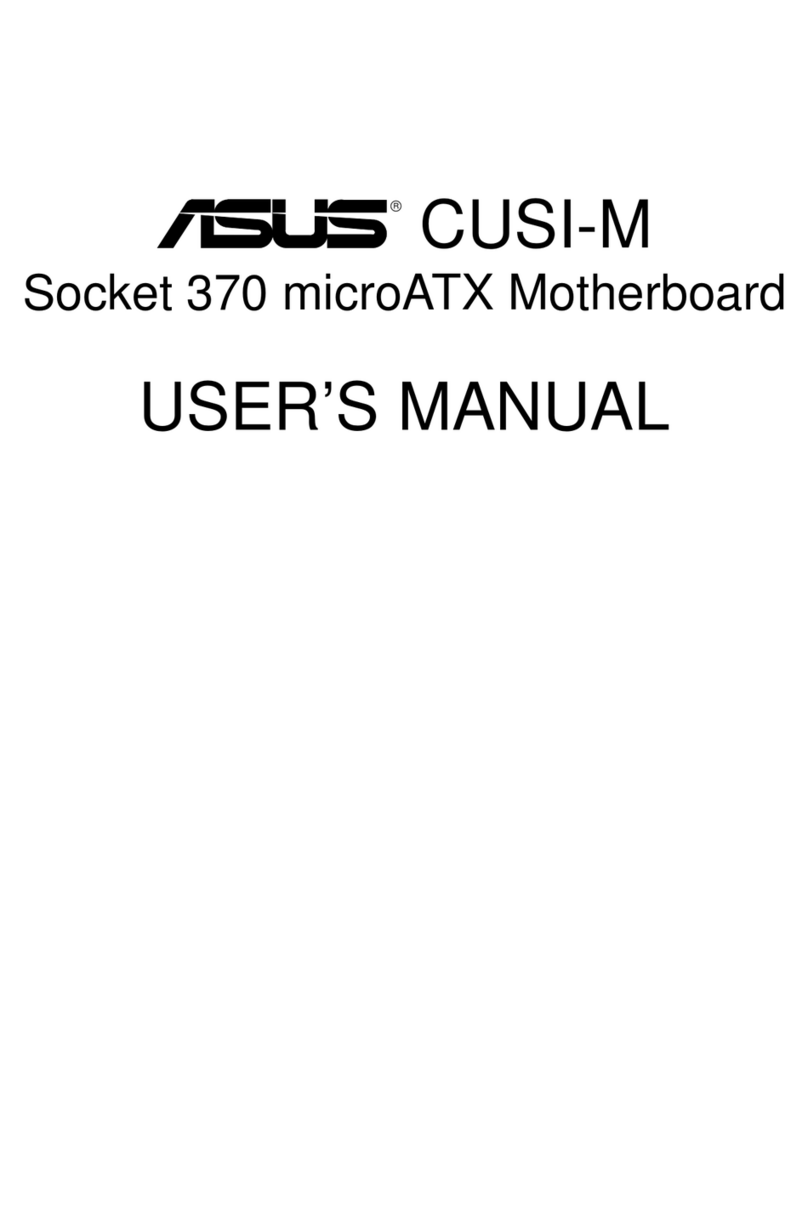
Asus
Asus CUSI-M User manual
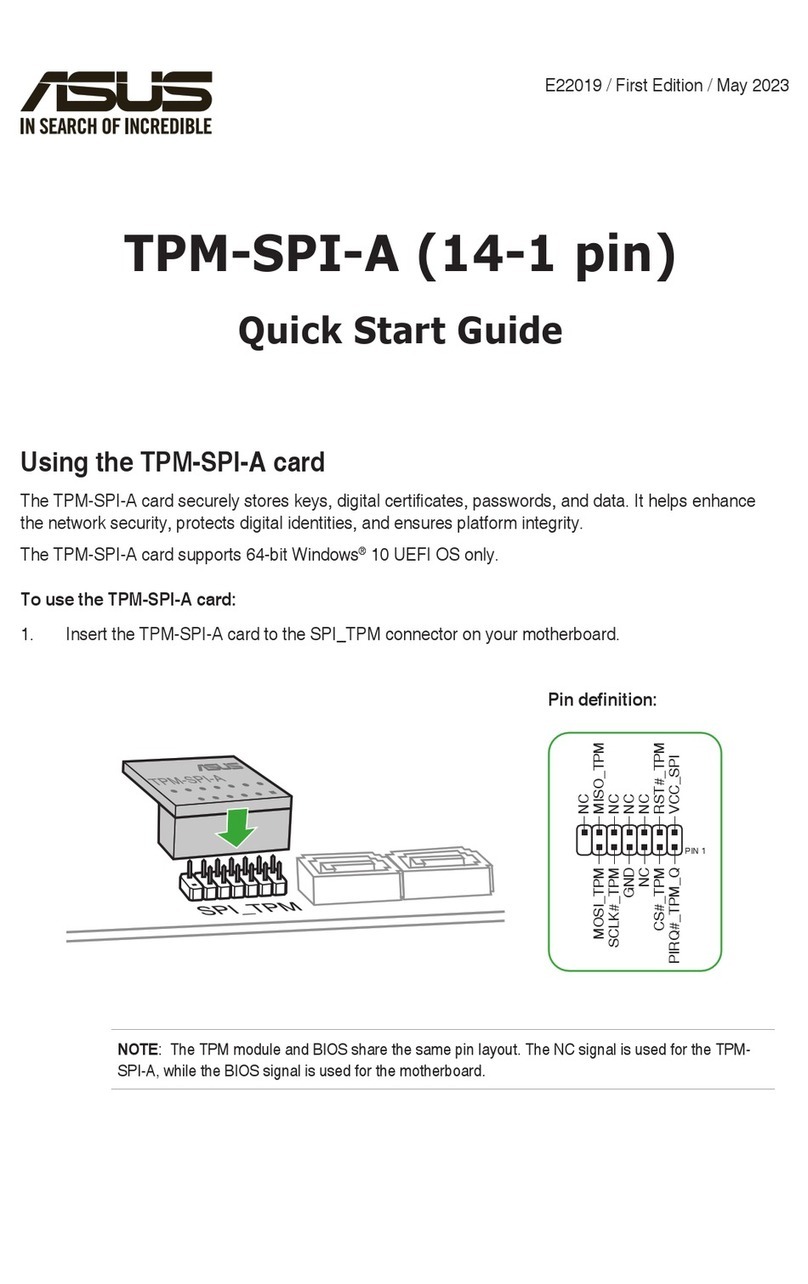
Asus
Asus TPM-SPI-A User manual

Asus
Asus P5B-MX - Motherboard - Micro ATX User manual