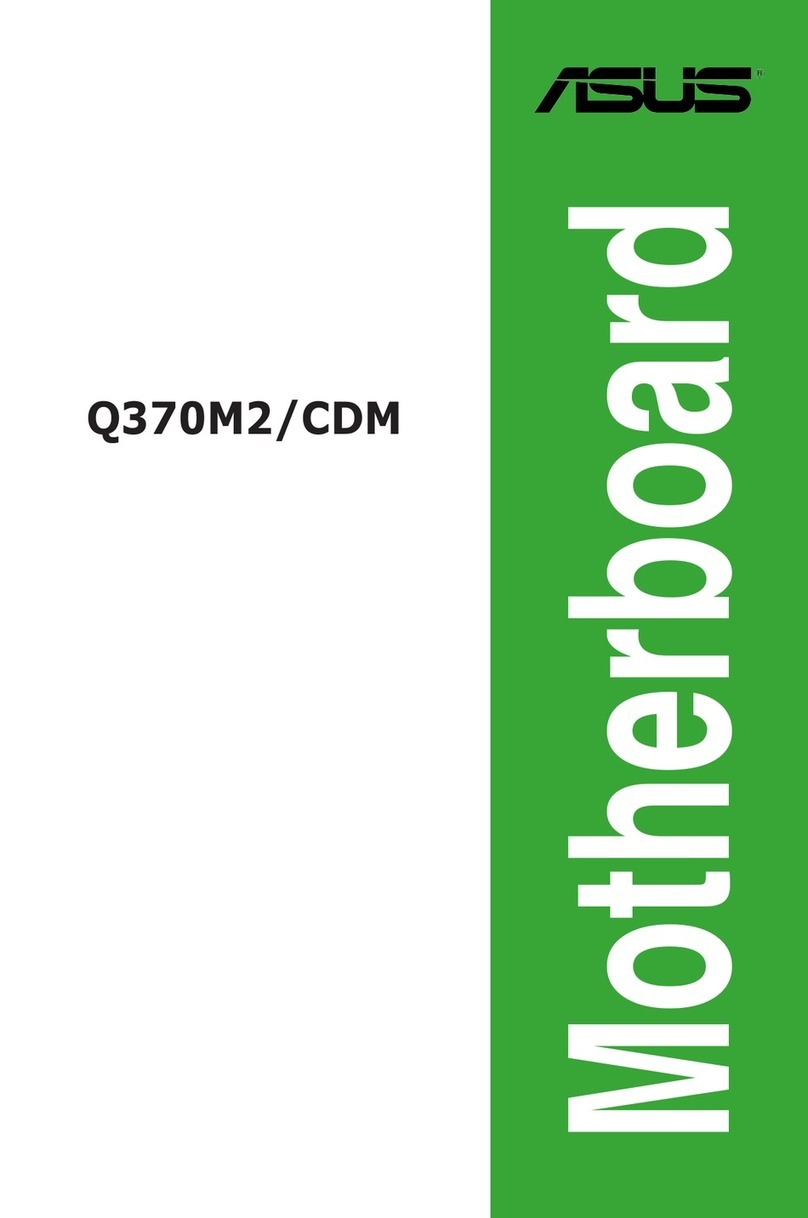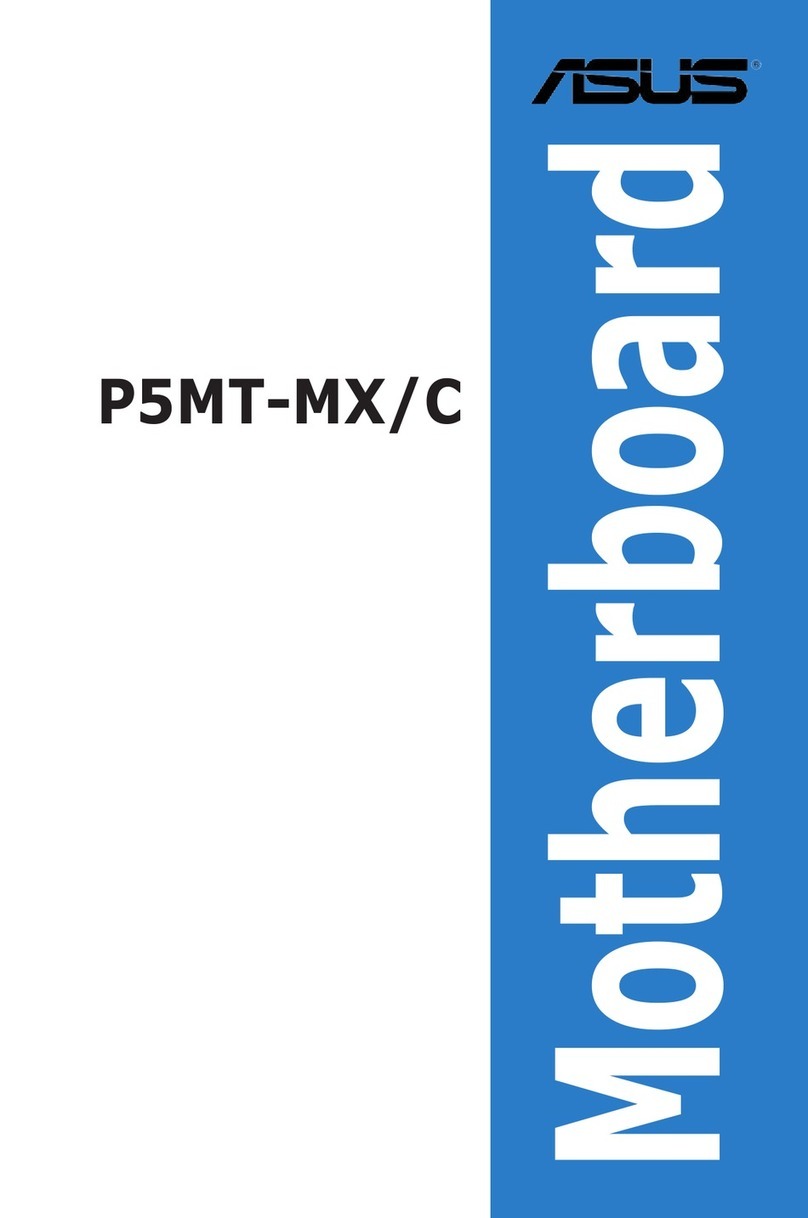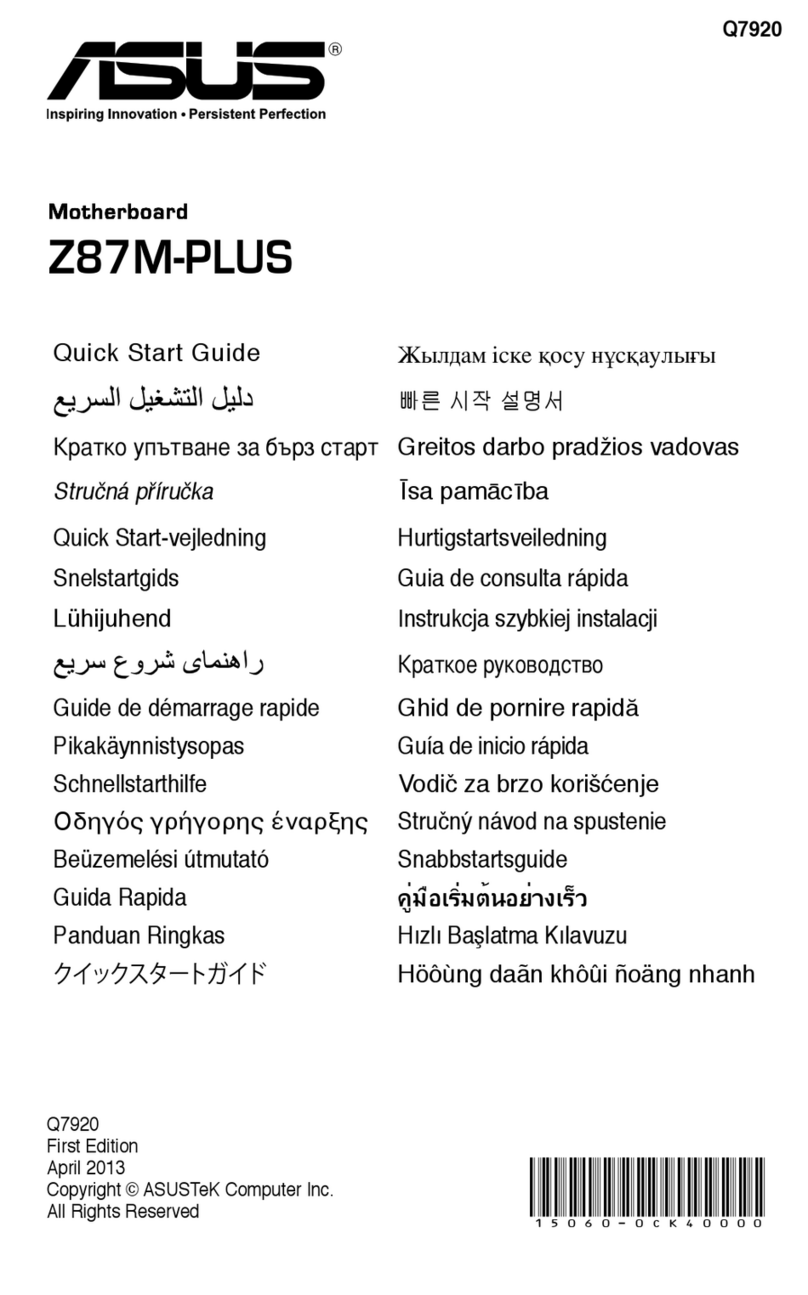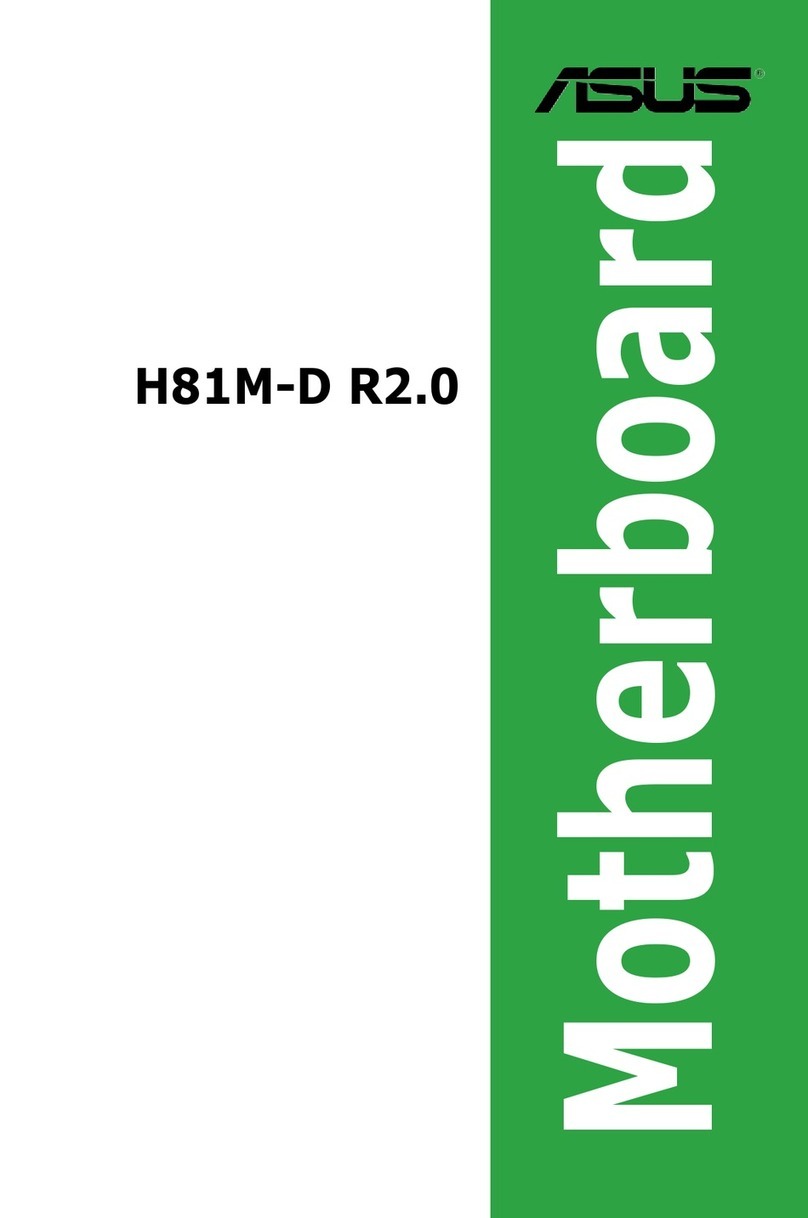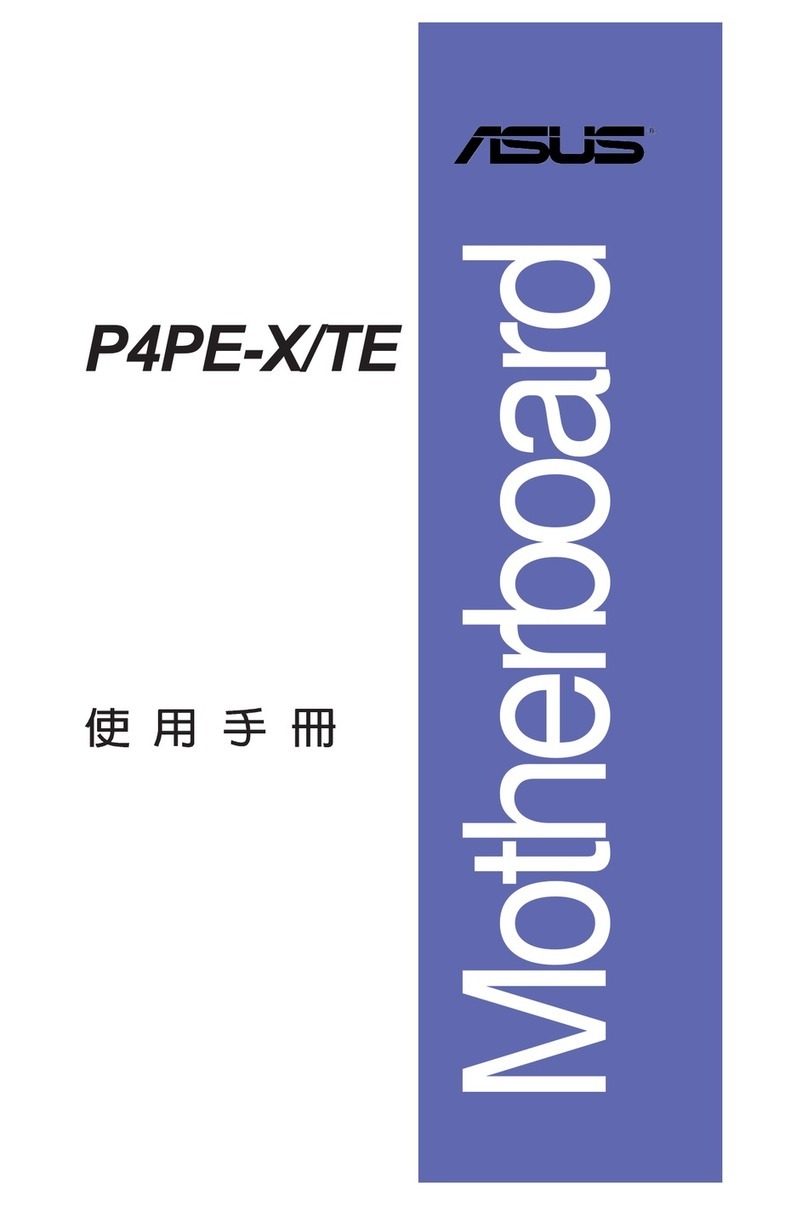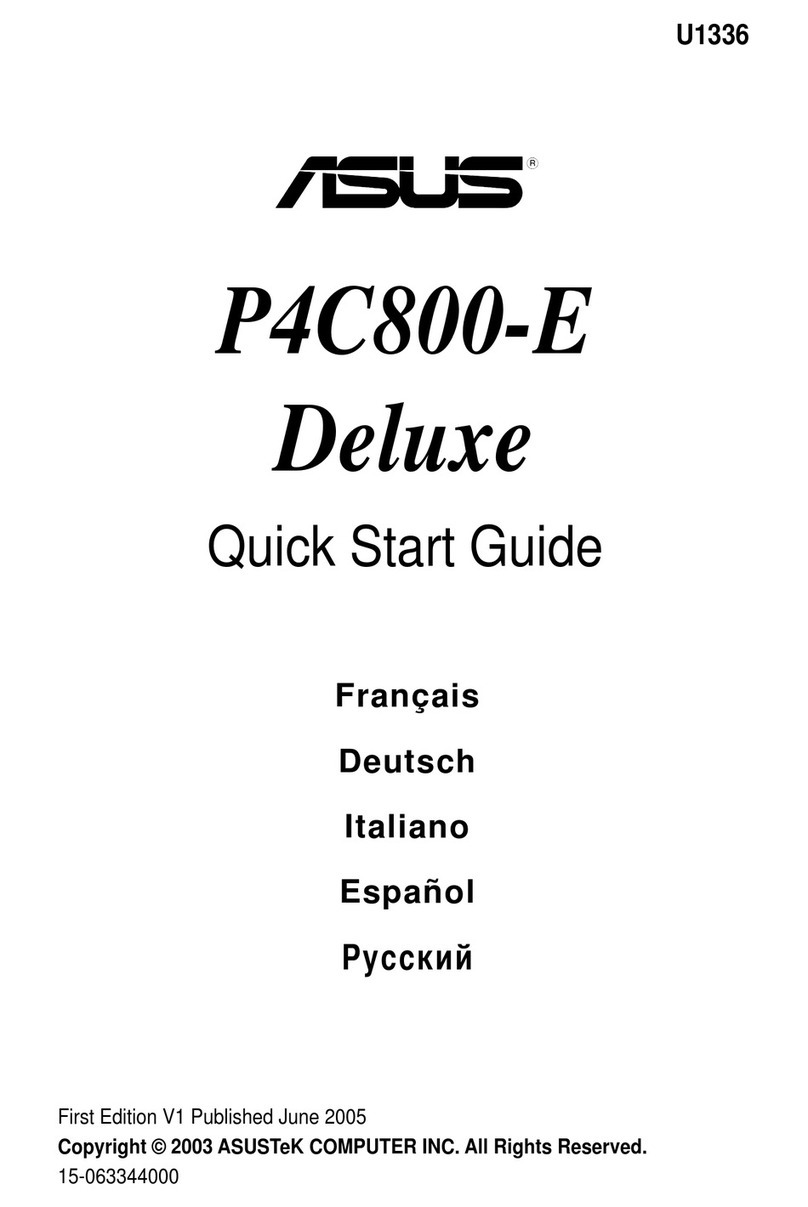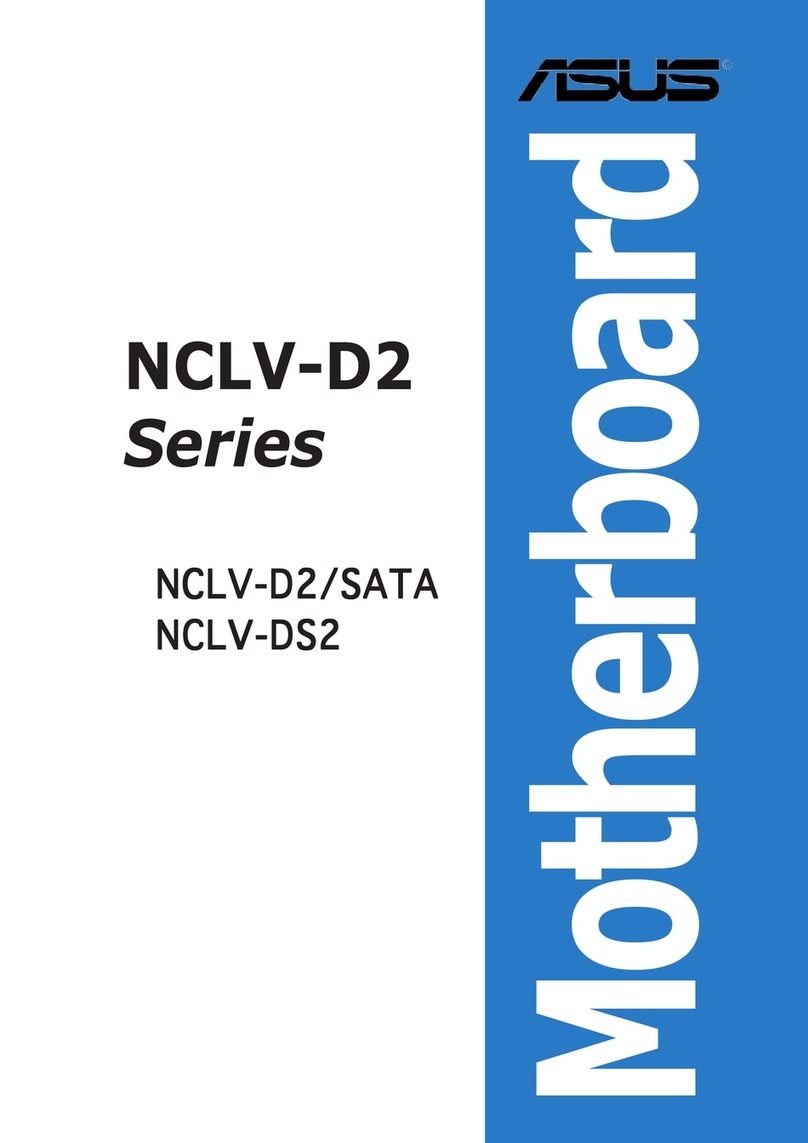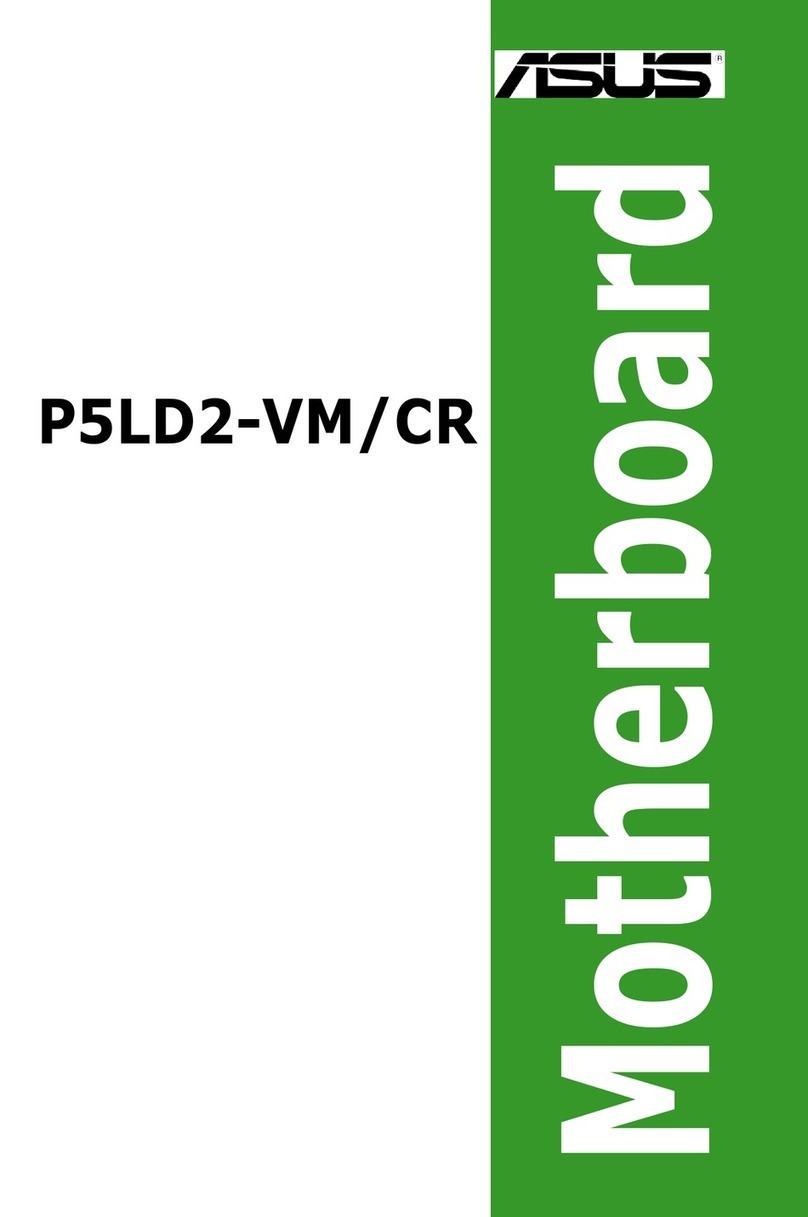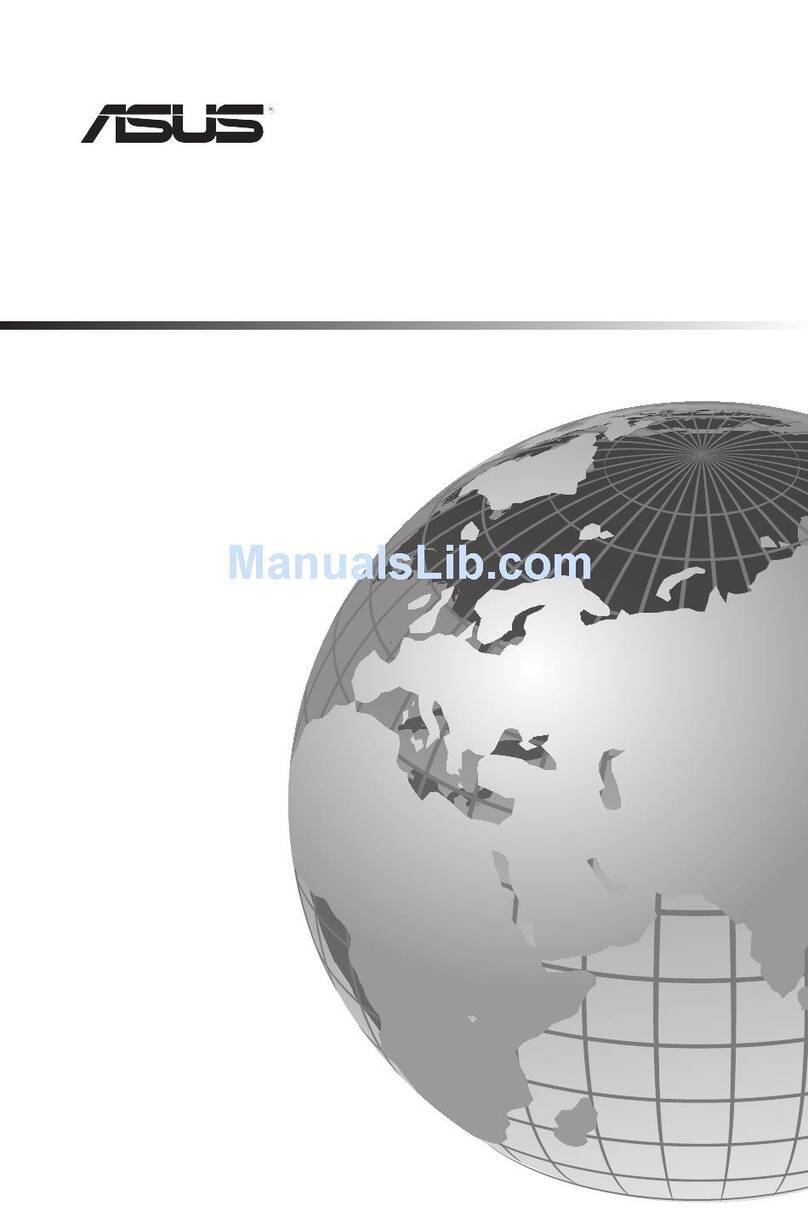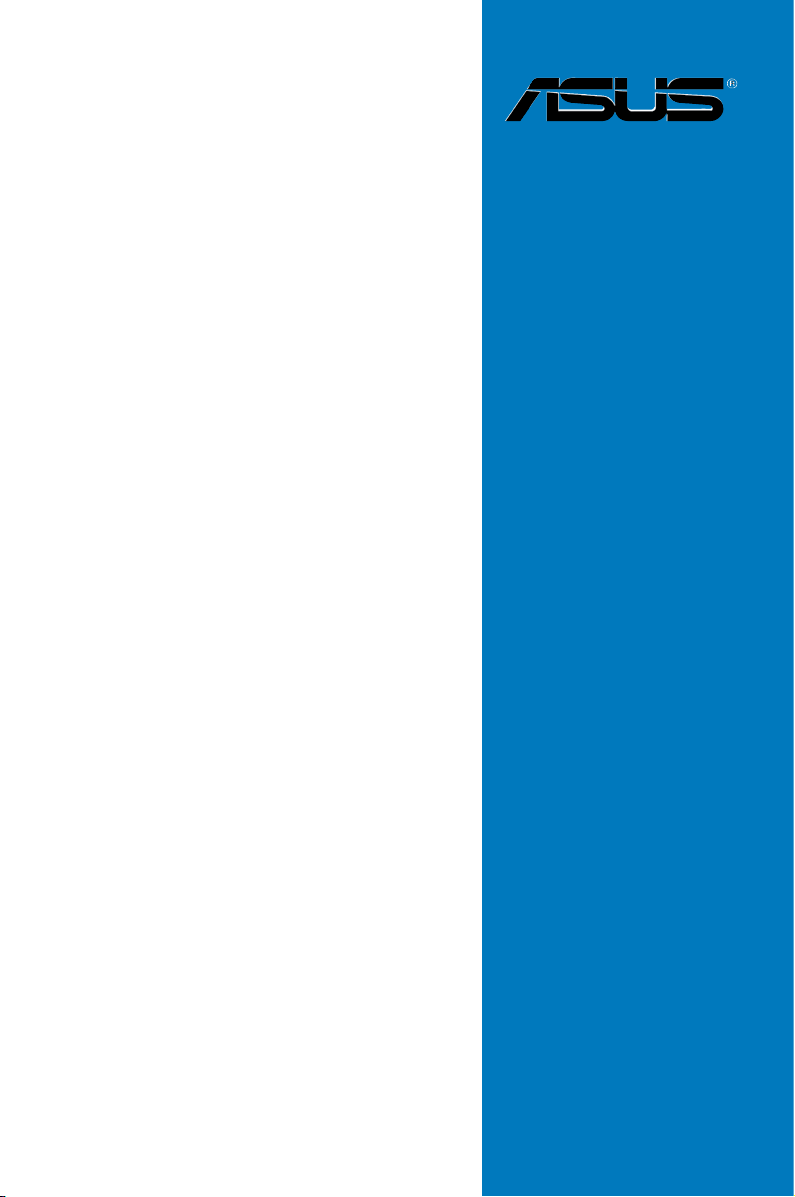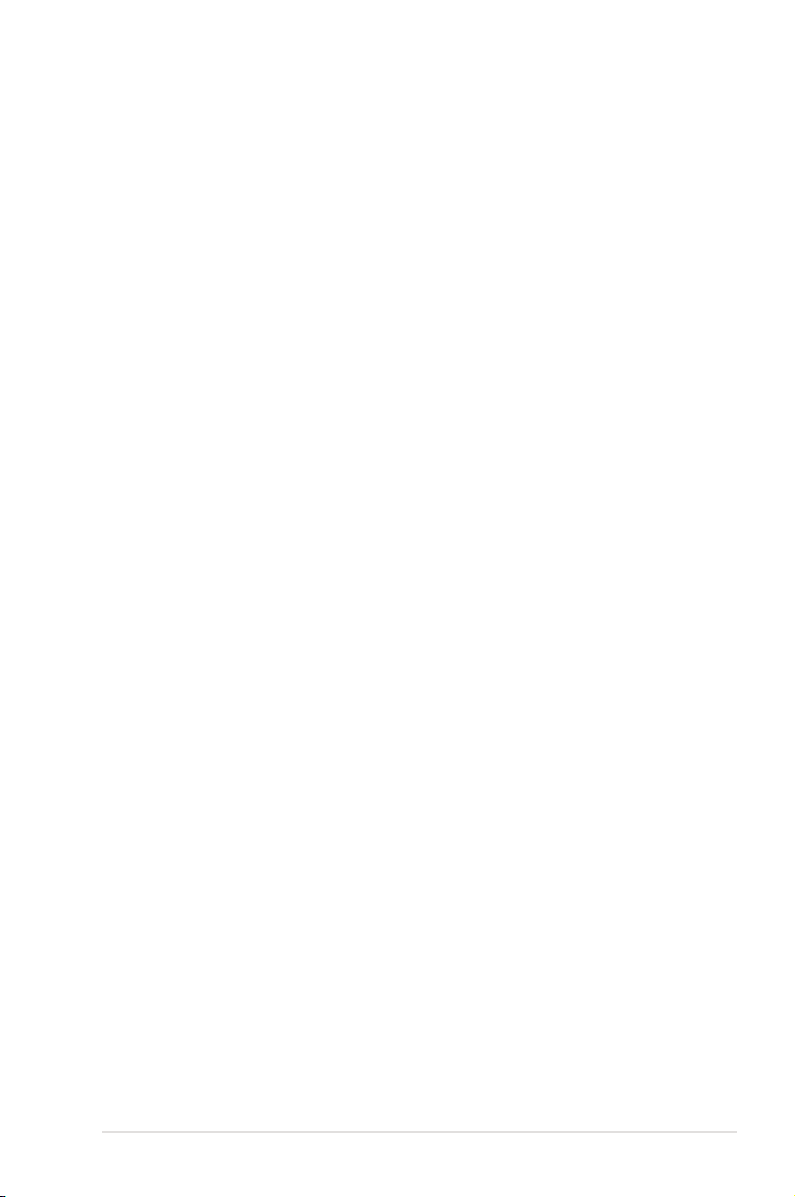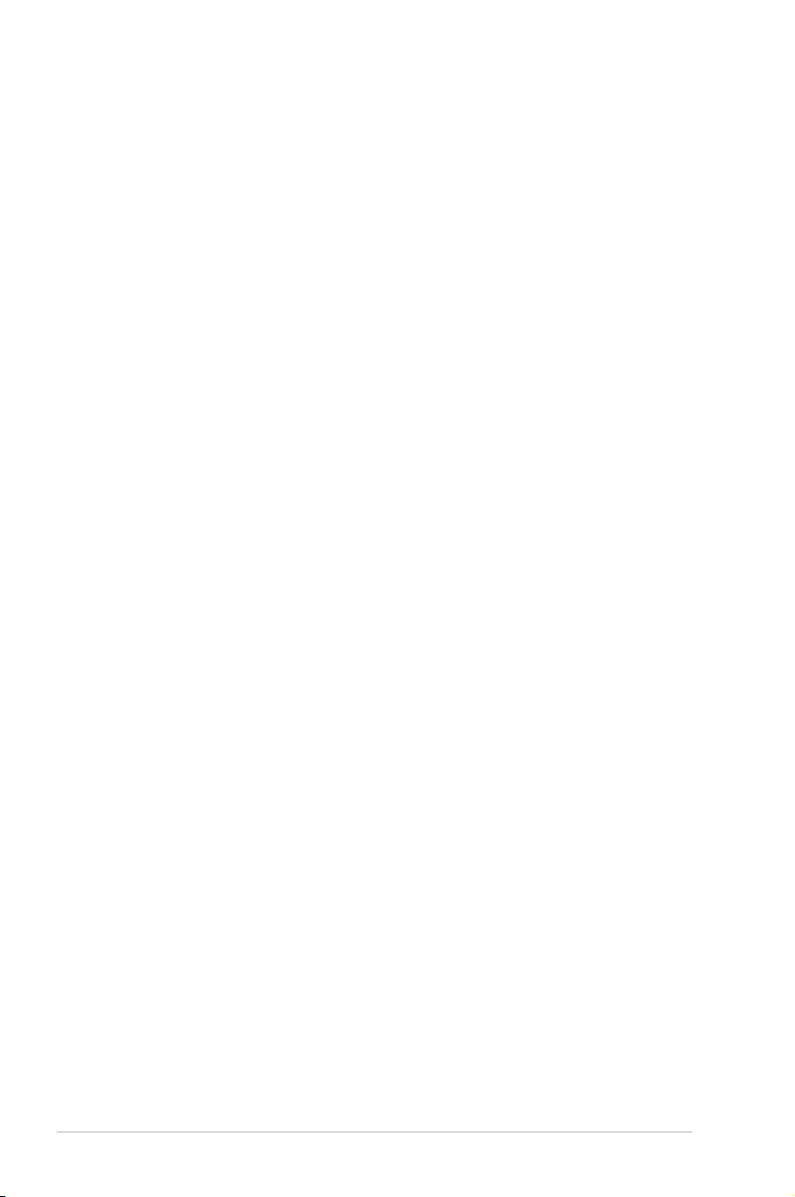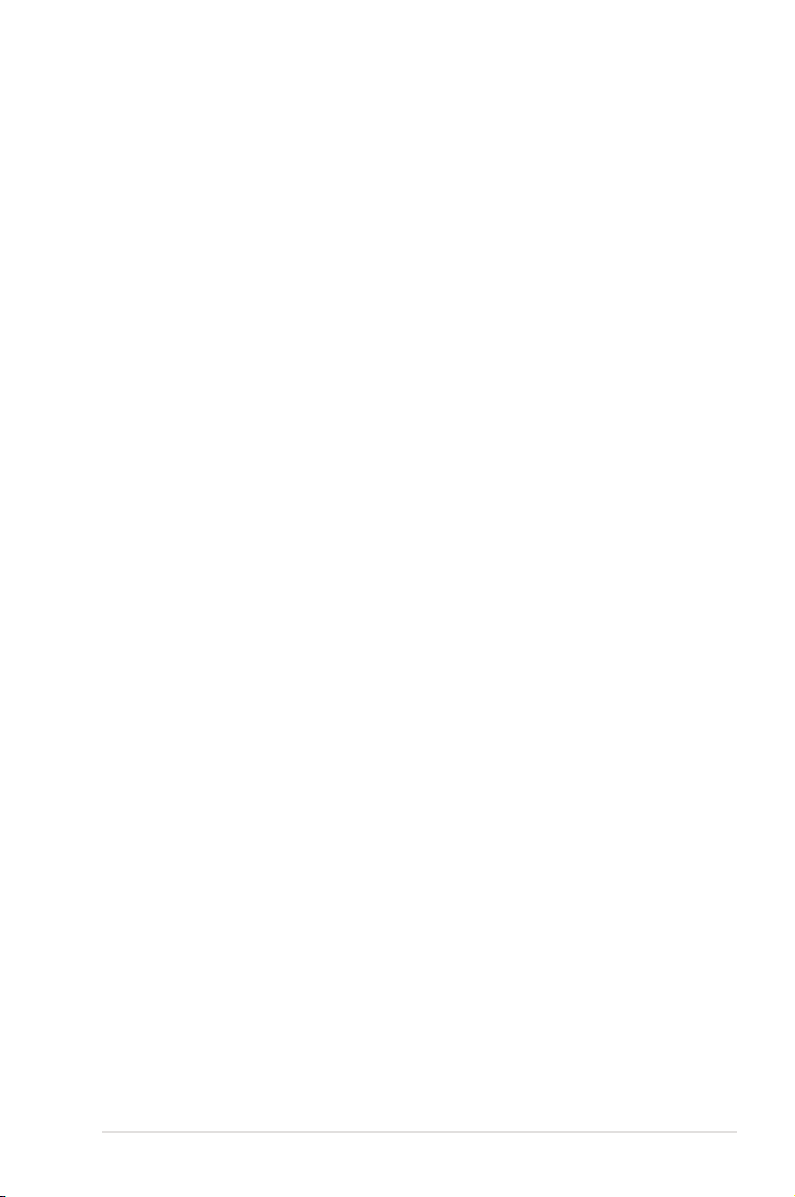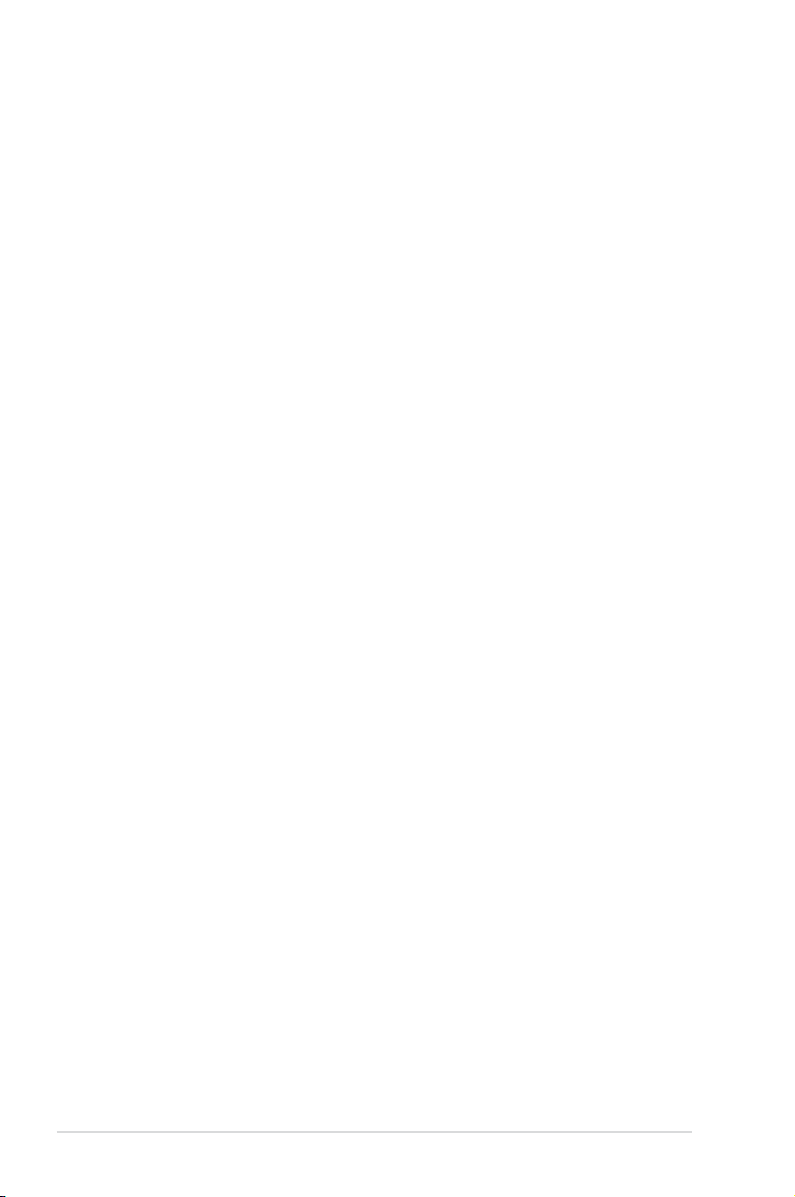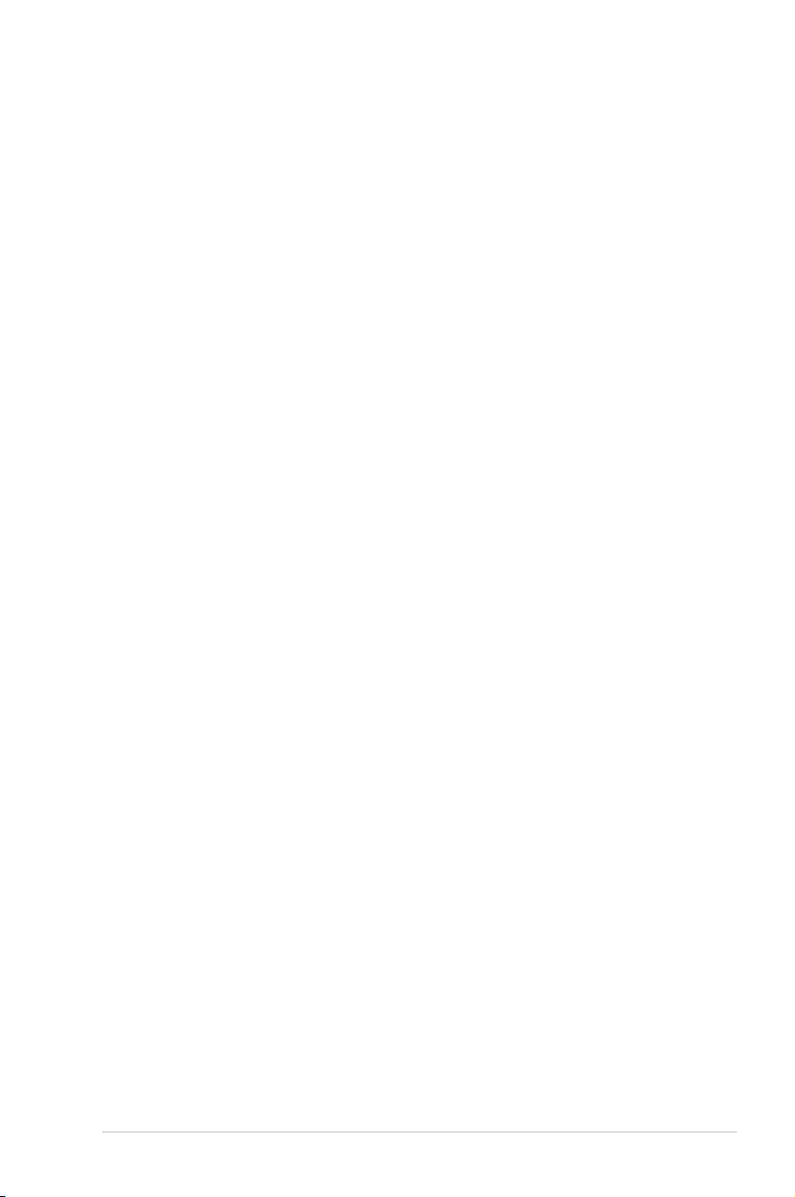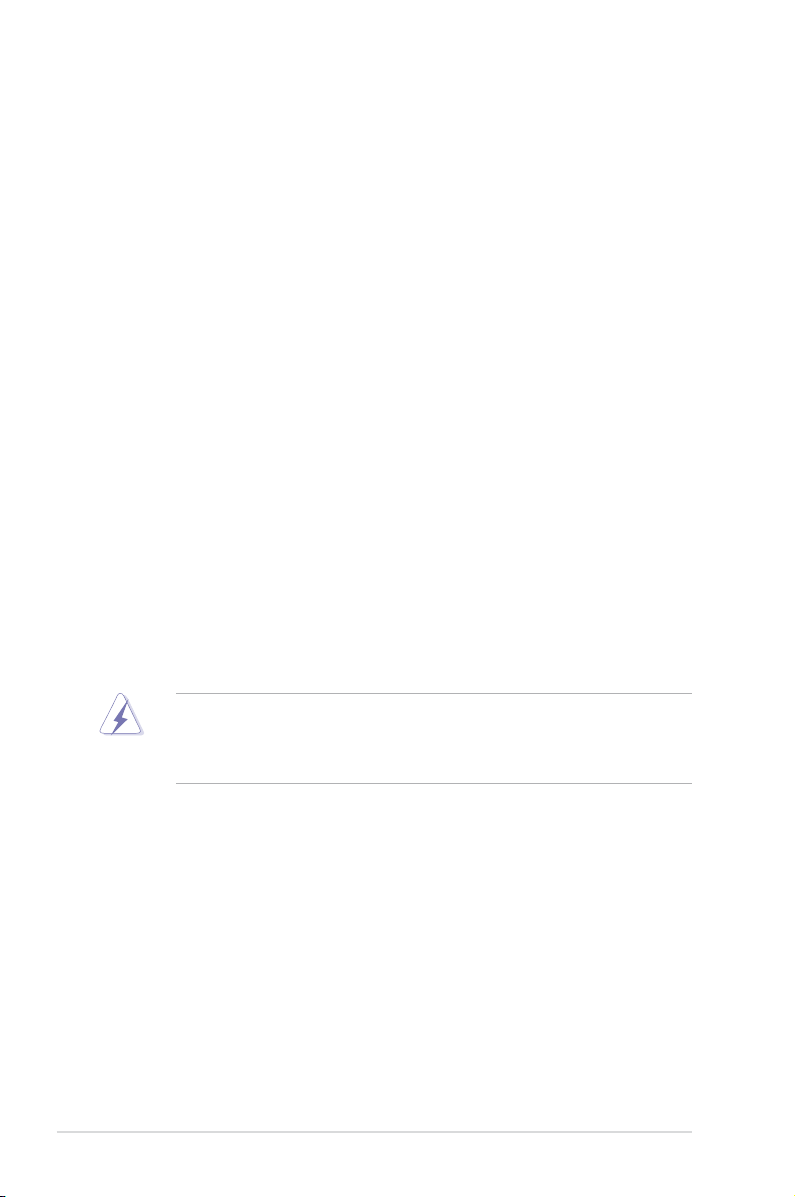vi
Contents
3.5.2 Chipset.......................................................................... 3-24
...................................... 3-25
........................................................ 3-26
3.5.5 LED Control .................................................................. 3-27
....................................................... 3-28
3.5.7 ROG Connect ............................................................... 3-28
3.6 Power menu................................................................................ 3-29
3.6.1 Suspend Mode [Auto] ................................................... 3-29
3.6.2 Repost Video on S3 Resume [Disabled]....................... 3-29
3.6.3 ACPI 2.0 Support [Disabled] ......................................... 3-29
........................................................ 3-30
3.6.4 ACPI APIC Support [Enabled]....................................... 3-30
3.6.5 EuP Ready [Disabled]................................................... 3-30
3.6.7 Hardware Monitor ......................................................... 3-32
3.7 Boot menu .................................................................................. 3-35
3.7.1 Boot Device Priority ...................................................... 3-35
.......................................... 3-36
3.7.3 Security ......................................................................... 3-37
3.8 Tools menu ................................................................................. 3-39
........................................ 3-39
......................................................... 3-40
3.8.3 GO_Button File ............................................................. 3-42
3.8.4 AI NET 2........................................................................ 3-42
3.8.5 MemPerfect................................................................... 3-43
3.8.6 ASUS EZ Flash 2.......................................................... 3-43
3.9 Exit menu.................................................................................... 3-44
Chapter 4: Software support
4.1 Installing an operating system ................................................... 4-1
4.2 Support DVD information ............................................................ 4-1
4.2.1 Running the support DVD ............................................... 4-1
4.2.2 Drivers menu................................................................... 4-2
4.2.3 Utilities menu .................................................................. 4-3
4.2.4 Make disk menu.............................................................. 4-5
4.2.5 Manual menu .................................................................. 4-5
4.2.6 Video menu..................................................................... 4-6