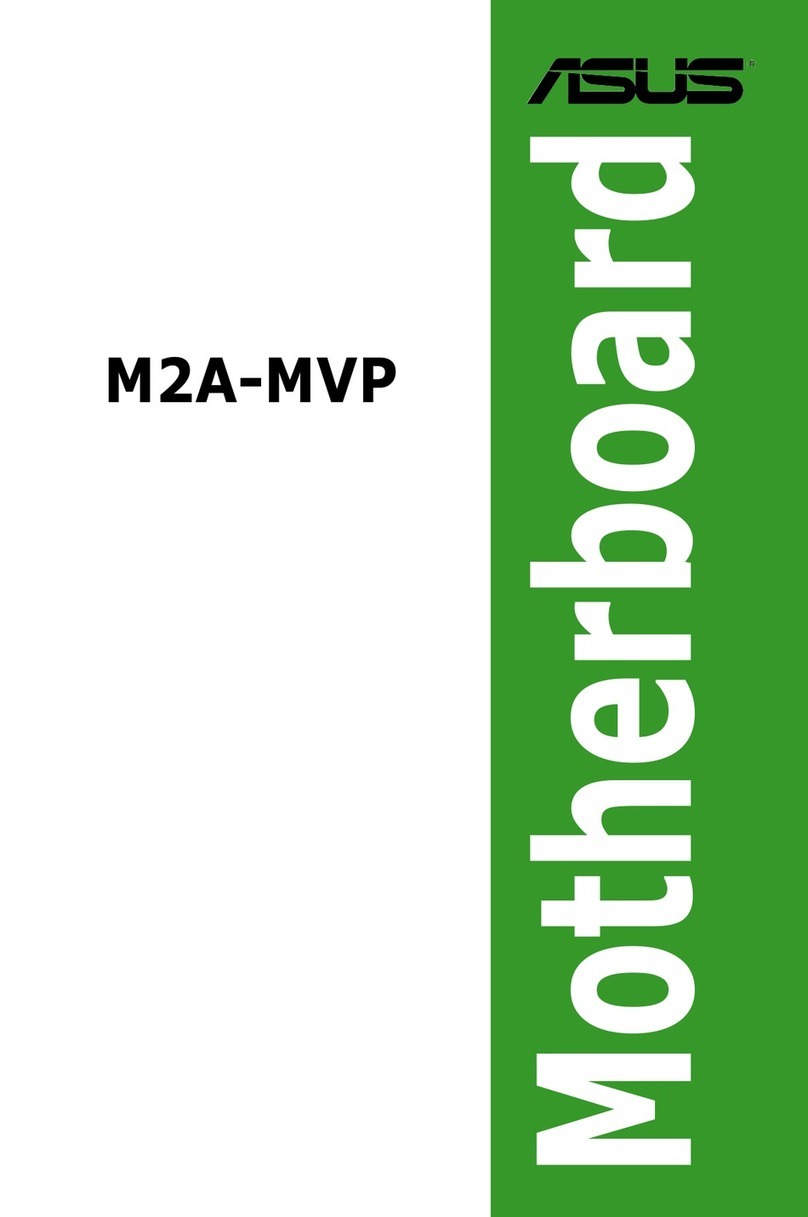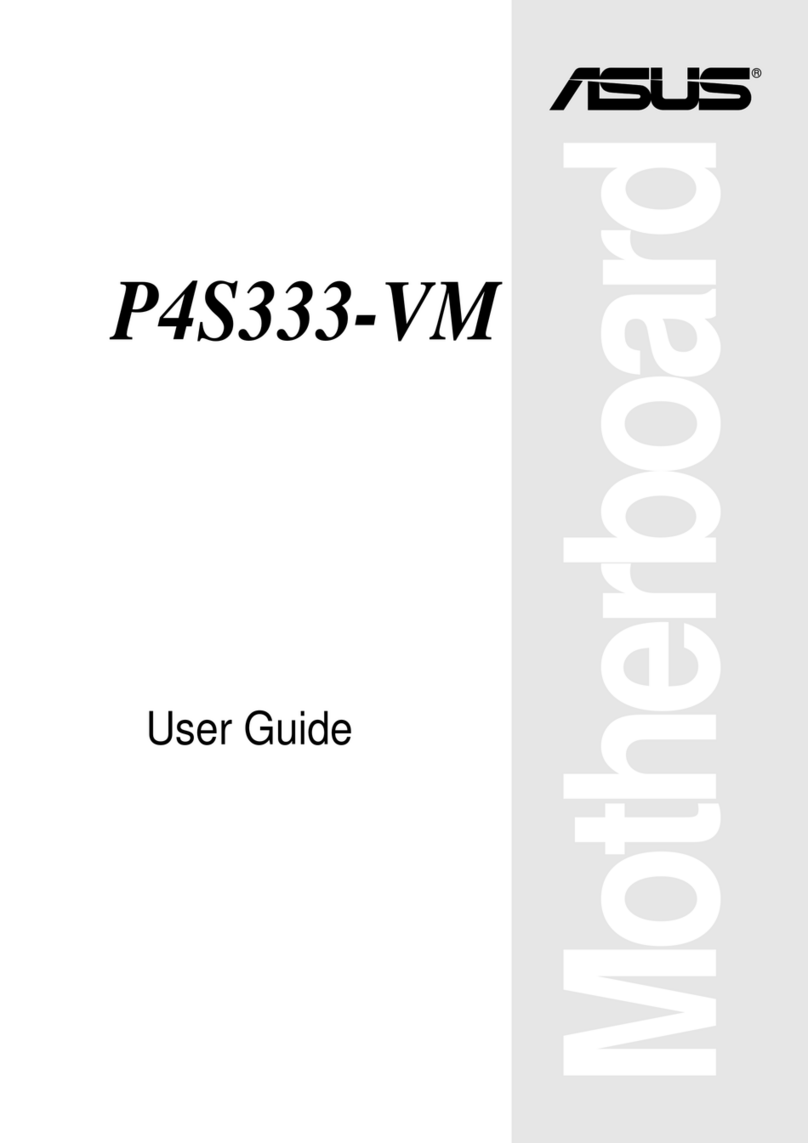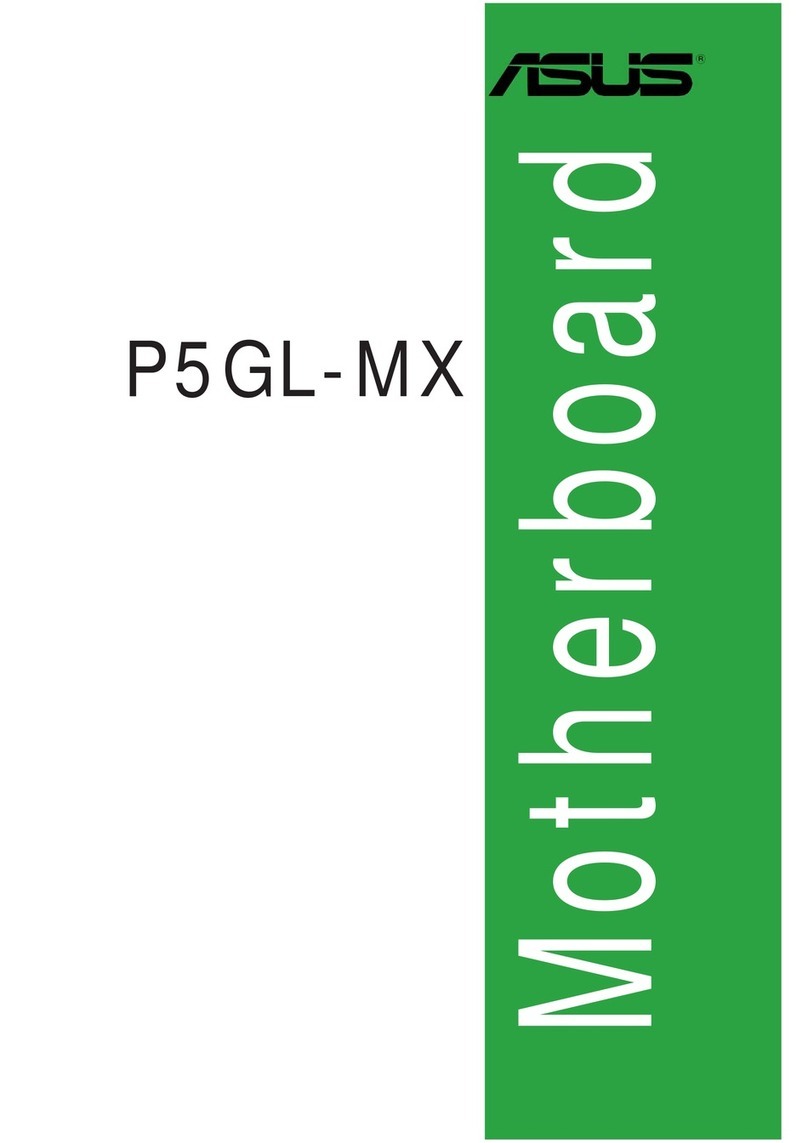iii
Contents
Notices.......................................................................................................... v
Safety information ...................................................................................... vi
About this guide ......................................................................................... vi
P5SD2-A specications summary........................................................... viii
Chapter 1: Product introduction
1.1 Before you proceed ..................................................................... 1-1
1.2 Motherboard overview................................................................. 1-2
1.2.1 Motherboard layout ......................................................... 1-2
1.2.2 Layout contents............................................................... 1-2
1.3 Central Processing Unit (CPU) ................................................... 1-3
1.4 System memory ........................................................................... 1-3
1.4.1 Overview ......................................................................... 1-3
1.4.2 Memory congurations.................................................... 1-3
1.5 Expansion slots............................................................................ 1-6
1.5.1 PCI slot ........................................................................... 1-6
1.5.2 PCI Express x1 slot......................................................... 1-6
1.5.3 PCI Express x16 slot....................................................... 1-6
1.6 Jumpers ........................................................................................ 1-7
1.7 Connectors ................................................................................... 1-9
1.7.1 Rear panel ports ............................................................. 1-9
1.7.2 Internal connectors ....................................................... 1-10
1.8 Software support........................................................................ 1-16
1.8.1 Installing an operating system ...................................... 1-16
1.8.2 Support DVD information .............................................. 1-16
Chapter 2: BIOS information
2.1 Managing and updating your BIOS ............................................ 2-1
2.1.1 ASUS Update utility ........................................................ 2-1
2.1.2 ASUS EZ Flash 2 utility................................................... 2-2
2.1.3 ASUS CrashFree BIOS 3 utility ...................................... 2-3
2.2 BIOS setup program .................................................................... 2-4
2.3 Main menu .................................................................................... 2-4
2.3.1 System Time ................................................................... 2-4
2.3.2 System Date ................................................................... 2-4
2.3.3 Legacy Diskette A ........................................................... 2-5