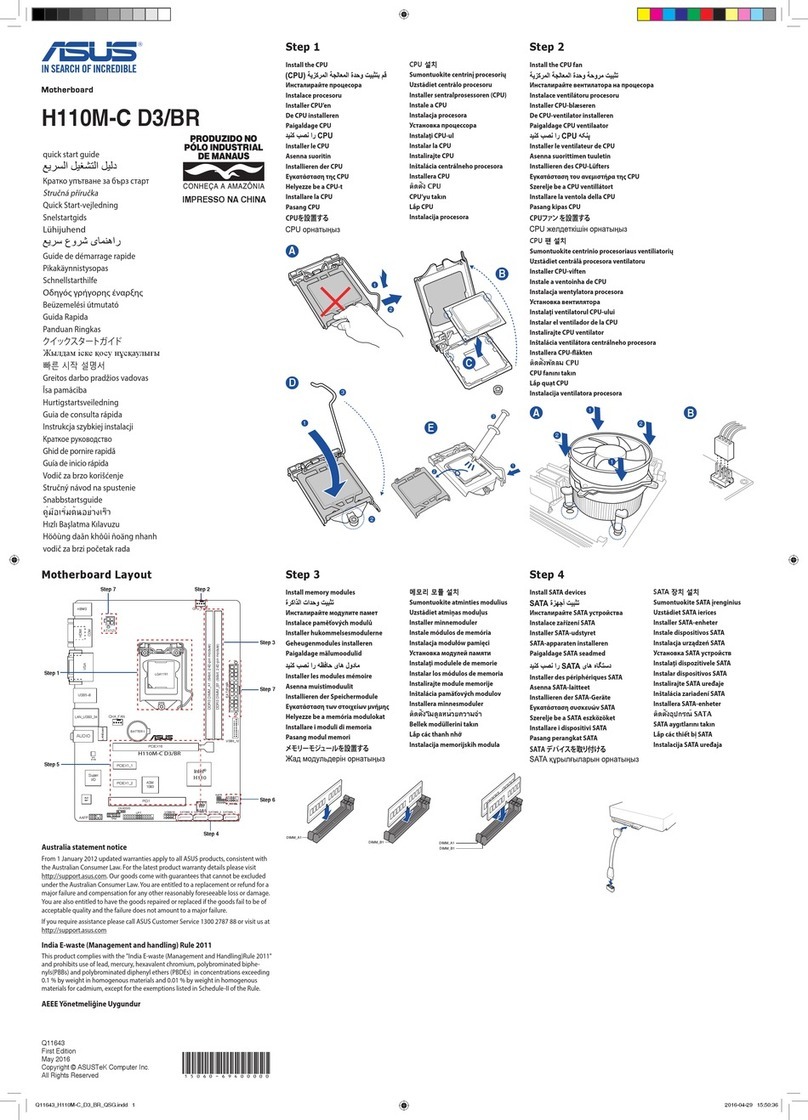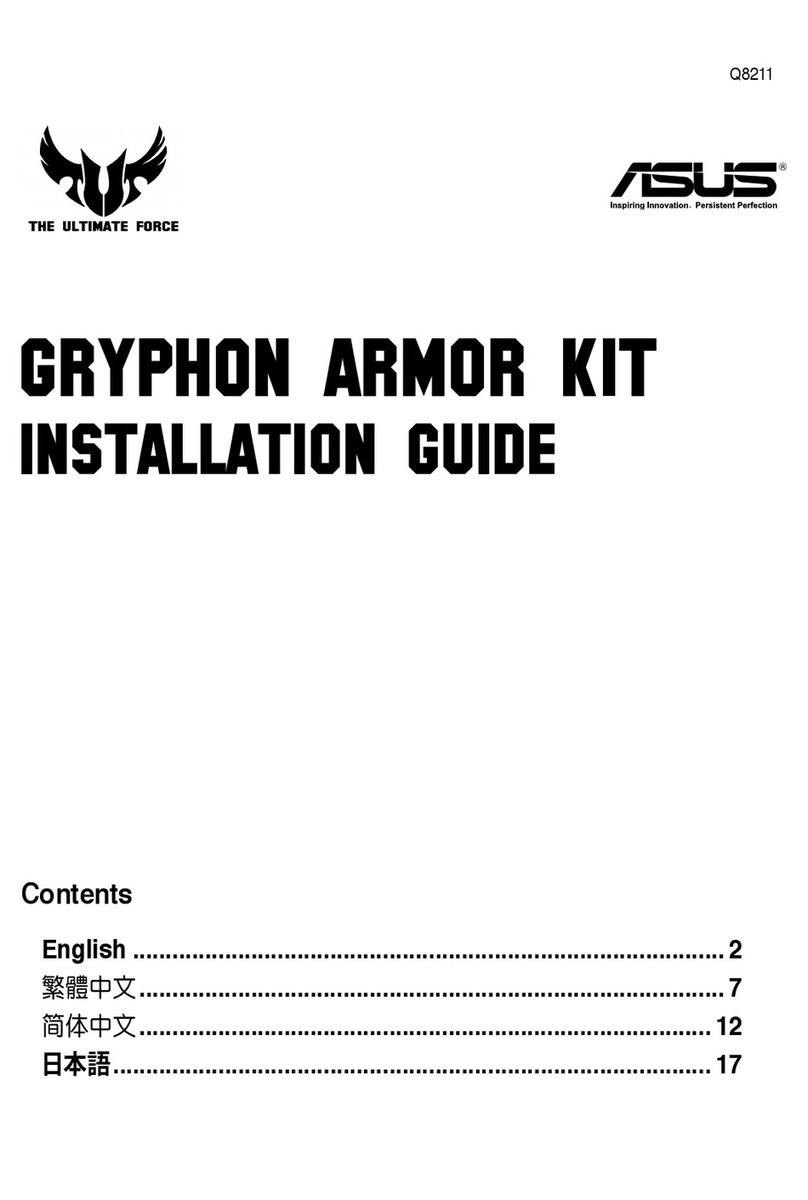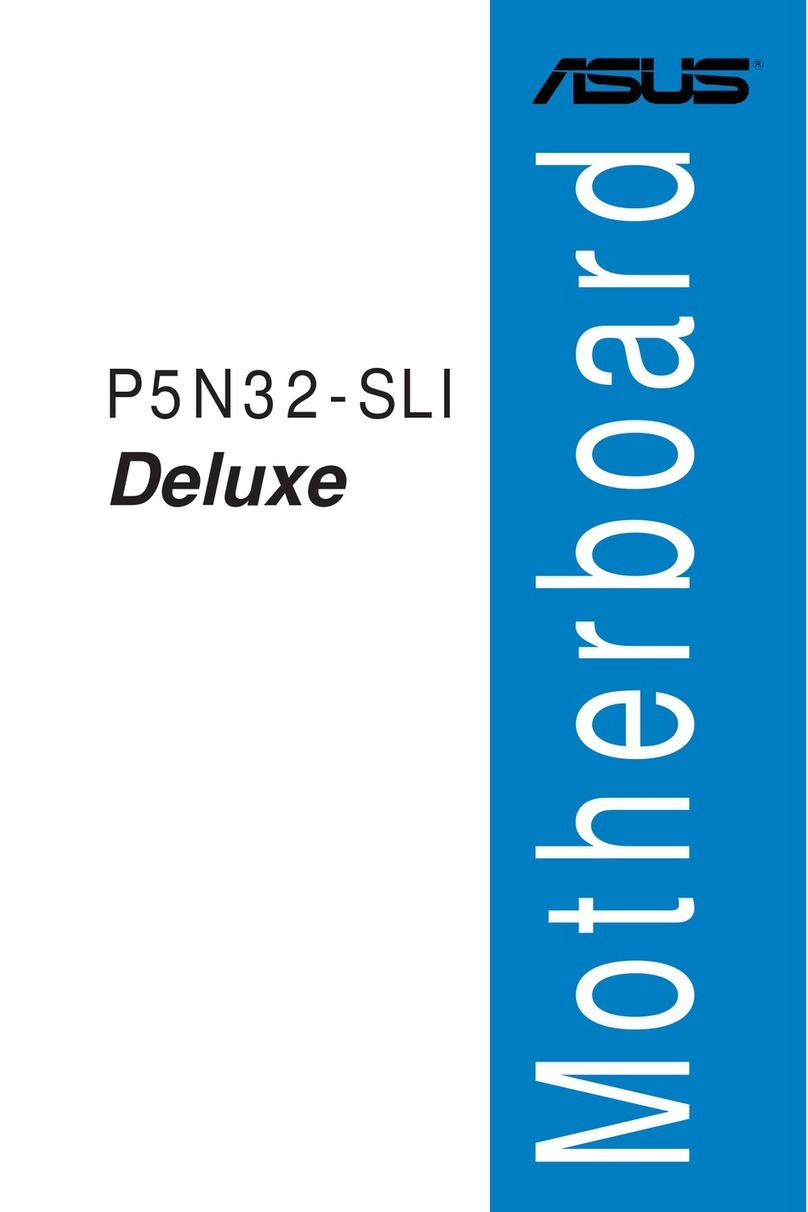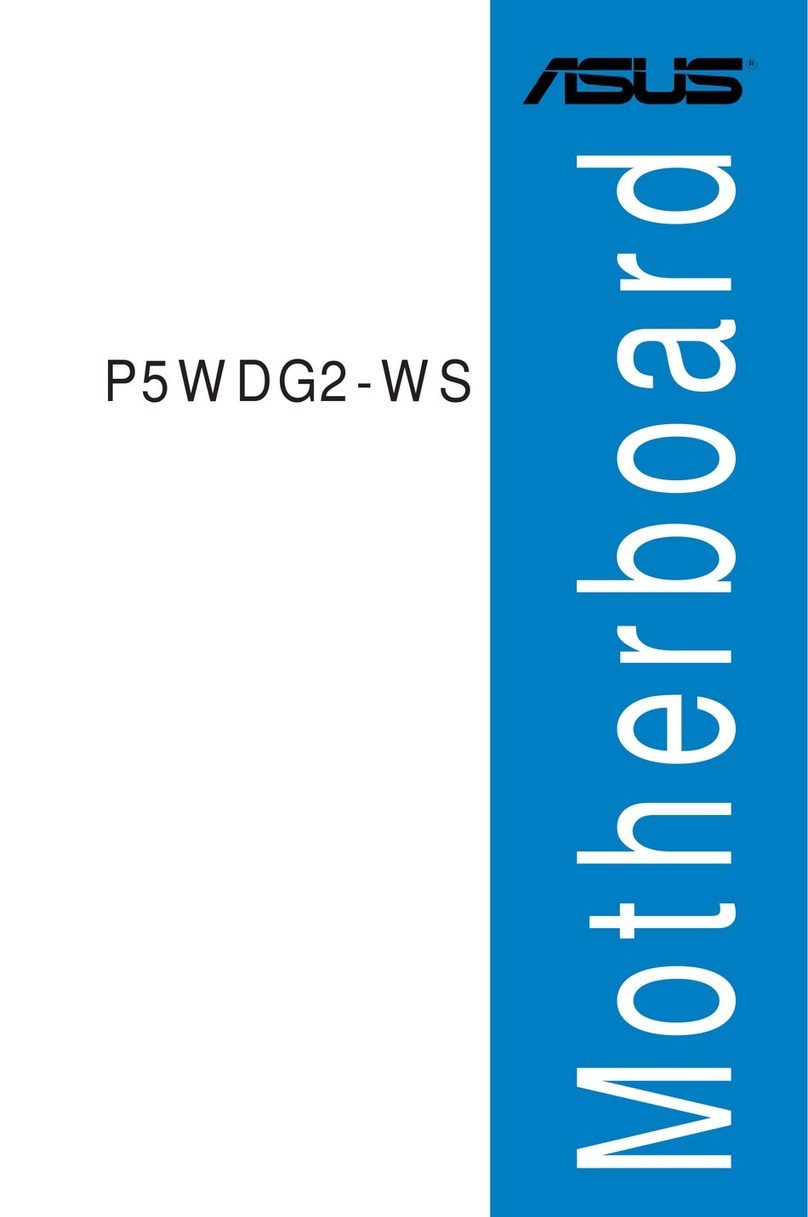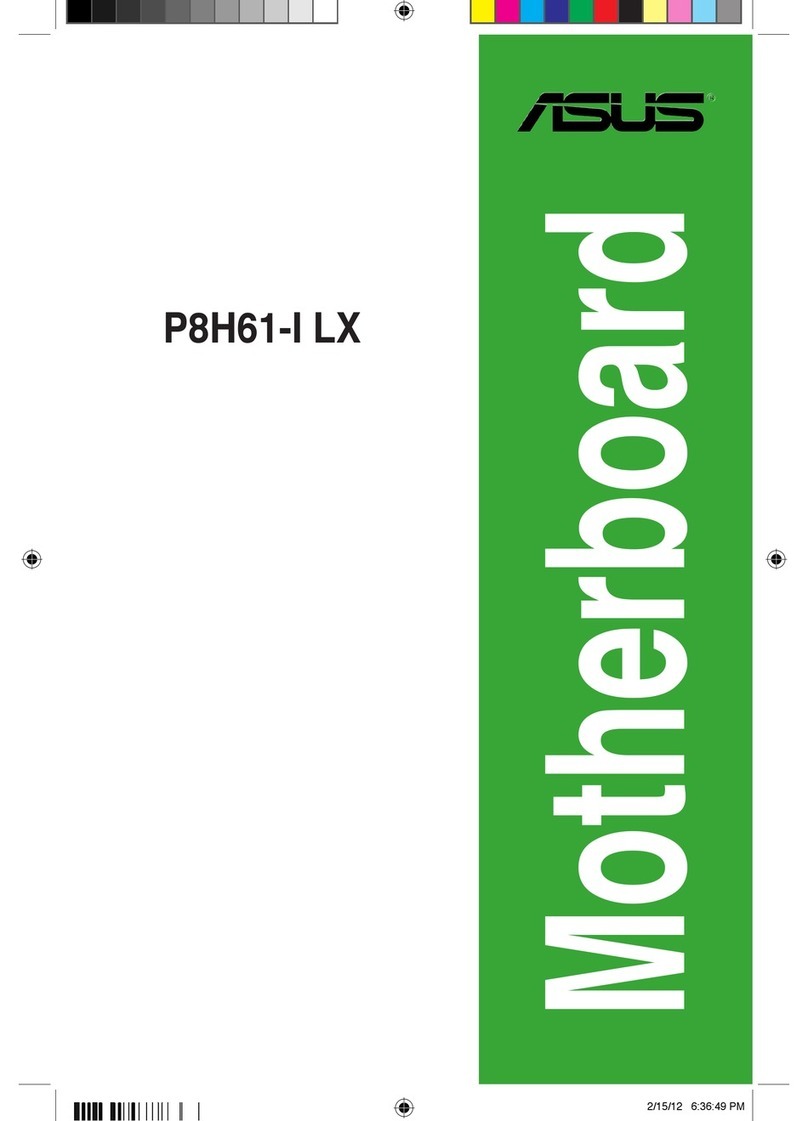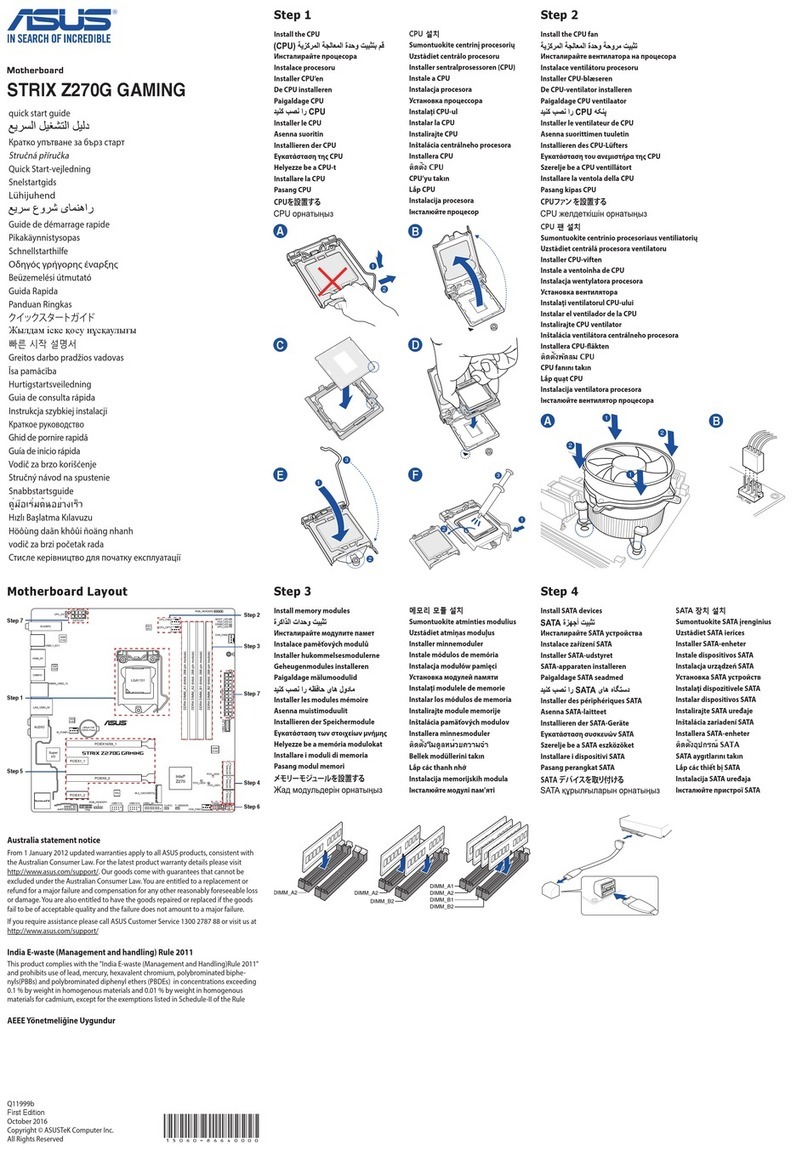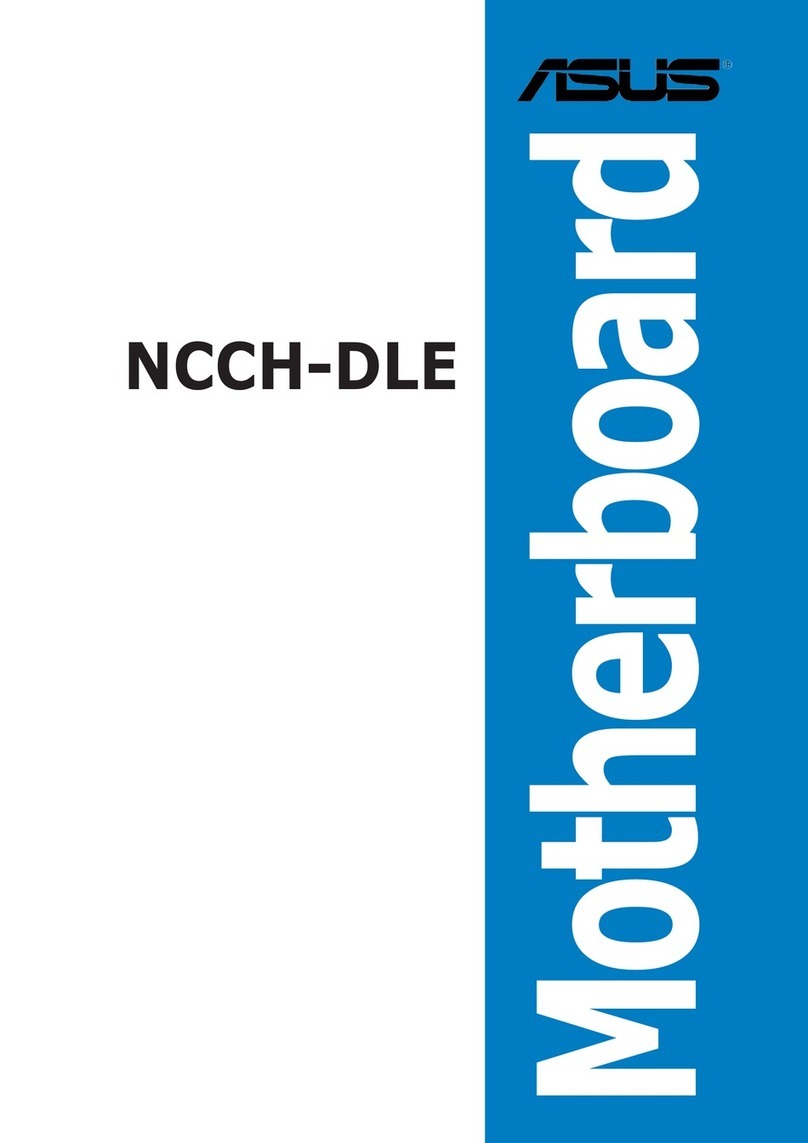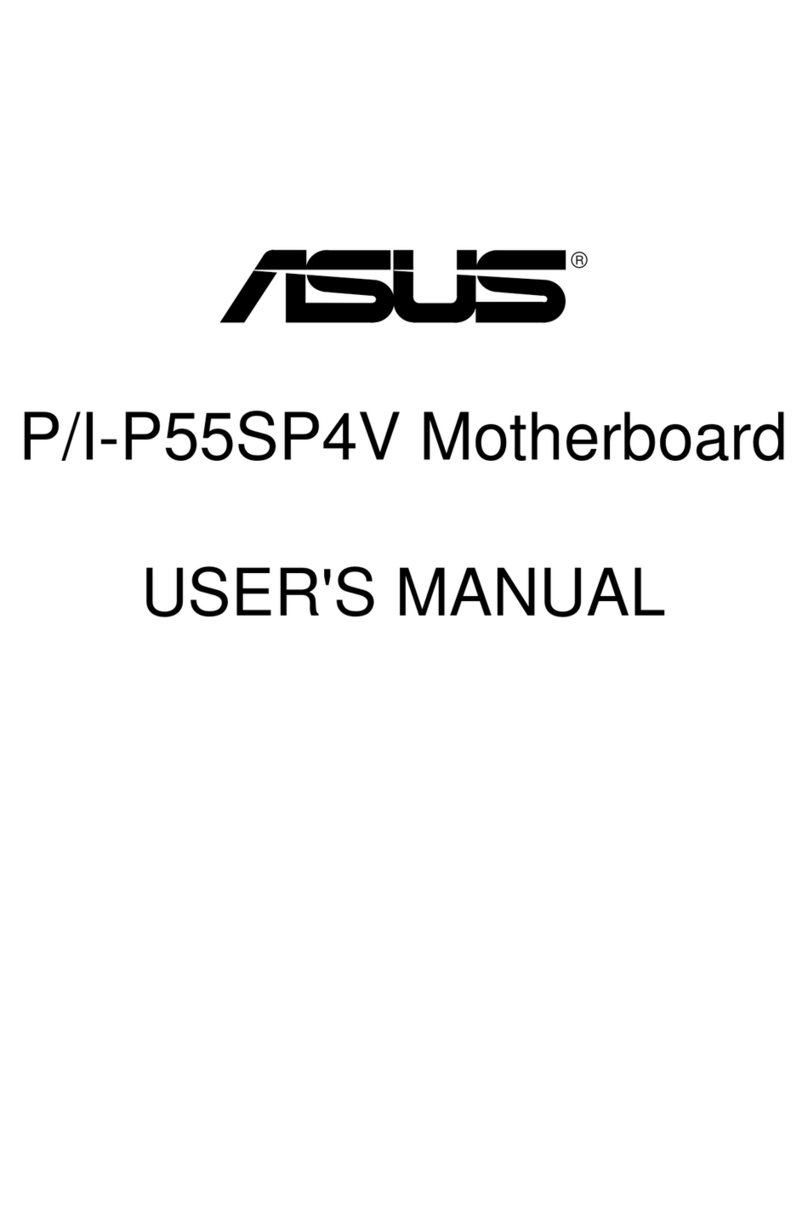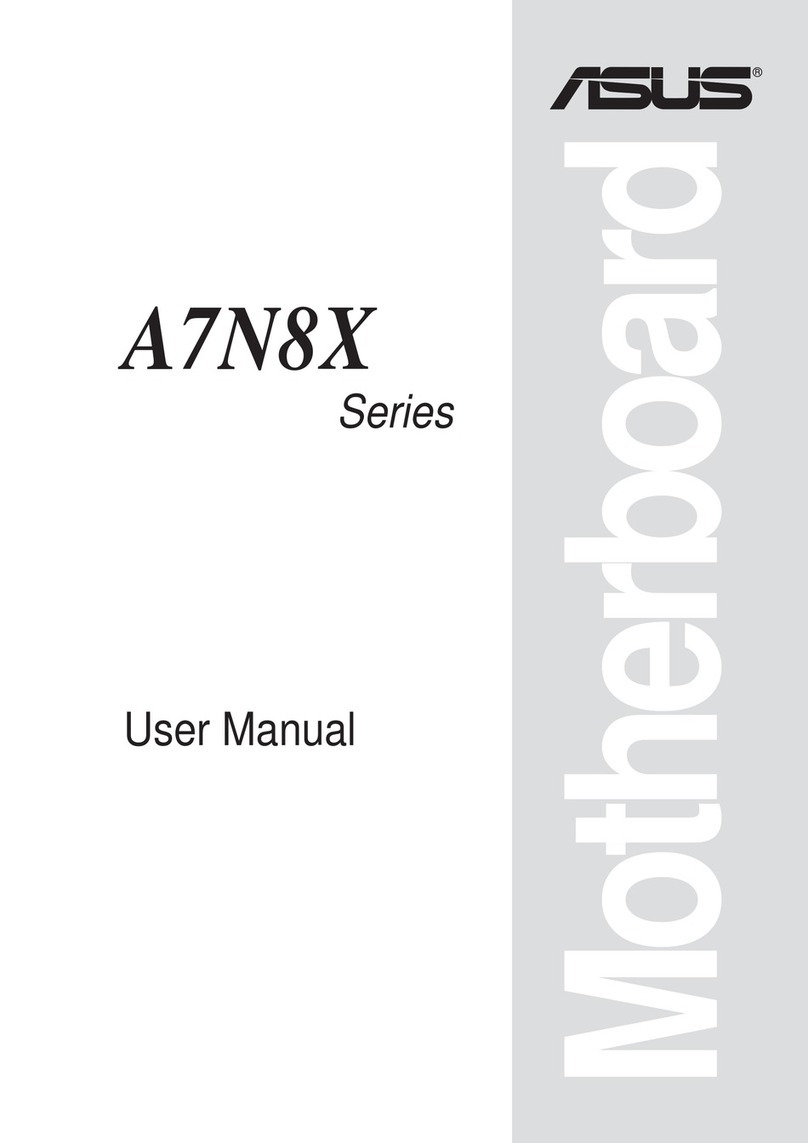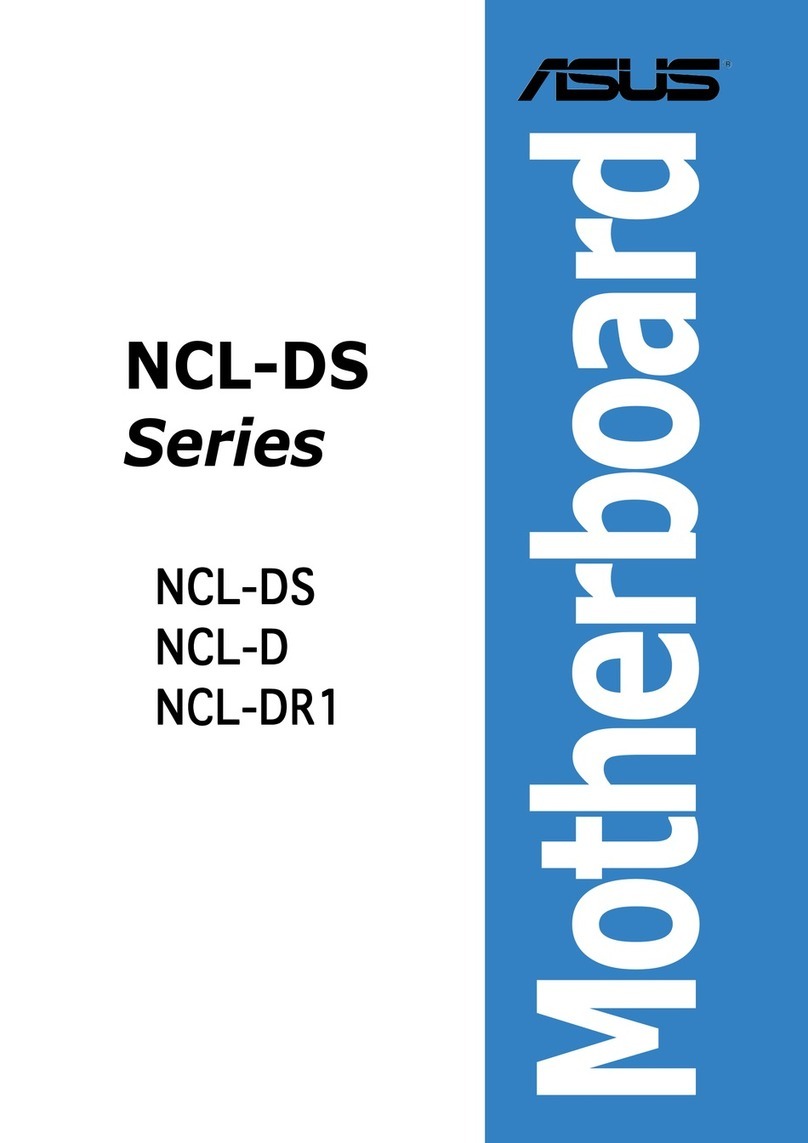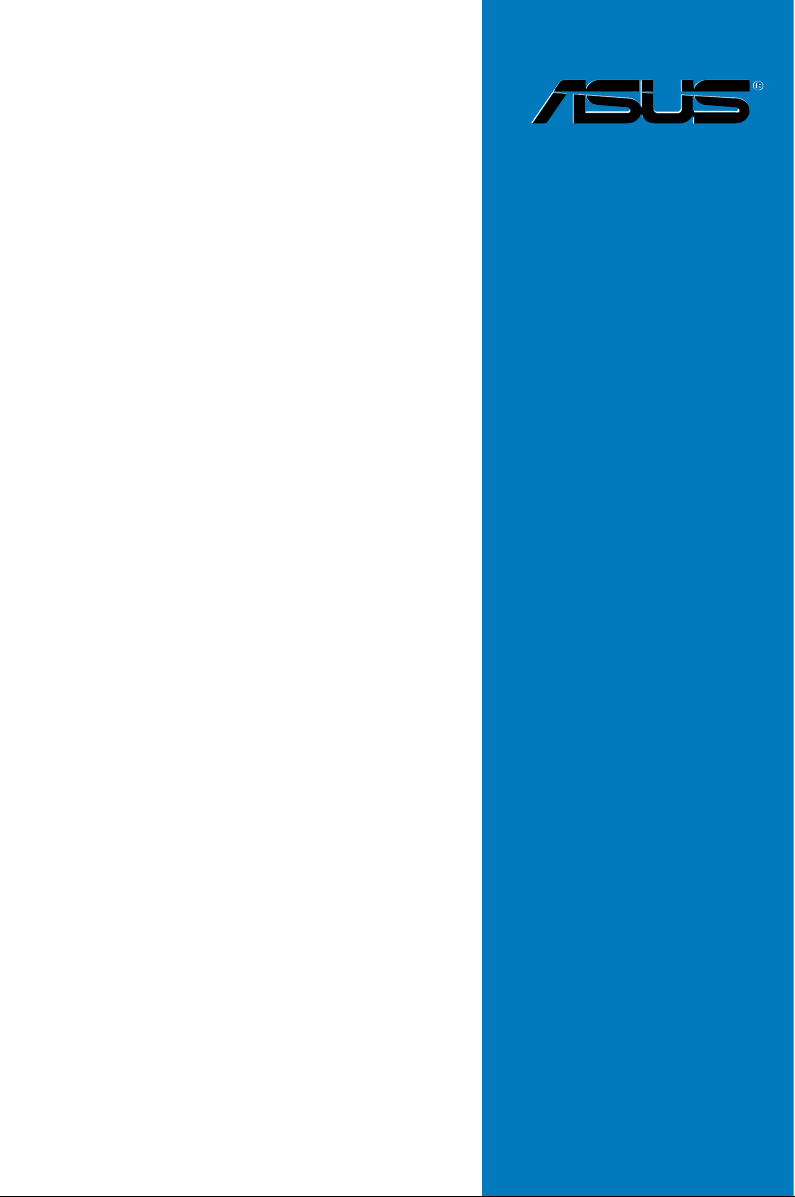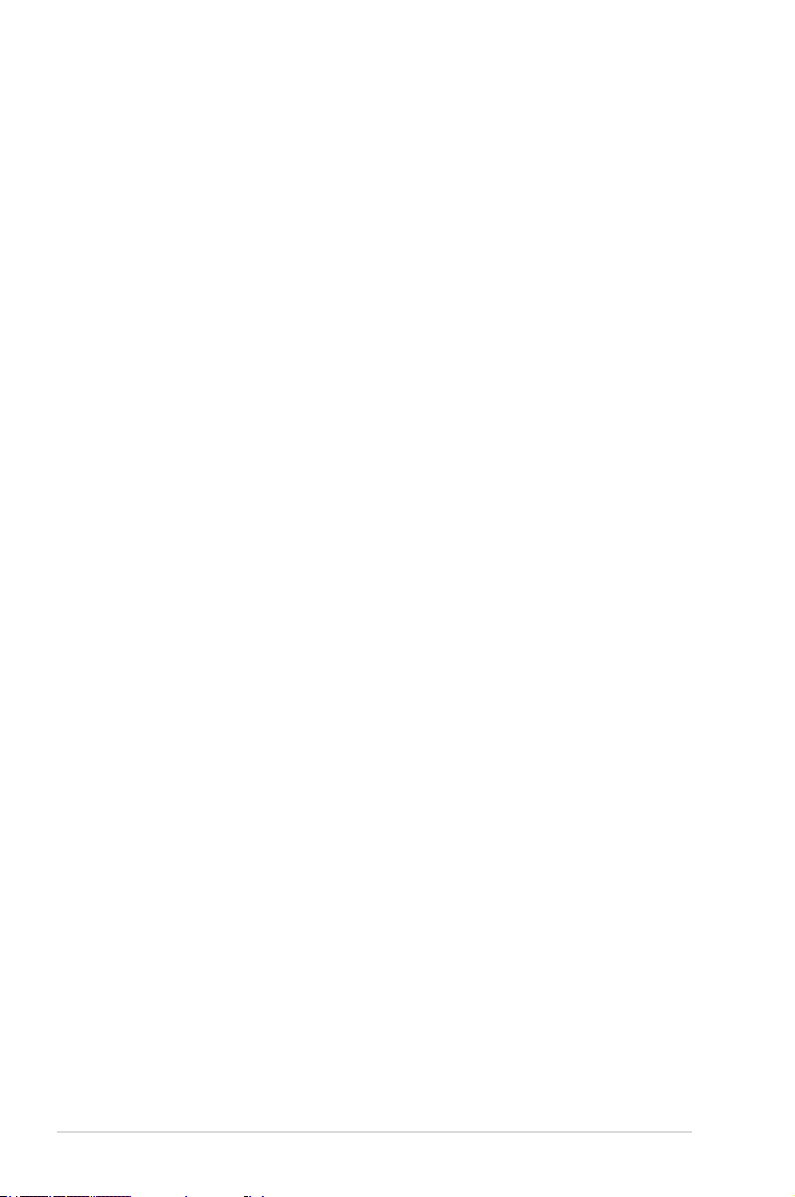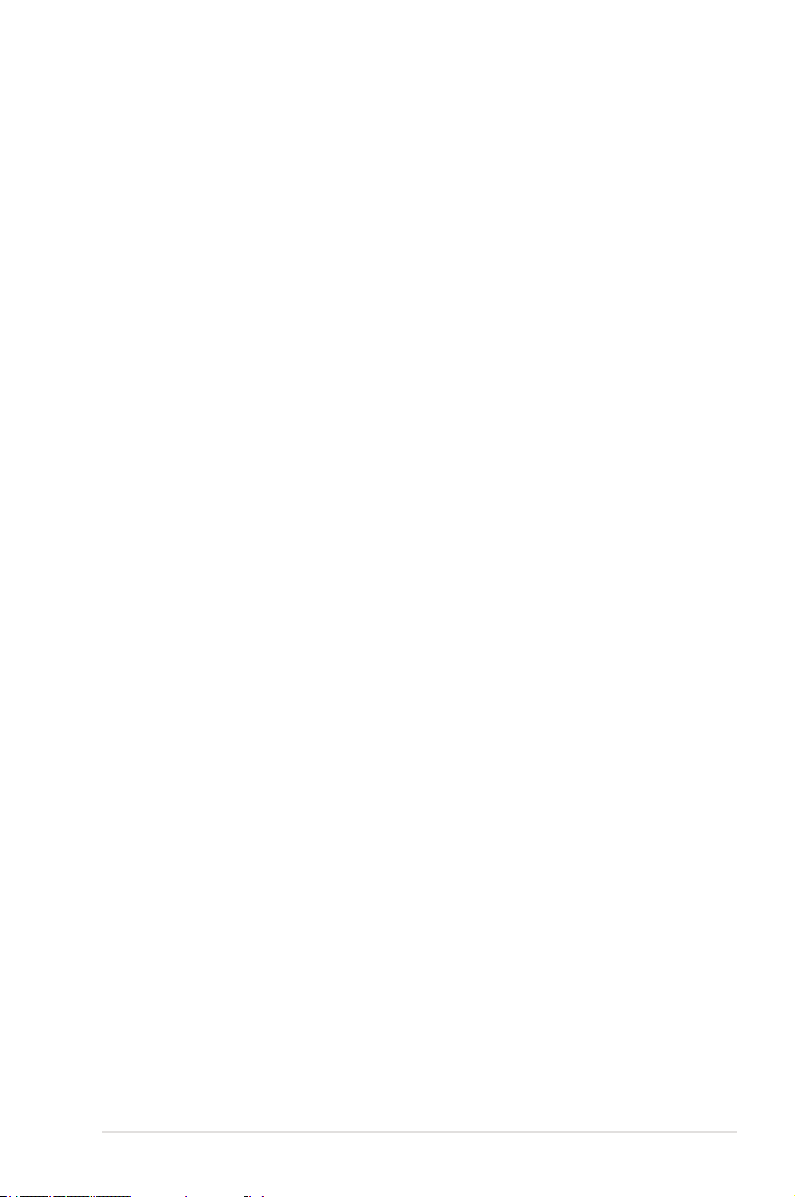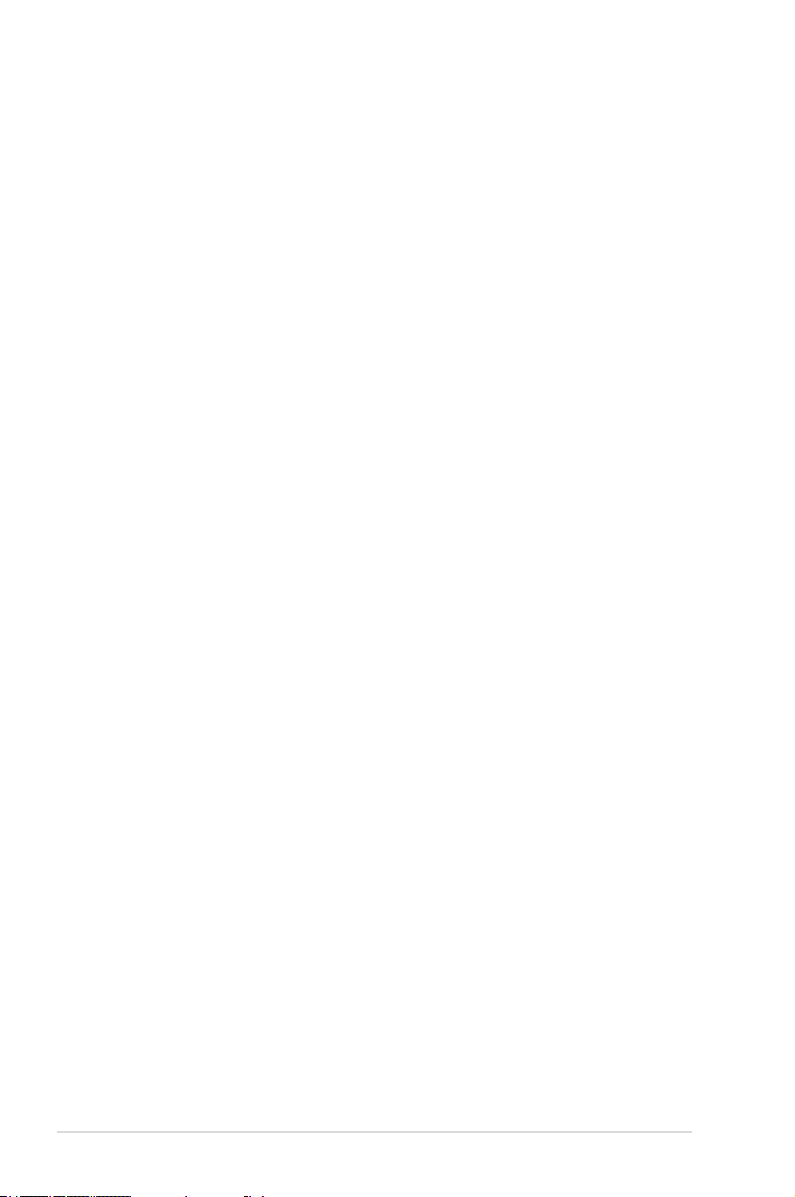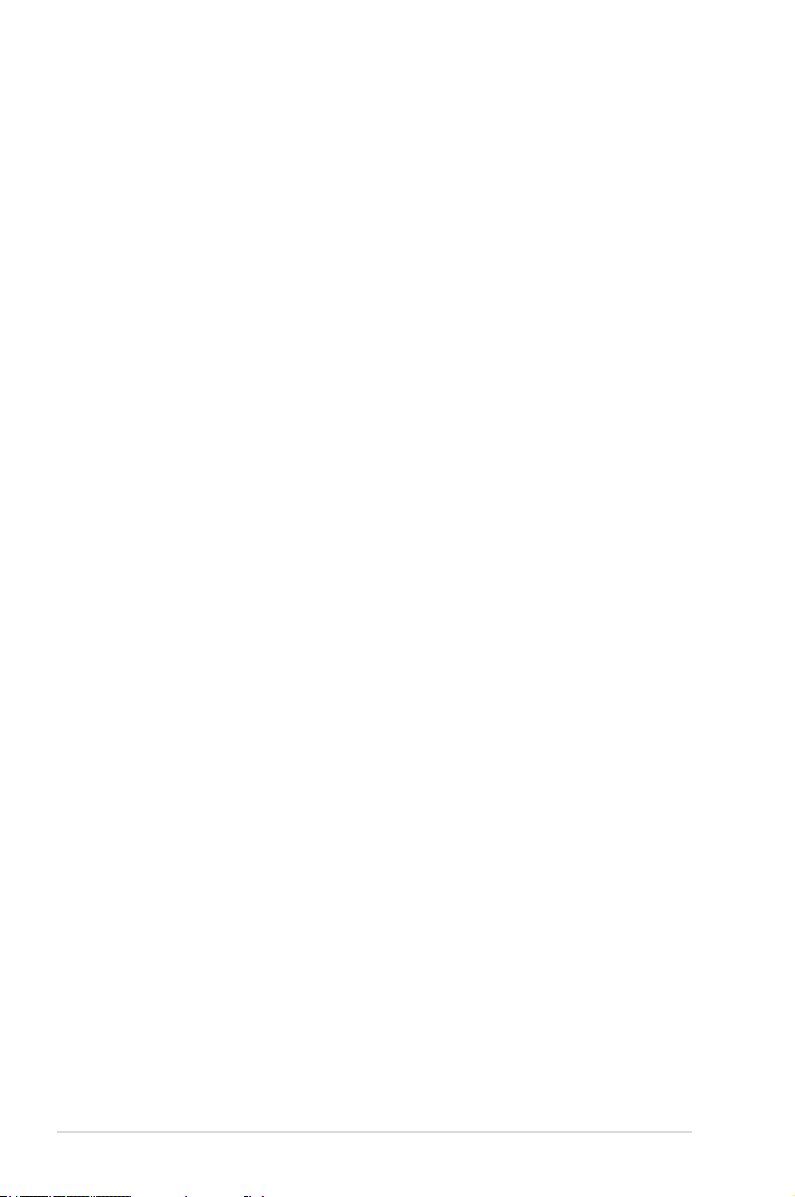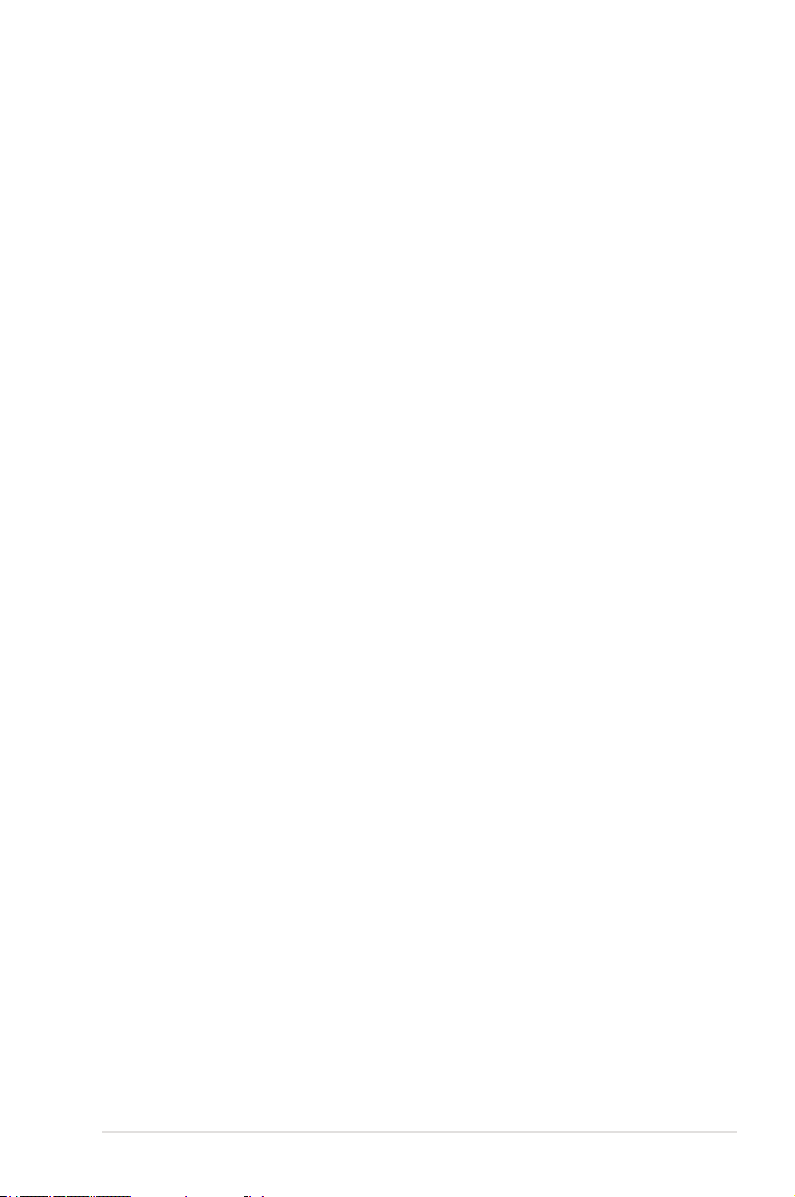iii
Contents
Notices........................................................................................................ vii
Safety information .................................................................................... viii
About this guide ......................................................................................... ix
Typography .................................................................................................. x
P7F-E specications summary.................................................................. xi
Chapter 1: Product introduction
1.1 Welcome! ...................................................................................... 1-3
1.2 Package contents......................................................................... 1-3
1.3 Serial number label...................................................................... 1-4
1.4 Special features............................................................................ 1-4
1.4.1 Product highlights ........................................................... 1-4
1.4.2 Innovative ASUS features ............................................... 1-6
Chapter 2: Hardware information
2.1 Before you proceed ..................................................................... 2-3
2.2 Motherboard overview................................................................. 2-5
2.2.1 Placement direction ........................................................ 2-5
2.2.2 Screw holes .................................................................... 2-5
2.2.3 Motherboard layout ......................................................... 2-6
2.2.4 Layout contents............................................................... 2-7
2.3 Central Processing Unit (CPU) ................................................... 2-9
2.3.1 Installing the CPU ........................................................... 2-9
2.3.2 Installing the CPU heatsink and fan.............................. 2-12
2.3.3 Uninstalling the CPU heatsink and fan ......................... 2-13
2.3.2 Installing the CPU heatsink in rack ............................... 2-14
2.4 System memory ......................................................................... 2-15
2.4.1 Overview ....................................................................... 2-15
2.4.2 Memory Congurations................................................. 2-15
2.4.3 Installing a DIMM .......................................................... 2-16
2.4.4 Removing a DIMM ........................................................ 2-16
2.5 Expansion slots.......................................................................... 2-17
2.5.1 Installing an expansion card ......................................... 2-17
2.5.2 Conguring an expansion card ..................................... 2-17
2.5.3 Interrupt assignments ................................................... 2-18
2.5.4 MIO PCIE slot ............................................................... 2-18
2.5.5 PCI Express x16 slot (x8 link) ....................................... 2-18