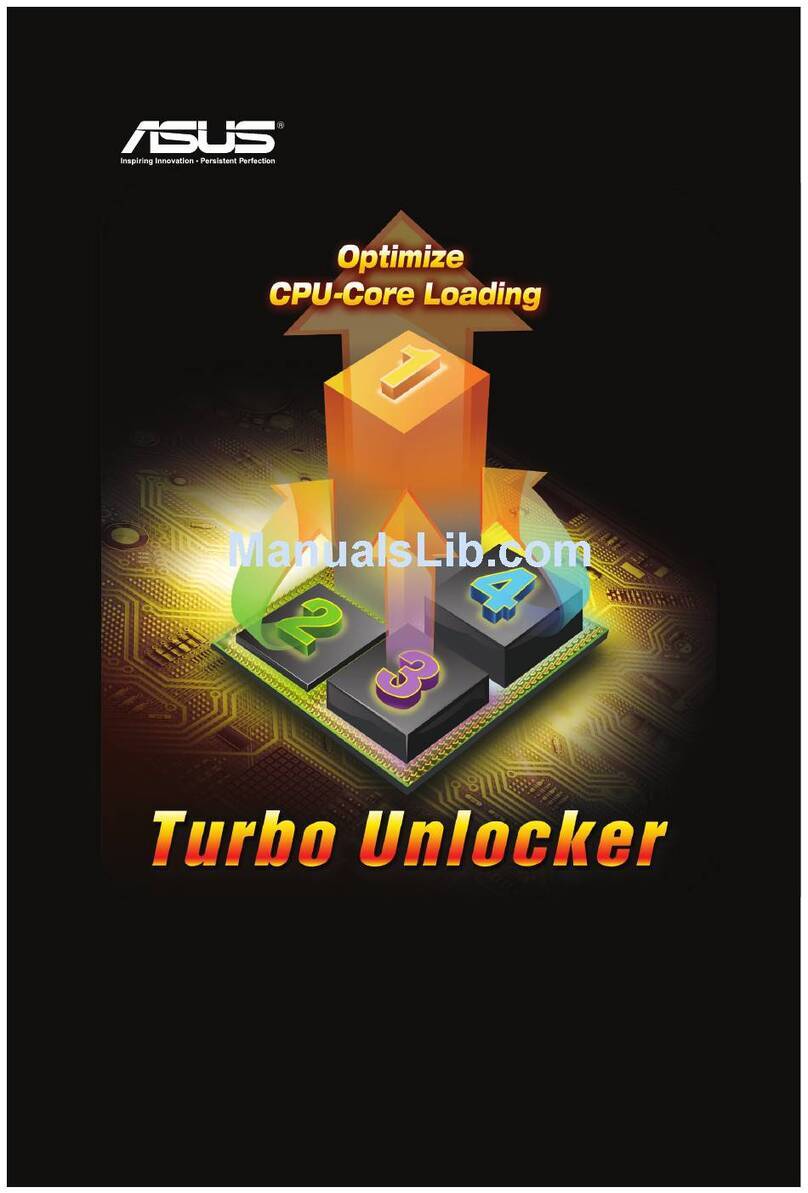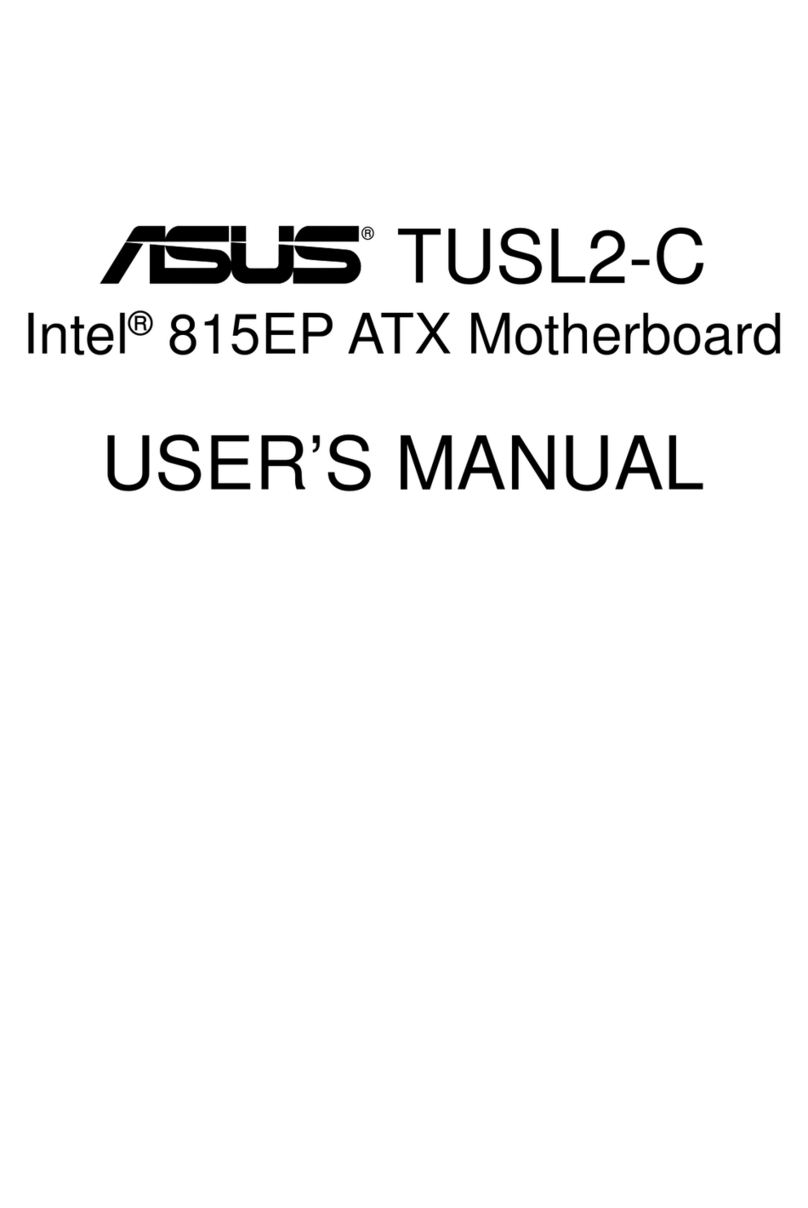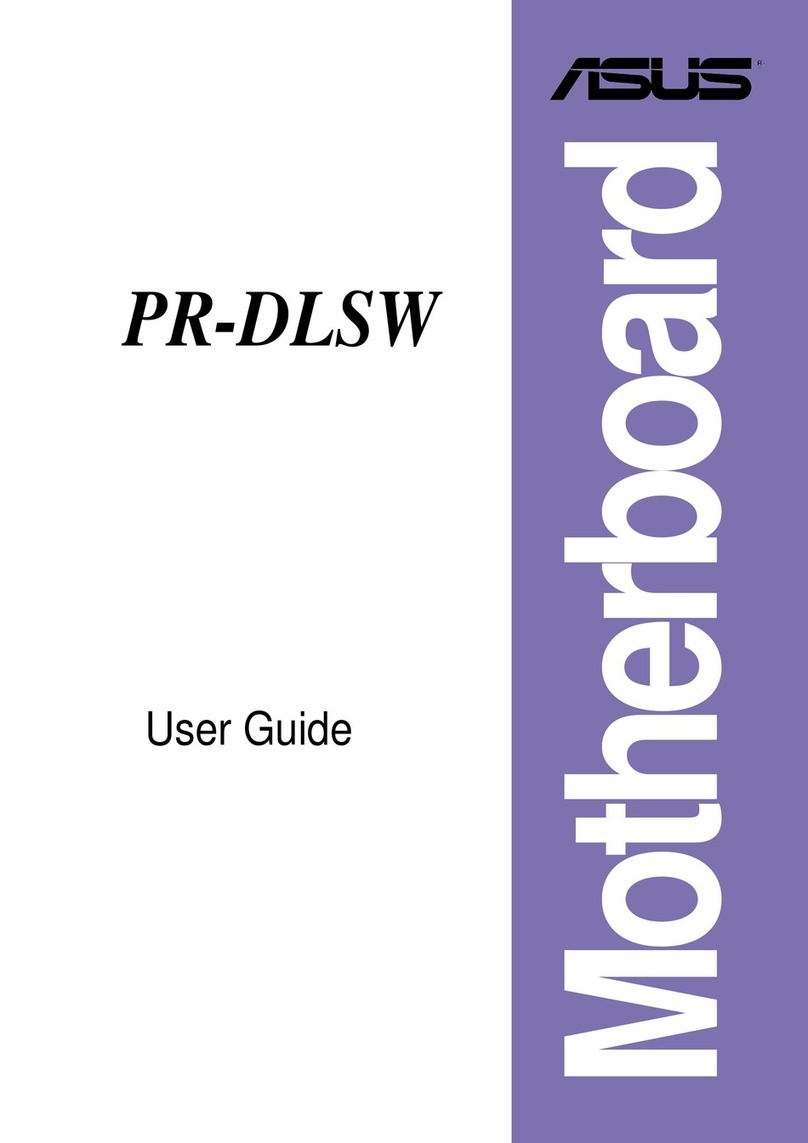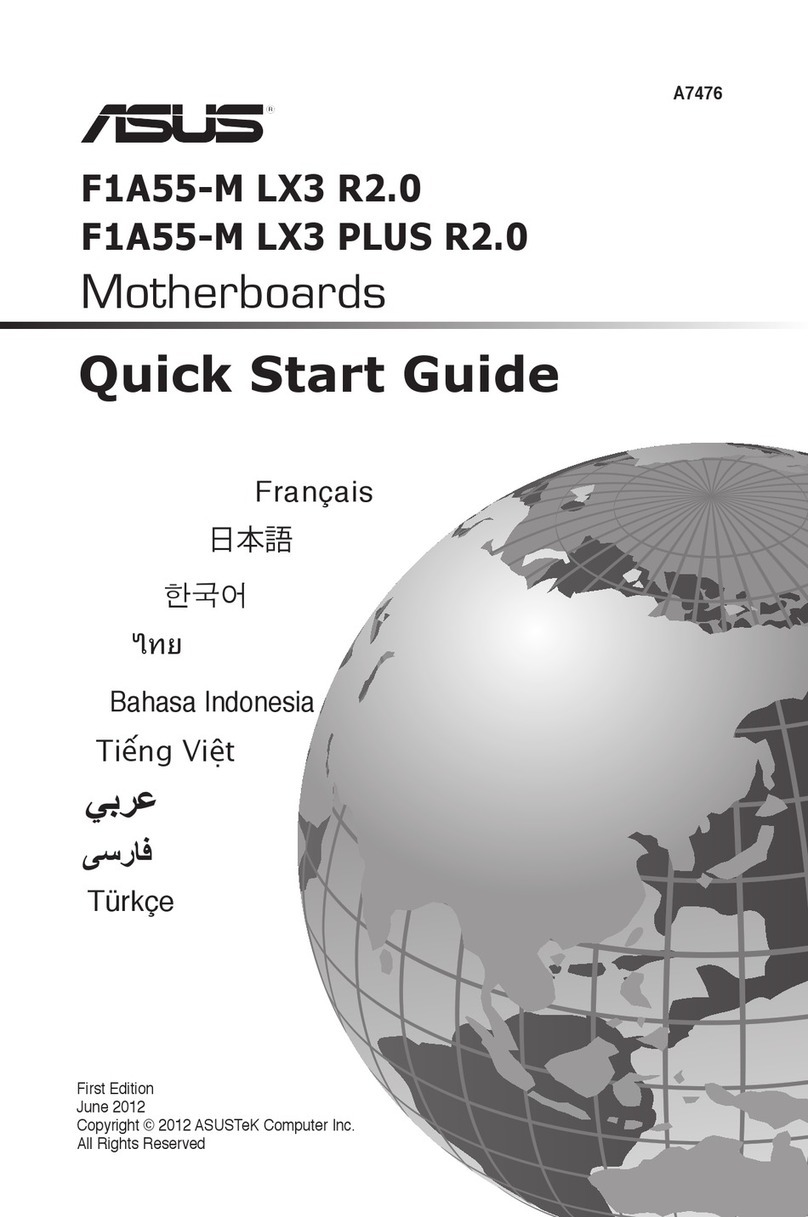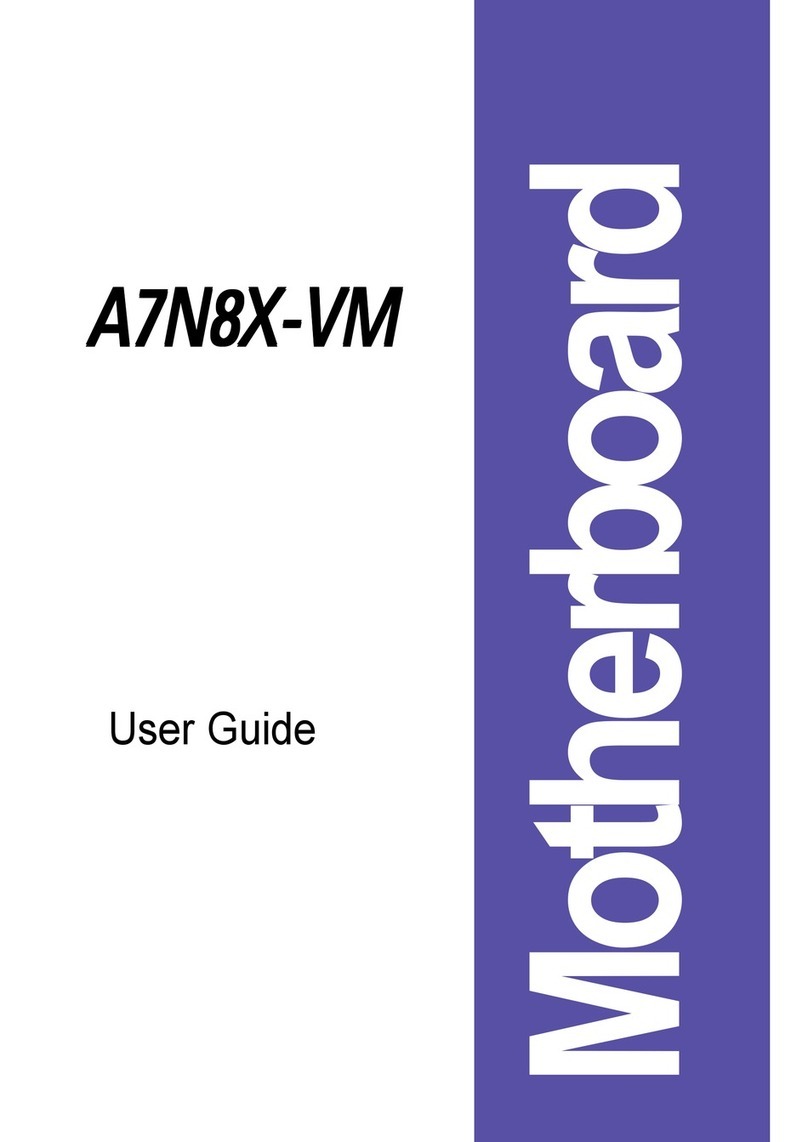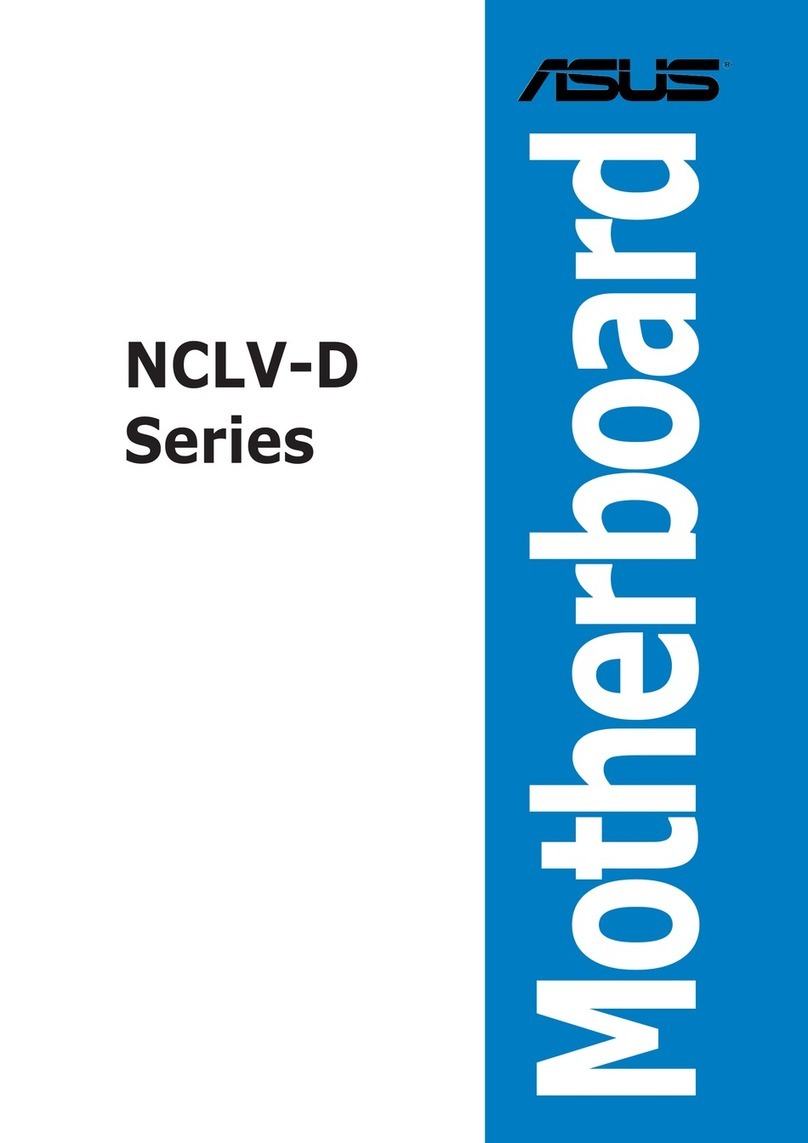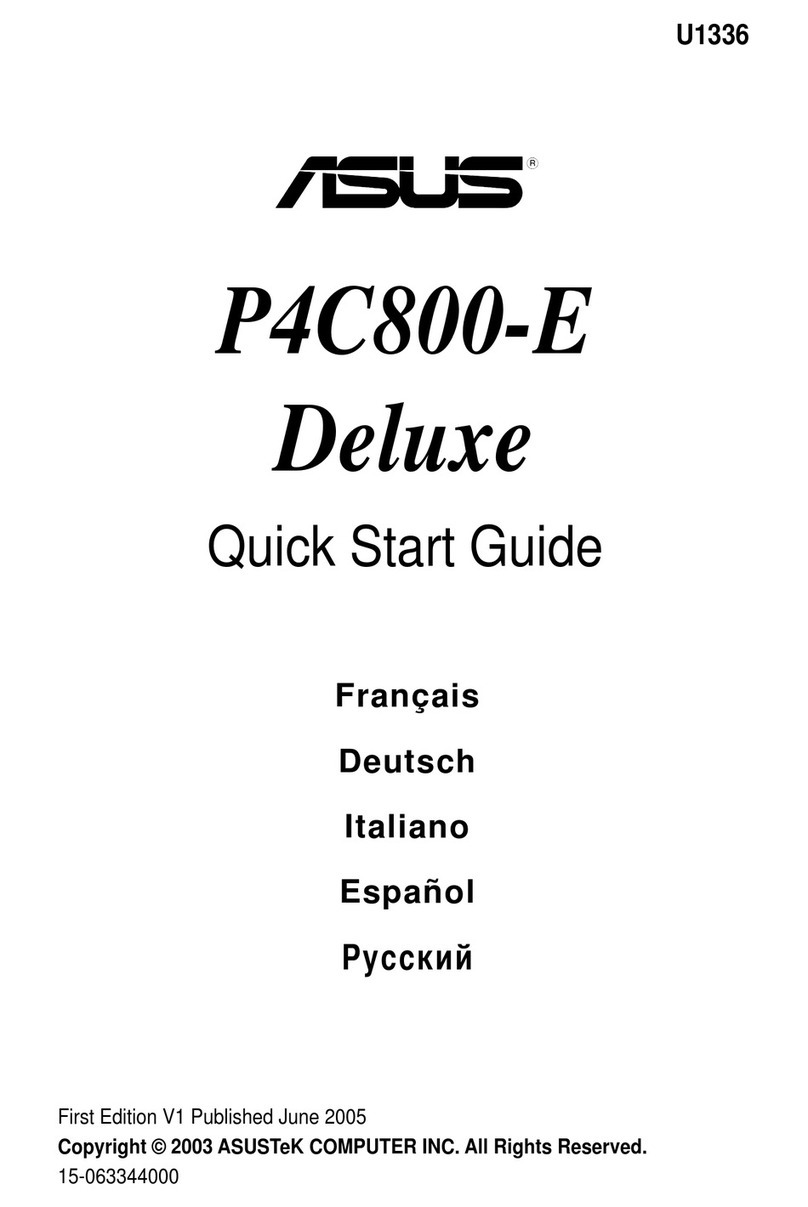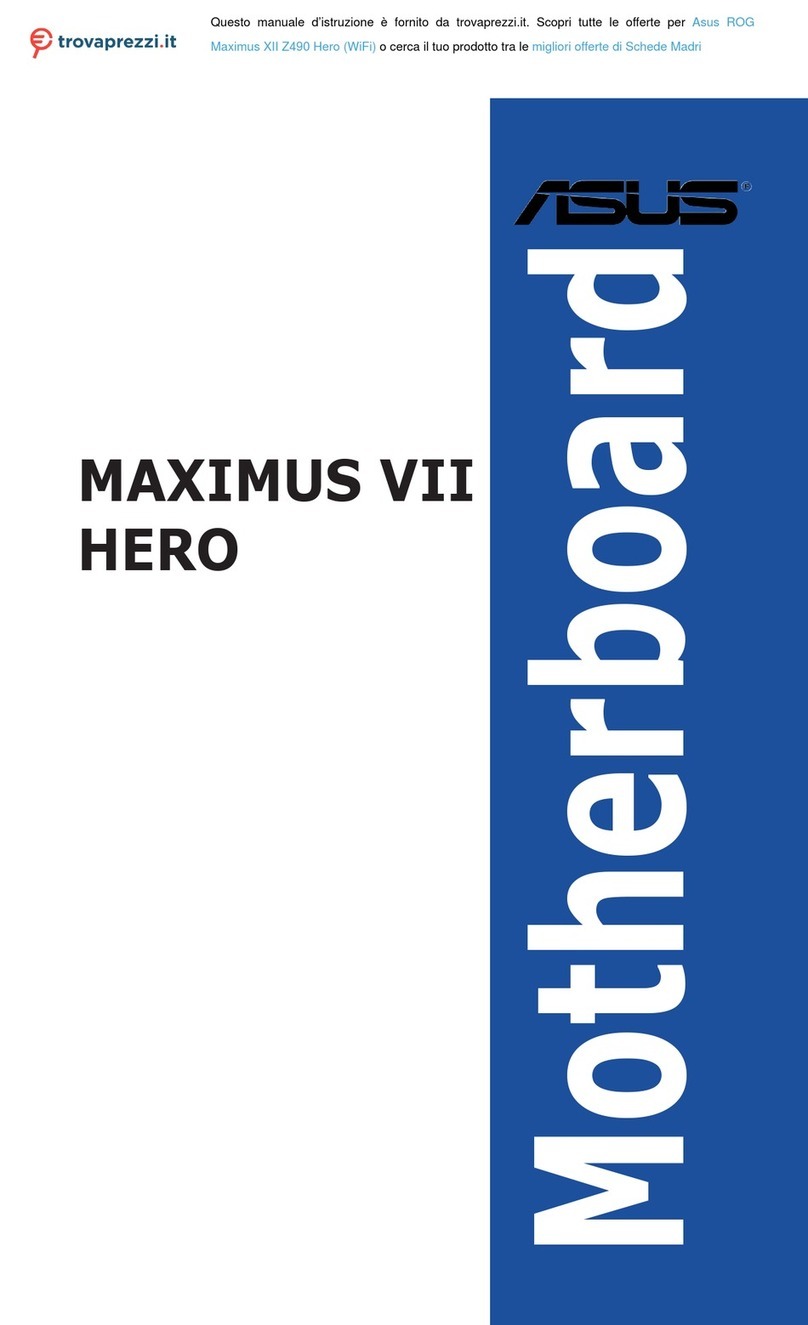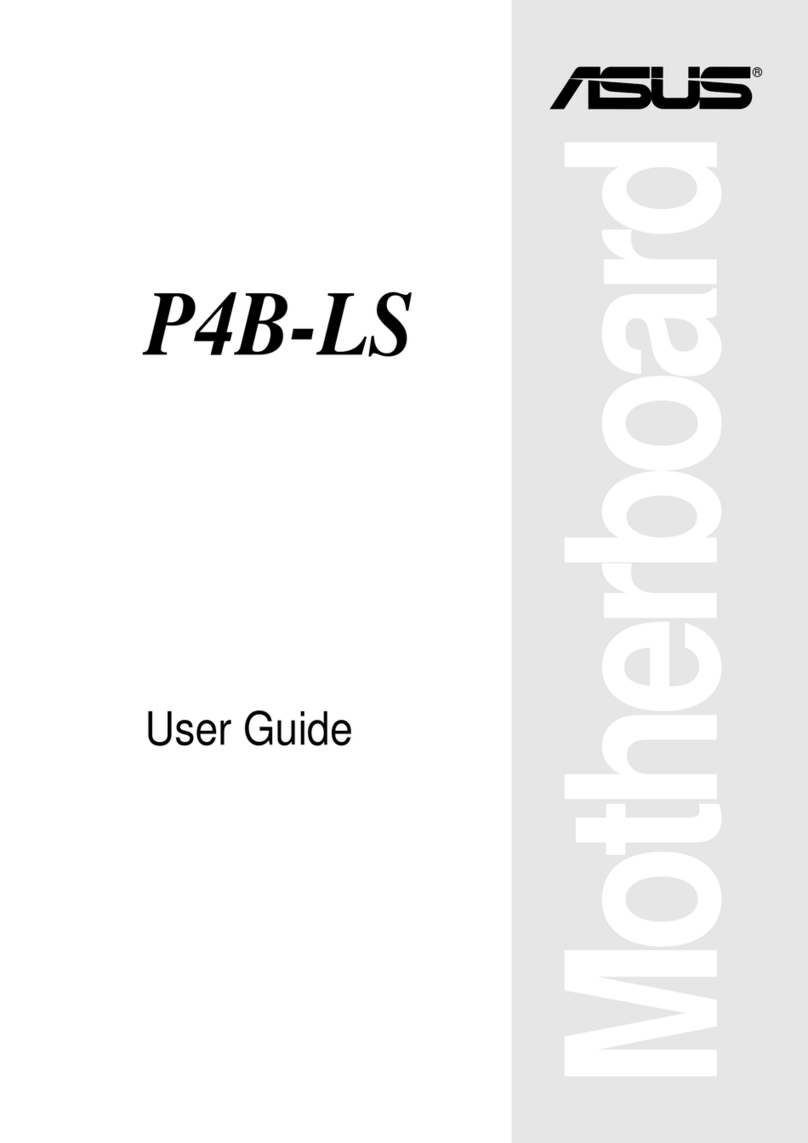v
Contents
4.4.11 NVMe Conguration.................................................................. 4-23
4.4.12 USB Conguration .................................................................... 4-23
4.4.13 iSCSI Conguration................................................................... 4-24
4.4.14 Intel(R) RSTe RAID Controller.................................................. 4-24
4.5 Platform Configuration menu ................................................................. 4-24
4.5.1 PCH Conguration .................................................................... 4-25
4.5.2 Miscellaneous Conguration..................................................... 4-27
4.5.3 Server ME Conguration........................................................... 4-27
4.5.4 Runtime Error Logging Support ................................................ 4-28
4.6 Socket Configuration menu ....................................................................4-28
4.6.1 Processor Conguration............................................................ 4-29
4.6.2 Common RefCode Conguration.............................................. 4-30
4.6.3 UPI Conguration...................................................................... 4-31
4.6.4 Memory Conguration............................................................... 4-32
4.6.5 IIO Conguration....................................................................... 4-34
4.6.6 Advanced Power Management Conguration........................... 4-35
4.7 Event Logs menu .....................................................................................4-36
4.7.1 Change Smbios Event Log Settings ......................................... 4-36
4.7.2 View Smbios Event Log ............................................................ 4-36
4.8 Server Mgmt menu................................................................................... 4-37
4.9 Security menu ..........................................................................................4-38
4.10 Boot menu ................................................................................................4-41
4.11 Tool menu.................................................................................................4-42
4.12 Save & Exit menu.....................................................................................4-43
Chapter 5: RAID Configuration
5.1 Setting up RAID.......................................................................................... 5-2
5.1.1 RAID denitions .......................................................................... 5-2
5.1.2 Installing hard disk drives............................................................ 5-3
5.1.3 Setting the RAID item in BIOS .................................................... 5-3
5.1.4 RAID conguration utilities.......................................................... 5-3
5.2 Intel®Rapid Storage Technology enterprise SATA/SSATA
Option ROM Utility ..................................................................................... 5-4
5.2.1 Creating a RAID set .................................................................... 5-5
5.2.2 Deleting a RAID set.....................................................................5-7
5.2.3 Resetting disks to Non-RAID ...................................................... 5-8