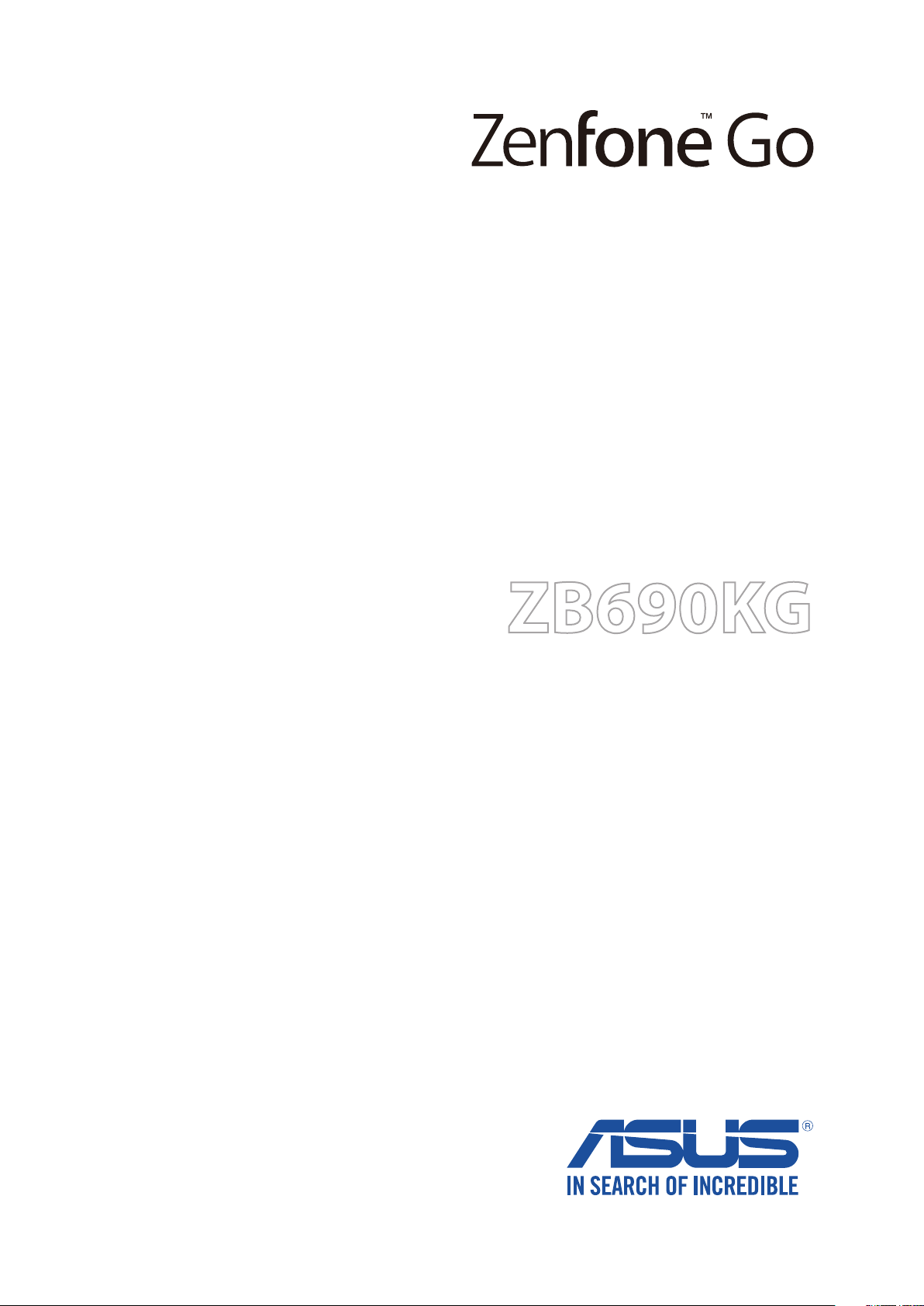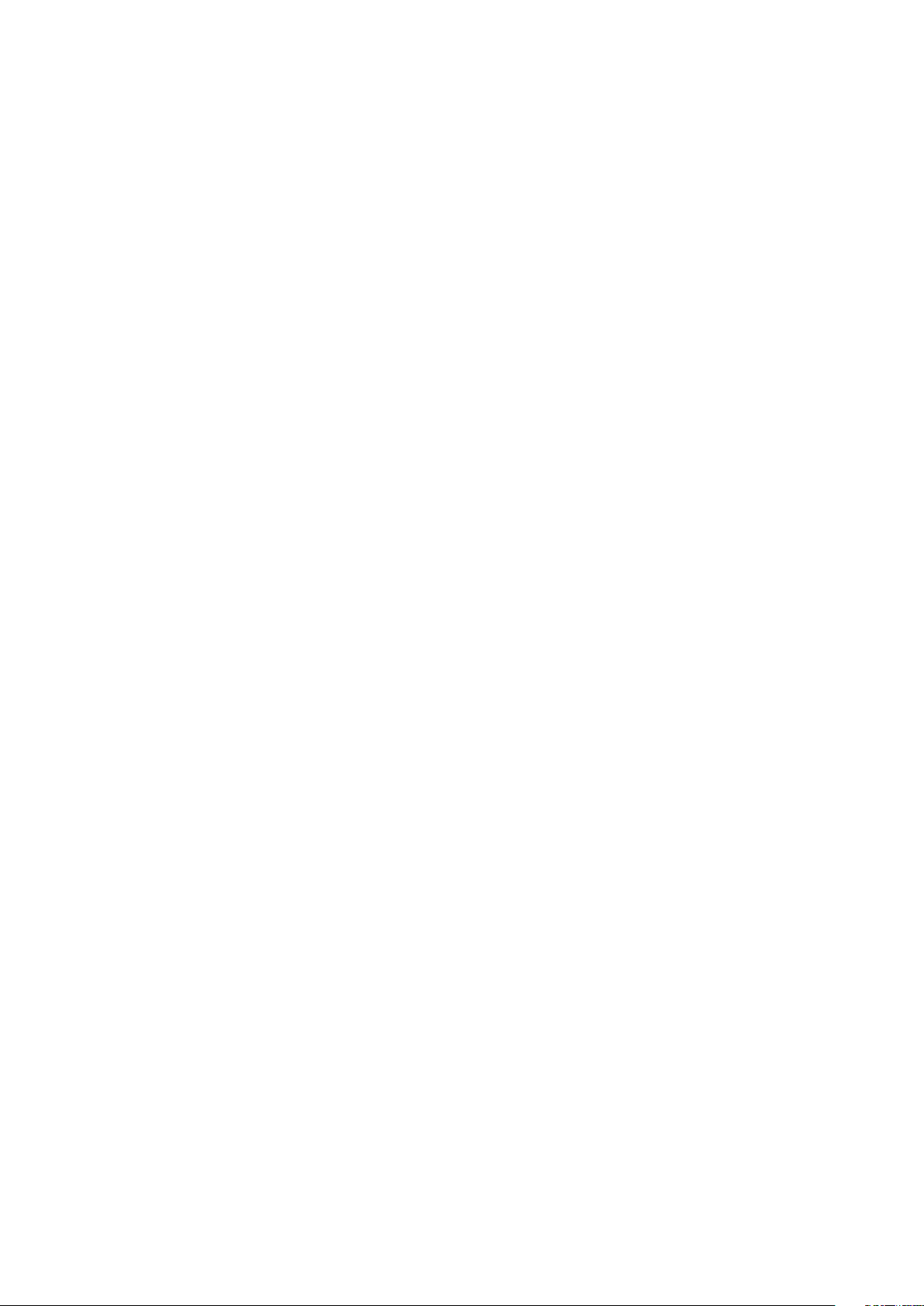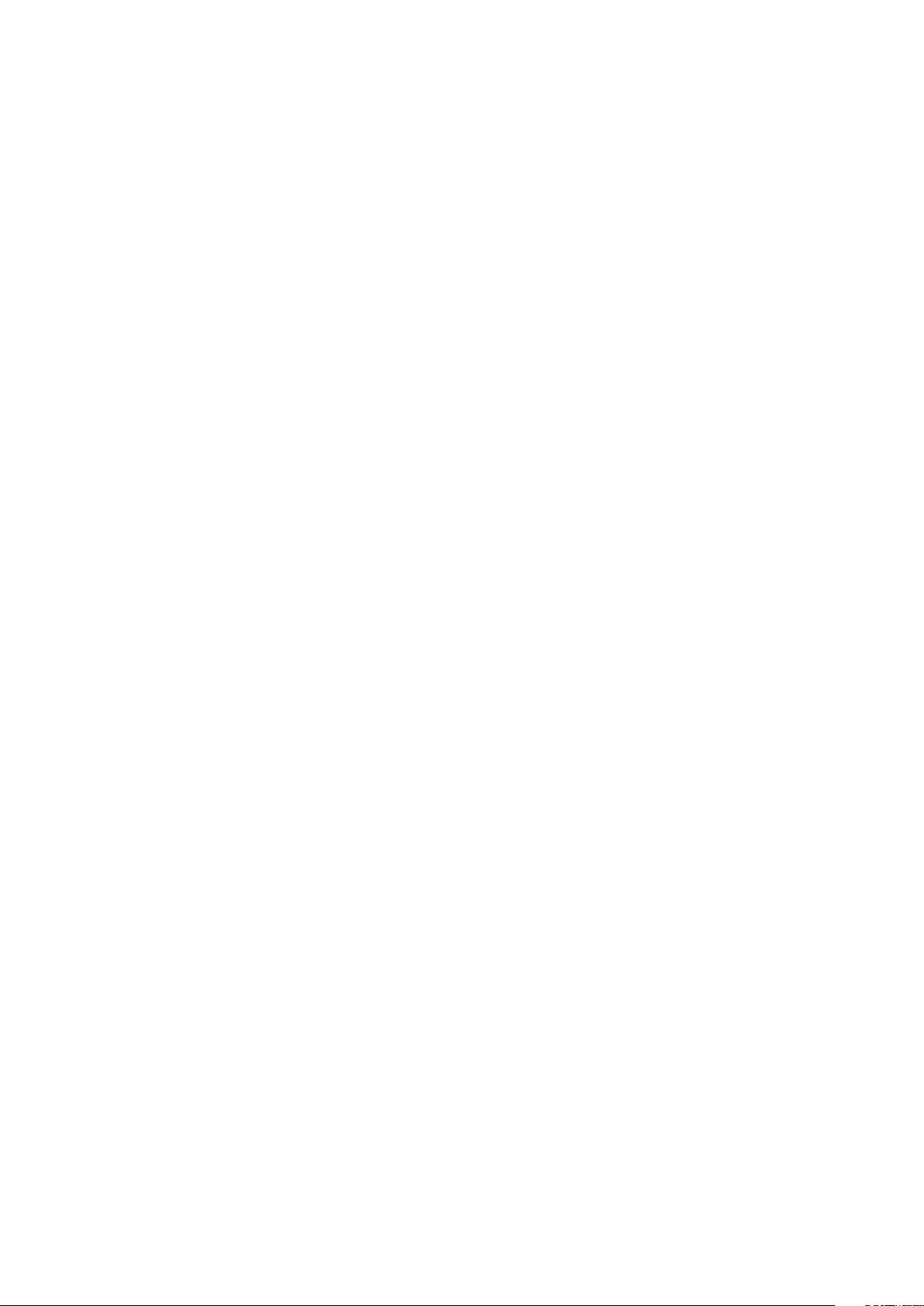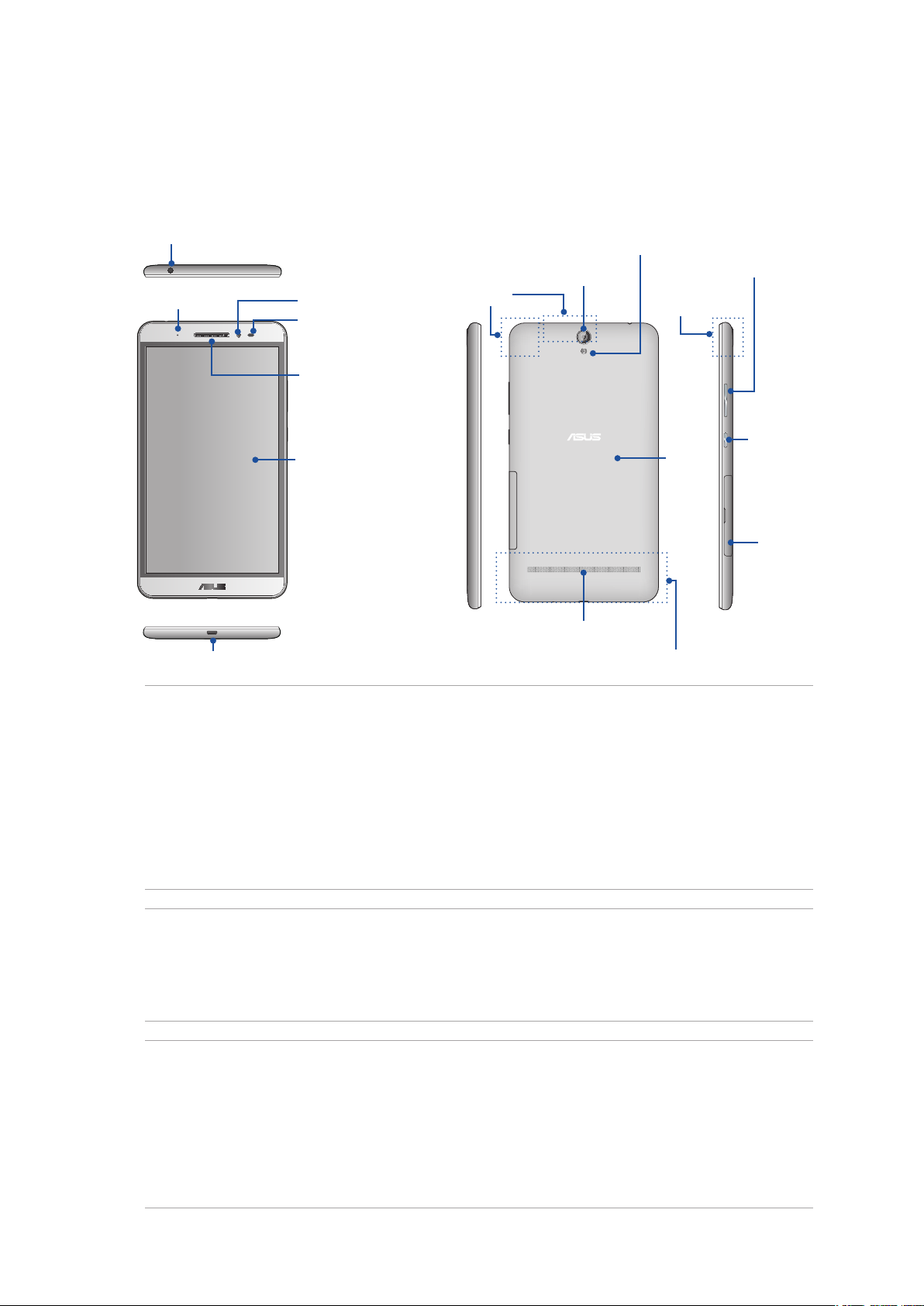4
1 Basics
Welcome! ................................................................................................................... 7
Get your ASUS Phone ready!............................................................................................................. 8
Starting for the rst time ..................................................................................................................16
Using the touchscreen.......................................................................................................................18
2 There’s no place like Home
Zen Home features .....................................................................................................21
Home screen............................................................................................................21
Quick settings.......................................................................................................................................23
Personalizing your Home screen...............................................................................25
App & widgets .........................................................................................................25
Wallpapers...............................................................................................................26
Editing your Home screen................................................................................................................27
Easy Mode..............................................................................................................................................27
Setting up the date and time..........................................................................................................30
Setting up your ringtone and alert sounds................................................................................30
Lock Screen .................................................................................................................31
Customizing your lock screen.........................................................................................................31
Customizing the quick access buttons........................................................................................32
3 Work hard, play harder
Chrome ........................................................................................................................33
Launching Chrome .............................................................................................................................33
Sharing pages.......................................................................................................................................34
Bookmarking pages ...........................................................................................................................34
Clearing the browsing data .............................................................................................................34
Gmail............................................................................................................................35
Google Calendar .........................................................................................................36
Creating events ....................................................................................................................................36
Editing or removing events .............................................................................................................36
Creating reminders.............................................................................................................................37
Editing or removing reminders ......................................................................................................37
File Manager................................................................................................................38
Accessing the internal storage .......................................................................................................38
Accessing the external storage device ........................................................................................38
Accessing Cloud Storage..................................................................................................................38
ASUS Support..............................................................................................................39
4 Keeping in touch
Call in style ..................................................................................................................40
Dual SIM feature .....................................................................................................40
Making calls...........................................................................................................................................42
Receiving calls.........................................................................................................44
Other call options................................................................................................................................45
Managing multiple calls....................................................................................................................46
Recording calls .....................................................................................................................................46
Contents