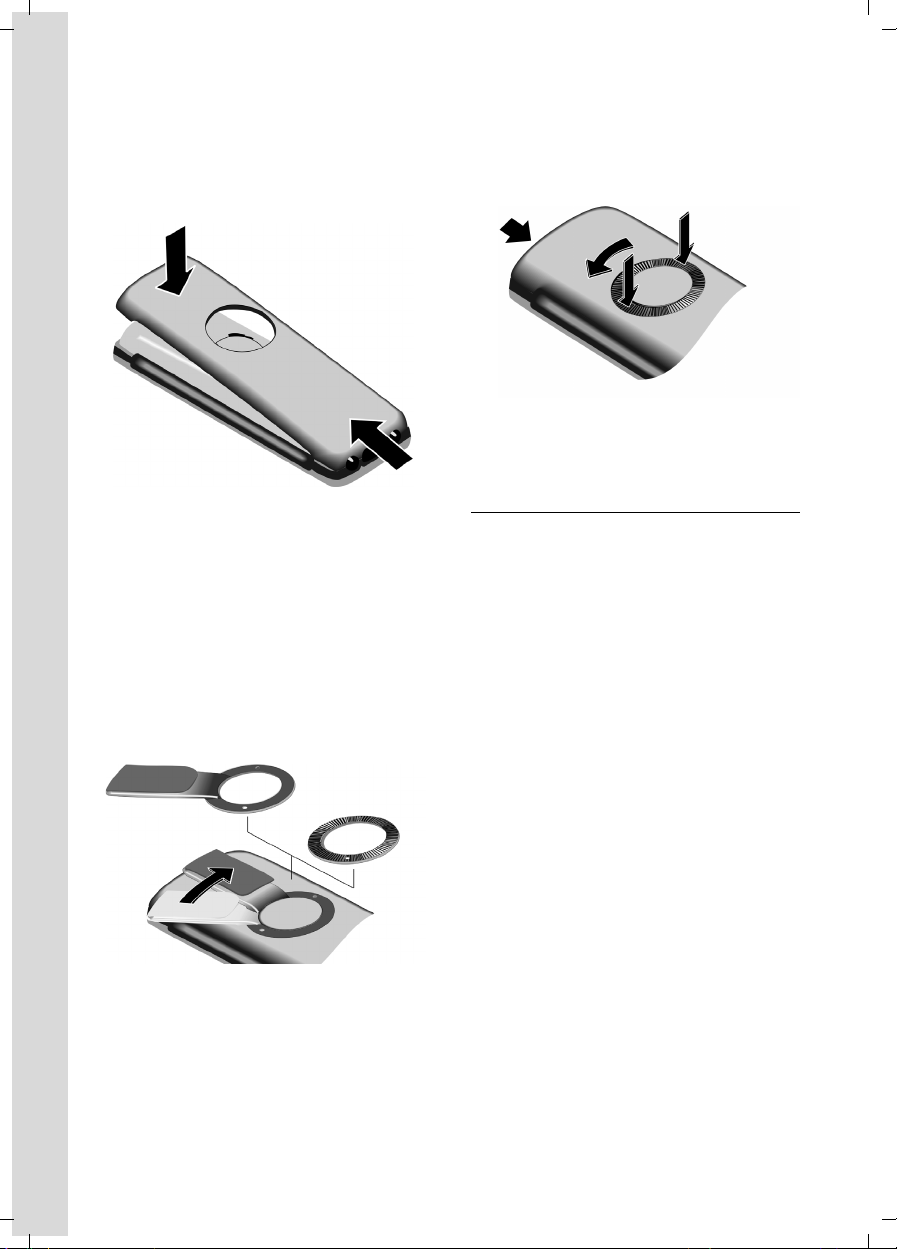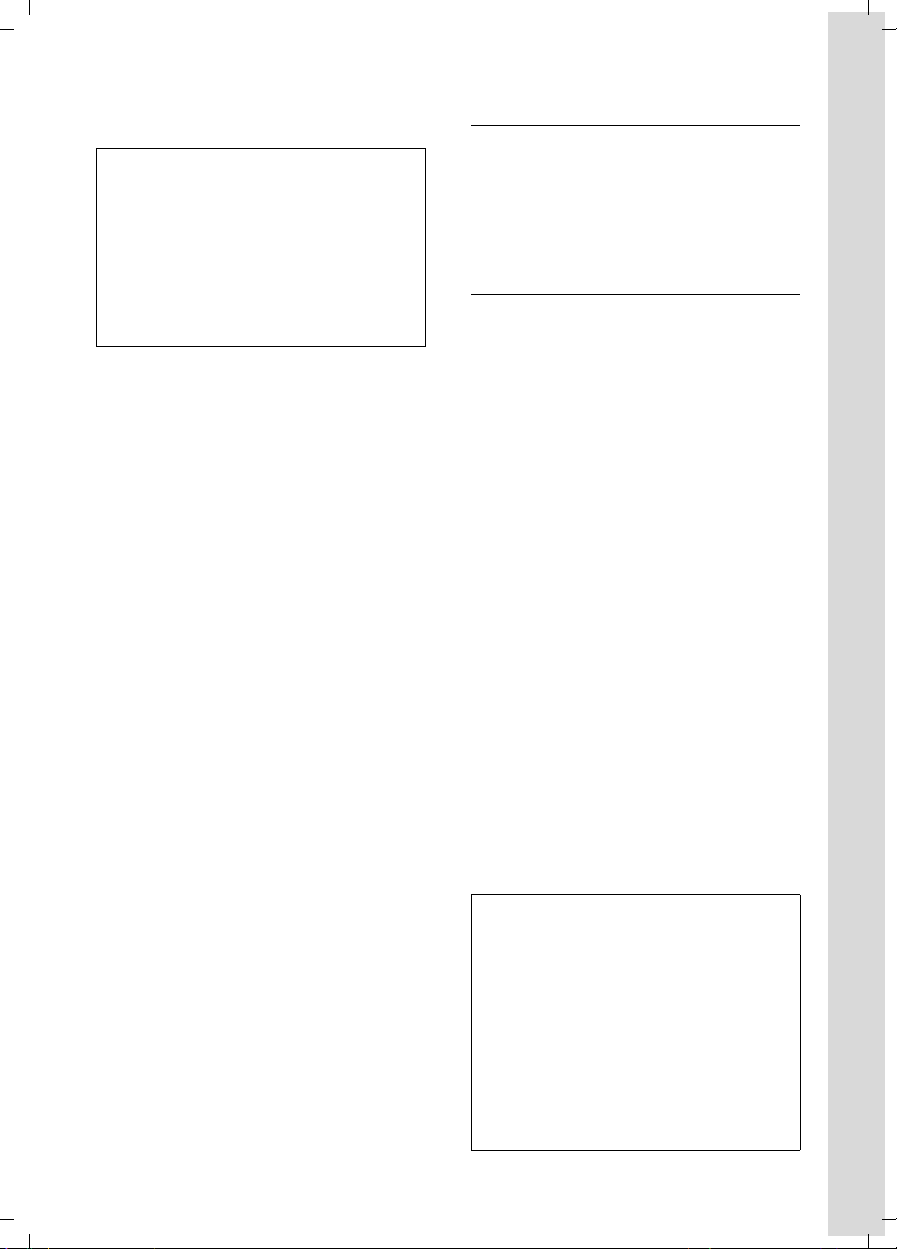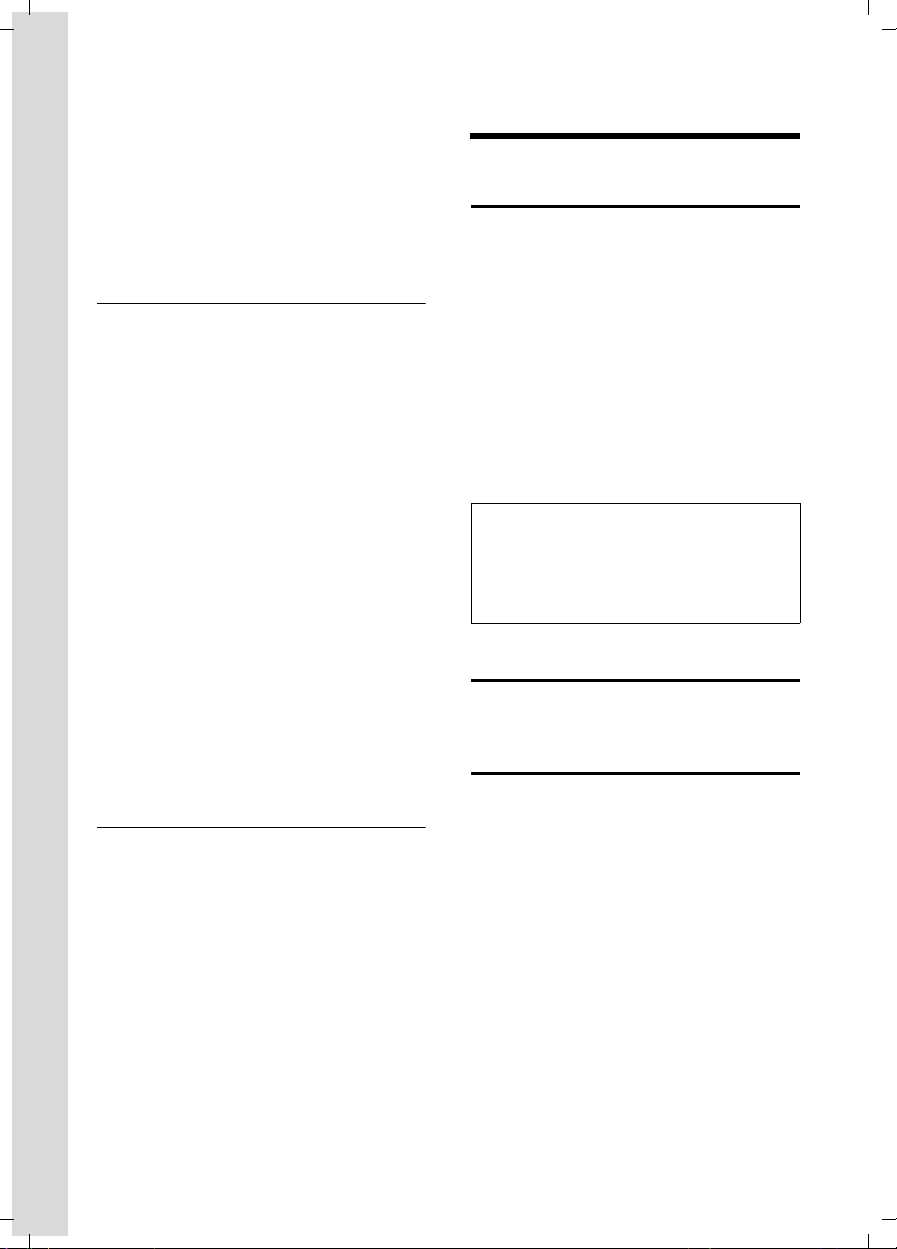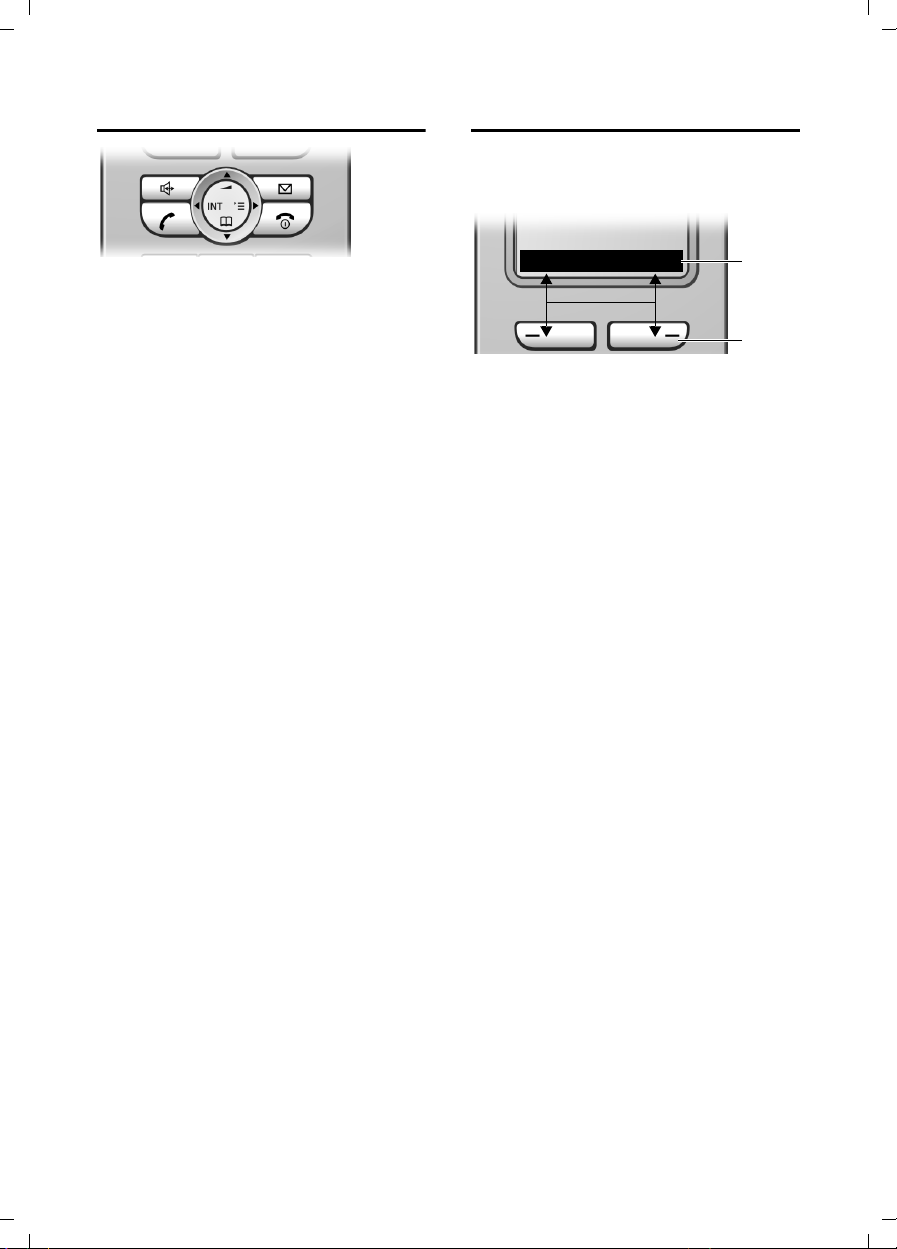7
First Steps
Gigaset E45 / USA EN / A31008-M1751-R101-2-6Z19 / start_guide_time.fm / 30.3.06
handset with the internal number 6 is in
idle status.
Manual registration of the Gigaset E45
If the handset does not activate automati-
cally when the battery pack is fitted, you
must first charge the battery pack.
You must activate manual registration of
the handset at both the handset and the
base station.
After it has been registered, the handset
returns to idle status. The handset's inter-
nal number is shown in the display, for
example INT 1. If it is not, repeat the
procedure.
1. On the handset
v¢Ð¢Handset ¢Register H/Set
sSelect base station, for exam-
ple Base 1, and press §OK§.
~Enter the system PIN of the
base station (the default is
0000) and press §OK§. The
screen will display the num-
ber, for example Base 1.
2. On the base station
Within 60 secs. press and hold the regis-
tration/paging key on the base station
(page 2) (approx. 3 secs.).
Headset socket
Most headsets with standard 2.5mm mini
plugs are compatible with this handset.
If you do not connect a headset, please
insert the cover supplied for the headset
socket to support the splash proof feature.
Charging the battery pack
¤Plug the power adapter of the charging
cradle into an electrical outlet.
¤Place the handset in the base with its
display facing forward.
To charge the battery pack, leave the
handset in the charging cradle. If the
handset is activated, the flashing battery
icon ein the top right of the display
indicates that the battery pack is being
charged. During handset operation, the
battery icon indicates the charge status of
the battery pack (page 2).
Initial charging and discharging of the
battery pack
The correct charge status can only be
displayed if the battery pack is first fully
charged and discharged.
¤To do this, leave the handset in the
charging cradle continuously for ten
hours. Your handset need not be
switched on for it to charge.
¤Afterwards, remove the handset from
the charging cradle and do not put it
back again until the battery pack is fully
discharged.
Notes:
– Automatic registration is not possible when
the base station on which you wish to
register the handset is being used to make
a call.
– Each key press interrupts the automatic
registration.
– If automatic registration does not work,
you will have to register the handset
manually.
Notes:
– The handset should only be placed in a
base station or charging cradle that is
designed for it.
– When the handset is in the cradle, it
charges even if it is switched off.
– If the handset has switched itself off
because the battery has no charge, and it is
then placed in the cradle, it will switch itself
on automatically.
– After the first battery charge and discharge
you may replace your handset in the charg-
ing cradle after every call.