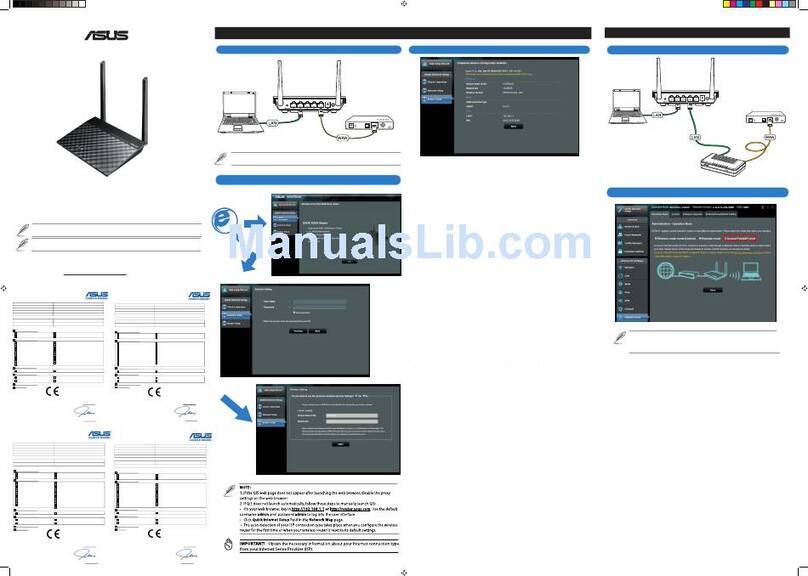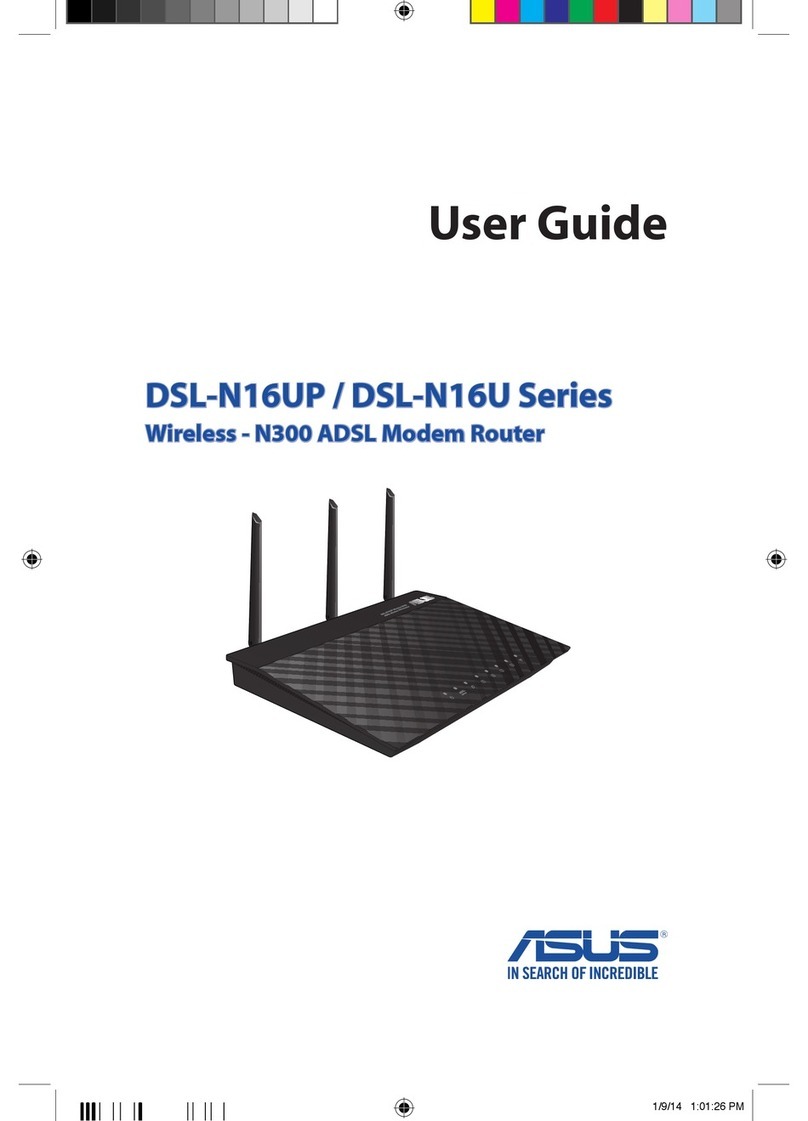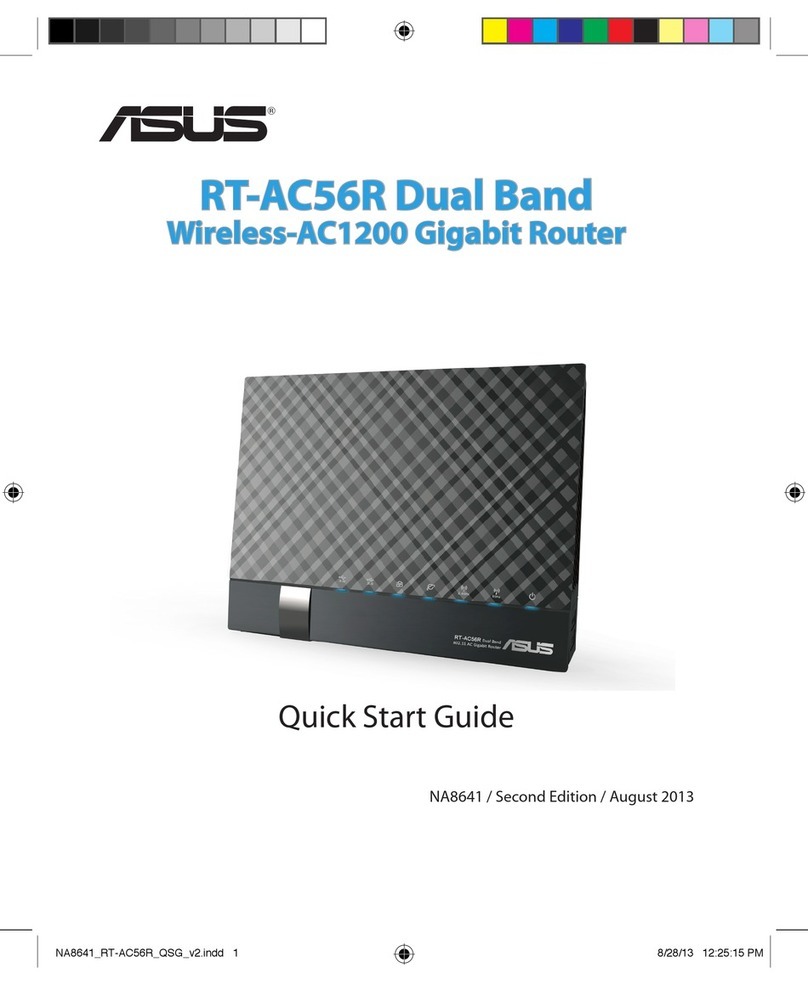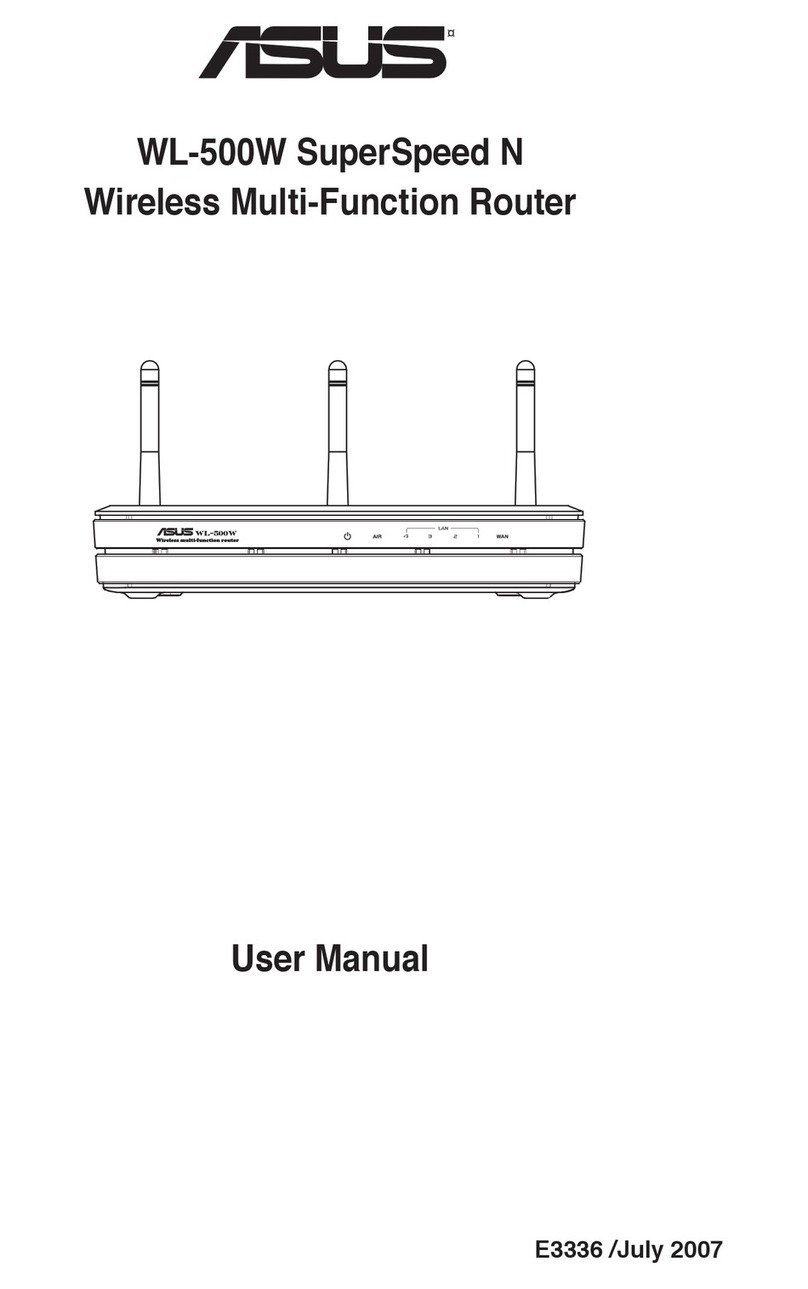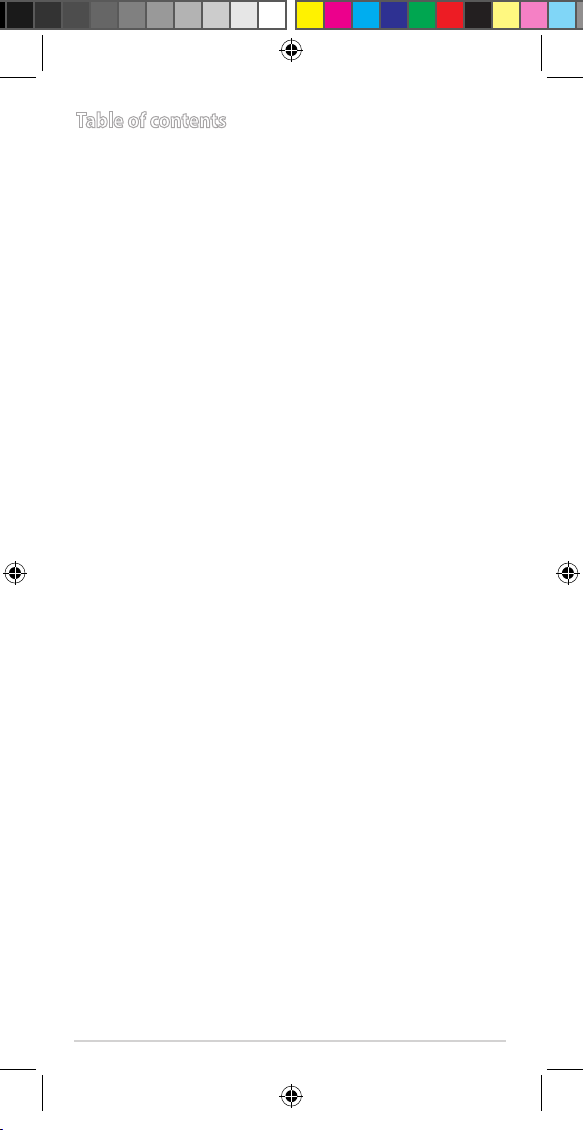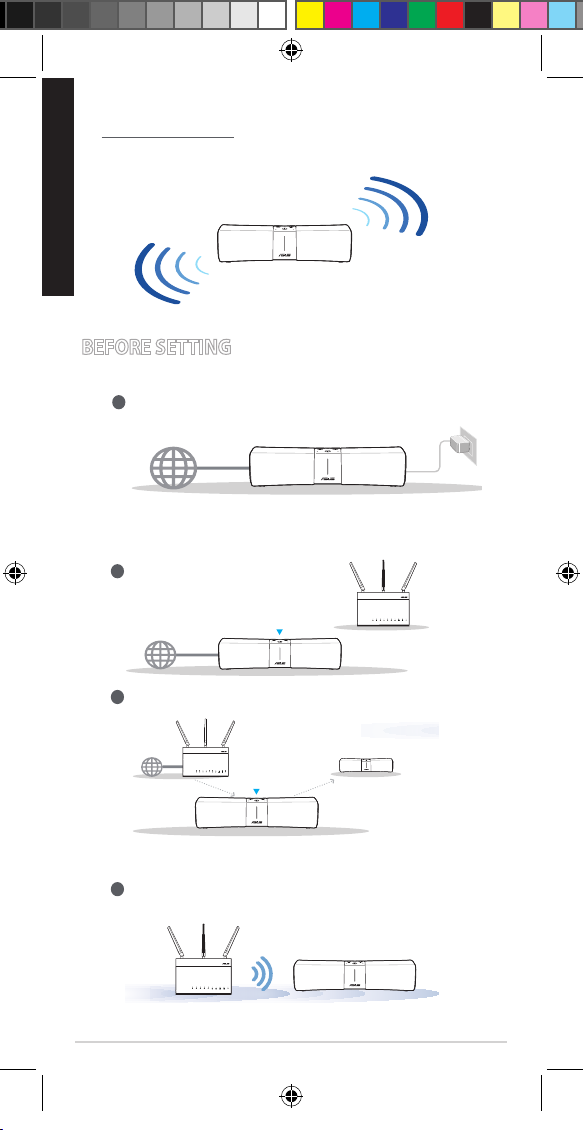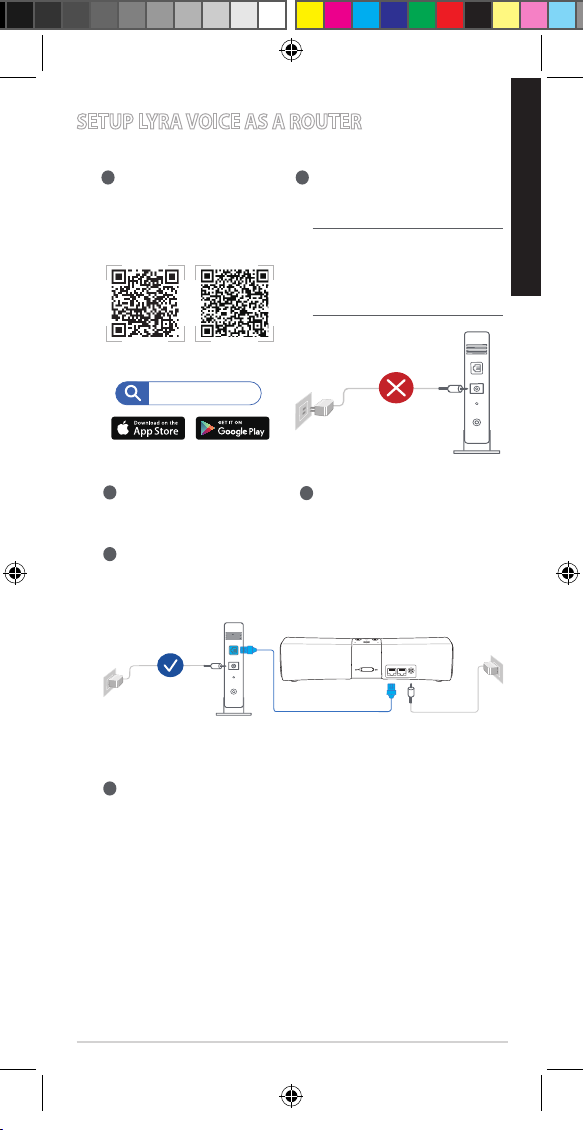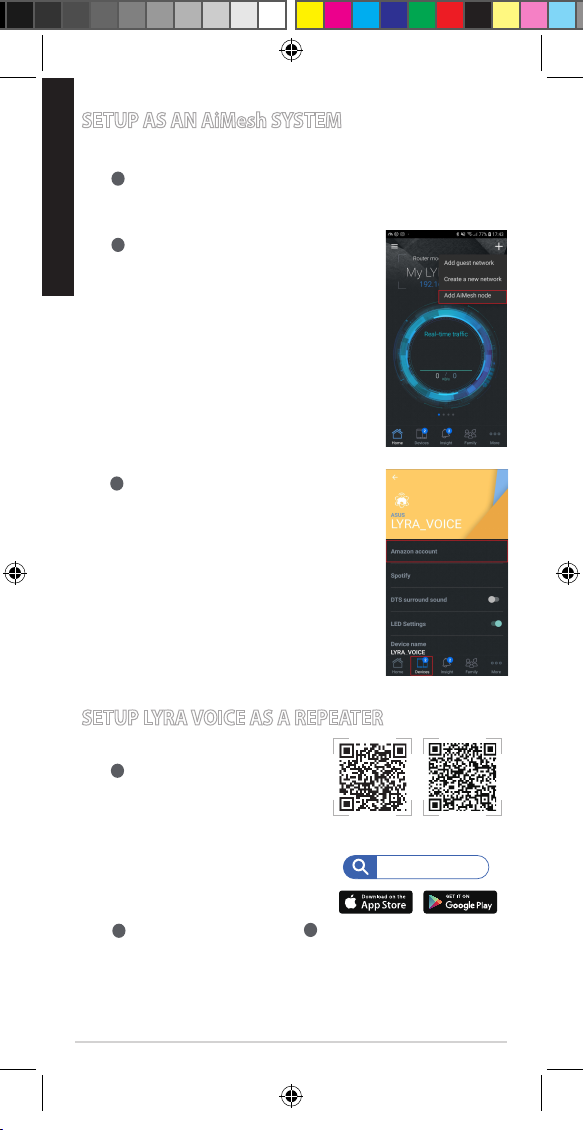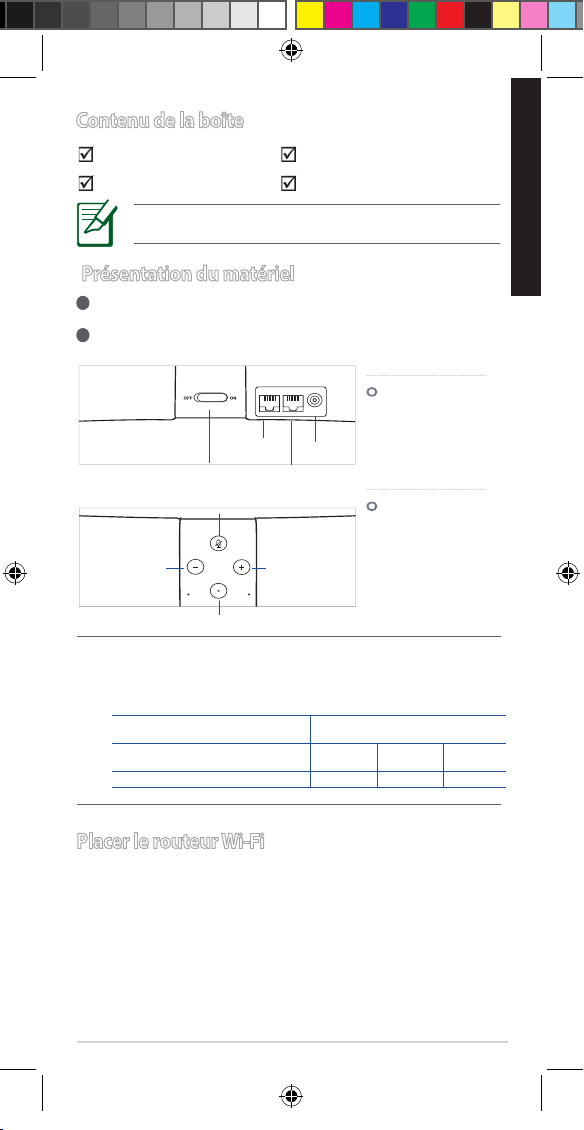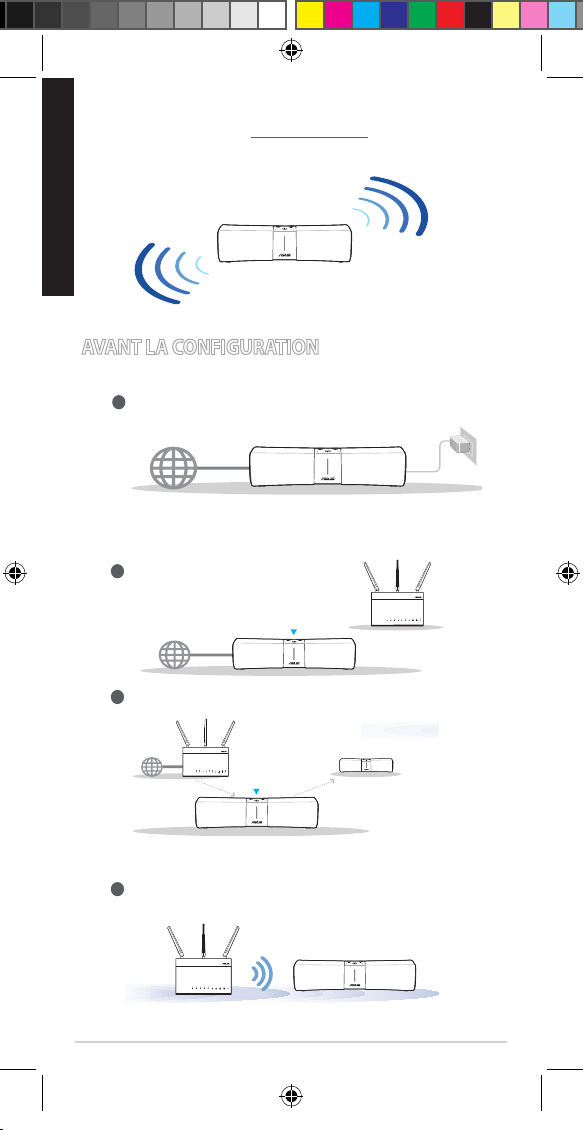8
Basic commands
“Alexa,let’schat.”
“Alexa,mute.”
“Alexa,stop.”
“Alexa,repeat.”
“Alexa,setthevolumeto5.”
“Alexa,turnupthevolume.”
Media controls
“Alexa,playsomemusic.”
“Alexa,playmusicby[Artist].”
“Alexa,playtoday’shits.”
“Alexa,playBossaNovastation
on Pandora.”
“Alexa,play[playlist]onSpotify.”
“Alexa,play[title]onAudible.”
Time and date
“Alexa,setanalarmfor7a.m.”
“Alexa,wakemeupat7inthe
morning.”
“Alexa,setarepeatingalarmfor
weekdays at 7 a.m.”
“Alexa,setatimerfor15minutes.”
“Alexa,whattimeisit?”
Purchasing
“Alexa,trackmyorder.”
“Alexa,orderaLyraTrio.”
“Alexa,addgarbagebagstomy
cart.”
News and weather
“Alexa,what’smyFlashBrieng?”
“Alexa,what’straclike?”
“Alexa,what’sinthenews?”
“Alexa,what’stheweatherlike?”
Sports
“Alexa,whendoes[yourfavorite
team]play?”
“Alexa,did[yourfavouriteteam]
win?”
“Alexa,givememySportsUpdate.”
Skills
“Alexa,whatkid’sskillsdoyouhave?”
“Alexa,enable[skillname]!”
“Alexa,disable[skillname].”
Search
“Alexa,whatisameshrouter?”
“Alexa,howmanypeoplelivein
America?”
Smart home
“Alexa,turnonthelights.”
“Alexa,dimthelightsto50percent.”
“Alexa,raisethetemperature1degree.”
“Alexa, play some music.” “Alexa, what’s in the news?”
The Spotify Software is subject to third party licenses
found here:
www.spotify.com/connect/third-party-licenses.
Listen out loud with Spotify Connect
1.ConnectyourLyraVoicetoyourwinetwork.
2. Open up the Spotify app on your phone, tablet or laptop using the
samewinetwork.
3. Play a song and select Devices Available.
4. Select your Lyra Voice and start listening.
Spotify Connect
Q14875_Lyra_Voice_AIMESH_booklet_175x88mm_QSG_v2.indb 8 2018/11/26 16:27:43