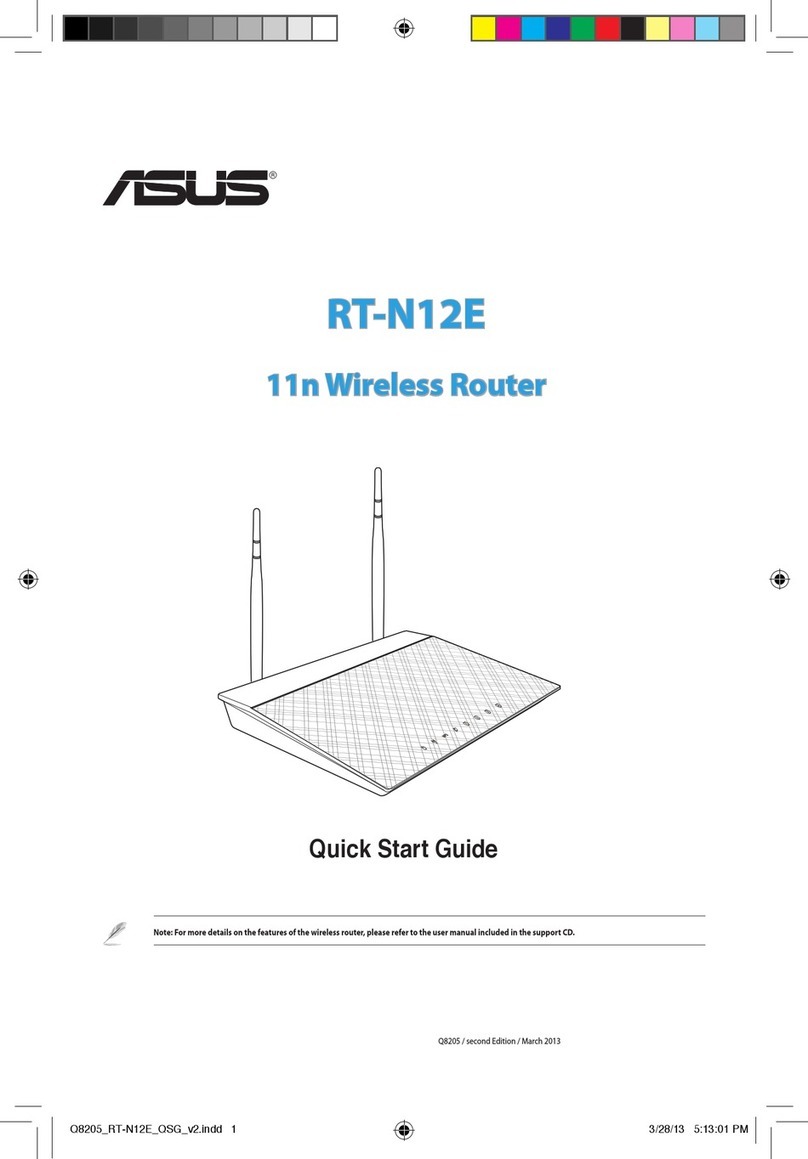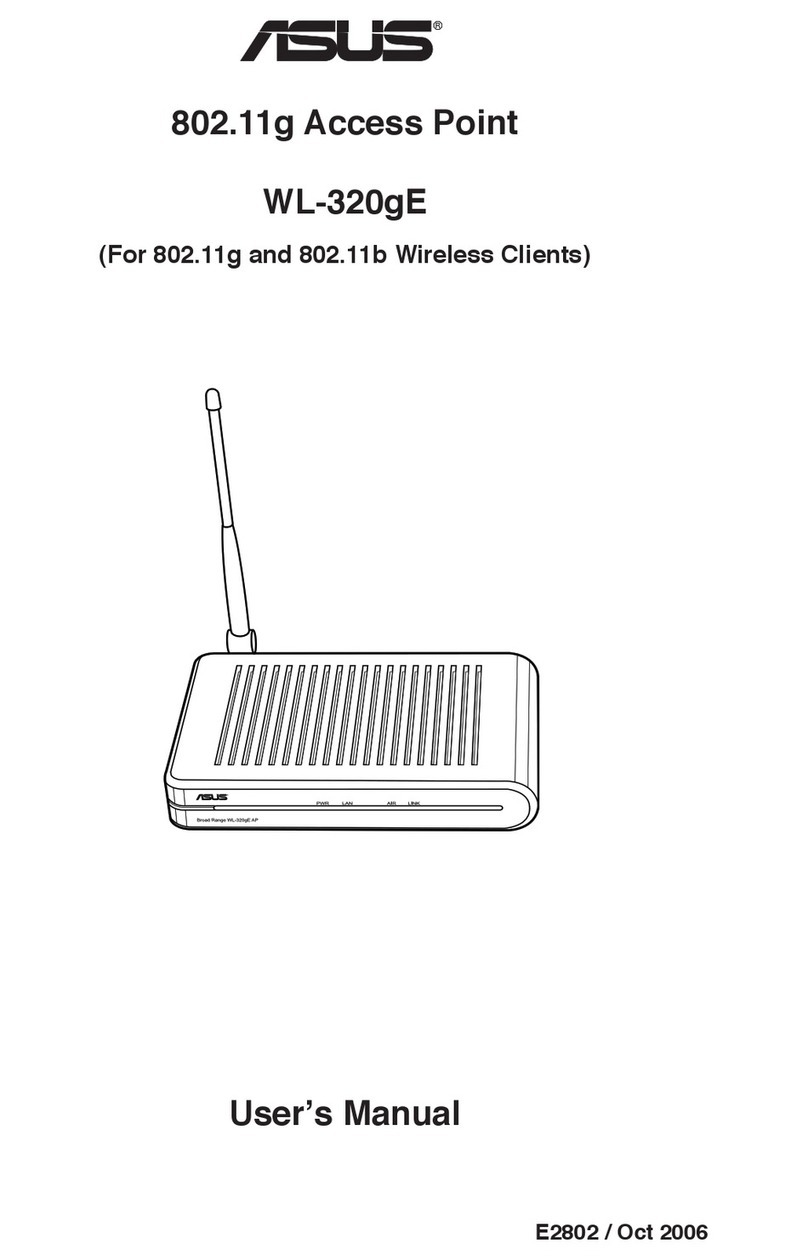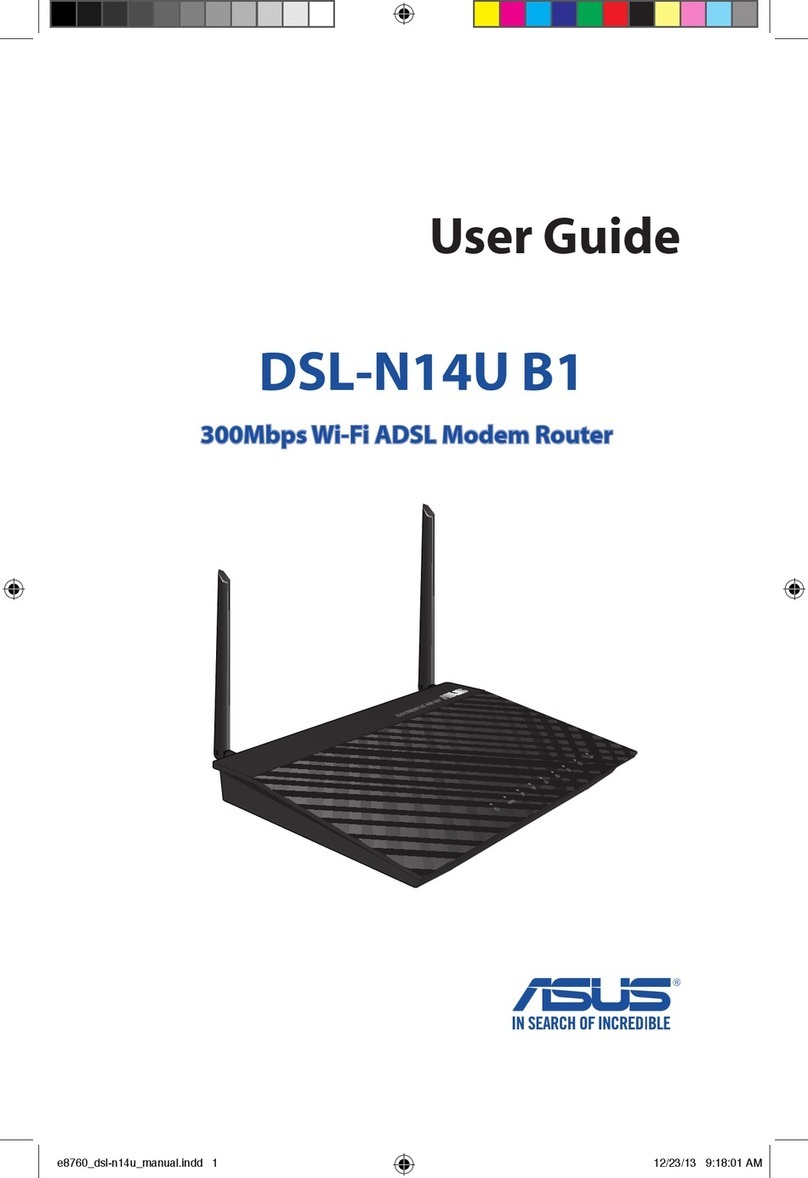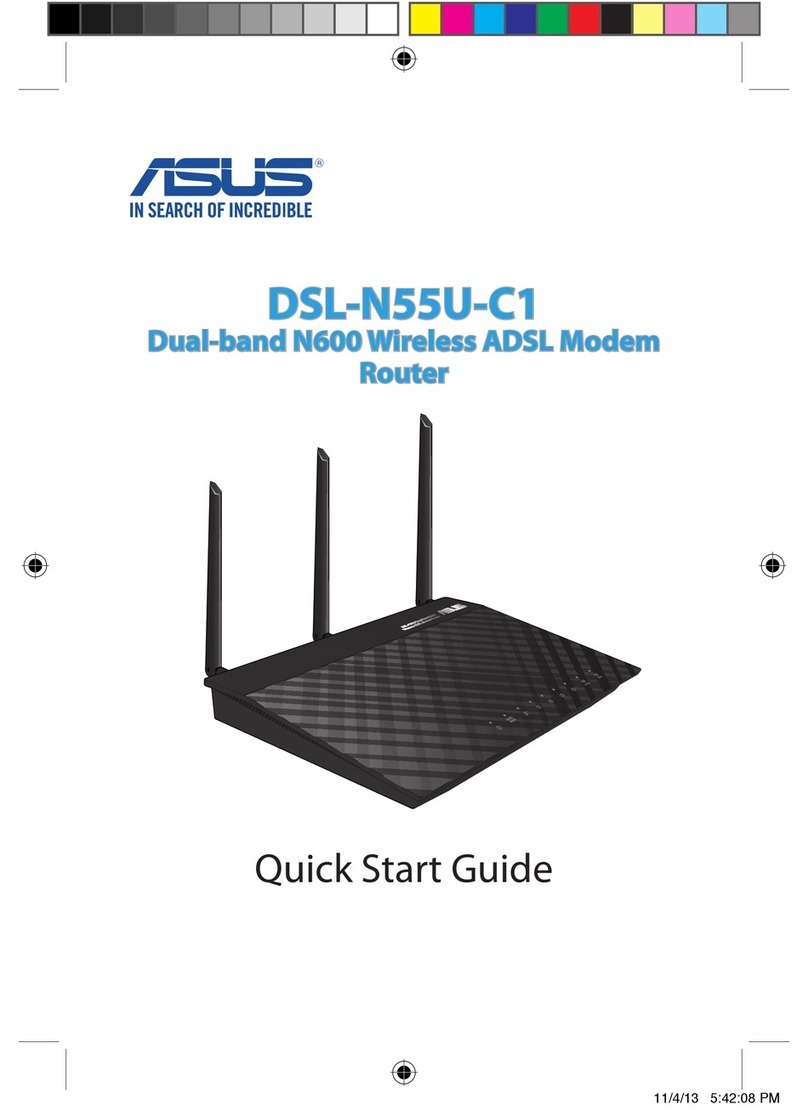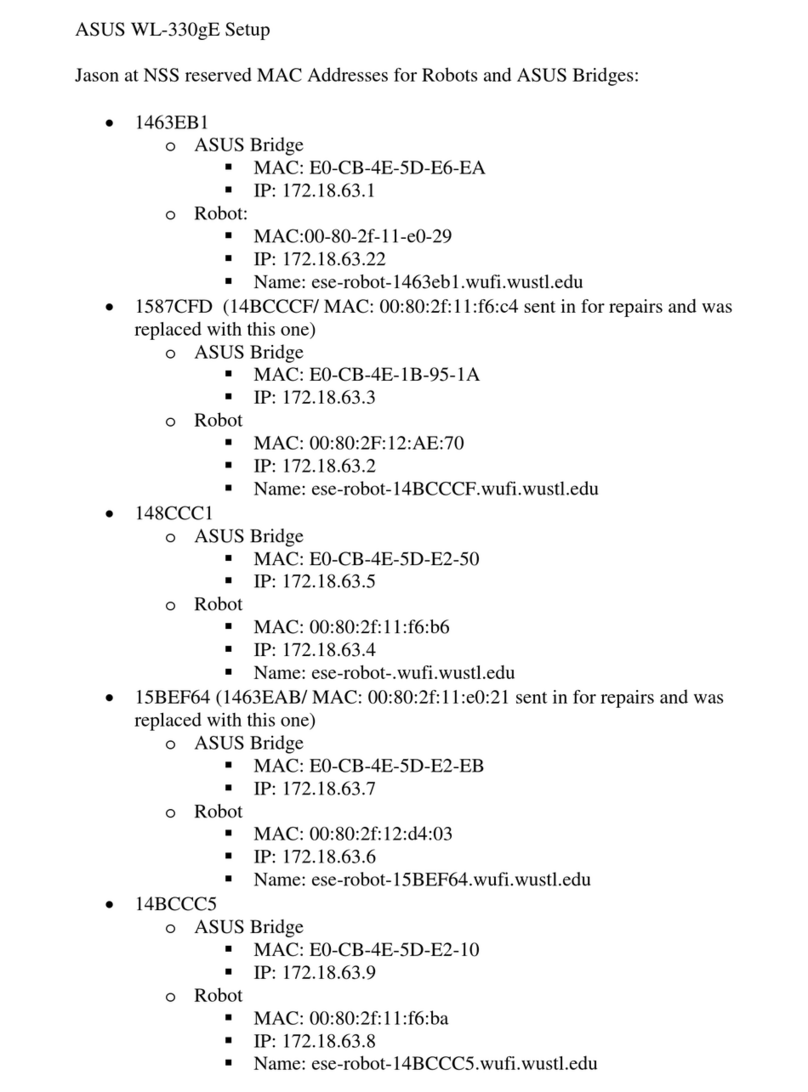WL-520GU/GC Broad Range Wireless Family Router Quick Start Guide
1
English
1. Package Contents
• WL-520GU/GC wireless router x 1
• Power adapter x 1
• Utility CD x 1
• RJ45 cable x 1
• Quick Start Guide x 1
* Use only the adapter included in the package.
2. Specication summary
IEEE 802.11b, IEEE 802.11g, IEEE 802.3, IEEE802.3x, IEEE
802.3u, IEEE 802.1x, IEEE 802.11i, IPv4, IPv6, CSMA/CA,
CSMA/CD, ICMP
2.4G ~ 2.5GHz
802.11g: 6, 9, 12, 18, 24, 36, 48, 54Mbps
802.11b: 1, 2, 5.5, 11Mbps
11 for N. America, 14 Japan, 13 Europe (ETSI)
WAN x 1, LAN x 4 RJ45 for 10/100 BaseT, 1 x USB2.0 for
printer sharing(
WL-520GU only
)
Support Antenna Diversity, 1 x Reverse-SMA antenna
connector
Automatically SSID and WEP or WPA conguration
WL-520GU: DC: +5V with max. 2A current
WL-520GC: DC EU/UK: +9V/1A; TW/US: +9V/800mA
WEP-64bits, WEP-128bits, WPA-Personal, WPA2-Personal,
WPA-Auto-Personal (TKIP. AES. TKIP+AES), WPA-Enterprise,
WPA2-Enterprise, WPA-Auto-Enterprise (TKIP. AES.
TKIP+AES), Radius with 802.1x
MAC-level Access Control, Inbound/Outbound IP Filter,
Domain Access Control
NAT Firewall, SPI (Stateful Package Inspection) Firewall, WAN
ping control
BOD (
WL-520GU only
), WMM
Support UPnP, DHCP Server, DNS Proxy, NTP Client, DDNS,
Port Trigger, Virtual Server, Virtual DMZ, VPN Pass-Through
Operating: 0~40oC Storage: -30~50oC
Operating: 50~90% Storage: 20~90%
Network standard
Operating
frequency
Date rate
Operational channel
Port
Antenna
EZSeup Button
Power Supply *
Security
Access Control
Firewall
Quality of Service
Network
Management
Temperature
Humidity