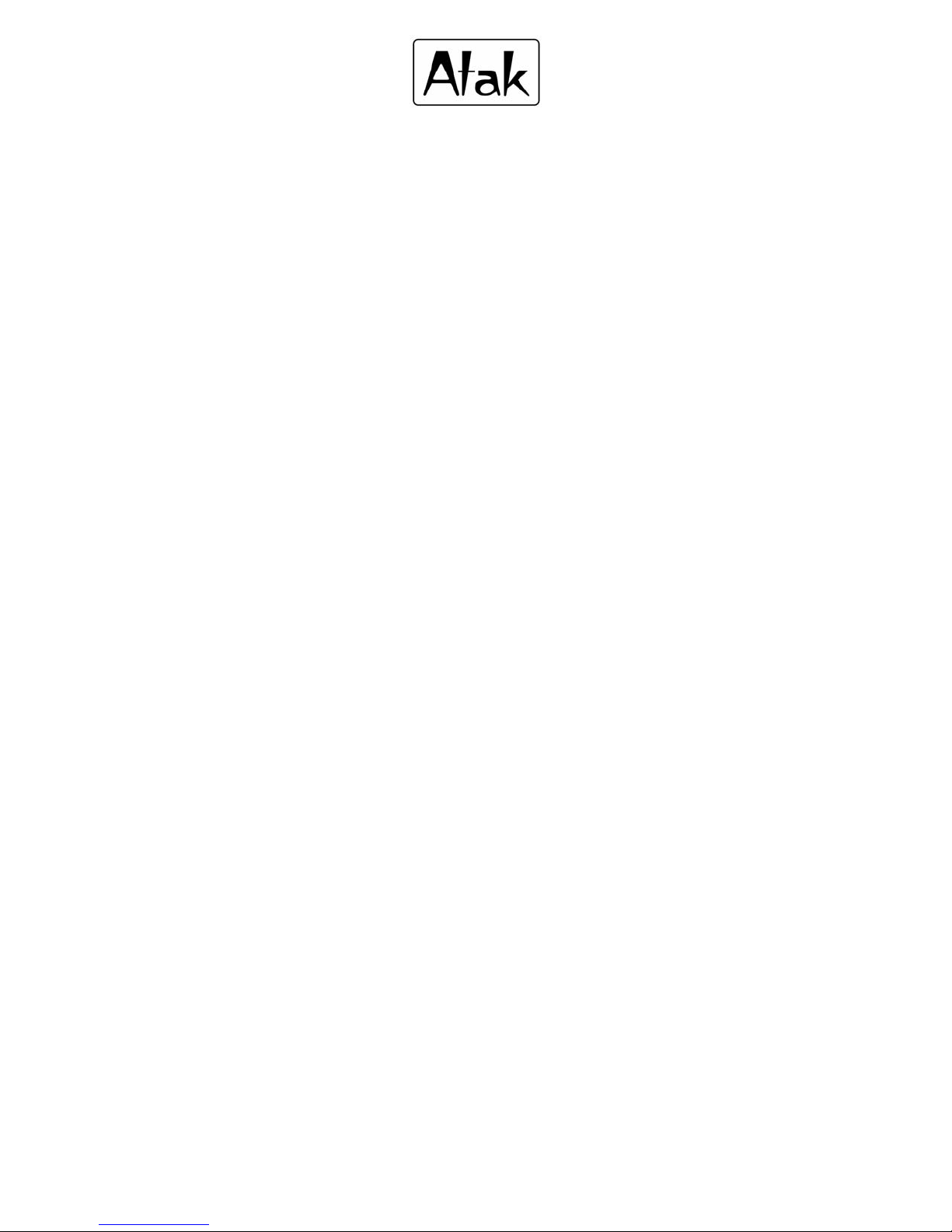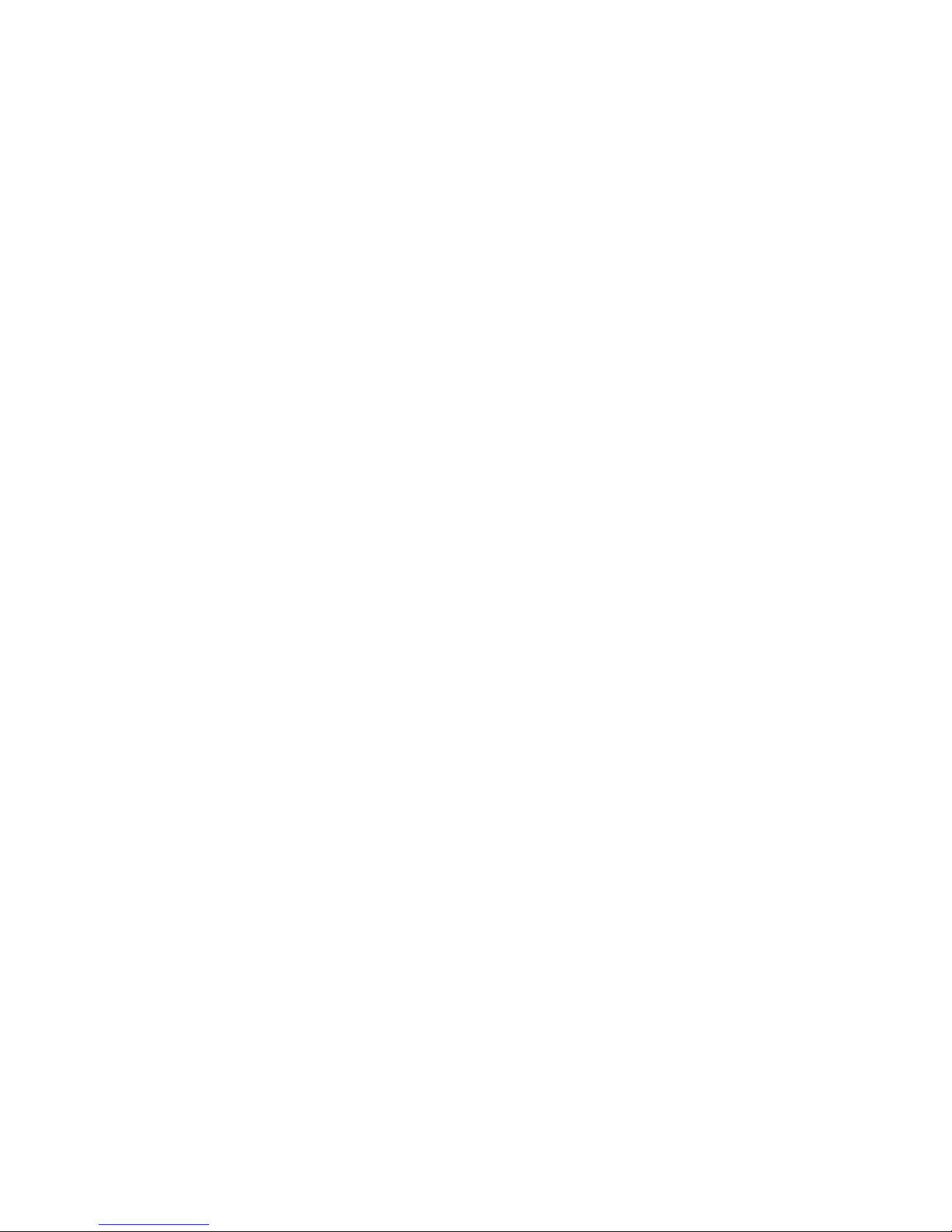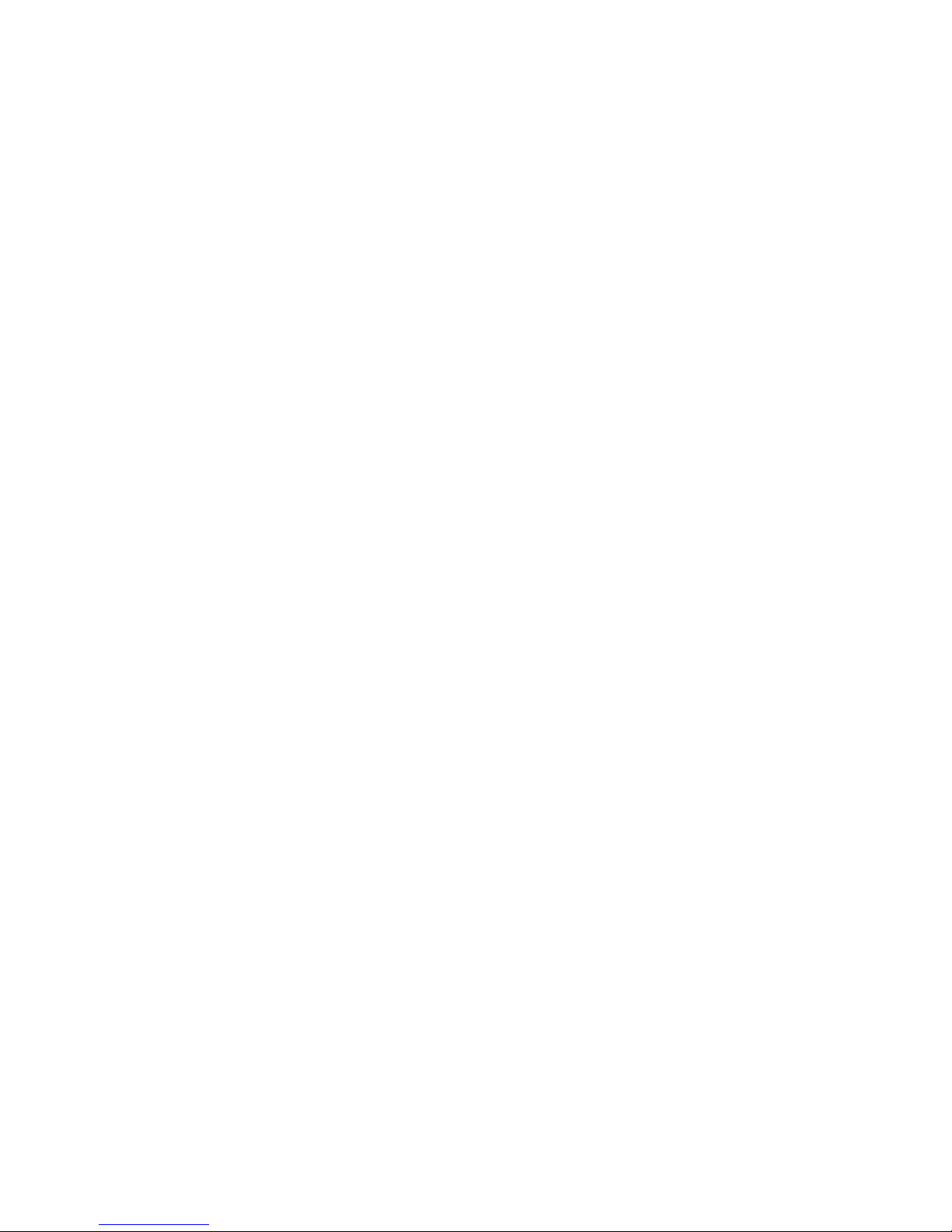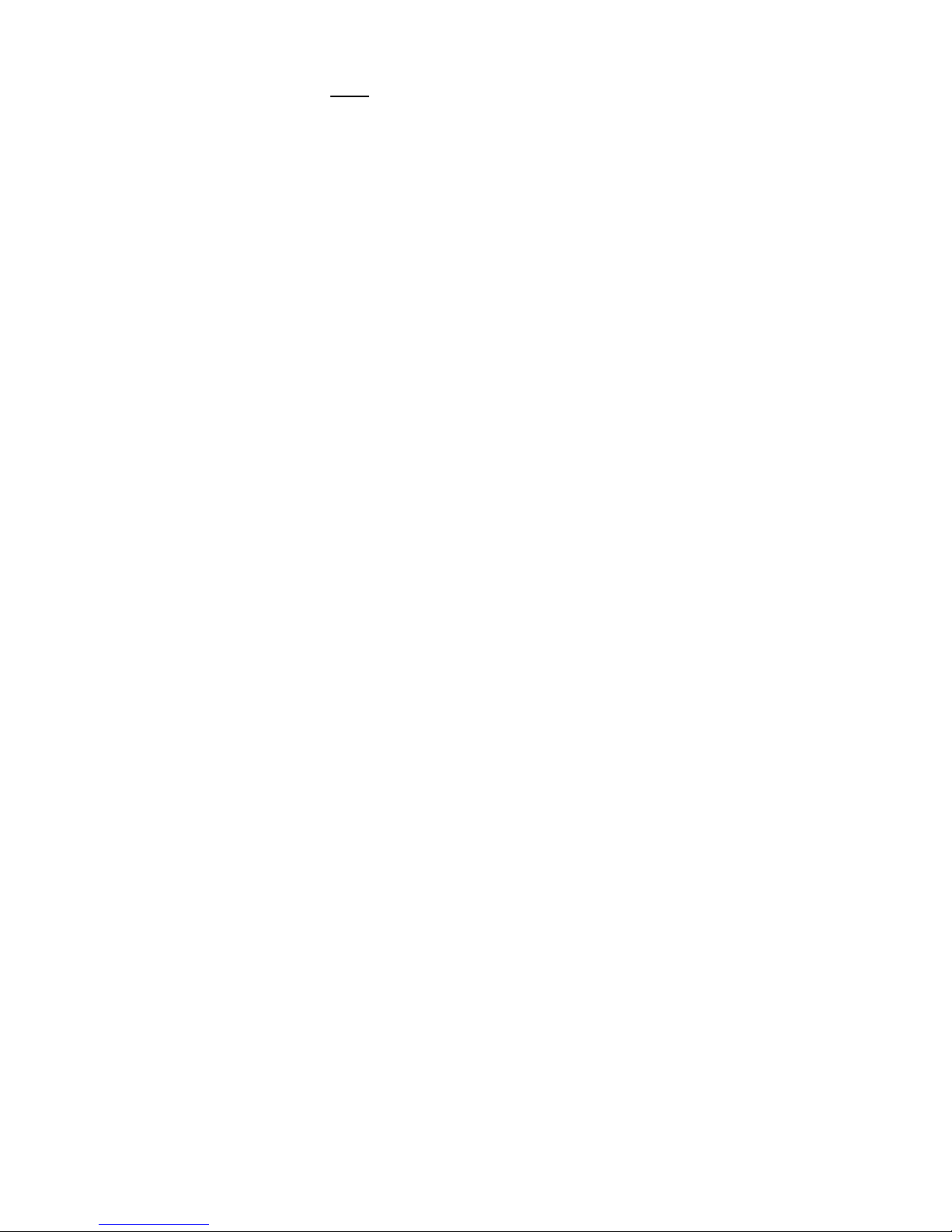6
Skipping a Track:
In the Play mode, press but do not hold the NEXT/LAST key to skip the current
track and switch to the next or previous track.
USB mode
I. Using the Player as a USD Flash Drive
Insert the MP3 Player into the computers USB port or use the USB Extension Wire.
If the system correctly recognizes the player, the icon “USB Device” will appear on
the Taskbar (except WINDOWS98). If “USB Device” does not appear in the system
tray, click on “My Computer” and the “Removable Disk” letter of the MP3 Player is
now visible. Now the Player can perform all of the functions of a USD Flash Drive.
When reading or writing data, the red indicator light on the player will flash to
signal, transfer of data is occurring. During data transfer, do not disconnect the
Player from the PC or data loss and function problems may occur. Refer to Point #III.