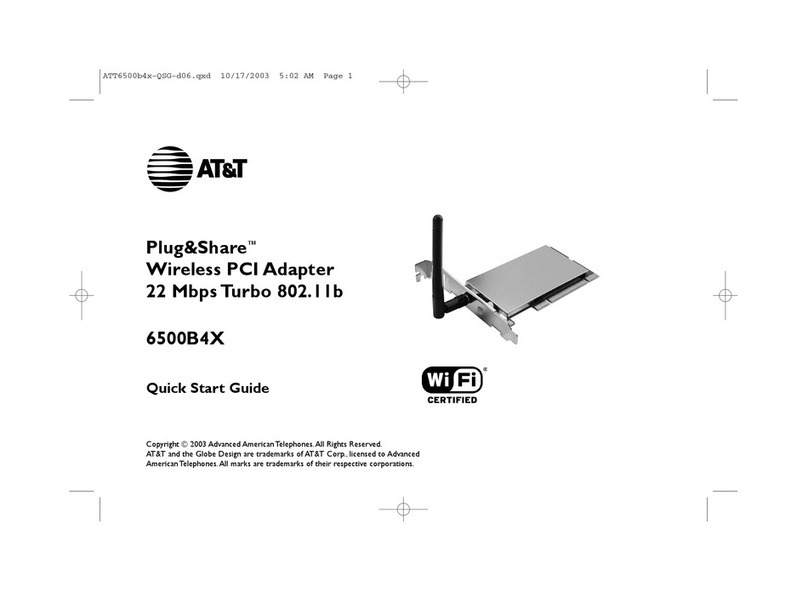AT&T Plug&Share™Wireless PCI Adapter 108 Mbps 6550G 4
STEP 2: Install the Wireless PCI Adapter
1CAUTION: Turn OFF and UNPLUG computer before opening it.
2 Open the computer cover and locate an empty PCI slot.
3 Remove the slot cover.You’ll have to remove the screw or clip that
holds the slot cover in place.
4 Carefully insert the wireless PCI adapter into the PCI slot.You may
have to use firm pressure, but do not force the adapter in. If you
experience problems installing the PCI adapter, try another slot.
5 Replace and tighten screws, then replace the computer cover.
6 Reconnect computer power, then restart your computer.
STEP 3: Recognize the Hardware
Depending on the Windows®operating system version running on your computer, one of several screens may appear to inform you
that the computer recognizes new hardware. Choose to install the software automatically and click Next.
Depending on your Windows®version, you may see a Hardware Alert message or a Digital Signature Not Found message. Click
Continue Anyway or Ye s to complete the installation.
Depending on your Windows®version, you may have to restart your computer to complete the installation. If a Windows®message
prompts you to restart your computer, do so.
Finally, some versions may display the message Systems Settings Change. Click Ye s .
Check the indicator light to verify that the adapter is working:The light will remain on when receiving power and connected to the
network. It will blink during data transfer.
Wireless PCI
adapter
PCI slots
Adapter indicator light