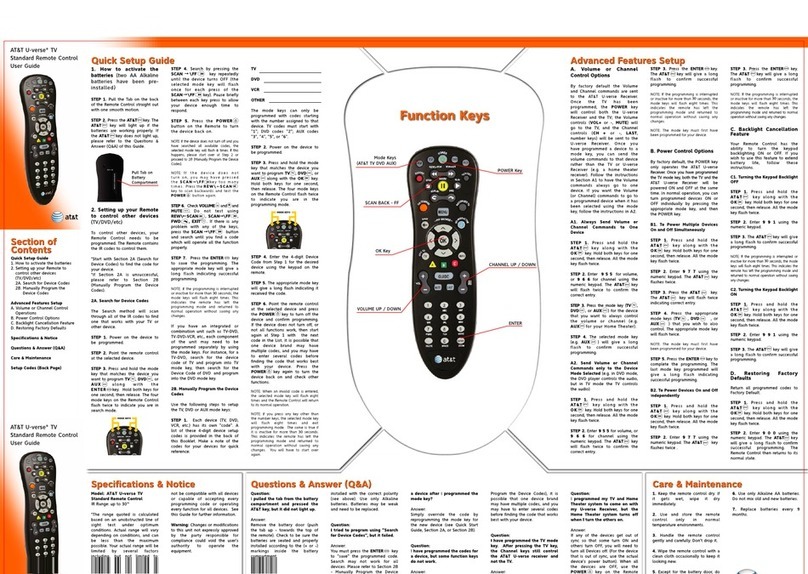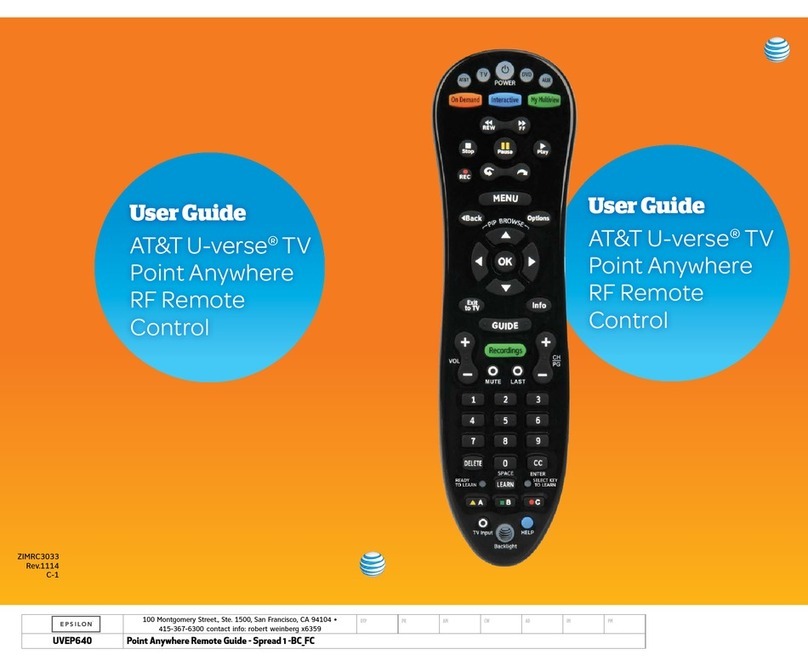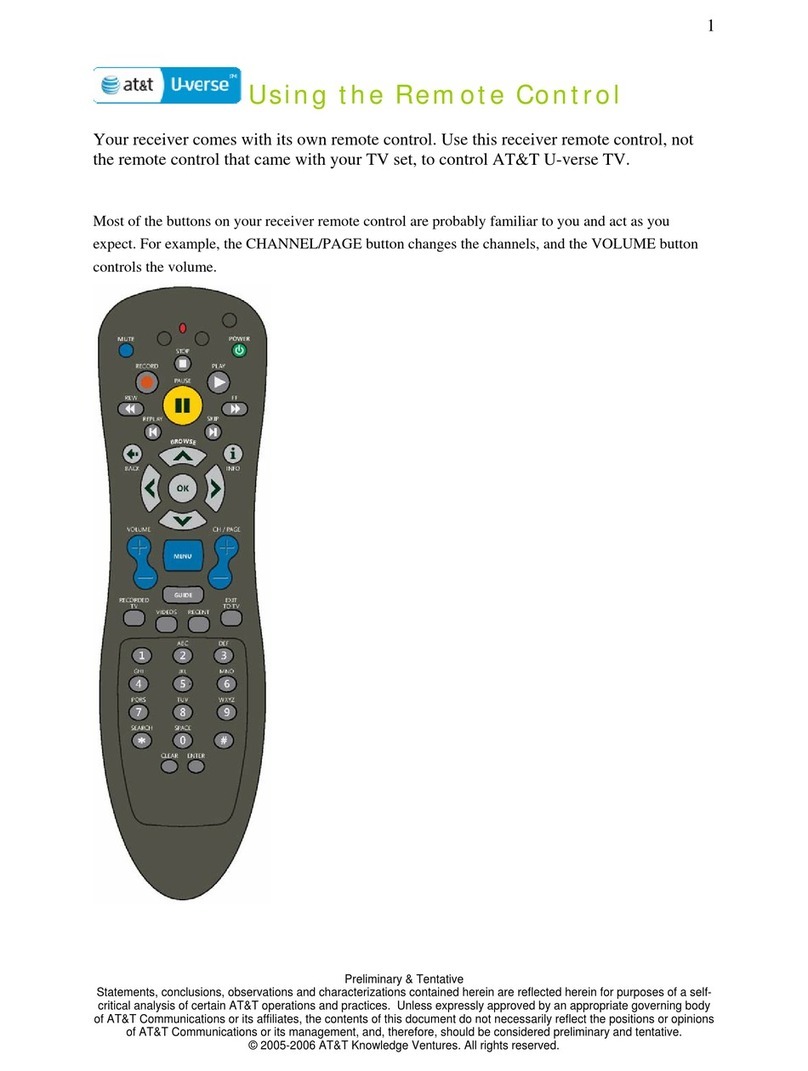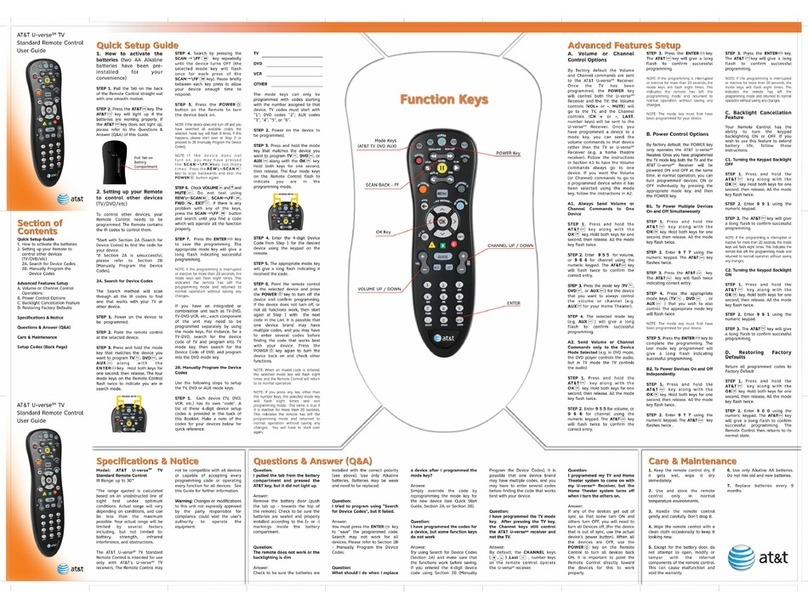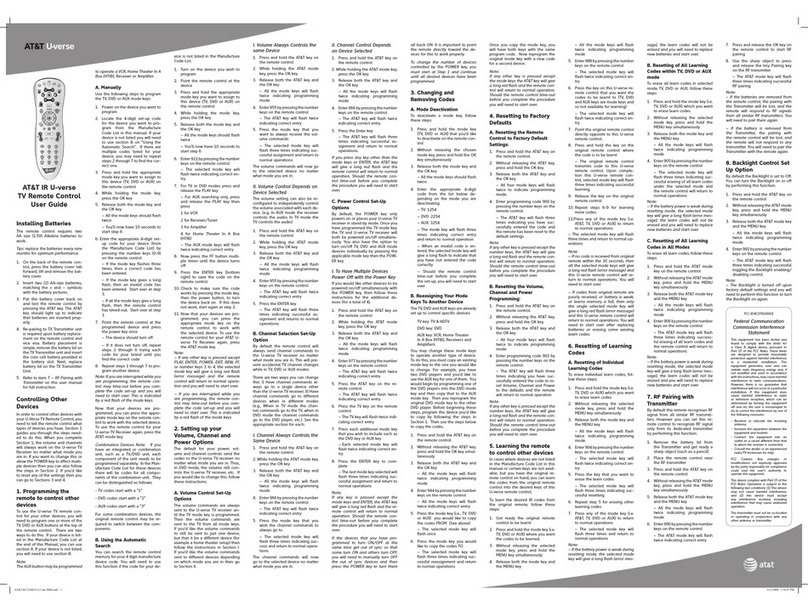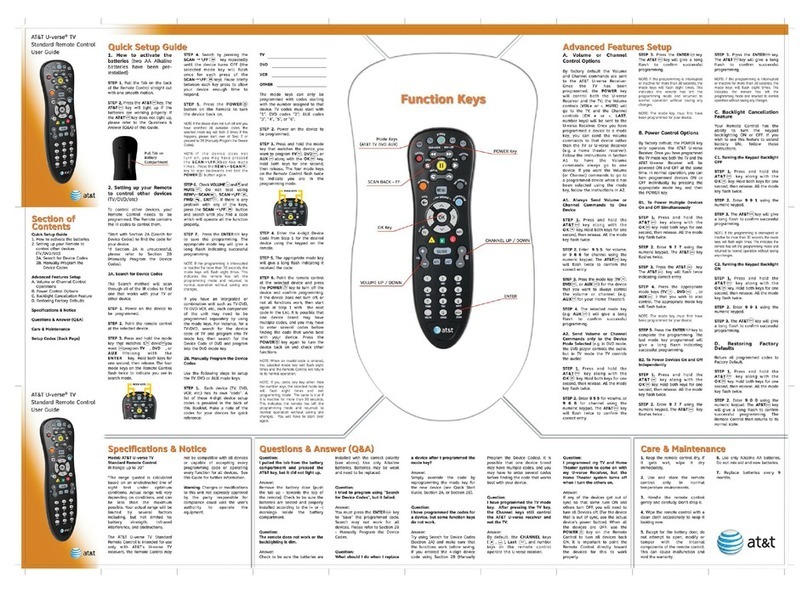3
Version 3.0 06/2019
User Manual—AT&T TV Device and Remote Control
TABLE OF CONTENTS
I. OVERVIEW................................................................................................................................... 05
II. HARDWARE INFORMATION .............................................................................................06
A. Specications.............................................................................................................................................................................................................06
B. Client Hardware........................................................................................................................................................................................................07
1. Front Panel.............................................................................................................................................................................................................07
2. Side Panel...............................................................................................................................................................................................................07
3. Rear Panel............................................................................................................................................................................................................... 07
C. Other Associated Hardware.........................................................................................................................................................................08
1. Mounting Cables...............................................................................................................................................................................................08
2. Power Supply.......................................................................................................................................................................................................08
3. Remote Control ................................................................................................................................................................................................08
III. FEATURES ...................................................................................................................................10
A. Audio & Video.............................................................................................................................................................................................................10
1. Hardware Features.........................................................................................................................................................................................10
2. Soware Features............................................................................................................................................................................................11
IV. APPENDIX................................................................................................................................... 12
A. LED States ....................................................................................................................................................................................................................12
B. Federal Communications Commission Interference Statement ................................................................................13
FIGURES
Figure 1: AT&T TV—Front Panel........................................................................................................................................................................ 07
Figure 2: AT&T TV—Side Panel ..........................................................................................................................................................................07
Figure 3: AT&T TV—Rear Panel View with New Logo ....................................................................................................................07
Figure 4: AT&T TV—Wall Mounting................................................................................................................................................................08
Figure 5: Remote Control showing button with descriptions...............................................................................................09