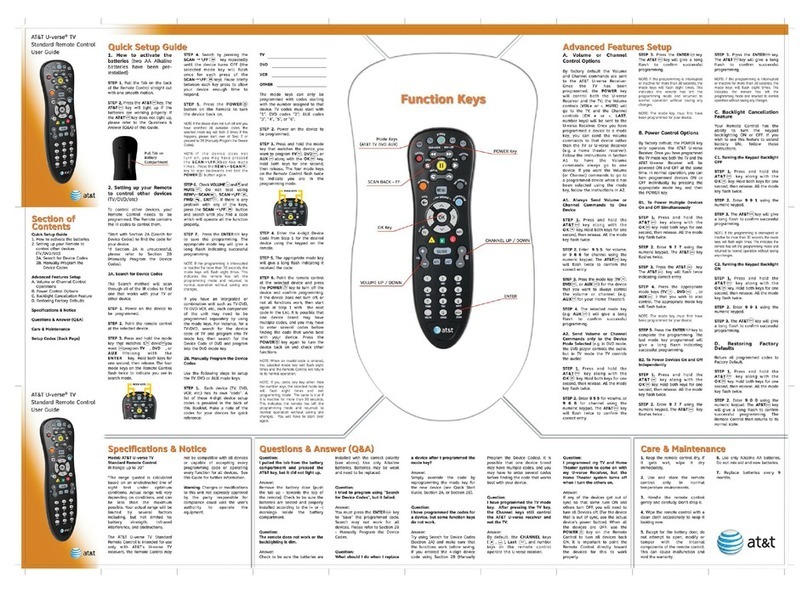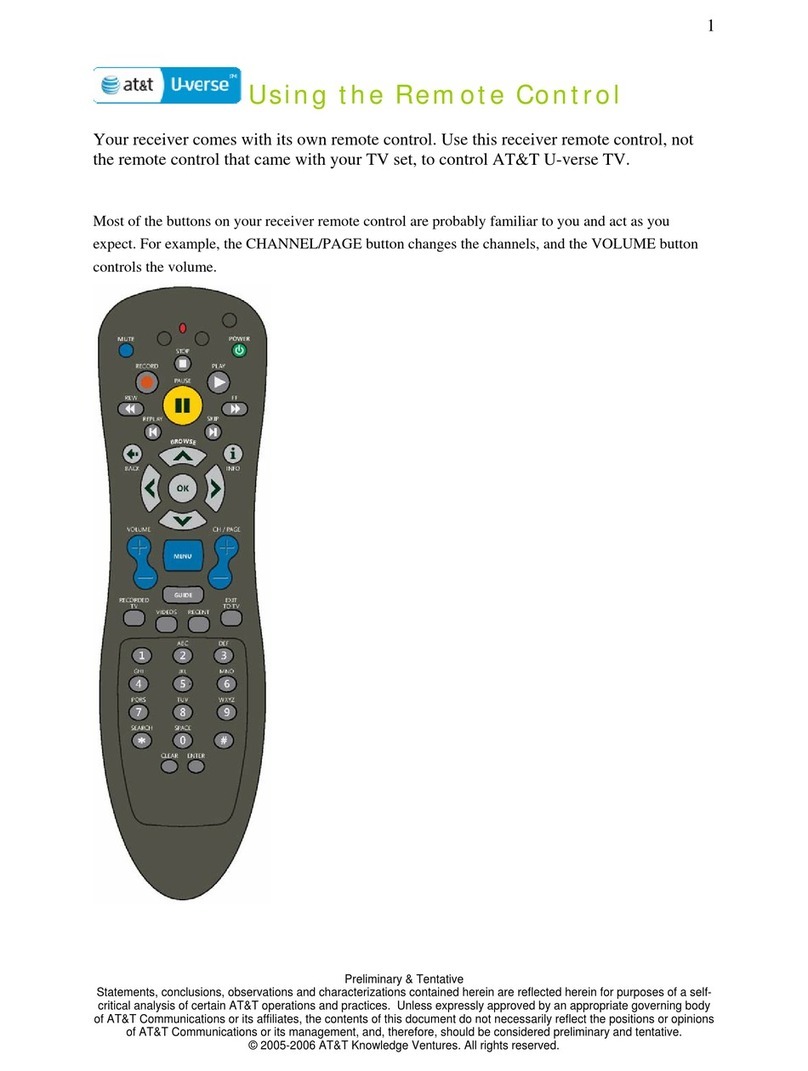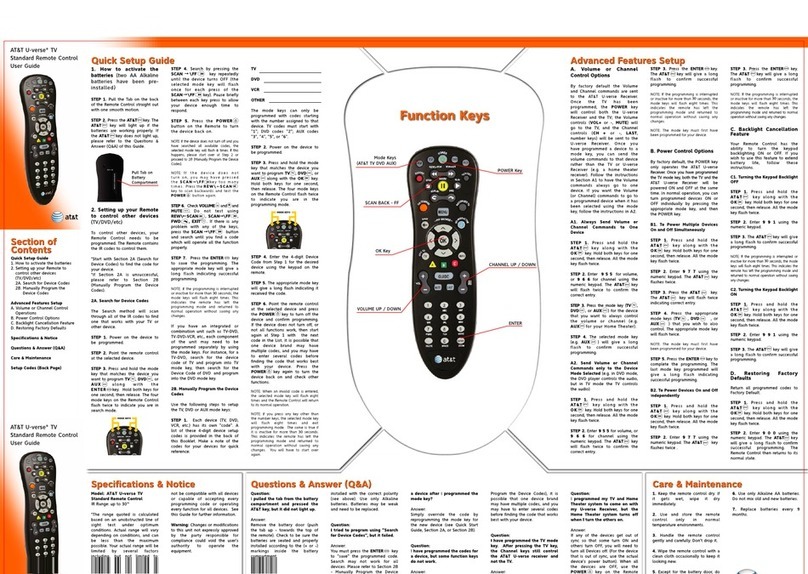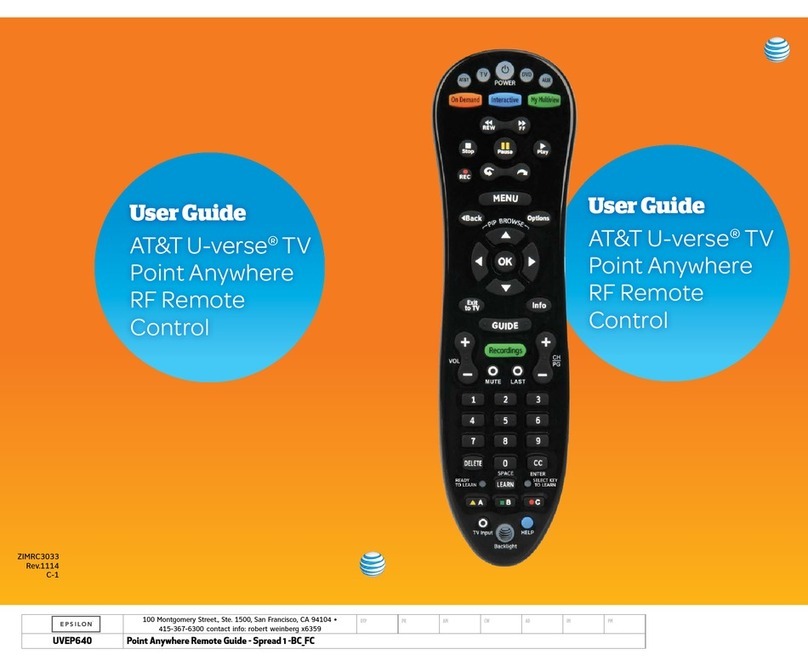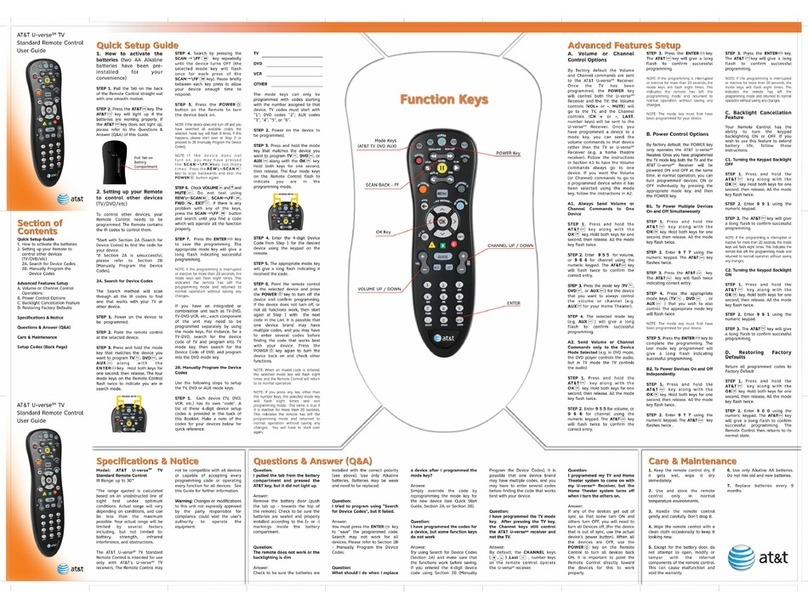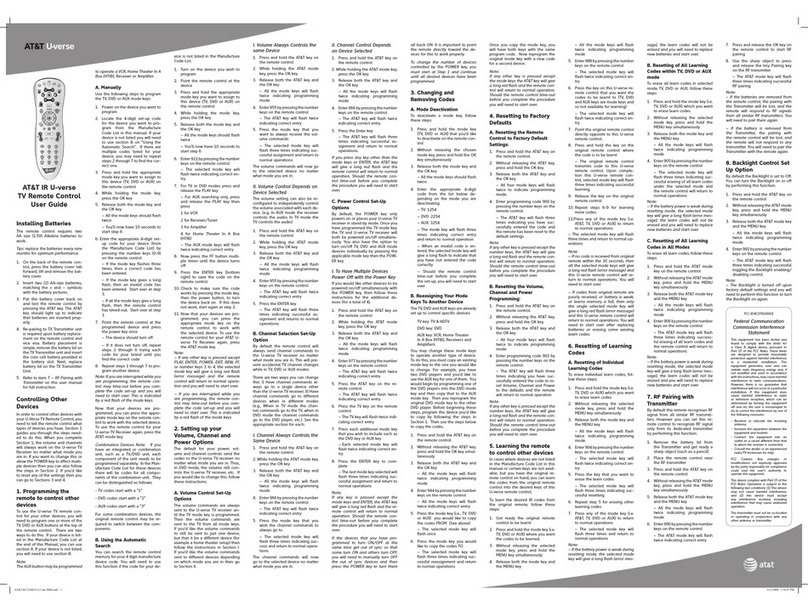Legal Disclaimer
© 2013 AT&T Intellectual Property. All rights reserved. AT&T and the AT&T logo are trademarks of AT&T Intellectual Property.
i
This document and the information contained herein (collectively, the "Information") is provided to you (both the individual receiving
this document and any legal entity on behalf of which such individual is acting) ("You" and "Your") by AT&T, on behalf of itself and
its affiliates ("AT&T") for informational purposes only. AT&T is providing the Information to You because AT&T believes the
Information may be useful to You. The Information is provided to You solely on the basis that You will be responsible for making
Your own assessments of the Information and are advised to verify all representations, statements and information before using or
relying upon any of the Information. Although AT&T has exercised reasonable care in providing the Information to You, AT&T does
not warrant the accuracy of the Information and is not responsible for any damages arising from Your use of or reliance upon the
Information. You further understand and agree that AT&T in no way represents, and You in no way rely on a belief, that AT&T is
providing the Information in accordance with any standard or service (routine, customary or otherwise) related to the consulting,
services, hardware or software industries.
AT&T DOES NOT WARRANT THAT THE INFORMATION IS ERROR-FREE. AT&T IS PROVIDING THE INFORMATION TO YOU
"AS IS" AND "WITH ALL FAULTS." AT&T DOES NOT WARRANT, BY VIRTUE OF THIS DOCUMENT, OR BY ANY COURSE OF
PERFORMANCE, COURSE OF DEALING, USAGE OF TRADE OR ANY COLLATERAL DOCUMENT HEREUNDER OR
OTHERWISE, AND HEREBY EXPRESSLY DISCLAIMS, ANY REPRESENTATION OR WARRANTY OF ANY KIND WITH
RESPECT TO THE INFORMATION, INCLUDING, WITHOUT LIMITATION, ANY REPRESENTATION OR WARRANTY OF
DESIGN, PERFORMANCE, MERCHANTABILITY, FITNESS FOR A PARTICULAR PURPOSE OR NON-INFRINGEMENT, OR
ANY REPRESENTATION OR WARRANTY THAT THE INFORMATION IS APPLICABLE TO OR INTEROPERABLE WITH ANY
SYSTEM, DATA, HARDWARE OR SOFTWARE OF ANY KIND. AT&T DISCLAIMS AND IN NO EVENT SHALL BE LIABLE FOR
ANY LOSSES OR DAMAGES OF ANY KIND, WHETHER DIRECT, INDIRECT, INCIDENTAL, CONSEQUENTIAL, PUNITIVE,
SPECIAL OR EXEMPLARY, INCLUDING, WITHOUT LIMITATION, DAMAGES FOR LOSS OF BUSINESS PROFITS, BUSINESS
INTERRUPTION, LOSS OF BUSINESS INFORMATION, LOSS OF GOODWILL, COVER, TORTIOUS CONDUCT OR OTHER
PECUNIARY LOSS, ARISING OUT OF OR IN ANY WAY RELATED TO THE PROVISION, NON-PROVISION, USE OR NON-USE
OF THE INFORMATION, EVEN IF AT&T HAS BEEN ADVISED OF THE POSSIBILITY OF SUCH LOSSES OR DAMAGES.