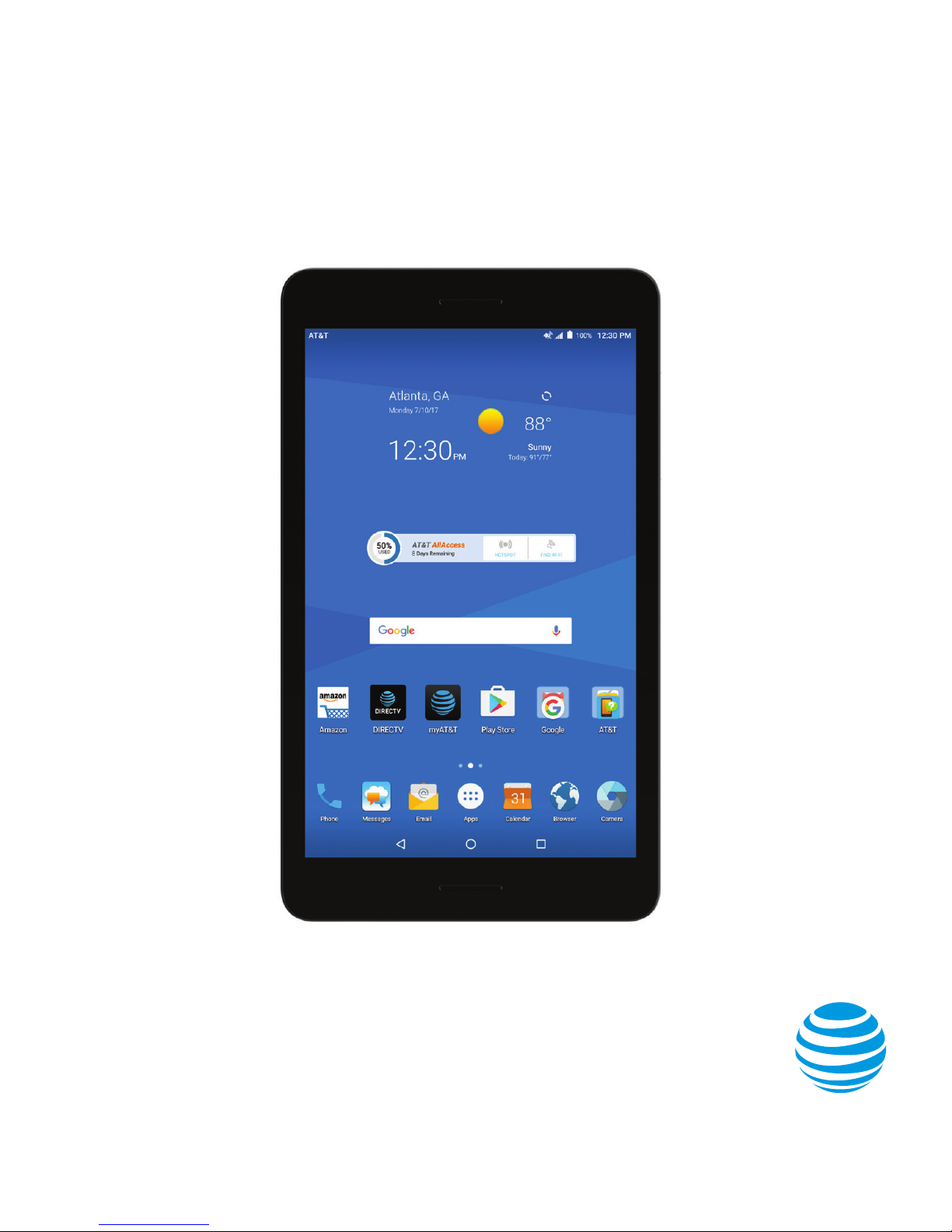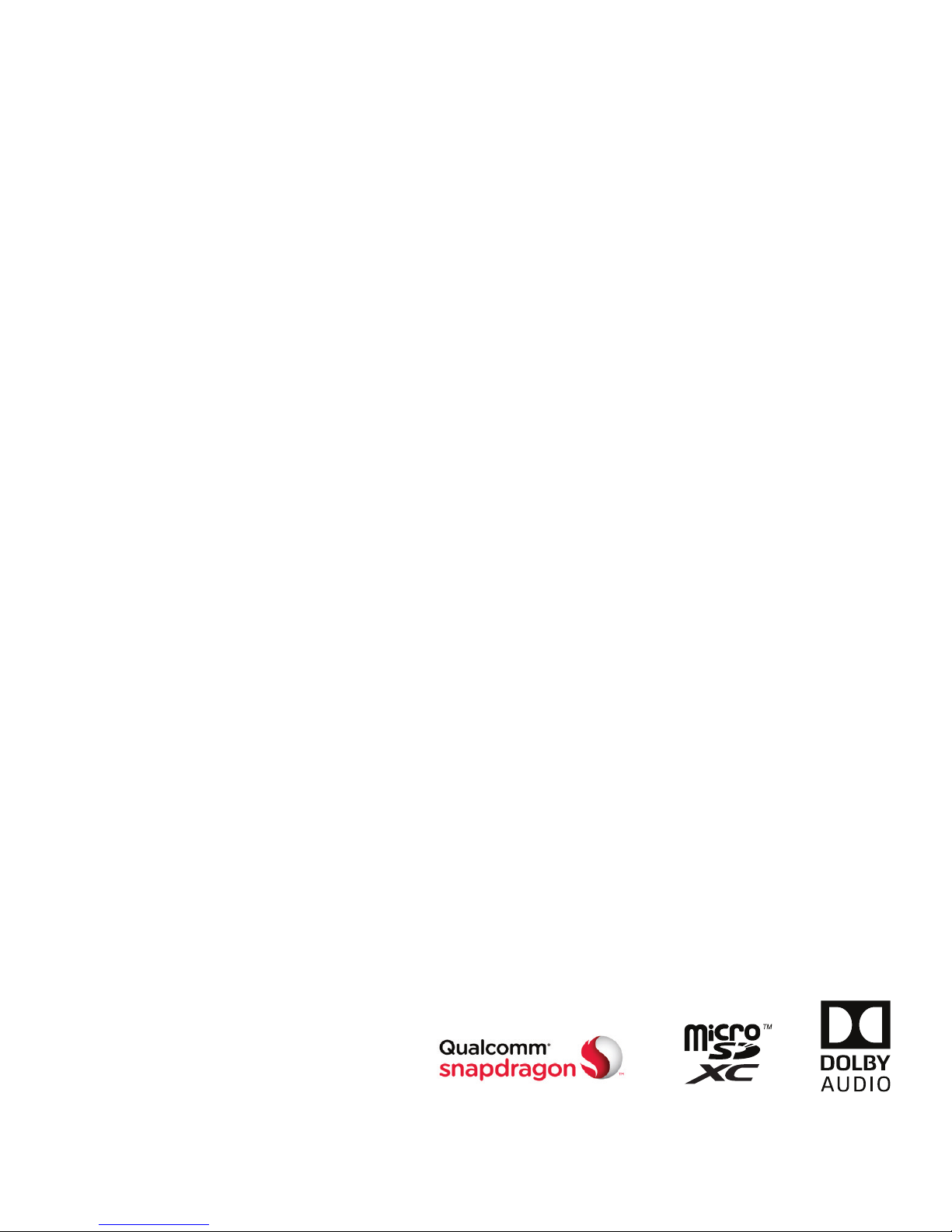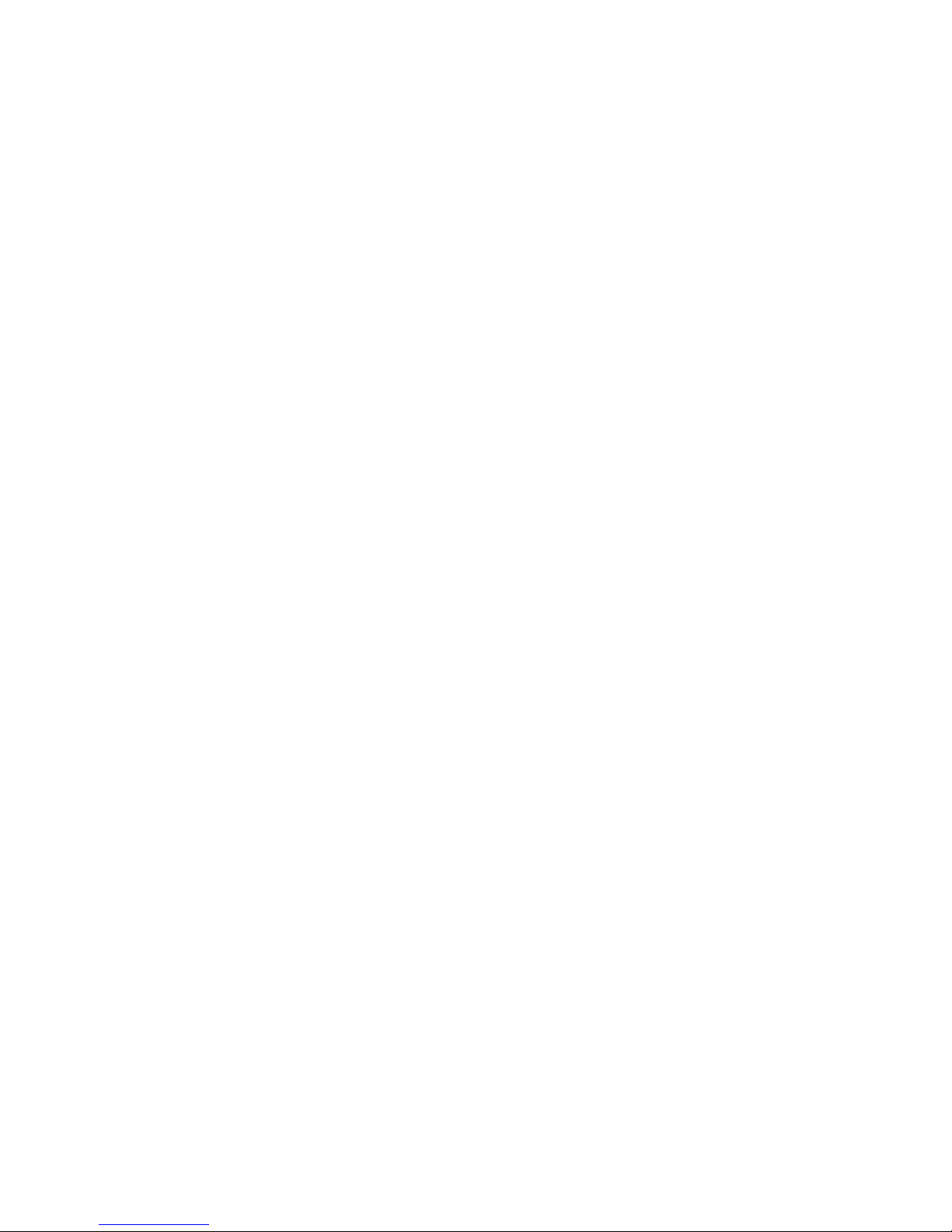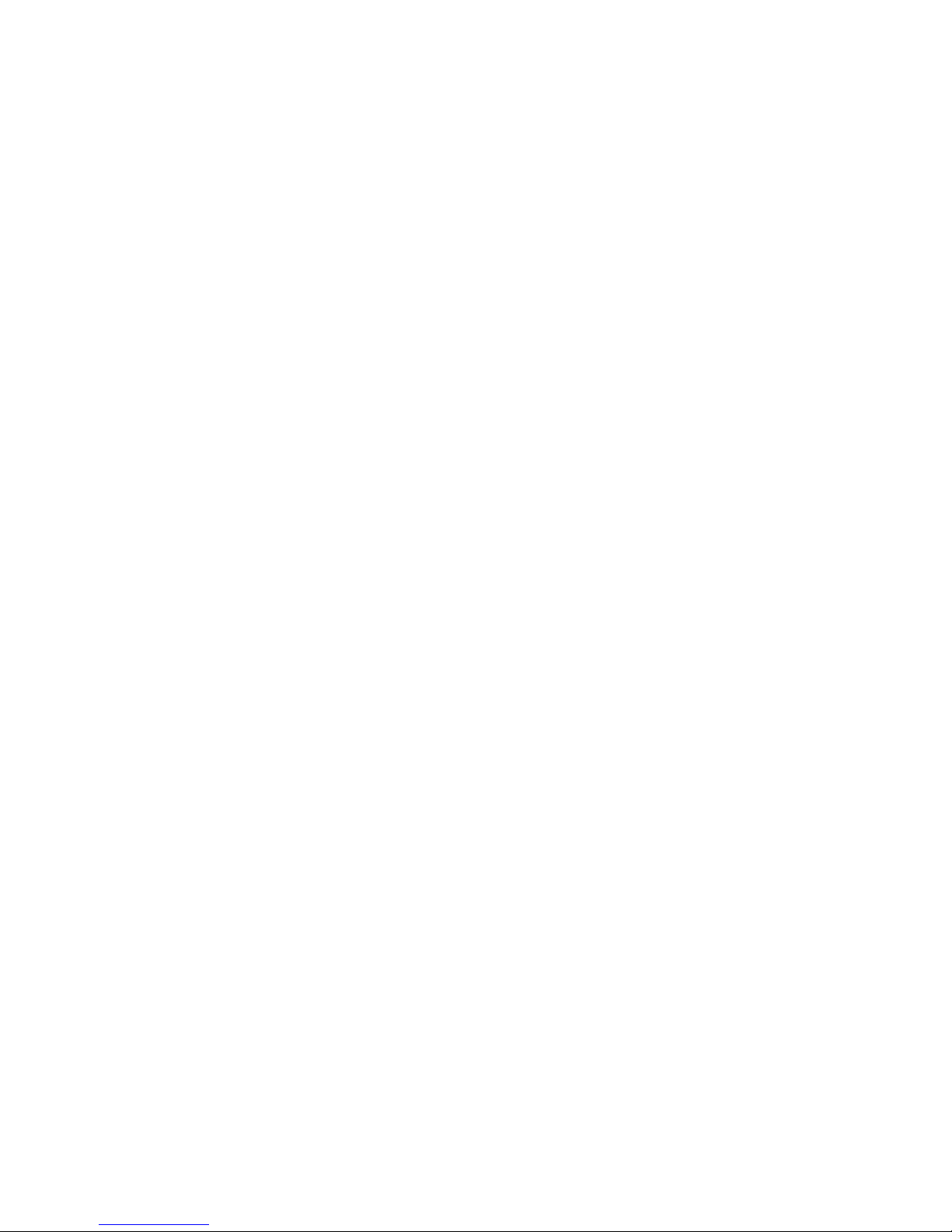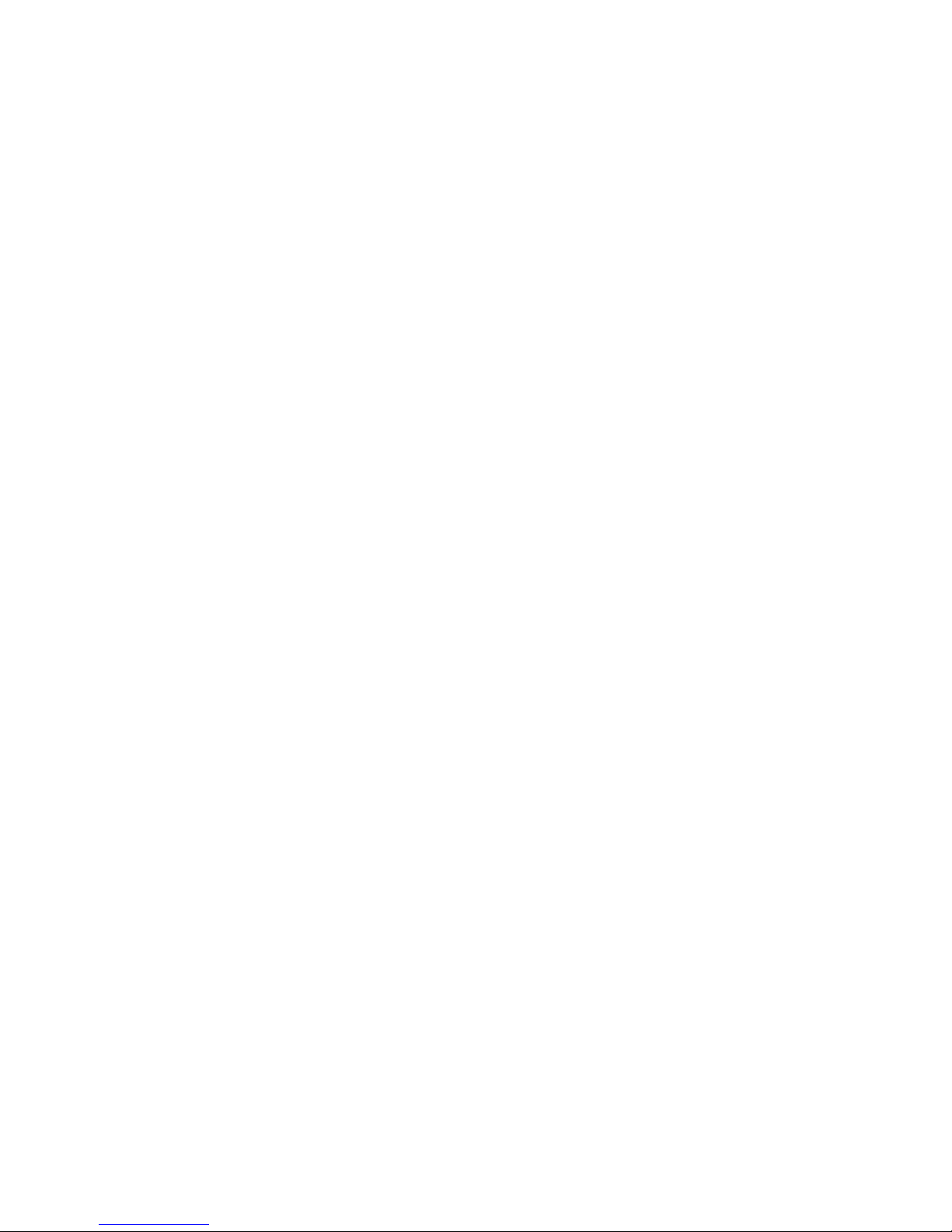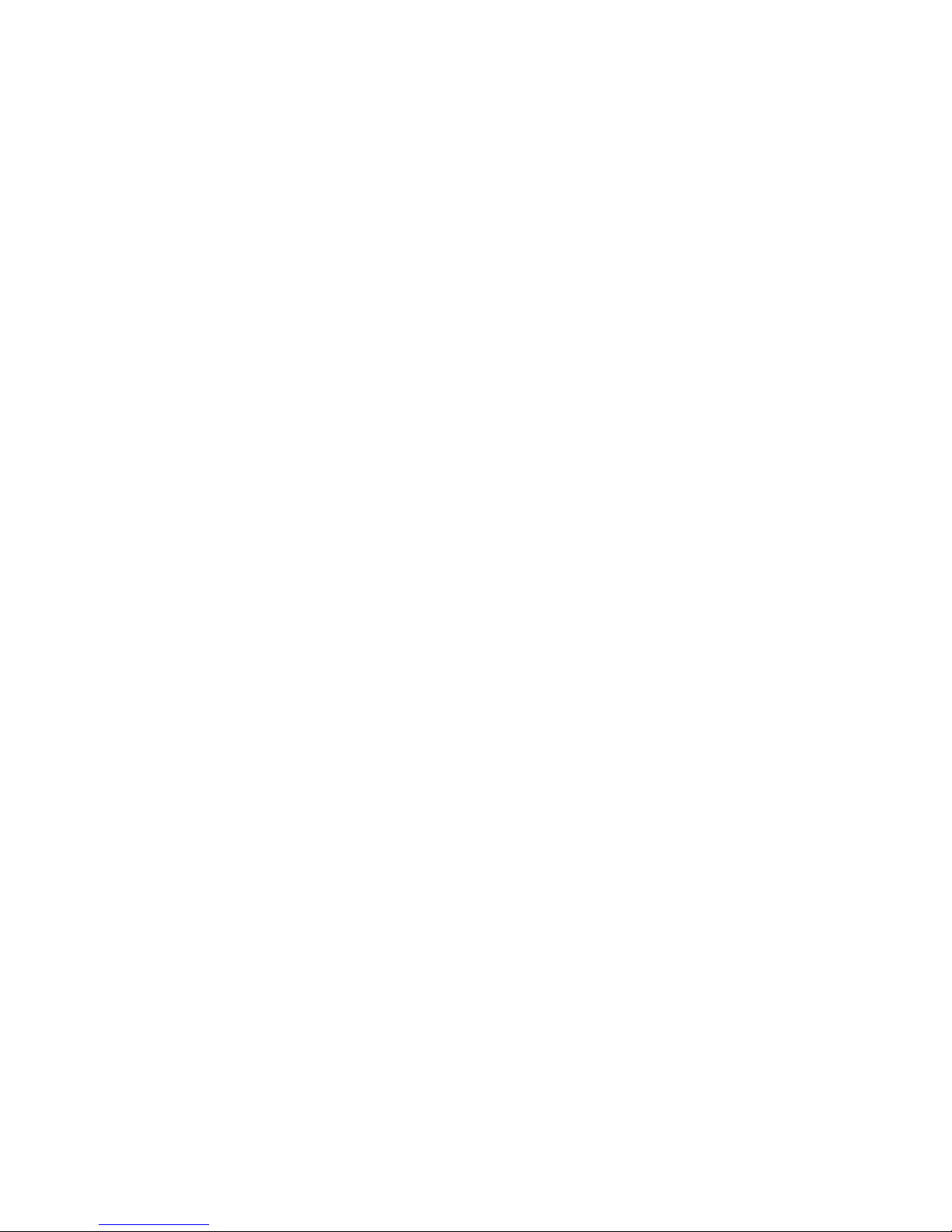2CONTENTS
Protecting Your Tablet With Screen Locks .....................21
Protecting Your Tablet With Screen Pinning ...................22
Knowing the Basics. . . . . . . . . . . . . . . . . . . . . . . . . . . . . . . . . . . . . . . . . . . . . . . .24
Monitoring the Tablet Status...................................24
Managing Notications .........................................25
Managing Shortcuts and Widgets..............................27
Organizing With Folders ........................................28
Rearranging the Primary Shortcuts ............................29
Entering Text....................................................29
Google™ Keyboard .............................................30
Editing Text .....................................................32
Opening and Switching Apps...................................33
Connecting to Networks and Devices............................35
Connecting to Mobile Networks ...............................35
Connecting to Wi-Fi®............................................36
Connecting to Bluetooth®Devices ............................40
Connecting to Your Computer via USB ........................42
Using the microSDXC Card as Portable or Internal Storage ...43
Sharing Your Mobile Data Connection ........................ 46
Connecting to Virtual Private Networks .......................47
Phone Calls ....................................................... 49
Logging In to AT&T NumberSync .............................. 49
Placing and Ending Calls ........................................50
Answering or Rejecting Calls ...................................50
Working With the Call Log ......................................51