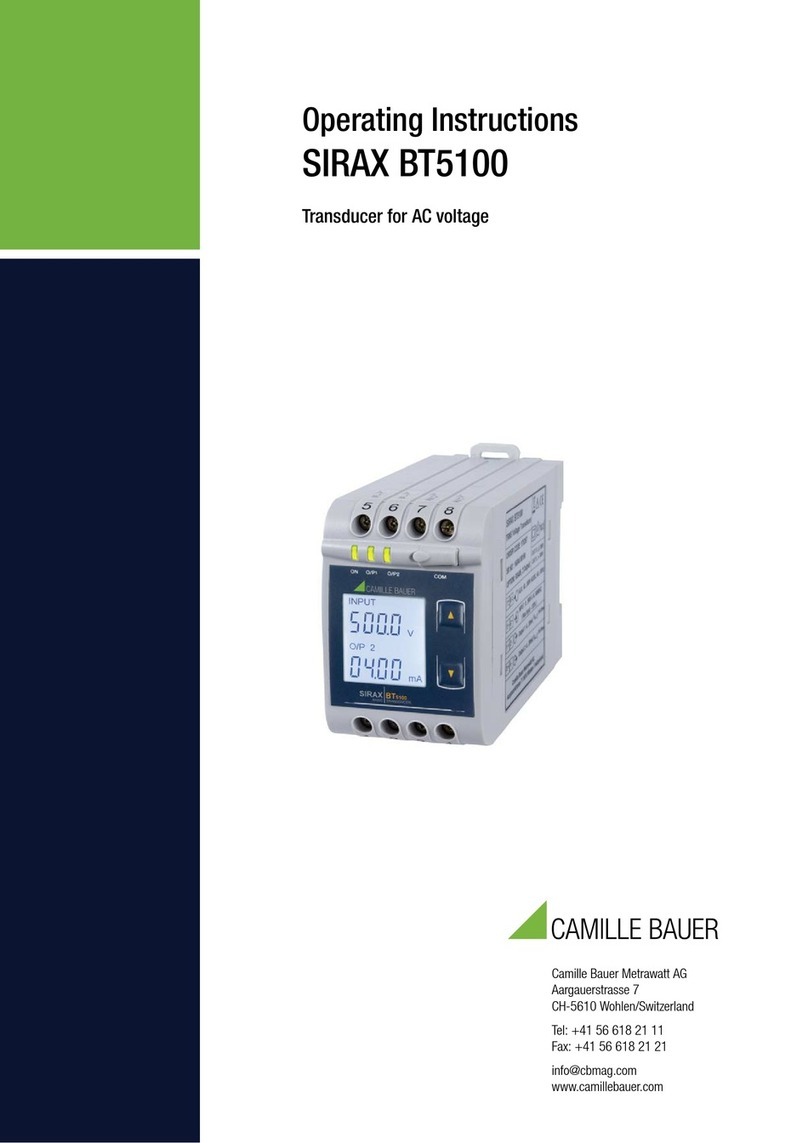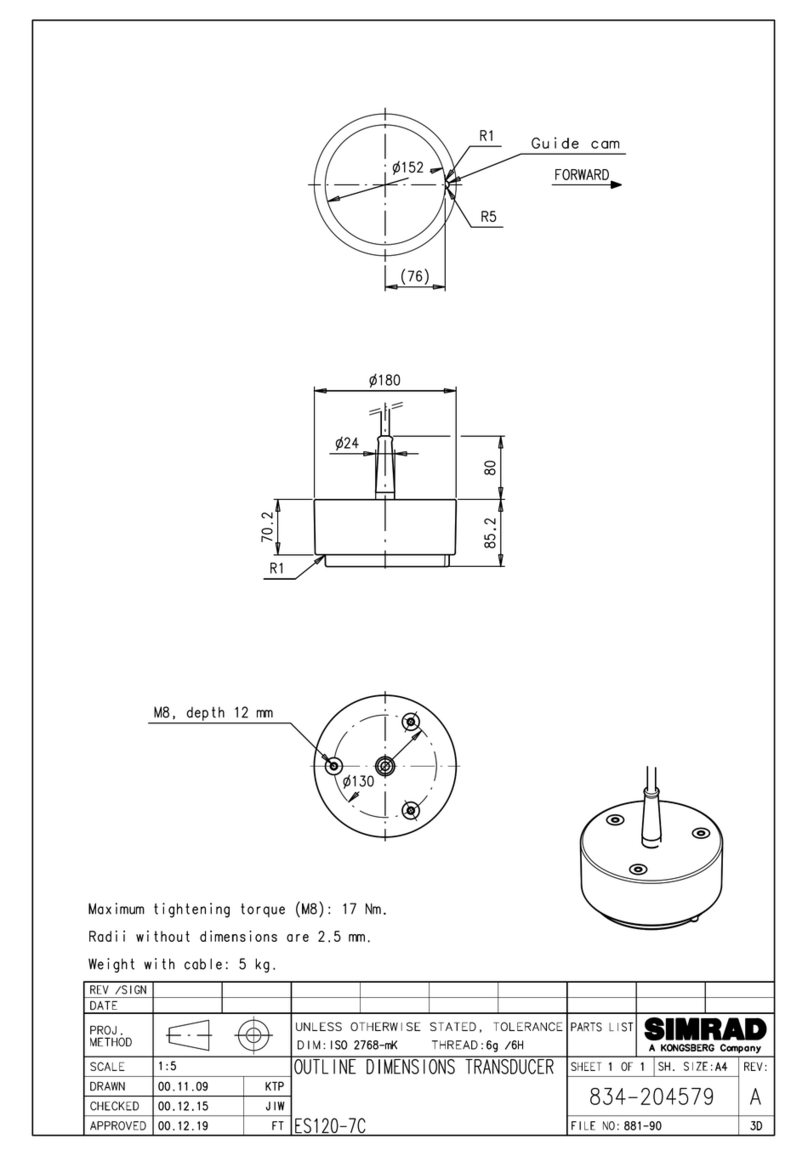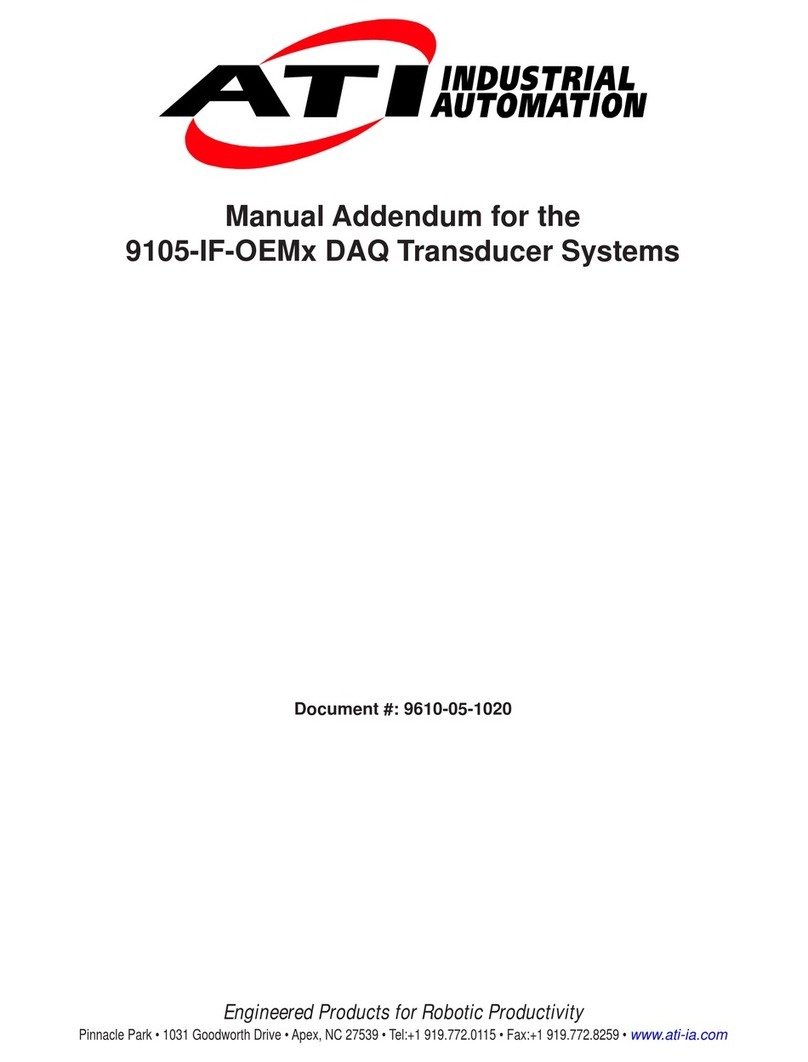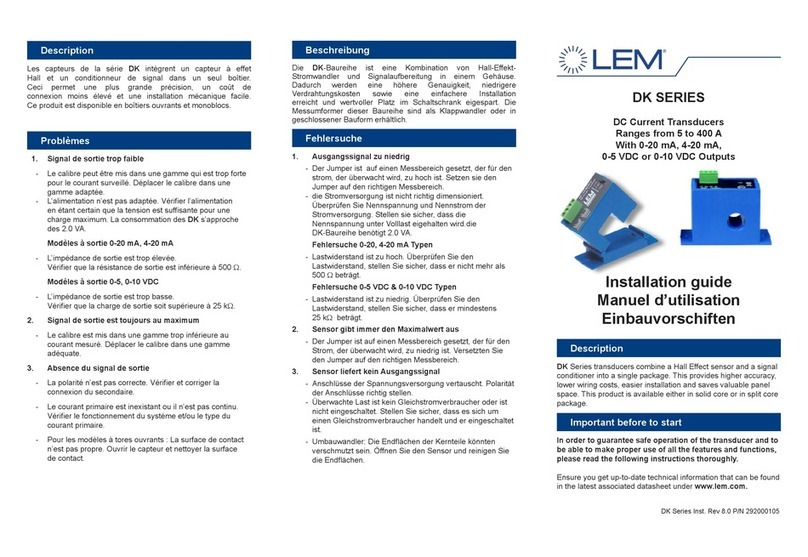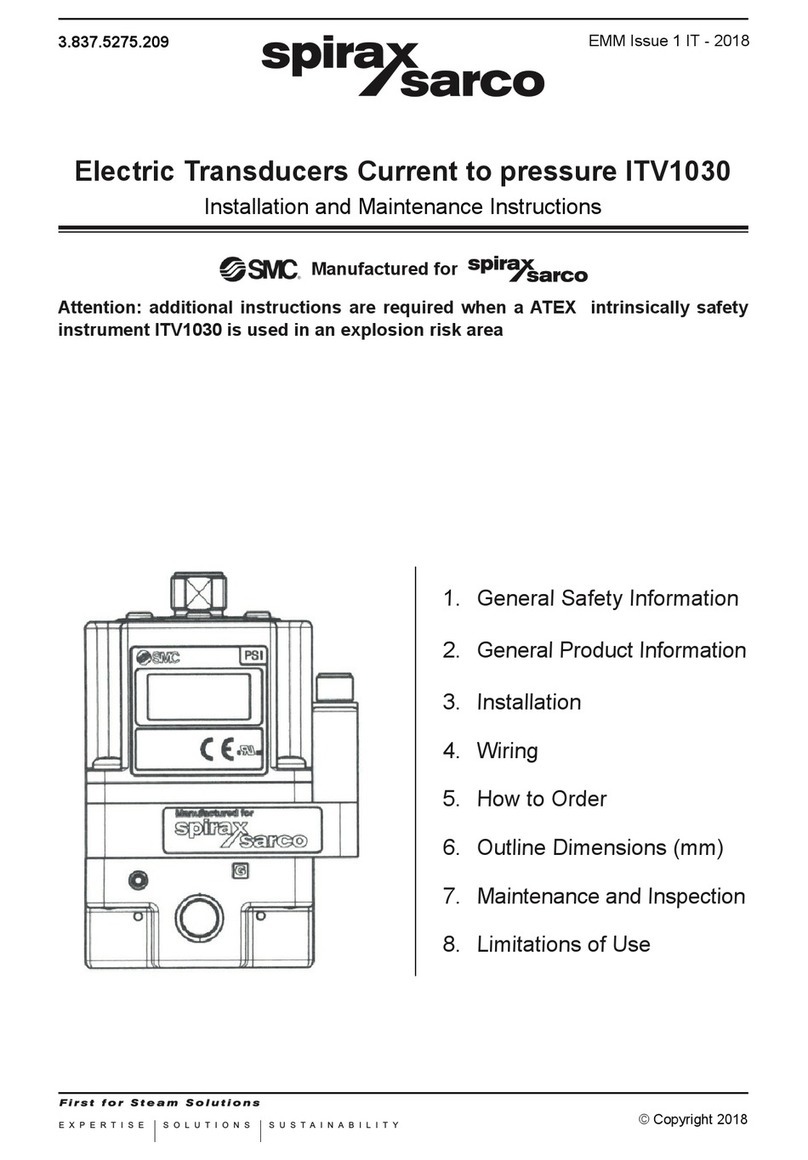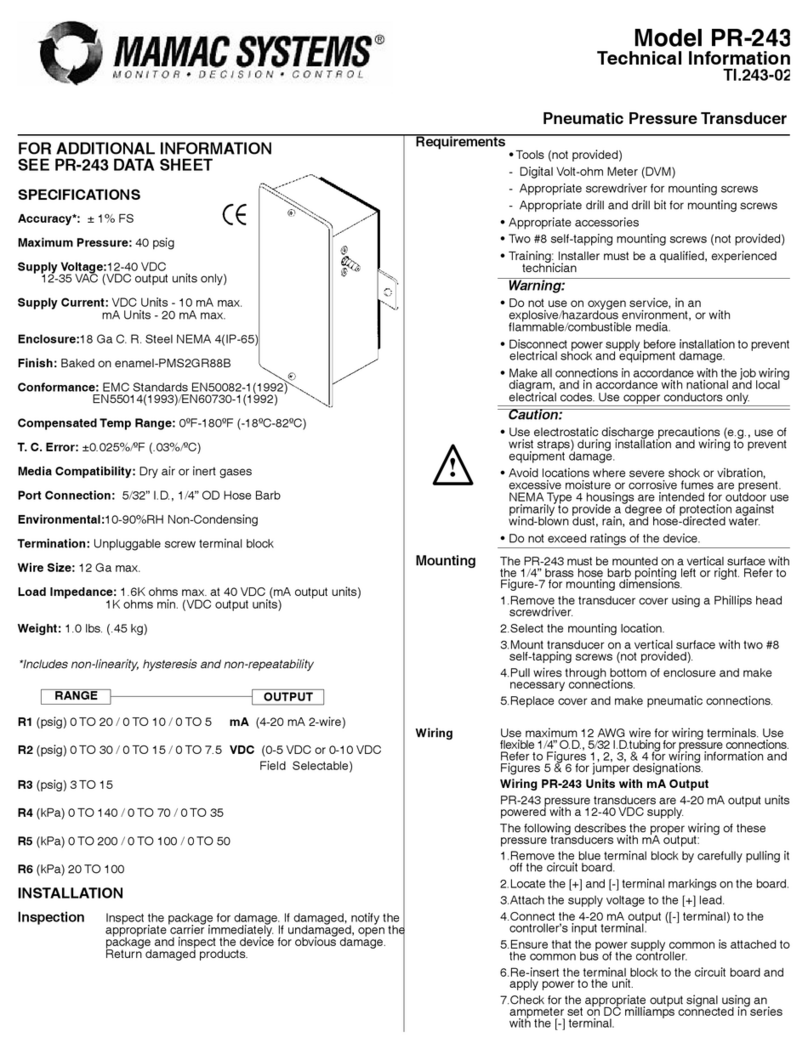Manual, FT, Wireless FT
Document #9620-05-Wireless FT-06
Pinnacle
Park
•
1031
Goodworth
Drive
•
Apex,
NC
27539
USA
•
T
el:
+1.919.772.01
15
•
Fax:
+1.919.772.8259
•
www
.ati-ia.com
•
Email:
[email protected] 4
3.4 Mounting the Wireless F/T Unit..................................................................................................22
3.4.1 Belt Clip Installation..........................................................................................................22
3.4.2 Fixed Installation ..............................................................................................................22
3.5 External Power Adapter Installation..........................................................................................22
4. Installing the Transducer....................................................................................................... 23
5. Command Interface................................................................................................................ 24
5.1 Communication Interfaces.........................................................................................................24
5.2 Commands...................................................................................................................................24
5.3 Basic Wireless F/T Commands..................................................................................................24
5.4 Commands For Modifying Wireless Settings...........................................................................27
5.5 Commands Related to the Transducer Output.........................................................................34
5.6 Commands Related to the Functionality of the MicroSD Card Reader..................................37
5.7 Commands Related to NTP Time Synchronization:.................................................................39
5.8 UDP Interface...............................................................................................................................41
5.9 UDP Command Format ..............................................................................................................41
5.10 Data Packet..................................................................................................................................43
5.10.1 Calculating F/T values for Data Packages.......................................................................45
5.11 Processor Firmware Update Procedure....................................................................................46
6. Maintenance............................................................................................................................ 47
6.1 Preventive Maintenance .............................................................................................................47
6.2 Battery Recharging and Replacement ......................................................................................47
6.2.1 Charging Battery Internally...............................................................................................47
6.2.2 Charging Battery Externally..............................................................................................47
7. Troubleshooting ..................................................................................................................... 48
8. Serviceable Parts ................................................................................................................... 48
9. Specications ......................................................................................................................... 49
9.1 Wireless Characteristics.............................................................................................................49
9.2 Power Requirements...................................................................................................................49
9.2.1 Wireless Power Levels.....................................................................................................49
9.3 Physical Characteristics.............................................................................................................50
9.4 Transducer Inputs.......................................................................................................................50
9.4.1 Analog Transducer Data Filtering.....................................................................................51
10. Regulatory Information.......................................................................................................... 52
10.1 FCC Statement.............................................................................................................................52
10.2 Canadian Compliance Statement ..............................................................................................52