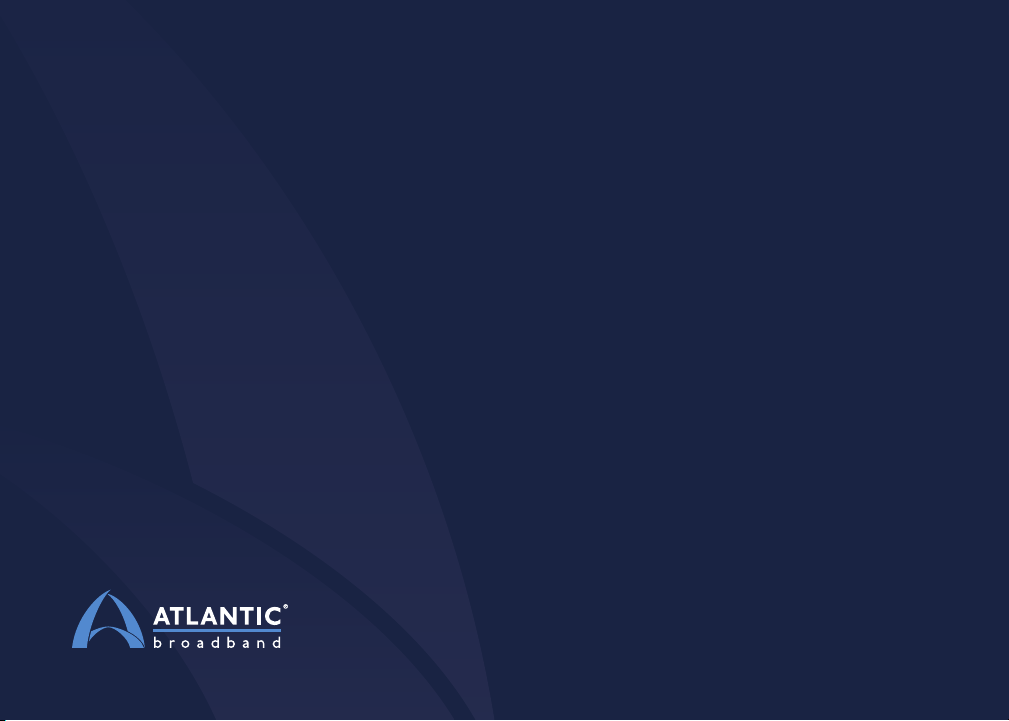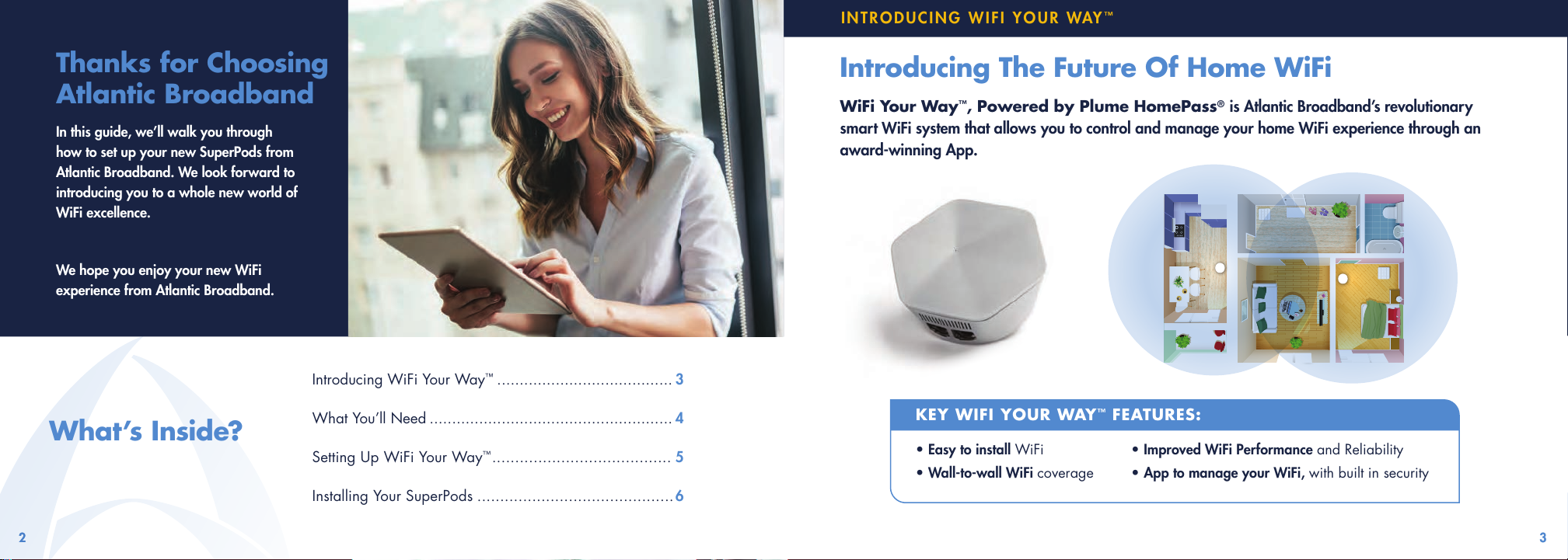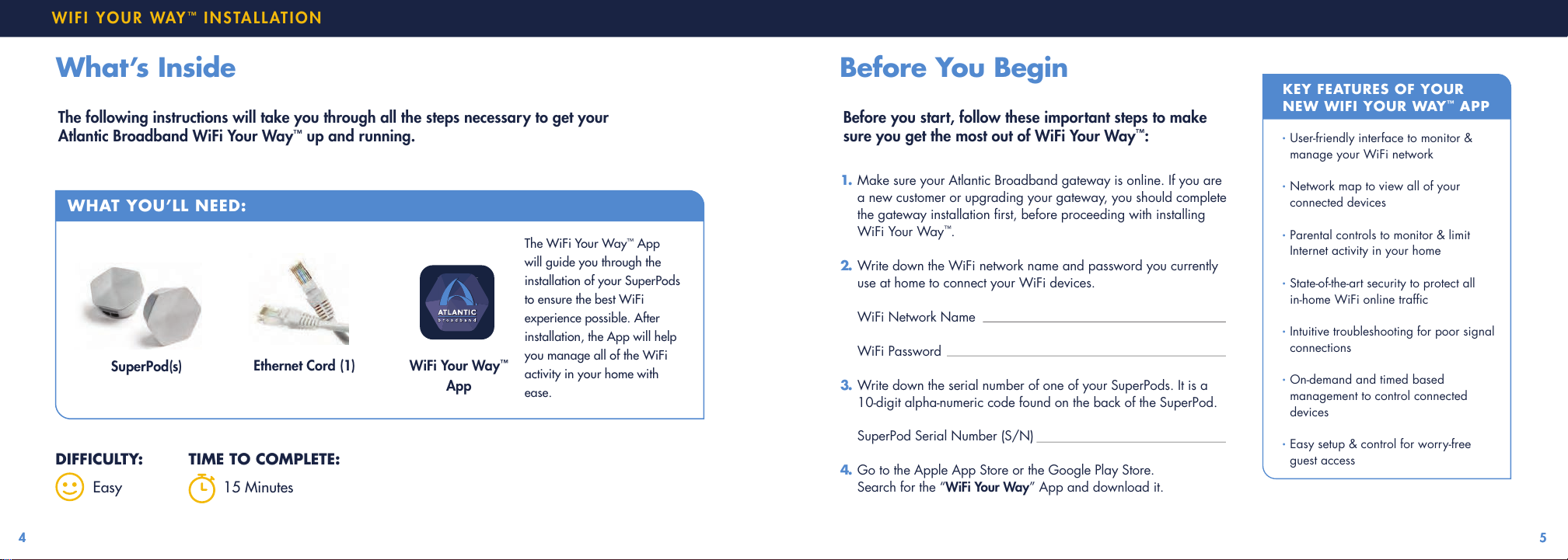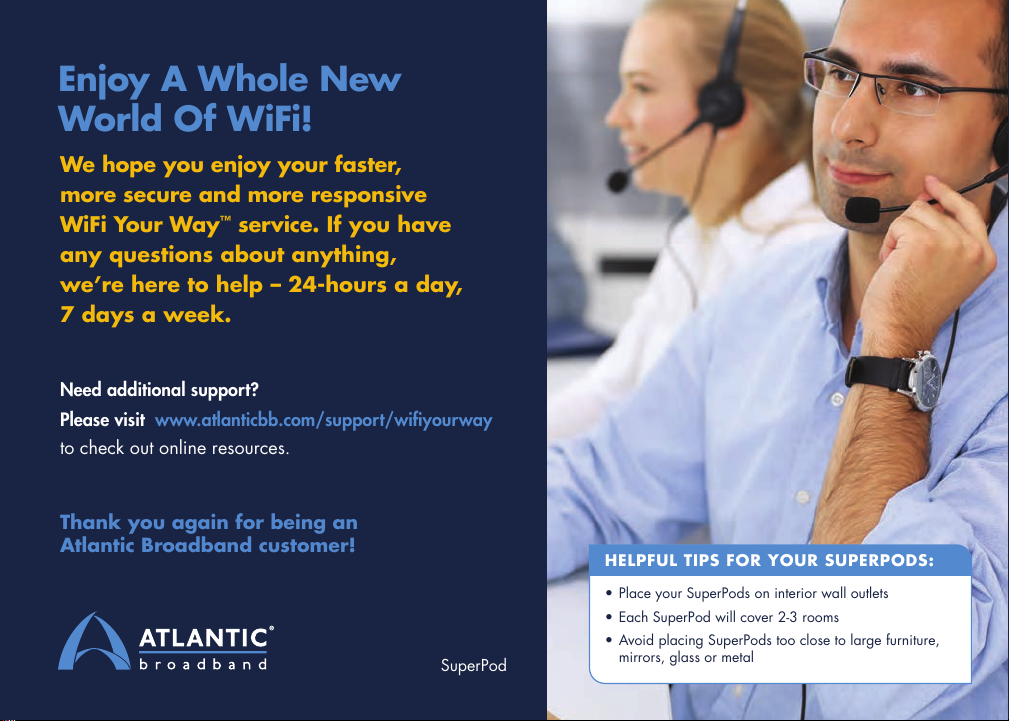76 76
WIFI YOUR WAY™INSTALLATION
How To Install SuperPods:
Follow the simple guided instructions in the WiFi Your Way™
App to complete the installation of your SuperPods.
1. Open the WiFi Your Way™App and follow the setup instructions to activate
your SuperPods. Enter any valid email address and password to sign in. The
App will direct you to verify it, by sending an email with a link to the address
you provided. Now your WiFi Your Way™account is created.
2. Connect one SuperPod to your gateway with the ethernet cord provided,
and then plug the SuperPod itself into a wall outlet or power strip nearby.
NOTE - In order for your SuperPod to connect to the App, Bluetooth must be
enabled on the device you are using. If the SuperPod is not connecting,
check the Bluetooth settings on your device.
3. Reboot your gateway now by unplugging it from the wall for a minimum of
30 seconds and plugging it back in. This may take a few minutes to come
back online completely.
4. You will be prompted to set up your WiFi network name and password.
a. To simplify setup, use the same WiFi network name and password written
down earlier. This will ensure all your connected devices transition to the
new network seamlessly.
Wall Plug
Ethernet Ports
b. If you choose to create a completely new
WiFi network name and password, you will
simply need to reconnect your WiFi devices to
the new WiFi network after the installation is
complete.
5. If you have more than one SuperPod, identify the
optimal location by following the helpful on-screen tips
in the App. Once you have located an internal wall
outlet, free from nearby obstructions, plug it in and add
it to your WiFi network now.
6. Be sure to enable notications. This will help you be
aware of all activity on your home WiFi network.
7. The App will then prompt you to join the newly created
WiFi network.
Take some time to make sure you get the most
out of the powerful WiFi Your Way™experience:
•Set up proles for family members and manage
your home WiFi access
•Manage online security settings for all of your
connected devices
•Create custom guest WiFi access to your network
without sharing your private password
That’s it! Congratulations. Over the next
24 hours, your new Atlantic Broadband
WiFi Your Way™network will be optimized
to create the best performance for your
connected devices.
IMPORTANT
FINAL STEP! 8. The last thing you need to do is activate your new WiFi Your Way™ network. Simply open a
browser on your connected device and visit www.atlanticbb.com/activatewi. Input the last name
on your Atlantic Broadband account and the Serial Number (S/N) written down earlier. Click the
“Activate My WiFi” button and the activation will initiate. After a couple of minutes, your gateway
will reboot automatically and you’re done! You can star t to WIFI YOUR WAY™!