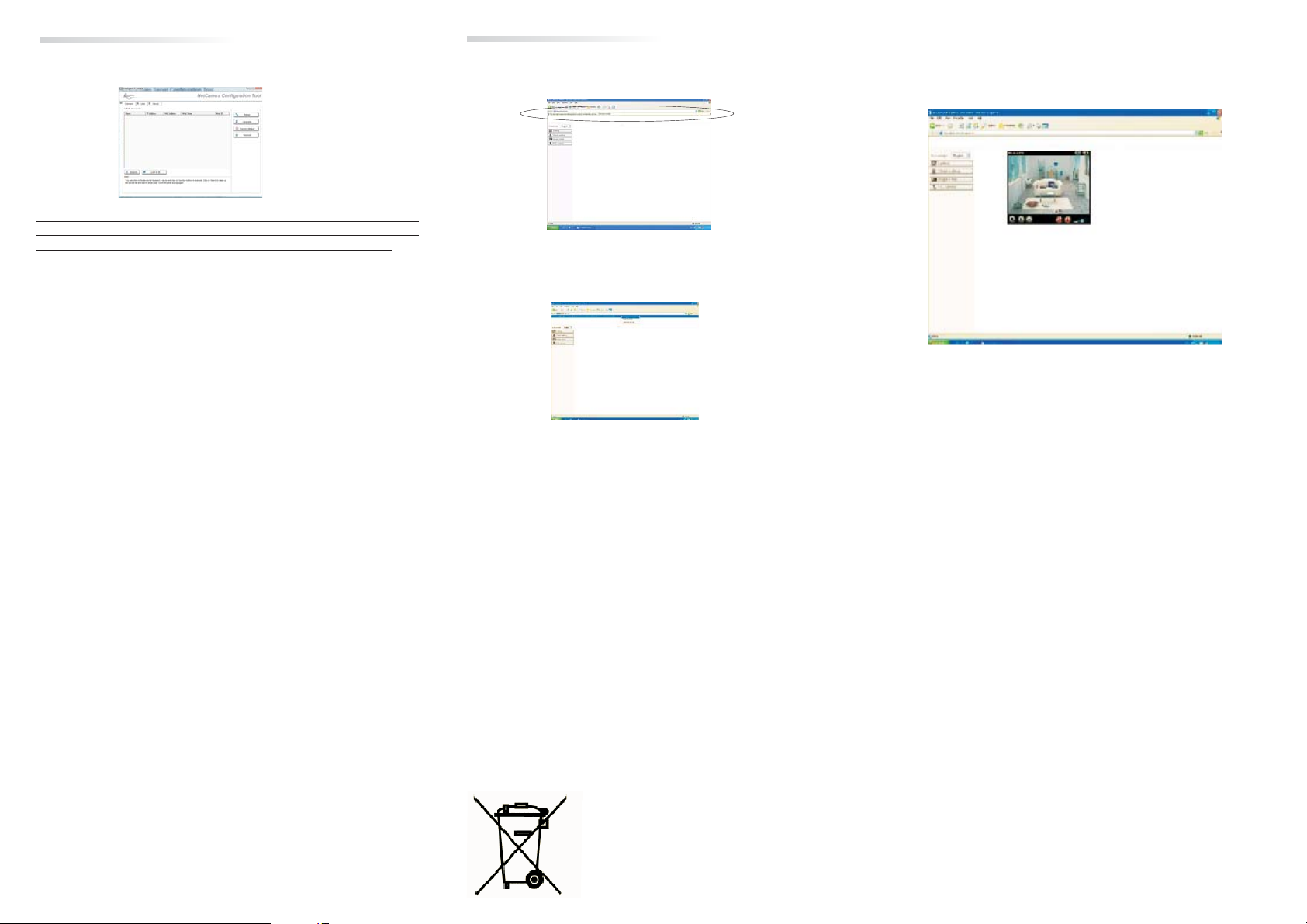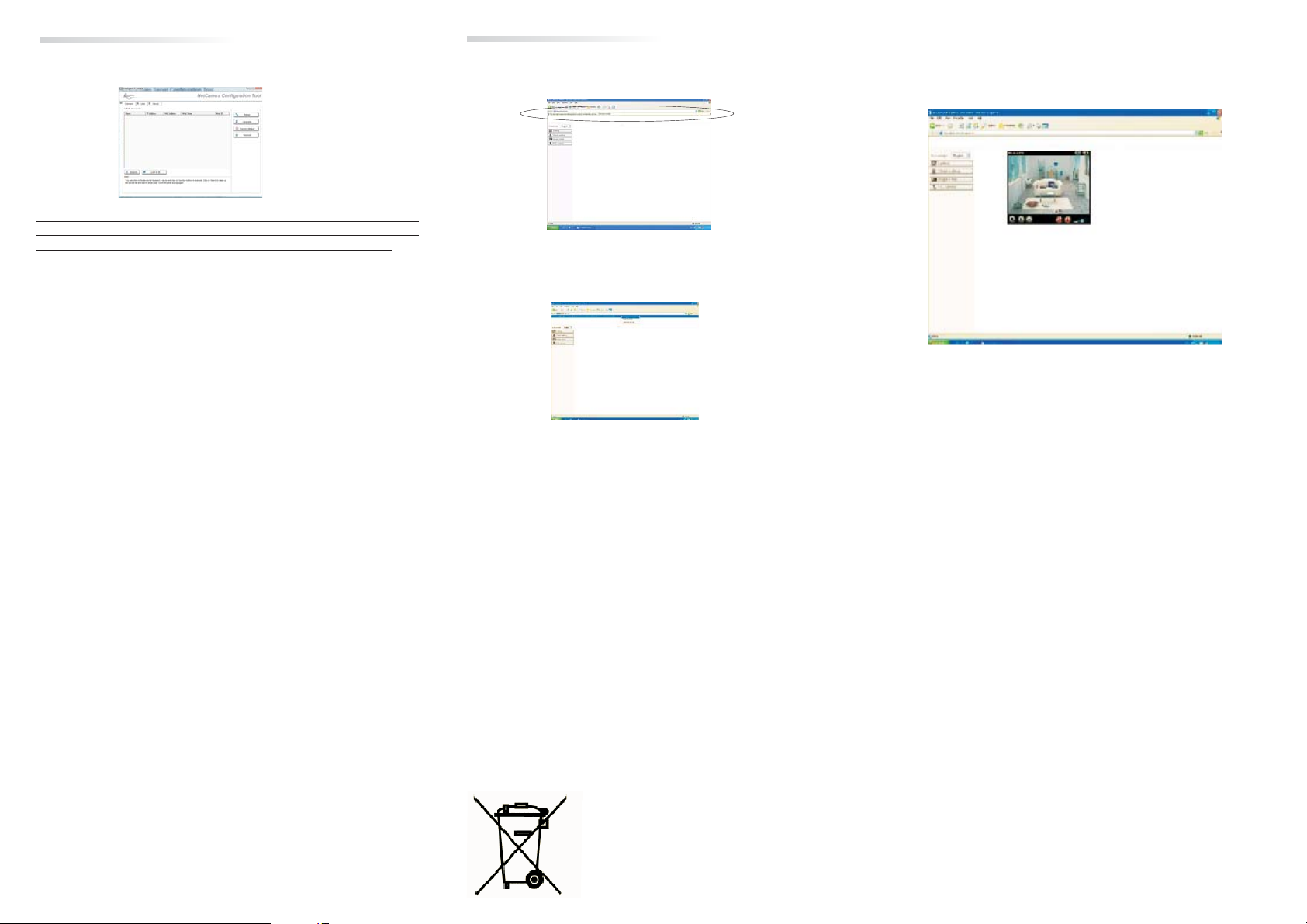
-6--5- --7
“Intelligent IP Installer” software
Launch the software just installed, then click on button.“search” 1. During the first access, the web browser will need to install the ActiveX viewing
software.
2. Click on to proceed.”Install ActiveX Control”
3. Click to install the ActiveX software.“Install”
4. Now you can use your NetCamera through the web browser.
The “Intelligent IP Installer” software, will automatically recognize the cameras
connected to the network. Click to open the WEB configuration page.
Use the following username and password to proceed with the product configuration.
Username: admin
Password: admin
“Link to IE”
Viewing the images
NOTE: The NetCamera is configured to get a dynamic IP address from a DHCP server
in the network. If DHCP service is not available, the NetCamera will use an IP address
in the range from 192.168.1.2 to 192.168.1.254. In this case, put 192.168.1.1 IP
address in your PC network card configuration in order to start the product configuration.
CE/EMC restriction of liability
CE Mark Warning
The product described in this handbook was designed, produced and approved according to
the EMC-regulations and is certified to be within EMC limitations.
If the product is used in an uncertified PC, the manufacturer undertakes no warranty in
respect to the EMC limits. The described product in this handbook was constructed,
produced and certified so that the measured values are within EMC limitations. In practice
and under special circumstances, it may be possible, that the product may be outside of the
given limits if it is used in a PC that is not produced under EMC certification. It is also
possible in certain cases and under special circumstances, which the given EMC peak values
will become out of tolerance. In these cases, the user himself is responsible for compliance
with the EMC limits.
This is a Class B product. In a domestic environment, this product may cause radio
interference, in which case the user may be required to take adequate measures.
Use of audio or video equipment for recording the image or voice of aperson without their knowledge
and consent is prohibited in certain states orjurisdictions. Nothing herein represents a warranty or
representation that the Atlantis product provided herein is suitable for the end-user's intended use
under the applicable laws of his or her state. Atlantis Land SpA disclaims any liability whats oever for
any end-user use of the Atlantis product, which fails to comply with applicable state, local, or federal
laws.
ATTENTION Important information for the correct recycle/treatment procedures of
this equipment
collected
separately
The crossed-out wheeled bin symbol printed on the unit label or unit packaging indicates that
this equipment must not be disposed of as unsorted municipal waste but it should be
. The waste of electric and electronic equipment must be treated separately, in
order to ensure that hazardous materials contained inside the equipment are not
buried thereby providing potential future problems for the environment and human
health. Moreover, it will be possible to reuse and recycle some parts of the waste of
electric and electronic equipment, contributing to reduce the quantities of waste
to be disposed of and the depletion of natural resources.
As user of this equipment, you are responsible to return this waste of
electronic equipment to an authorised collection facility set up by your
Municipality. More detailed information on your nearest collection centre
can be obtained from your Municipality or from other competent local
entities.
If you are replacing the old equipment with a new equivalent product, the
distributor must take-back the old equipment free of charge on a one-to
one basis as long as the equipment is of equivalent type and fulfilled the
same functions as the supplied equipment.
Your rôle in participating to the separate collection of waste of electric and
electronic equipment is essential to ensure that environmental protection
and human health objectives connected to a responsible treatment and
recycling activities are achieved.
PS.: The above mentioned information are reported herewith in compliance with Directive
2002/96/CE, which requires a separate collection system and specific treatment and
disposal procedures for the waste of electric and electronic equipments (WEEE). For
further and more detailed information, we invite you to visit our website at www.atlantisland.
com