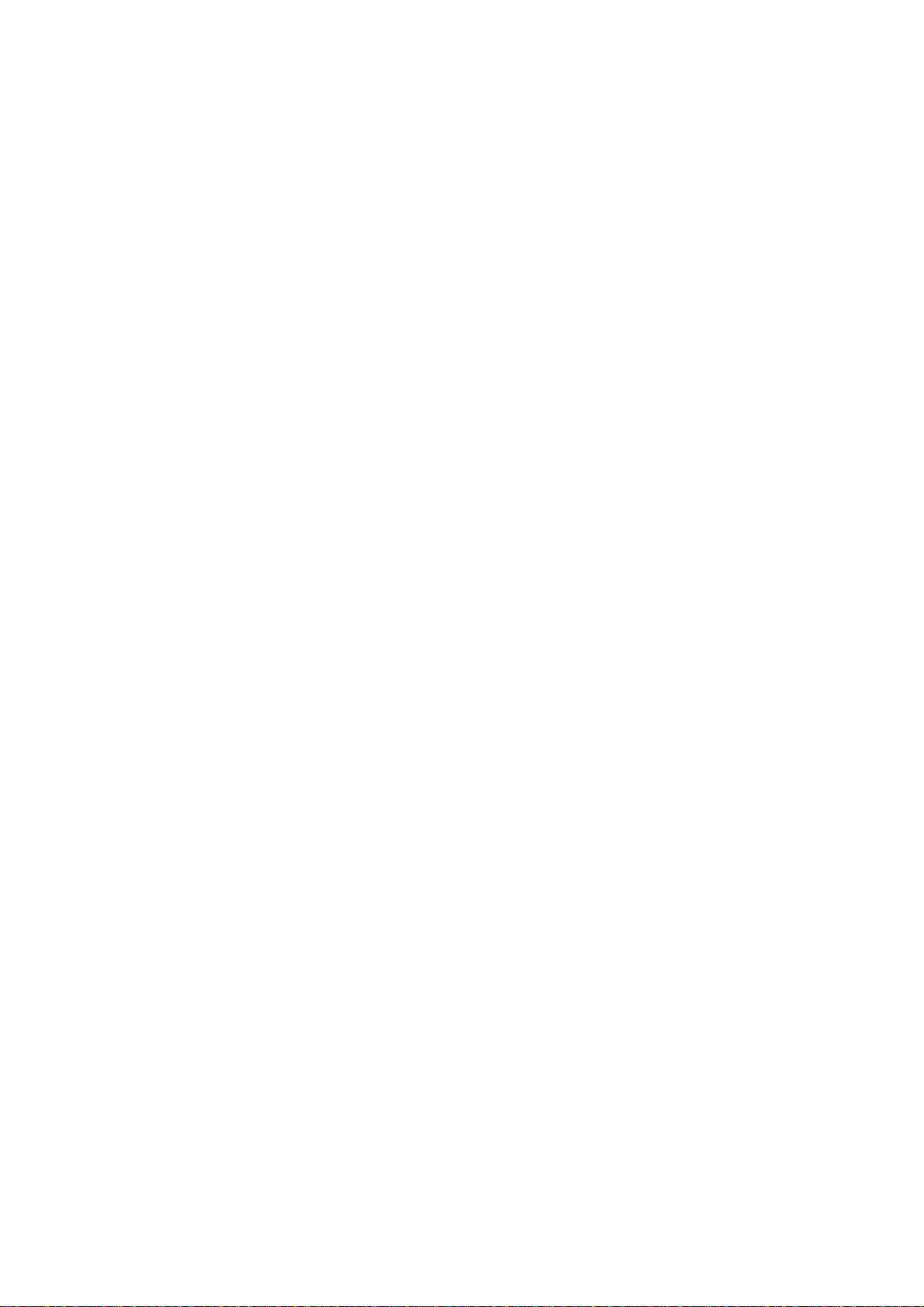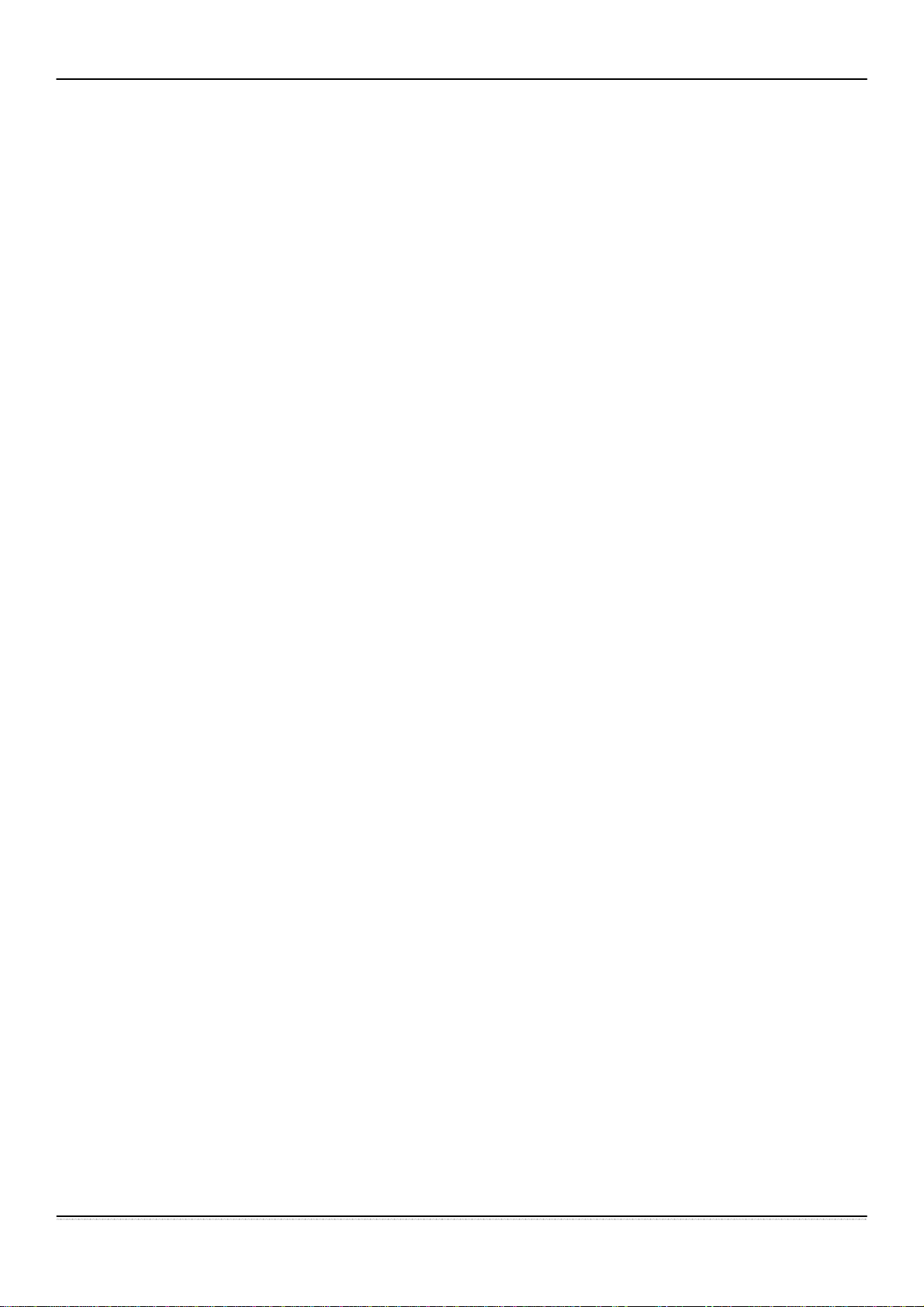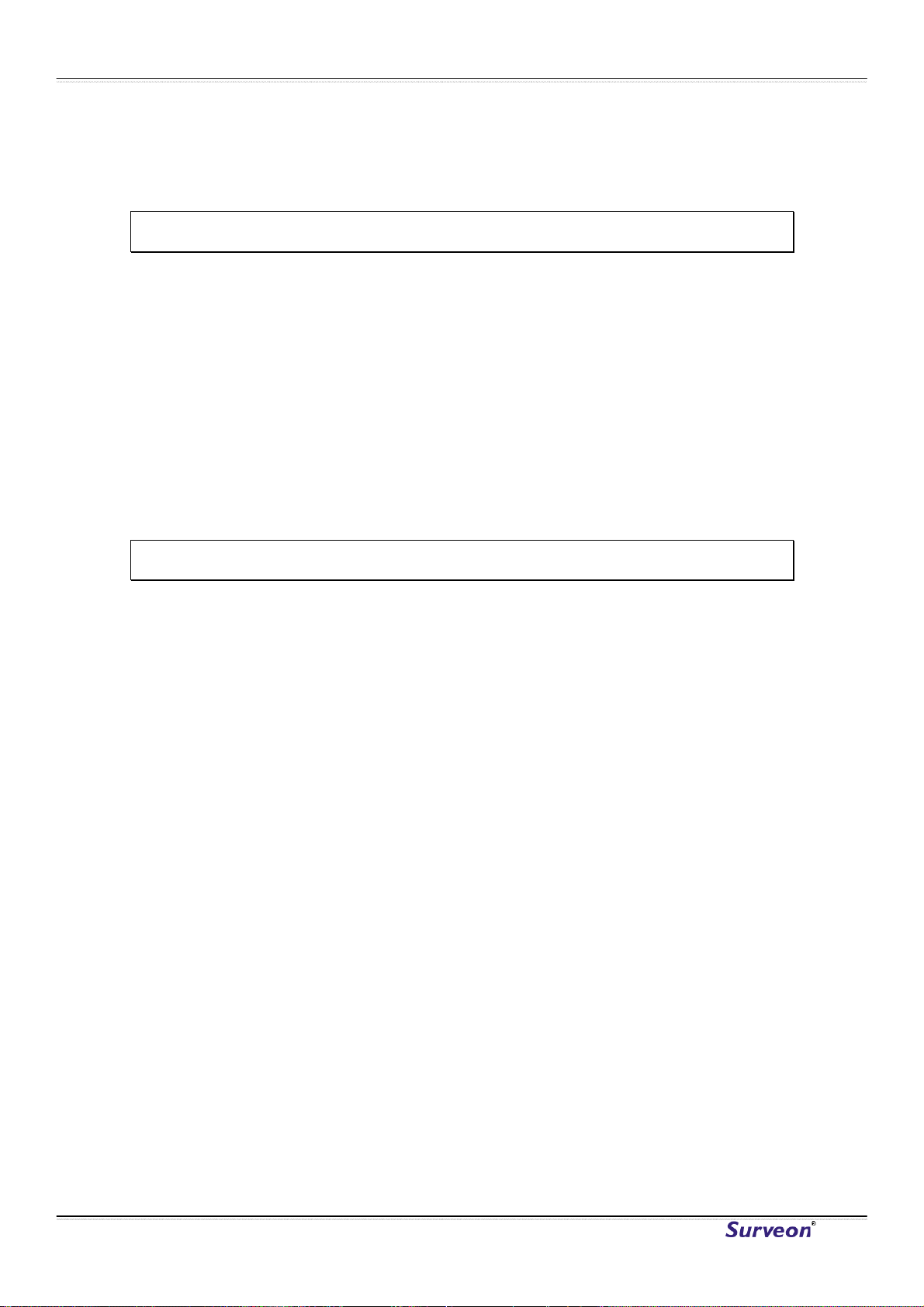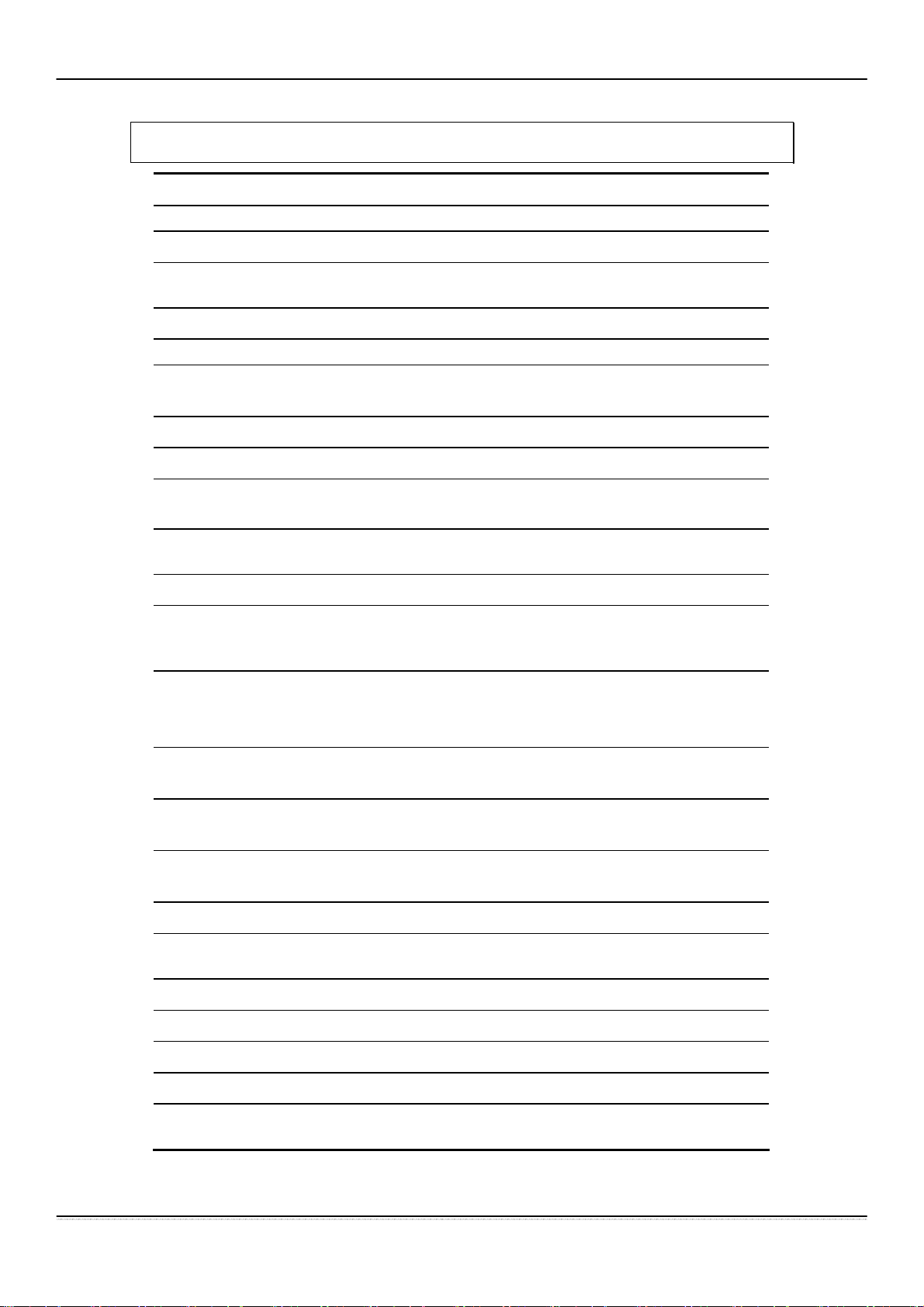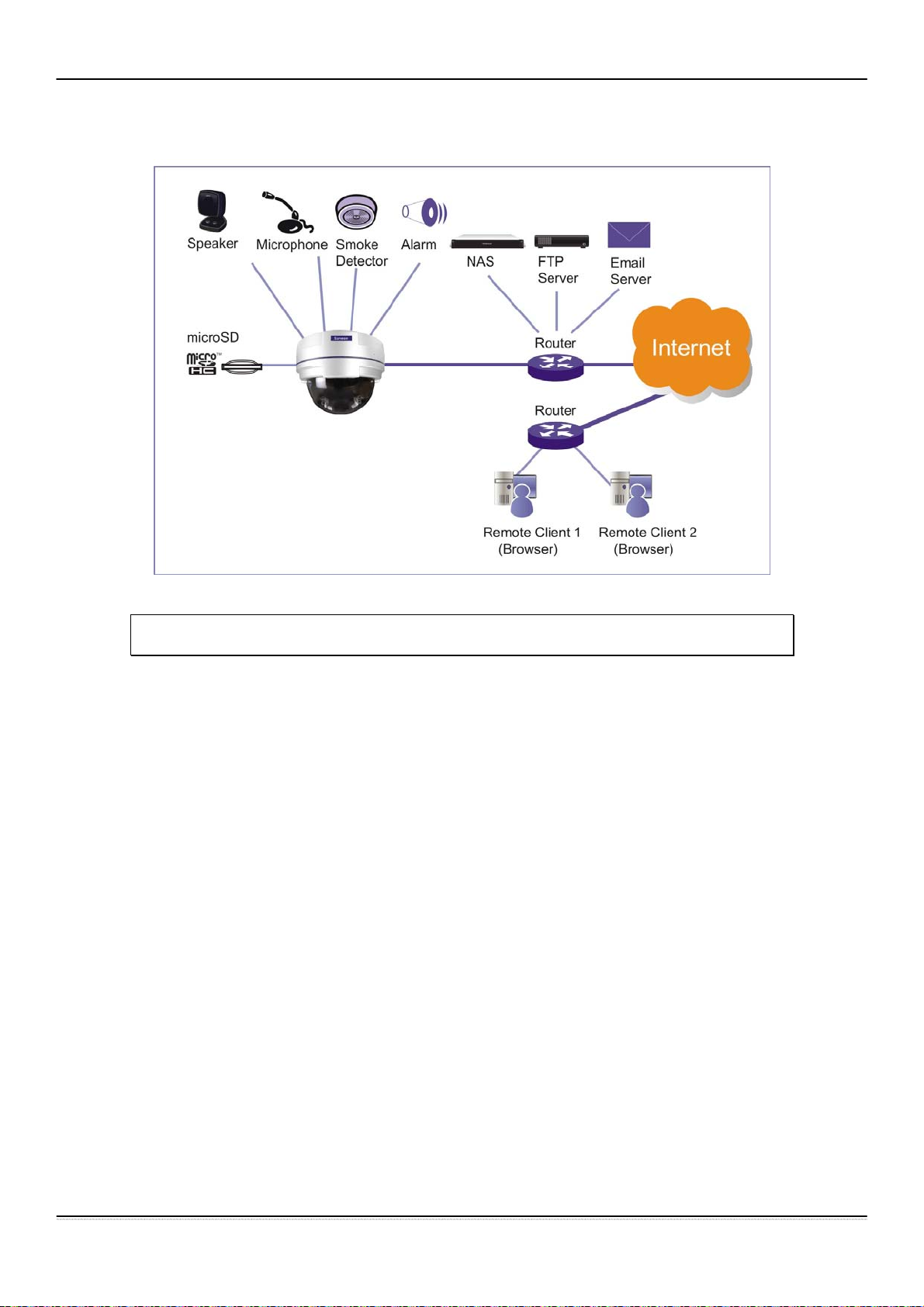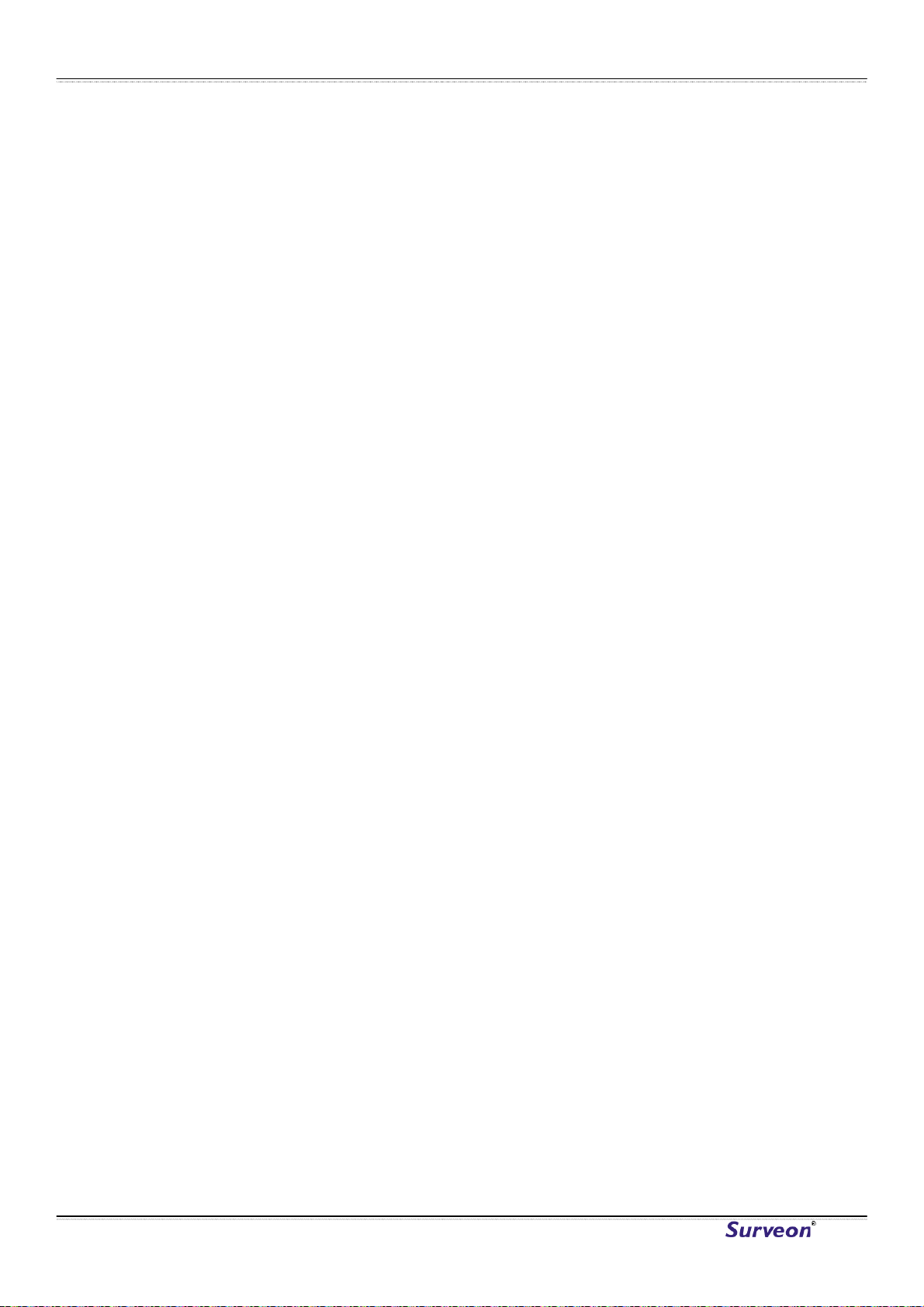Surveon CAM4210
Table of Contents
Copyright Statement.......................................................................... 1
Table of Contents ............................................................................. 2
Chapter 1. Overview.......................................................................... 4
1.1. Network Camera Introduction ......................................................4
1.2. Network Camera Features...........................................................4
1.3. Network Camera Specifications ....................................................5
System Structure ..........................................................................7
1.4. Network Camera Hardware Installation ..........................................7
Chapter 2. Connecting to the Network Camera......................................... 8
2.1. Connecting with a Web Browser ...................................................9
Logging into the System for the First Time ......................................... 10
Installing Active X Components in Internet Explorer .............................. 11
Logging Out of the System............................................................. 12
Using the Help Interface ............................................................... 12
2.2. Connecting with an RTSP Player .................................................13
Connecting with a Mobile Device RTSP Player...................................... 13
Chapter 3. Web Interface...................................................................14
3.1. Interface Layout.....................................................................14
Control Descriptions .................................................................... 15
3.2. Settings................................................................................17
General.................................................................................... 17
Basic Settings ....................................................................... 17
User Account ........................................................................ 19
Date & Time......................................................................... 22
Network................................................................................... 23
Network Configuration............................................................. 24
Port Settings......................................................................... 25
UPnP.................................................................................. 26
Video & Audio Settings ................................................................. 27
www.surveon.com
2