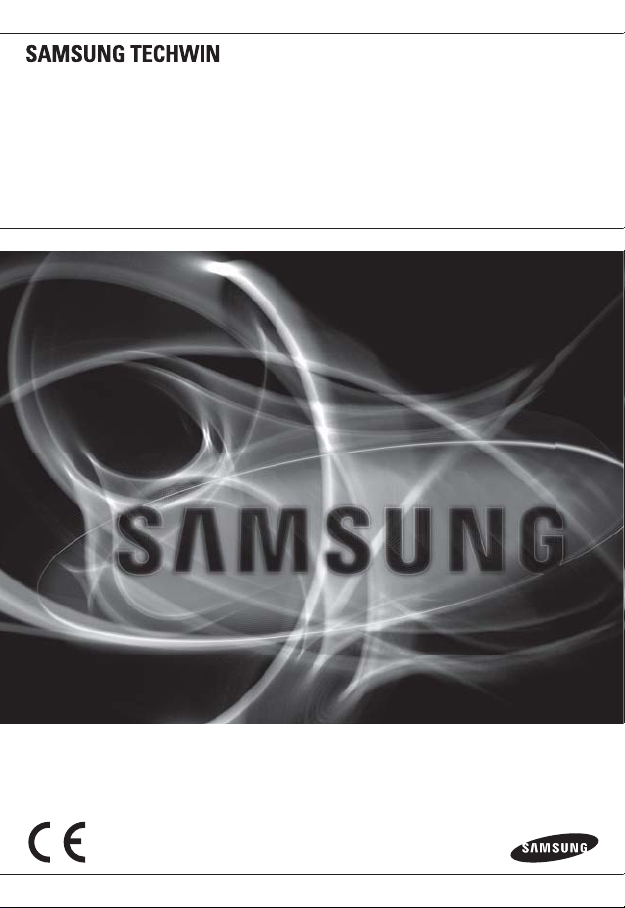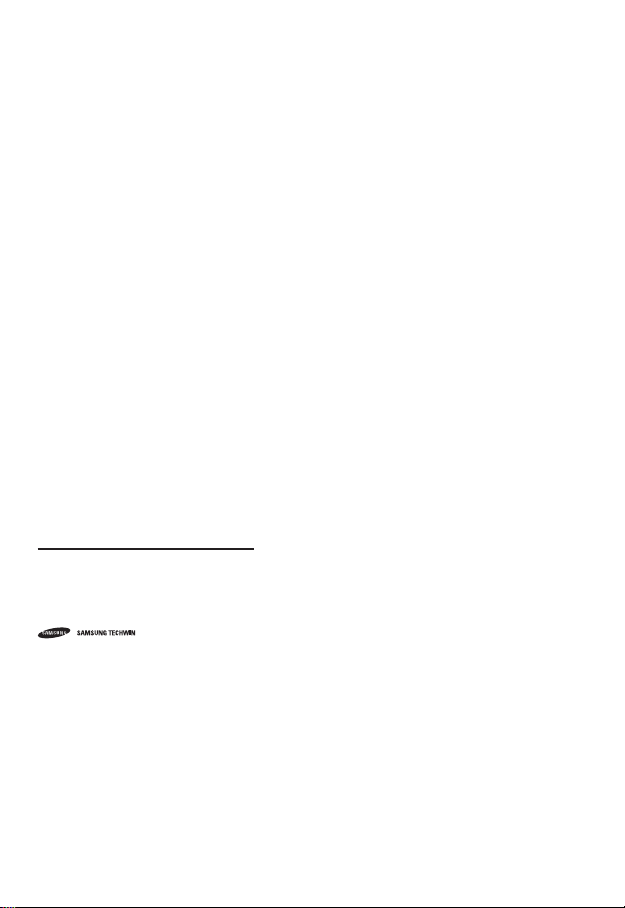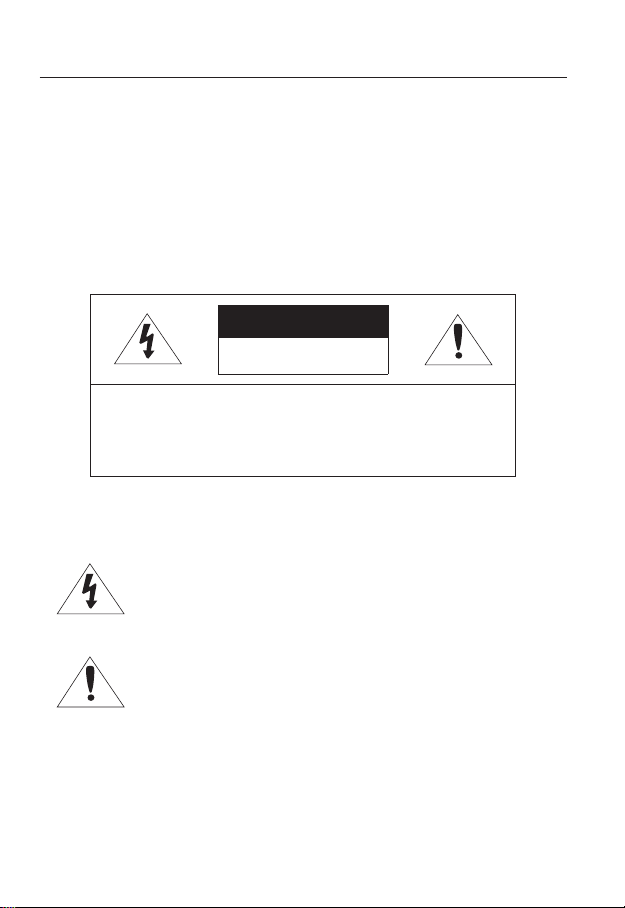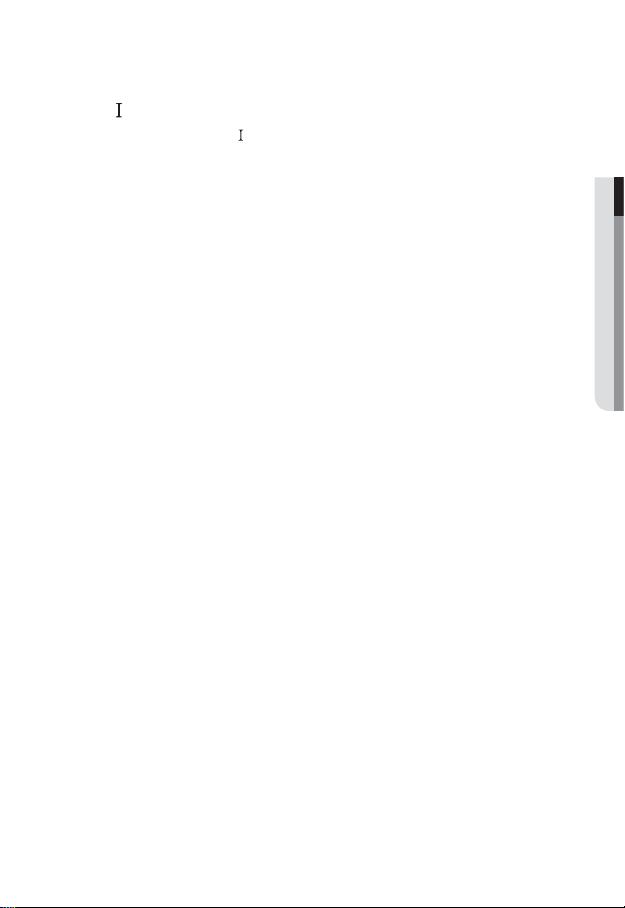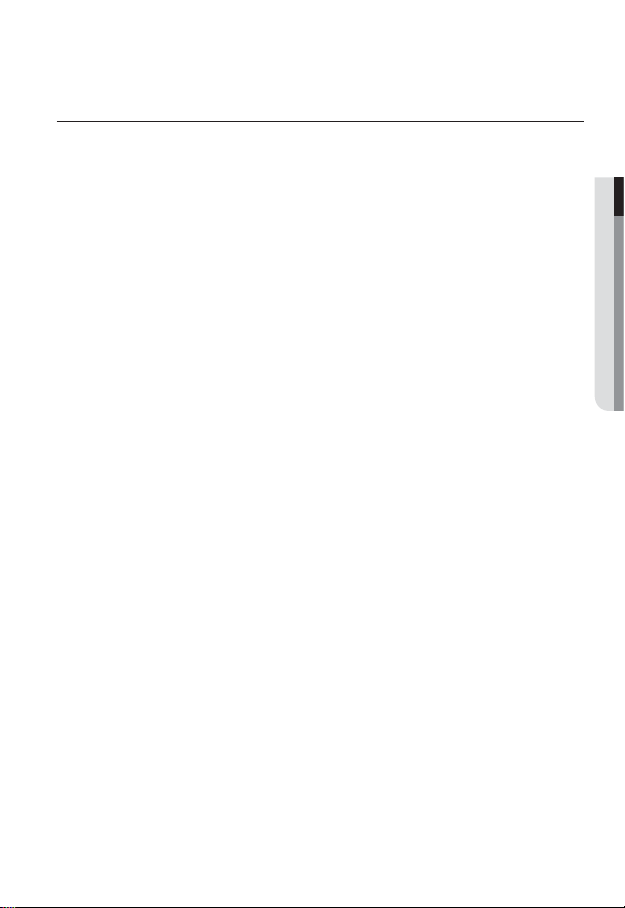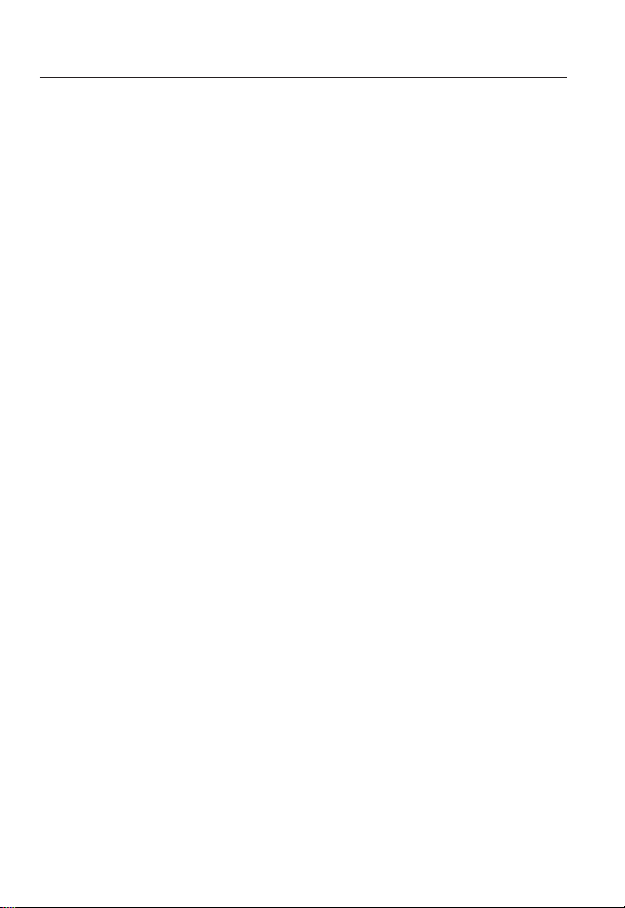English _9
●OVERVIEW
PRODUCT FEATURES
Full HD Video Quality
Multi-Streaming
This network camera can display videos in different resolutions and qualities
simultaneously using different CODECs.
Web Browser-based Monitoring
Using the Internet web browser to display the image in a local network environment.
Alarm
If an event occurs, the event-related video will be transferred to the email specified by the
user or saved to the SD memory, or the event signal will be sent to the Alarm Out port.
Video Motion Detection
Detects a motion from the video before triggering an event.
Face Detection / Smart Codec
Recognizes a face from the camera input video, or transfers a clearer image of your specified area.
Auto Detection of Disconnected Network
Detects network disconnection before triggering an event.
ONVIF (Spec 1.02) Compliance
This product supports ONVIF Core Spec. 1.02.
For more information, refer to www.onvif.org.
RECOMENDED PC SPECIFICATIONS
CPU : Intel Core 2 Duo 2.4GHz or higher
Operating System : Windows XP, VISTA, 7
Mac OS
Resolution : 1280X1024 pixels or higher
RAM : 2GB or higher
Web Browser : Internet Explorer 7.0 or higher, Firefox, Chrome, Safari
Neither a beta test version unlike the version released in the company website nor the developer version will
be supported.
On Firefox v3.5 or higher, displaying warning message dialog may cause an error.
If connecting to IPv6 in Windows XP, it can cause some problem.
It is recommended to connect to IPv6 in Windows 7.
Video Memory : 256MB or higher
If the driver of the video graphic adapter is not installed properly or is not the latest version, the
video may not be played properly.
•
•
•
•
•
•
•
•
•
•
•
•
•
•
J