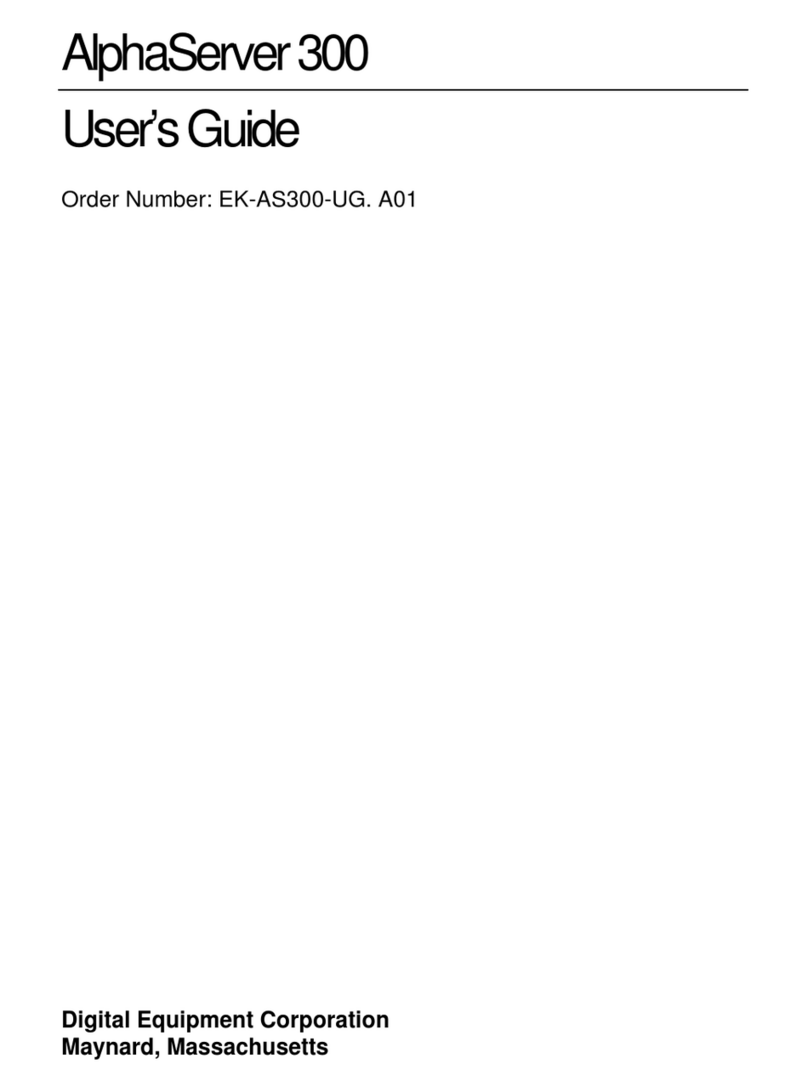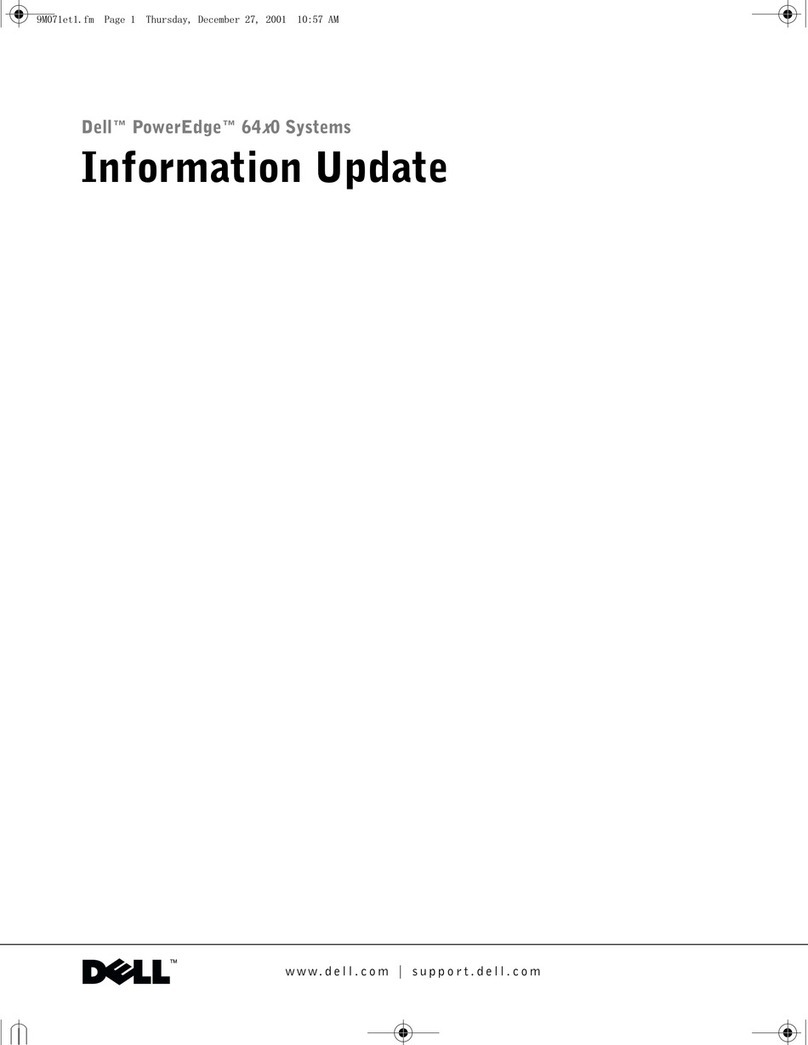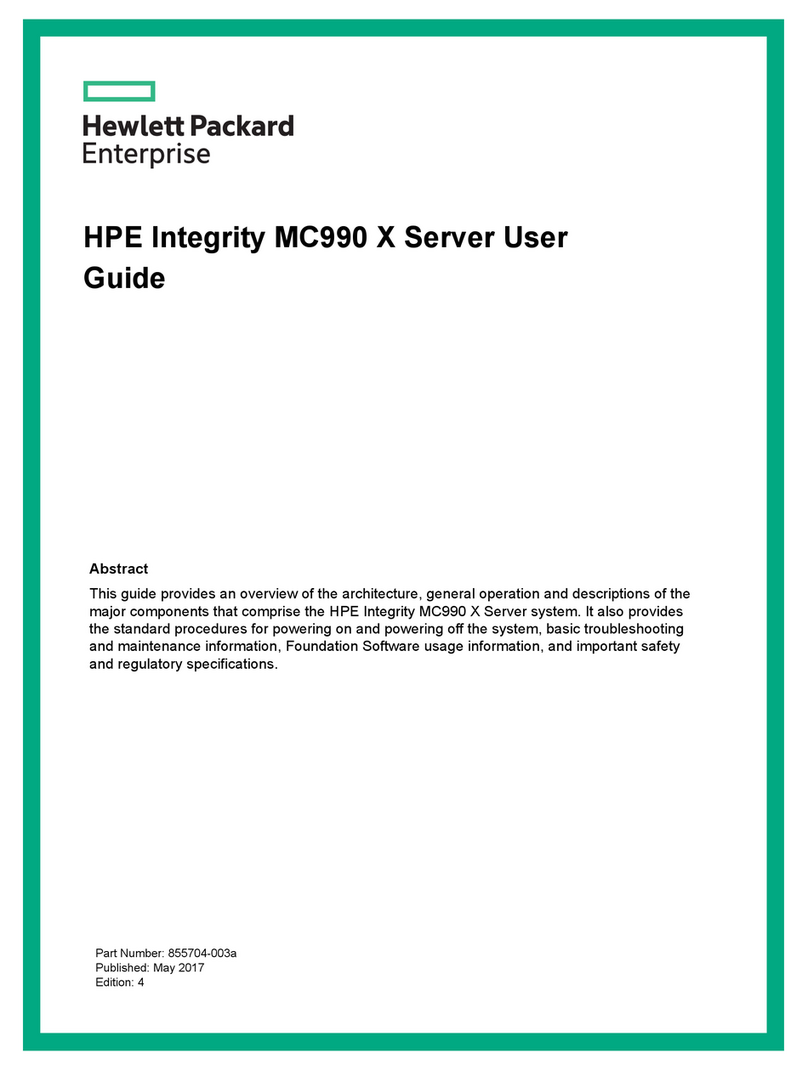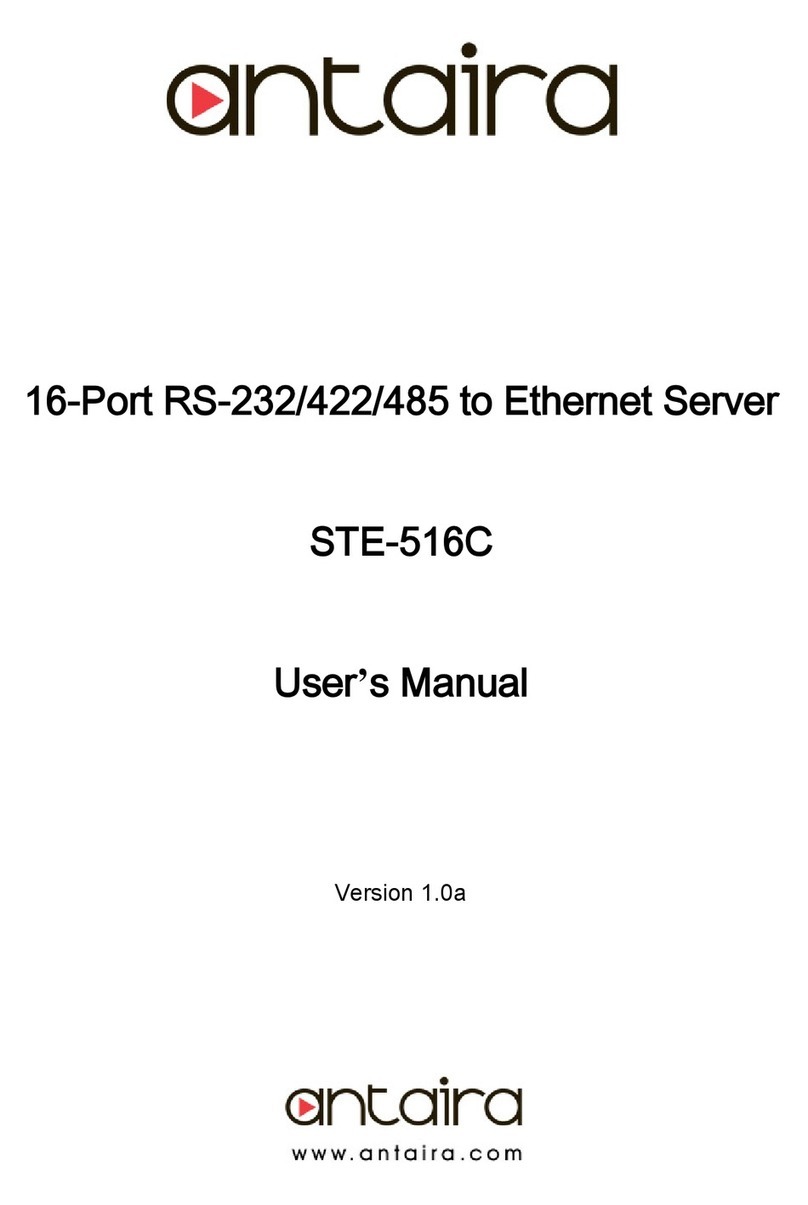Atlantis HyperScale User manual

Atlantis HyperScale™ Installation Guide
for HP ProLiant DL360 Gen9
(Customer Site)
Atlantis Computing®, Inc.
Atlantis HyperScale

Version
Atlantis HyperScale Installation Guide for HP ProLiant DL360 Gen9
Document Version: . . .d
Published May 015
Copyrights and trademarks
© 015 Atlantis Computing®, Inc. All rights reserved. Atlantis Computing, Atlantis ILIO, Atlantis ILIO
Diskless VDI, Atlantis ILIO Persistent VDI, Atlantis ILIO for XenApp, In-Memory Storage, In-Memory VDI,
USX, and Atlantis HyperScale are trademarks of Atlantis Computing, Inc. All other trademarks and
registered trademarks are the properties of their respective owners.
Atlantis Computing believes the information in this publication is accurate as of its publication date. The
information is subject to change without notice.
THE INFORMATION IN THIS PUBLICATION IS PROVIDED “AS IS.” ATLANTIS COMPUTING INC. MAKES
NO REPRESENTATIONS OR WARRANTIES OF ANY KIND WITH RESPECT TO THE INFORMATION IN THIS
PUBLICATION, AND SPECIFICALLY DISCLAIMS IMPLIED WARRANTIES OF MERCHANTABILITY OR
FITNESS FOR A PARTICULAR PURPOSE.
Use, copying, and distribution of any Atlantis Computing Inc. software described in this publication
requires an applicable software license.
Third-Party Licenses
Certain third-party software may be distributed, embedded, or bundled with this Atlantis Computing, Inc.
product, or recommended for use in conjunction with product installation and operation. Such third-party
software is separately licensed by its copyright holder. The license agreements that govern the use of
third-party software and its copyright holder’s proprietary notices are available in the following location
on the Atlantis virtual appliance: /opt/milio/thirdparty-licenses. Use of third-party software
must be in accordance with its license terms. Atlantis Computing, Inc. makes no representation or
warranty of any kind regarding such third-party software, offers no support for such third-party software
and shall have no liability associated with its use.
Documentation Feedback
Please send any comments about Atlantis product documentation to
documentation@atlantiscomputing.com.
Technical Support
Atlantis HyperScale customers can contact Atlantis support for any product issue by phone, email, or by
submitting a case on the Customer Support portal. Atlantis HyperScale Support is available world-wide 4
hours x 7 days x 365 days a year.
Email: support@atlantiscomputing.com
US/Canada/APAC: +1 - 877 310 4
EMEA: +44 - 035 148 64
Australia: +61 8417 7 7
Online: Go to the Atlantis Customer Portal, click the Support tab, and click New Case to log a case.
Sales
Email: [email protected]

Atlantis HyperScale Installation Guide for HP ProLiant DL360 Gen9
© 015 Atlantis Computing, Inc. All Rights Reserved.
3
Table of Contents
About this guide .................................................................................... 5
Target audience ....................................................................................................................... 5
How to read this guide ............................................................................................................. 5
Document conventions ............................................................................................................. 5
1. Installing the Atlantis HyperScale appliance....................................... 6
1.1 Prerequisites .................................................................................................................... 6
1.1.1 Multicast traffic .................................................................................................................. 7
1. Install the hardware appliance .......................................................................................... 7
1.2.1 HP network cabling diagram ............................................................................................... 8
1.3 Software Deployment ....................................................................................................... 9
1.3.1 Citrix Xen erver ................................................................................................................. 9
1.3.2 VMware v phere .............................................................................................................. 11
2. Anytime Support ........................................................................... 13
Appendix A: omponents that consume IP addresses ............................ 14

Atlantis HyperScale Installation Guide for HP ProLiant DL360 Gen9
© 015 Atlantis Computing, Inc. All Rights Reserved.
4

Atlantis HyperScale Installation Guide for HP ProLiant DL360 Gen9
© 015 Atlantis Computing, Inc. All Rights Reserved.
5
About this guide
This guide describes setup of the Atlantis HyperScale™ appliance and final configuration of Atlantis
HyperScale on HP ProLiant DL360 Gen9 hardware at the customer site. The appliance must be configured
using the instructions in the Deployment Guide before performing the procedures in this guide.
Target audience
This guide is intended for IT personnel who will install and configure the Atlantis HyperScale appliance at
the customer site.
How to read this guide
Use it as a reference guide.
Document con entions
The following typographic conventions are used in this guide.
Type Represents
italics
Used to introduce new terms, and for emphasis, placeholders, and
document titles. For example, Atlantis Center Administration Guide, or
Replace <IP address> with the IP address of the target node.
bold Used for user interface elements such as navigation paths, tabs, buttons,
field labels, and so on. For example, Click File > Save.
User inpu t Used for user input. For example, ta r –xvf.
Courier text
Used for command names, file names, and registry entries. For example,
/usr/bin.
A smaller character point size is used for code examples. For example,
"name":"upload vCenter credentials"
Hyperlink Used for active links such as URLs and cross-references within the
document. For example, www.AtlantisComputing.com.

Atlantis HyperScale Installation Guide for HP ProLiant DL360 Gen9
© 015 Atlantis Computing, Inc. All Rights Reserved.
6
1. Installing the Atlantis HyperScale appliance
This guide provides procedures for installing the hardware appliance and configuring Atlantis
HyperScale™ on HP ProLiant DL360 Gen9 hardware at the customer site.
1.1 Prerequisites
Before starting the deployment verify that the following prerequisites are met:
□Availability of sufficient power, electrical outlets, and cooling (depends on hardware appliance
vendor requirements).
□Management network: Minimum of 4 x 1 Gbps network ports (8 ports recommended for fault
tolerance), and at least 0 routable IP addresses (not including IP addresses for node
hardware management such as IPMI). If you need to use VLANs on the management network
they must be configured on the physical switch (EST), not on the virtual switch (VST) or the
VM (VGT).
□Storage network: Minimum of 4 x 10 Gbps network ports (8 ports recommended for fault
tolerance), and at least 0 available IP addresses. These IP addresses do not need to be
routable. If you need to use VLANs on the storage network they must be configured on the
physical switch (EST), not on the virtual switch (VST) or the VM (VGT).
□Storage and management networks should be on different subnets or VLANs.
□Multicast traffic: Configure management and storage networks to allow multicast network
traffic. IGMP must be enabled, but IGMP snooping must be disabled on the network or VLAN
for management and storage networks. Alternatively, configure the IGMP snooping querier—
this is recommended if there is other multicast traffic.
HyperScale 2.2.2.d: Multicast and disabled IGMP snooping are not required
for the management network.
□Host names: 4 or more available host names for the hypervisor installations on the four
nodes.
□IP address details for DNS and NTP servers.
□A Windows system, such as a laptop, that is plugged in to the same physical management
networking switch as the HyperScale appliance.
□A completed Atlantis HyperScale software deployment performed by the Value Added Reseller
(as documented in the HyperScale Deployment Guides).
□Minimum requirement for hypervisors: VMware vSphere Standard edition or Citrix XenServer
Standard edition.
For a list of Atlantis HyperScale components that require IP addresses refer to Appendix A: Components
that consume IP addresses.

Atlantis HyperScale Installation Guide for HP ProLiant DL360 Gen9
© 015 Atlantis Computing, Inc. All Rights Reserved.
7
1.1.1 Multicast traffic
Multicast traffic: HyperScale uses multicast for clustering and HA, so the management and storage
networks must be configured to allow multicast network traffic. Refer to your network switch
documentation for information about enabling multicast.
On most switches IGMP must be enabled, but IGMP snooping must be disabled on the network or VLAN
for the HyperScale management and storage networks. There is no need to disable IGMP snooping as a
global setting on the switch. Alternatively, configure the IGMP snooping querier—this is recommended if
there is other multicast traffic.
HyperScale 2.2.2.d: Peer-to-peer communication is used for clustering
instead of multicast, so the requirement for multicast and disabled IGMP
snooping on the management network is removed. However, the storage
network still requires multicast to support HyperScale HA.
1.2 Install the hardware appliance
To install the hardware appliance:
1. Rack the system.
. Connect power and networking cables:
• (minimum = 1) x 1Gbps per node for the management network.
• (minimum = 1) x 10Gbps per node for the storage network.
If you are using VLANs for your management or storage network, the VLAN tag must be
configured in the networking switch on the appropriate ports. The HyperScale installation wizard
does not apply any VLAN tag to the hypervisor-based or software appliance-based virtual
switches.
The Atlantis HyperScale installer automatically creates bonded networks for the storage and
management networking. This provides fault tolerance for failed network ports associated with
network switch failures.
If you are connecting only one physical management or one physical storage network per node,
refer to the following table to connect the correct physical port.
endor Management Network Storage Network
HP LAN1 Left-most SFP+ connection
3. On each system, power on the system and enter the BIOS to set the remote access iLO IP
address.

1.2.1 HP network cabling diagram
Connect each cable from a port on a node to a port on a switch. For example, connect Storage Network 1 for Node 1 (S1 N1) to the port labeled S1 N1 on the 10
bps Storage Network Switch (SFP+).

1.3 Software Deployment
The HyperScale Configuration Wizard automatically creates storage volumes across all of the nodes in
your appliance. Use the storage volumes to provision your application VMs.
Procedures are given for the follo ing hypervisors:
•Citrix XenServer
•VM are vSphere
1.3.1 Citrix XenServer
To configure your Atlantis HyperScale appliance ith XenServer:
1. Po er on each node and let it boot until the XenServer configuration izard is visible.
2. After all four nodes have booted, connect a Windo s system to the same physical management
net orking s itch as the HyperScale appliance.
3. Temporarily configure the Windo s system ith the follo ing net ork settings:
•Static IP address: 192.168.8.200
•Netmask: 255.255.255.0
•Gate ay: no gate ay
4. On the Windo s system, start a bro ser and connect to: http://192.168.8.150:8082.
5. Click Begin to start the Atlantis HyperScale configuration izard.
6. On the second page of the configuration izard select or enter values for the follo ing
configuration settings:
•Keyboard layout.
•Timezone.
•NTP Server IP address.
•Management pass ord. This sets the HyperScale Manager Administrator (admin) and
hypervisor root pass ord.
Click Next.
7. On the third page of the configuration izard select or enter values for the follo ing
configuration settings:
•Host names for the four Atlantis HyperScale nodes.
•Management net ork configuration:
oEnter an IP address range that contains at least 20 IPv4 addresses. These IP addresses
must be routable from the console you ill use to manage the Atlantis HyperScale
appliance.
oNetmask.
oGate ay.
oComma-separated list of DNS servers (for example, 10.0.1.4, 10.72.1.4). If the list does
not contain a running DNS server product installation ill fail.

Atlantis HyperScale Installation Guide for HP ProLiant DL360 Gen9
© 2015 Atlantis Computing, Inc. All Rights Reserved.
10
•Storage net ork configuration:
oEnter an IP address range that contains at least 20 IP v4 addresses. These IP addresses
do not need to be routable.
oNetmask for the storage net ork.
oGate ay for the storage net ork. (Usually not required. Leave blank if not required).
8. Revie the information and if everything is correct click Submit to apply the configuration. All
nodes ill be rebooted, so verify that there are no USB flash drives in the hard are appliance.
The installation process takes approximately 20 minutes to configure net orking and complete
the installation and configuration of Atlantis HyperScale soft are.
9. To monitor the installation progress, ait a fe minutes after clicking Submit to let the
HyperScale Manager boot up and then log into the HyperScale Manager. Open a bro ser and
point it to the fifth IP address in the management IP address range. Username = admi n, and
the pass ord is the pass ord you specified in step 6.
10. Point your bro ser to the first IP address in the management net ork IP address range, and
do nload and install the XenCenter application to manage the appliance.
11. The installation is finished hen all three Hyper-Converged All Flash volumes are created. Log in
and vie the Volume Dashboard to confirm that the volumes ere created.

Atlantis HyperScale Installation Guide for HP ProLiant DL360 Gen9
© 2015 Atlantis Computing, Inc. All Rights Reserved.
11
Alternatively, you can connect XenCenter to the first IP address in the management range and
ait for the three storage repositories to be created.
Multicast communication is required for the management and storage net orks. Verify that multicast
communication is orking properly.
HyperScale 2.2.2.d: Multicast is not required for the management net ork.
1.3.2 VMware vSphere
To configure your Atlantis HyperScale appliance:
1. Po er on each node and ait until ESXi is completely booted.
2. After all systems have booted, connect a Windo s system to the same physical management
net orking s itch as the HyperScale appliance.
3. Temporarily configure the Windo s system as follo s:
•Static IP address: 192.168.8.200
•Netmask: 255.255.255.0
•Gate ay: no gate ay
4. On the Windo s system, start a bro ser and connect to: http://192.168.8.157:8082.
5. Click Begin to start the Atlantis HyperScale configuration izard.
6. On the second page of the configuration izard select or enter values for the follo ing
configuration settings:
•Keyboard layout.
•Timezone.
•NTP Server IP address.
•Management pass ord. This sets the HyperScale Manager Administrator (admin), hypervisor
root pass ord, and VM are vCenter Server Appliance (VCSA) pass ord.
Click Next.

Atlantis HyperScale Installation Guide for HP ProLiant DL360 Gen9
© 2015 Atlantis Computing, Inc. All Rights Reserved.
12
7. On the third page of the configuration izard select or enter values for the follo ing
configuration settings:
•Host names for the four Atlantis HyperScale nodes.
•Management net ork configuration:
oEnter an IP address range that contains at least 20 IPv4 addresses. These IP addresses
must be routable from the console you ill use to manage the Atlantis HyperScale
appliance.
oNetmask.
oGate ay.
oComma-separated list of DNS servers (for example, 10.0.1.4, 10.72.1.4). If the list does
not contain a running DNS server, product installation ill fail.
•Storage net ork configuration:
oEnter an IP address range that contains at least 20 IP v4 addresses. These IP addresses
do not need to be routable.
oNetmask for the storage net ork.
oGate ay for the storage net ork. (Leave blank if not required).
8. Revie the information and if everything is correct click Submit to apply the configuration.
Progress is displayed on the screen.
The installation process takes approximately 20 minutes to configure net orking and complete
the configuration of Atlantis HyperScale soft are.
9. To monitor the installation progress, ait a fe minutes after clicking Submit to let the
HyperScale Manager boot up. Then, log into the HyperScale Manager by opening a bro ser and
pointing it to the fifth IP address in the management IP address range. Username = ad min,
and the pass ord is the pass ord you specified in step 6.
10. The installation is completed hen three Hyper-Converged All-Flash volumes have been created.
Log in to the HyperScale Manager by opening a bro ser and pointing it to the fifth IP address in
the management IP address range. The username is admi n, and the pass ord is the pass ord
you previously specified. Vie the Volume Dashboard to confirm that the volumes ere created.

Atlantis HyperScale Installation Guide for HP ProLiant DL360 Gen9
© 2015 Atlantis Computing, Inc. All Rights Reserved.
13
11. Point your bro ser to the seventh IP address in the management net ork IP address range, and
do nload and install the vSphere Client application to manage the vSphere installation.
Multicast communication is required for clustering and for HyperScale High Availability. Verify that
multicast communication is orking properly.
HyperScale 2.2.2.d: Multicast is not required for the management net ork.
2. Anytime Support
Atlantis HyperScale customers ith a support contract can contact Atlantis support for any product issue
(hard are, hypervisor, or Atlantis soft are) by phone, email, or by submitting a case on the Customer
Support portal. Atlantis HyperScale Support is available orld- ide 24 hours x 7 days x 365 days a year.
Email: support@atlantiscomputing.com
US/Canada/APAC: +1 - 877 310 2224
EMEA: +44 - 2035 148 642
Australia: +61 2 8417 2727
Online: Go to the Atlantis Customer Portal, click the Support tab, and click New Case
to log a case.

Atlantis HyperScale Installation Guide for HP ProLiant DL360 Gen9
© 2015 Atlantis Computing, Inc. All Rights Reserved.
14
Appendix A: Components that consume IP addresses
The follo ing components consume IP addresses.
HyperScale
Managers
Hypervisors Service VMs Volumes HA VMs
Primary
HyperScale
Manager
Hypervisor 1 Service VM 1 Infrastructure volume Infrastructure HA VM
HyperScale
Manager 2
Hypervisor 2 Service VM 2 Hyper-Converged volume 1
Volume HA VM
Hypervisor 3 Service VM 3 Hyper-Converged volume 2
Hypervisor Service VM Hyper-Converged volume 3
Note: An IP address is also required for the VM are vCenter Server Appliance (VCSA). Not used for
XenServer.
Table of contents
Popular Server manuals by other brands
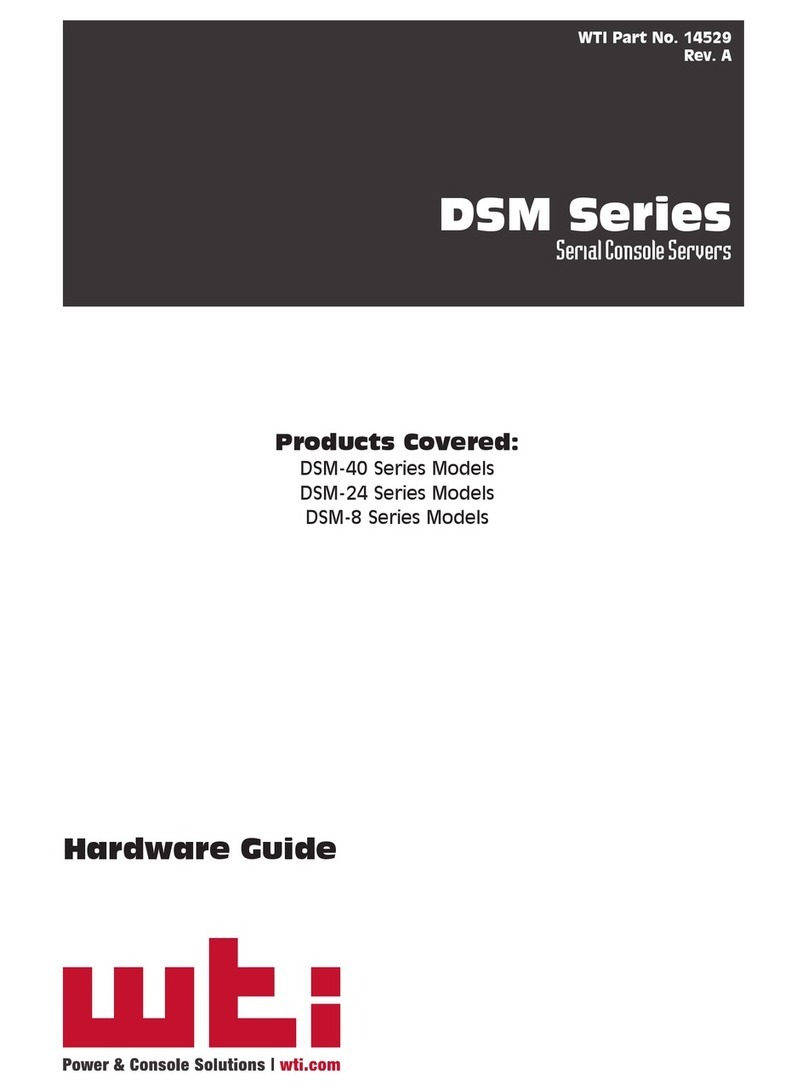
WTI
WTI DSM Series Hardware guide
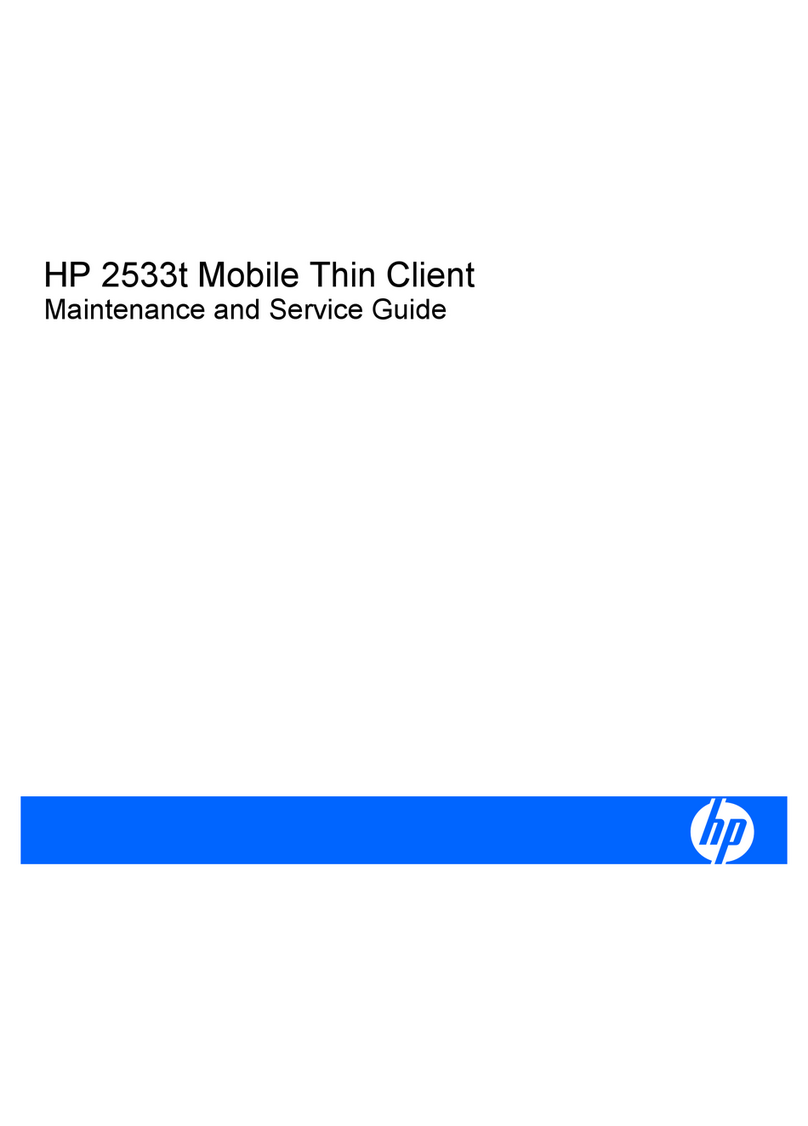
HP
HP 2533t - Compaq Mobile Thin Client Maintenance and service guide
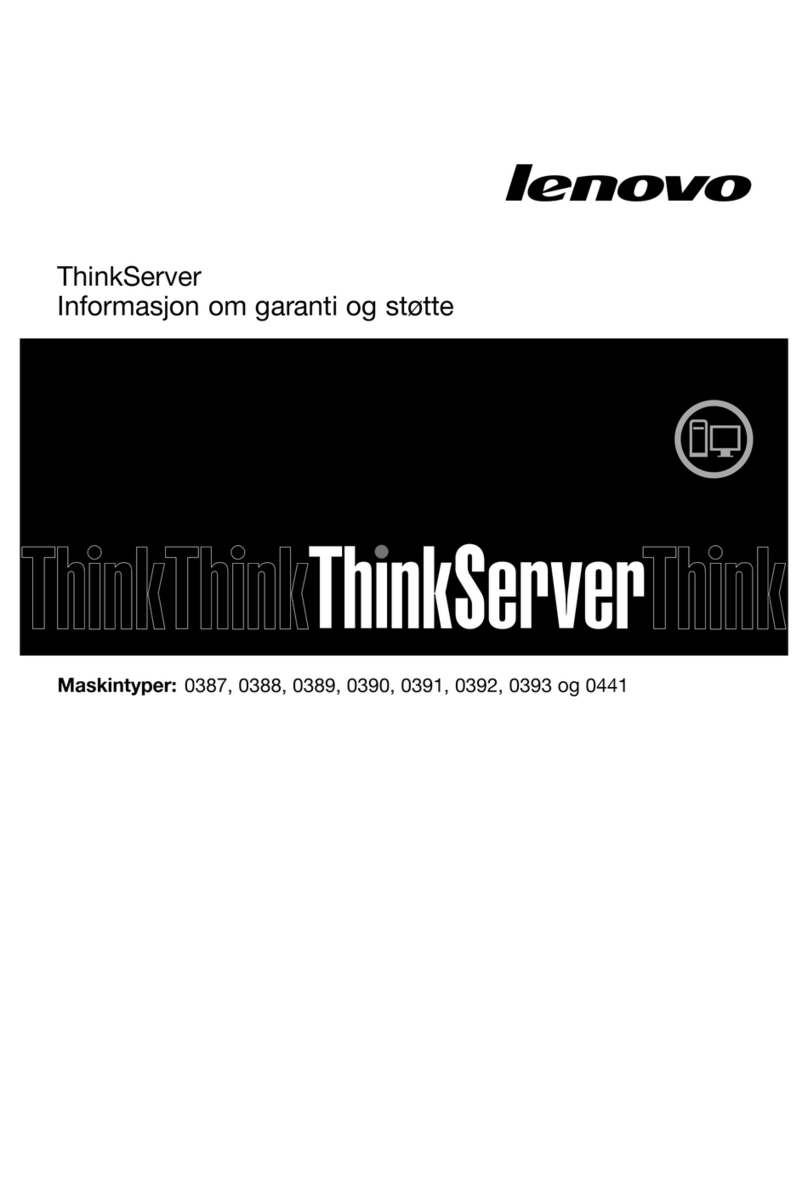
Lenovo
Lenovo ThinkServer TS430 warranty and support information
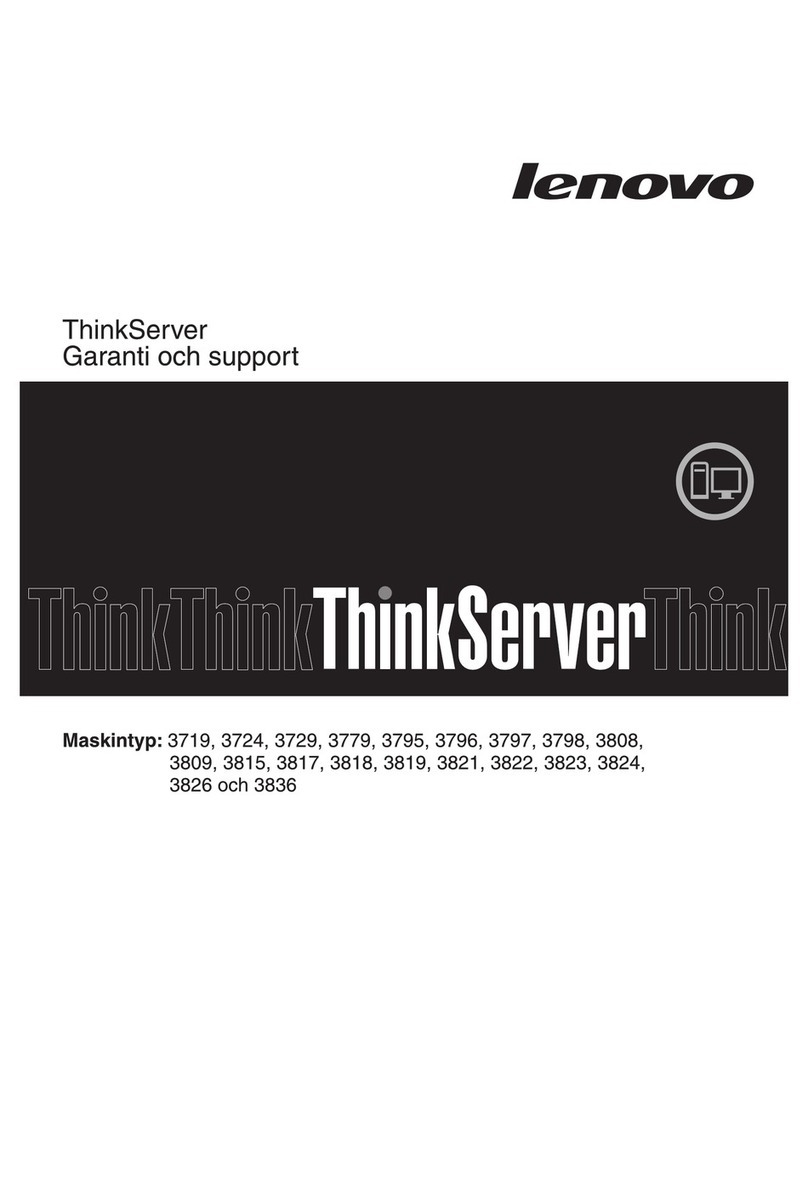
Lenovo
Lenovo ThinkServer TD200x warranty and support information
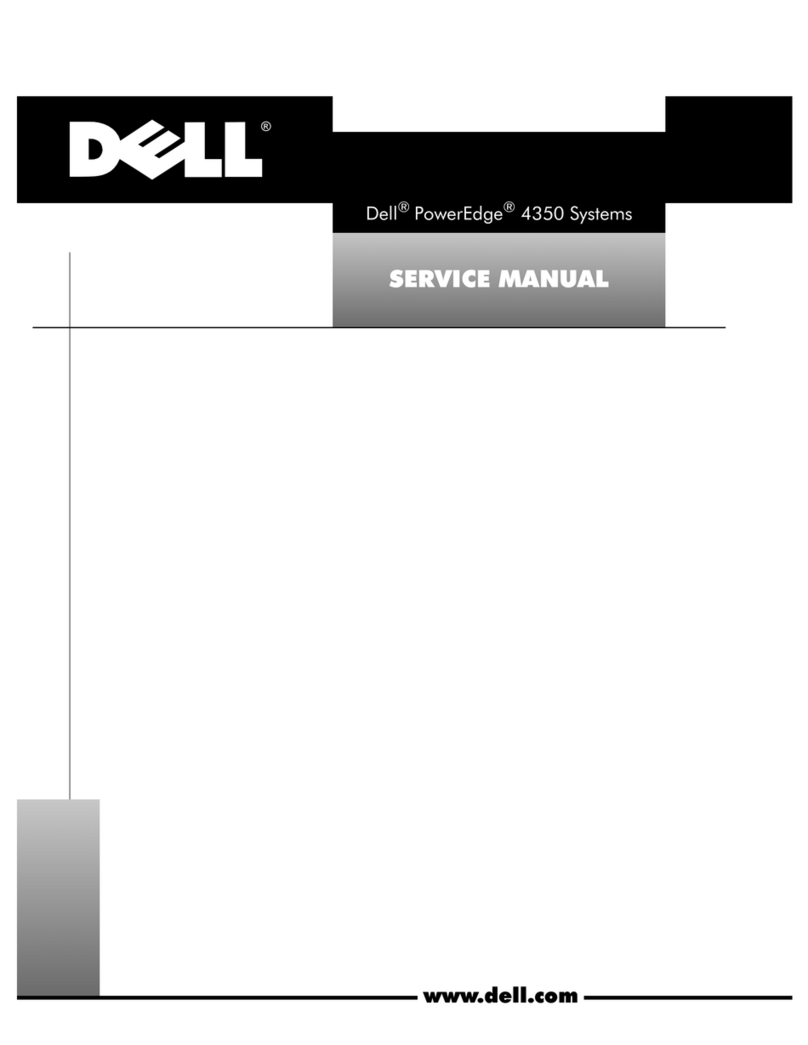
Dell
Dell PowerEdge 4350 Service manual

Asus
Asus AP1400R installation guide